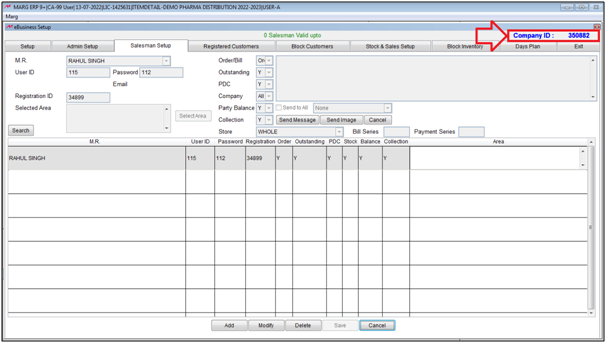Welcome to  -
eBusiness App
-
eBusiness App
Search by Category
Home > Ebusiness App > E Business > How to Create and Add New Salesman in eBusiness Setup of Marg Software ?
How to Create and Add New Salesman in eBusiness Setup of Marg Software ?
- To create Salesman ledger Go to Masters > Ledger Master > Ledger > New Ledger.
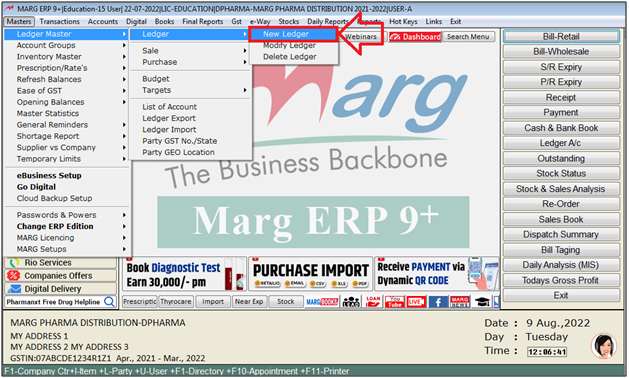
- An 'Under Group' window will appear.
- The user will select 'Sundry creditors (field staff)'.

- A 'Create Ledger' window will appear.
- The user will mention the name and necessary details of the Ledger.
- Then press 'Ctrl+W' key to save the ledger.
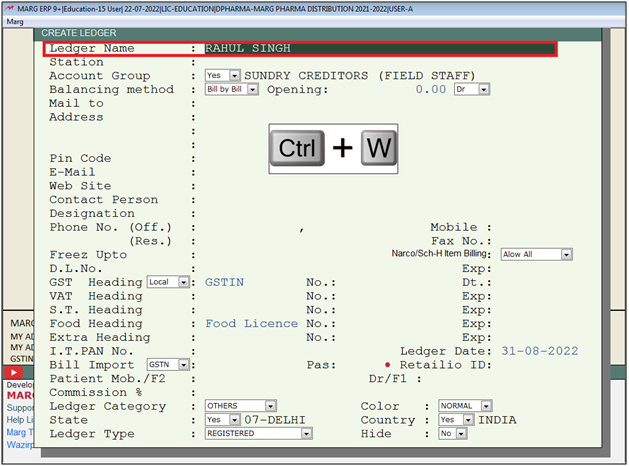
- now go to Masters > eBusiness Setup.
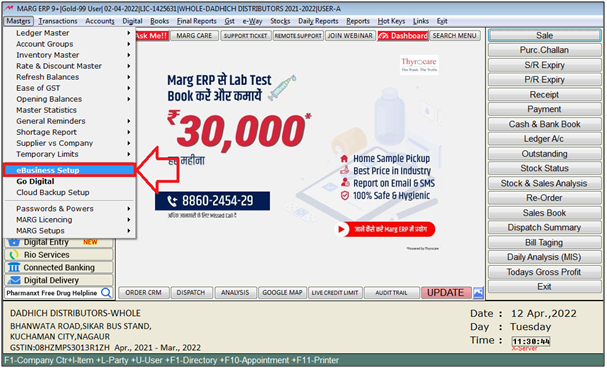
- An 'E-Business Setup' window will appear. Click on 'Salesman Setup'.
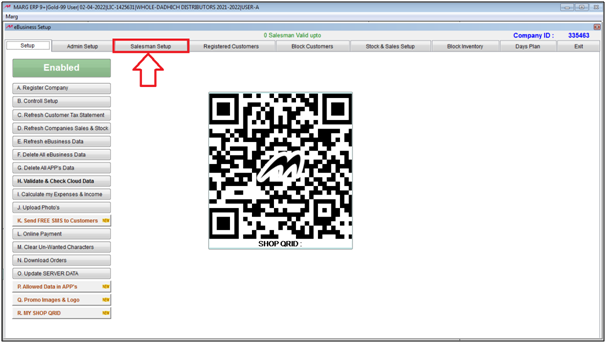
- An alert of 'Please wait arranging data' will appear. Click on 'Ok'.

- Now the user will click on 'Add'.
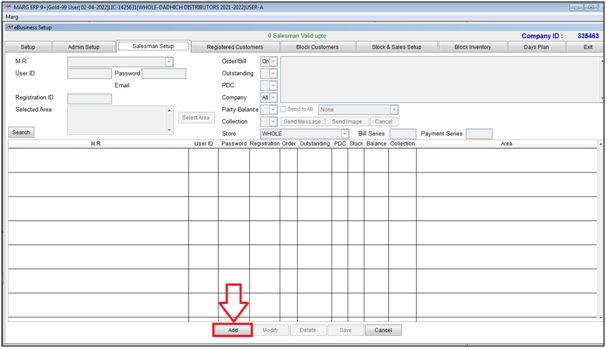
The user will mention the details as per the requirement.
a. M.R : The user will select the created M.r Ledger from the dropdown.
b. User ID : Mention the Id of the M.r .
c. Password : Mention the Password of the M.r Id.
d. Registration Id : Mention the Id of App Downloaded in the Mobile.
The user will select other filters as per the requirement.
Then click on 'Save' tab to save the details.
After following the above steps, the user can create and add salesman in eBusiness Setup of Marg Software.
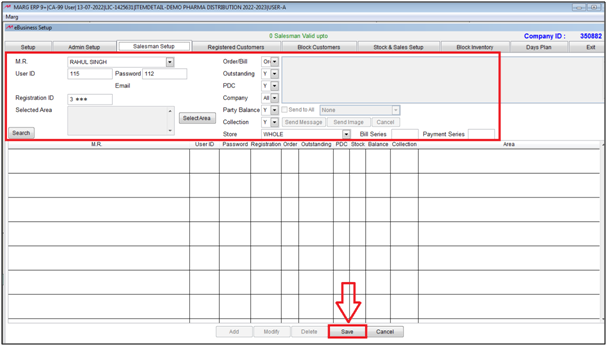
Note: After this process , the user needs to wait for 35-45 mins for login with new M.R ID in App.
- Now The user needs to Login with Company Id, Login Id and Password in App .
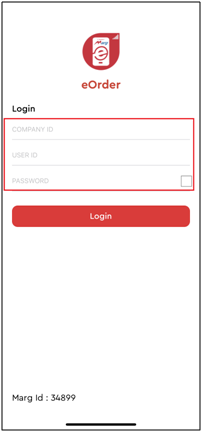
- The user can view the Company ID in the eBusiness of Marg Software (as shown below):