Welcome to  -
DMSXpert
-
DMSXpert
Search by Category
Home > Dmsxpert > Purchase Invoice Register > How to view Purchase Invoice Register in DMSXpert ?
How to view Purchase Invoice Register in DMSXpert ?
Overview of Purchase Invoice Register in DMSXpert
Process to View Purchase Invoice Register in DMSXpert
OVERVIEW OF PURCHASE INVOICE REGISTER IN DMSXPERT
- Purchase Invoice Register is an option in DMSXpert Software facilitates the user in viewing or printing all the purchase transactions that has taken place between an organization and its supplier.
- In DMSXpert Software, the user can view the Purchase Invoice Register Branches Wise as well.
PROCESS TO VIEW PURCHASE INVOICE REGISTER IN DMSXPERT
- Go to Purchase > Purchase Register.
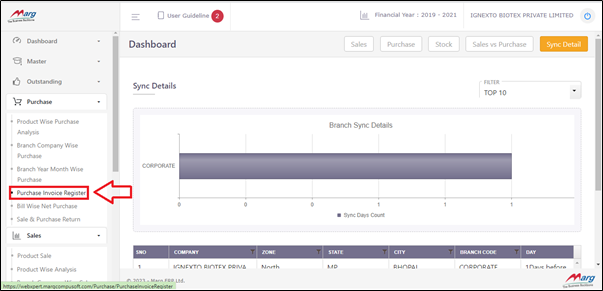
- A 'Purchase Invoice Register' window will appear.
- In 'Branch' option, the user will select the branch from the dropdown whose report needs to be view.
- Suppose select 'Ignexto Biotex Private Limited'.
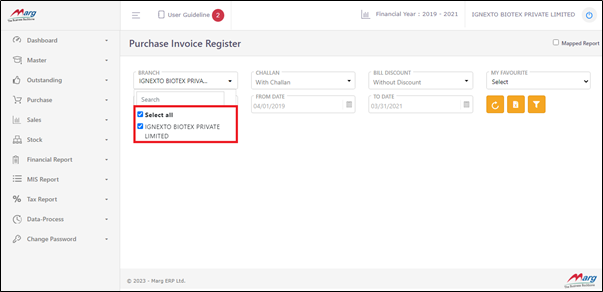
- In 'Challan' option ,the user will select if the report needs to be 'With Purchase challan transaction' details or 'Without Challan Purchase Challan transaction details' as per the requirement.
- Suppose select 'With Challan'.
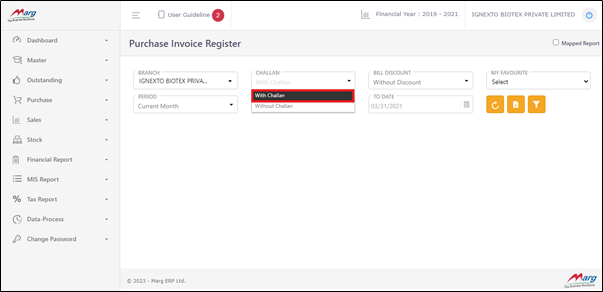
- In 'Bill Discount' option, the user will select if the report needs to be view with 'With Discount' or 'With Discount' details as per the requirement.
- Suppose select 'With Discount'.

- In 'Period' option ,the user will select the period range for which periods report needs to be view.
- Suppose select 'Last Financial Year'.

- In 'From Date-To Date' option, the user will select from which date till which date report needs to be view.
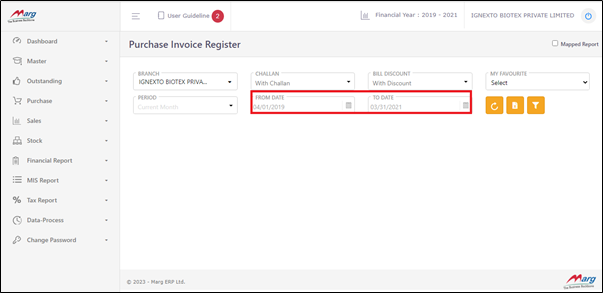
- Now click on 'Sync' tab.

After following the above steps, the user can view that the Purchase Invoice Register will get displayed in DMSXpert.











