Home > Marg Books > Accounts Master > How to set Party wise M.R. (Salesman) in Marg Books ?
How to set Party wise M.R. (Salesman) in Marg Books ?
Overview of Party wise M.R. (Salesman) Option in Marg Books
Process to Enable Party wise M.R. (Salesman) Option in Marg Books
Process to Disable Party wise M.R. (Salesman) Option in Marg Books
OVERVIEW OF PARTY WISE M.R. (SALESMAN) OPTION IN MARG BOOKS
MR option in Marg books facilitates the user to set party wise M.R. (Salesman) as per the requirement.
PROCESS TO ENABLE PARTY WISE M.R. (SALESMAN) OPTION IN MARG BOOKS
- Go to Master >> Accounts Master >> Ledger.
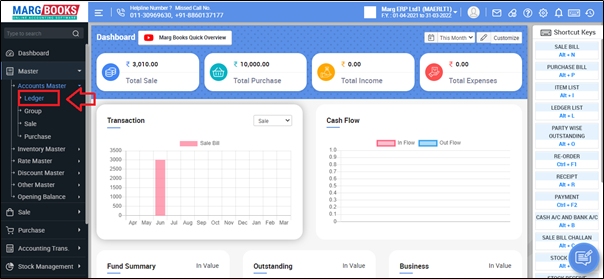
- A 'Ledger Master' window will appear.
- Click on 'Create' tab.
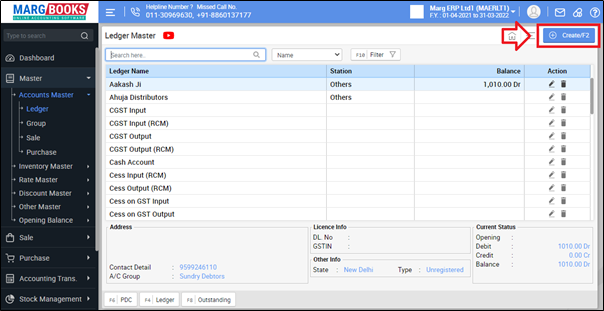
- A ‘Create Ledger’ window will appear.
- Click on ‘Settings’ icon.
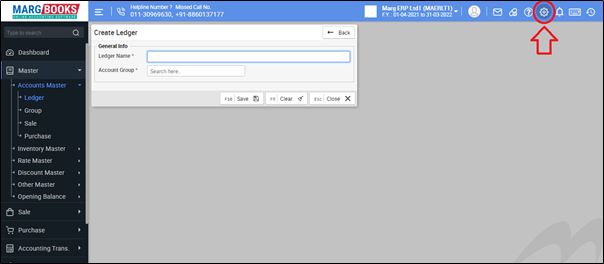
- In ‘MR Required ?’ option, click on 'Configure' tab.
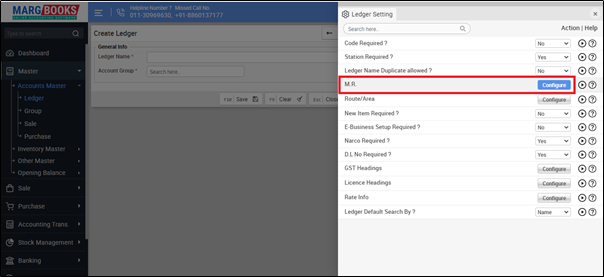
- A 'M.R.' window will appear.
- In 'M.R. Required' option, the user will select 'Yes'.
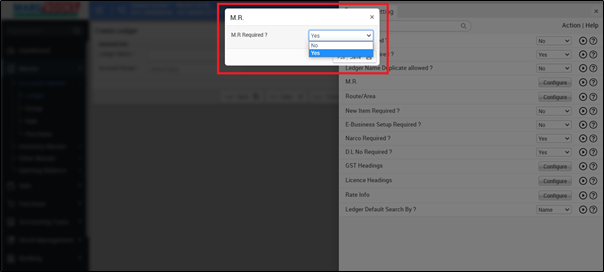
- Then in 'Rename M.R.' option, the user can rename the M.R. field as per the requirement.
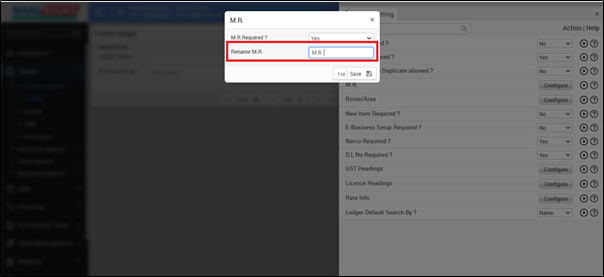
- Click on 'Save' to save the changes.
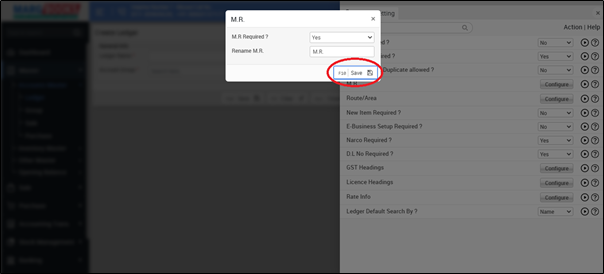
- Now press 'ESC' key to save the changes.
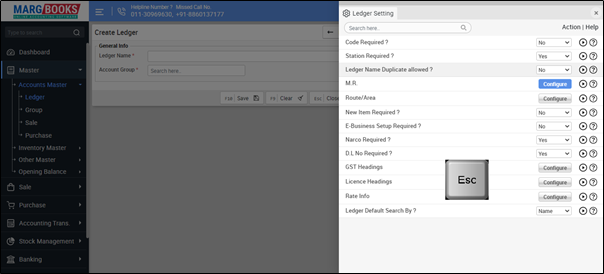
- Again press 'ESC' key.
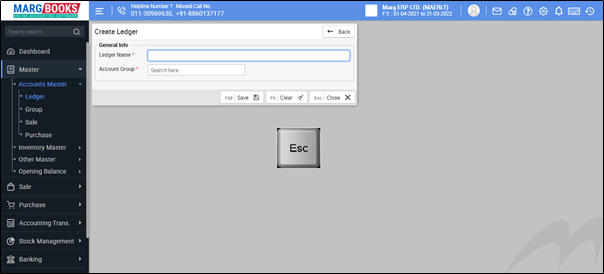
- A window of ‘Ledger Master’ will appear.
- In order to set M.R., the user will click on ‘edit’ icon against that particular party for which the M.R. needs to be set.
- Suppose click on ‘Rahul’.

- A 'Modify Ledger' window will appear in which the user will select 'Others' option.

- In 'MR' option, click on 'Add details'.
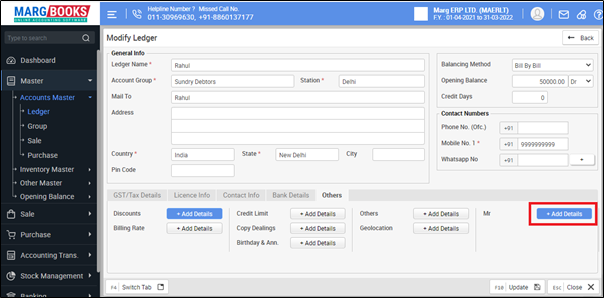
- A 'M.R.' window will appear.
- Press 'Spacebar' to select the M.R.

- Now select the M.R. as per the requirement.
- Suppose select 'Rakesh'.
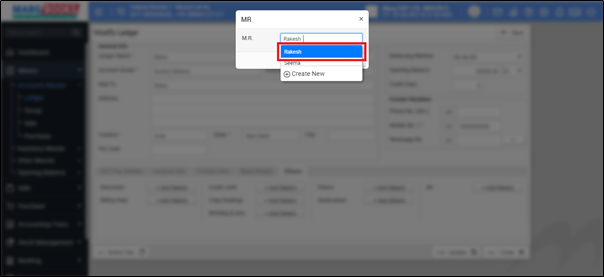
- Then click on 'Update' to save the details.

- Again click on 'Update' to save the changes.
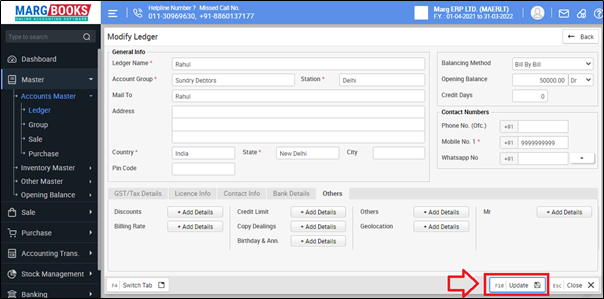
PROCESS TO DISABLE PARTY WISE M.R. (SALESMAN) OPTION IN MARG BOOKS
- Go to Master >> Accounts Master >> Ledger.
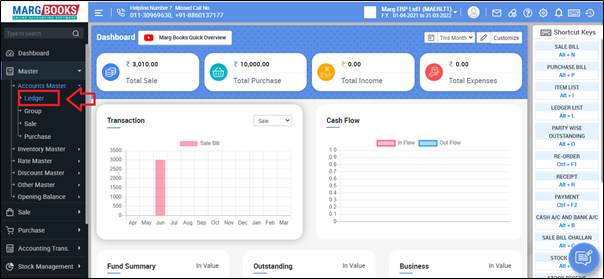
- A 'Ledger Master' window will appear.
- Click on 'Create' tab.
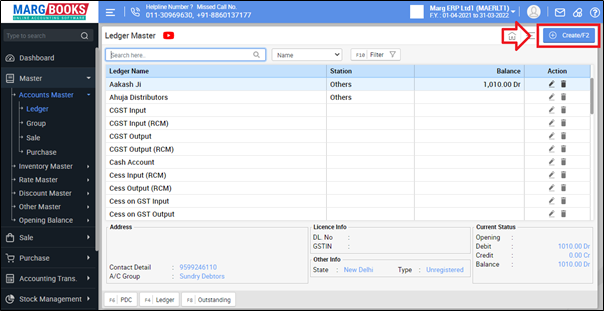
- A ‘Create Ledger’ window will appear.
- Click on ‘Settings’ icon.
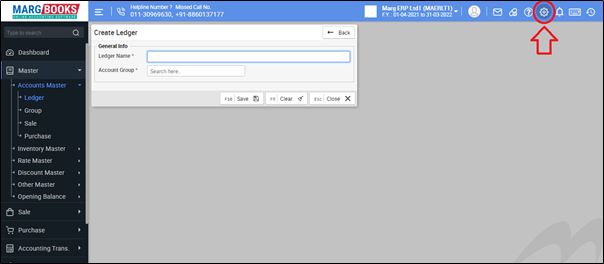
- In ‘MR Required ?’ option, click on 'Configure' tab.

- A 'M.R.' window will appear.
- In 'M.R. Required' option, the user will select 'No'.

- Now click on 'Save' to save the changes.
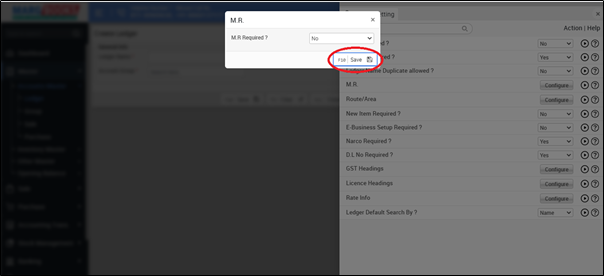
- Then press 'ESC' key to save the changes.
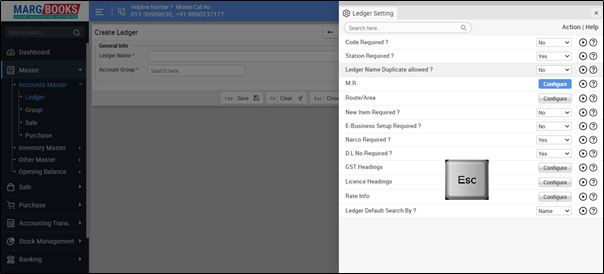
After following the above steps, the M.R. option will get disabled from the ledger window.




 -
Marg Books
-
Marg Books









