Home > Marg Books > Accounts Report > How to view Day Book in Marg Books ?
How to view Day Book in Marg Books ?
Overview of Day Book in Marg Books
Process to View Day Book in Marg Books
OVERVIEW OF DAY BOOK IN MARG BOOKS
- Day Book is a record book where the user can view all the day-wise entries of the transactions which are been done in one place i.e. Sale, Purchase, Payment Voucher, Sales Order, etc.
- Day Book also helps the user to have a clear idea about the exact position of the business based on the transactions.
- The user can modify, delete, export & print the Day Book transactions as per the requirement.
- Apart from this, the user can also share the Day Book Report with their respective parties via WhatsApp, Email and Google Drive as per the requirement.
PROCESS TO VIEW DAY BOOK IN MARG BOOKS
- Firstly, click on the 'Reports'.
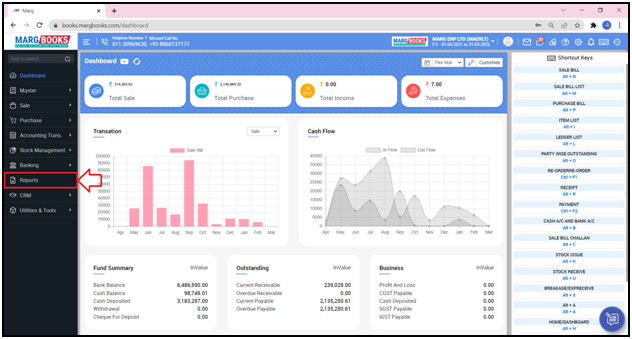
- A 'Combined Report' window will appear.
- Select 'Day Book' option under ‘Account Report’ tab.
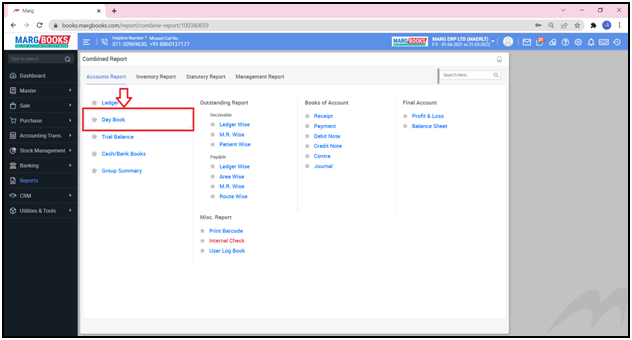
- A 'Day Book' window will appear.
- The user can view all the transactions which are done in the current date.
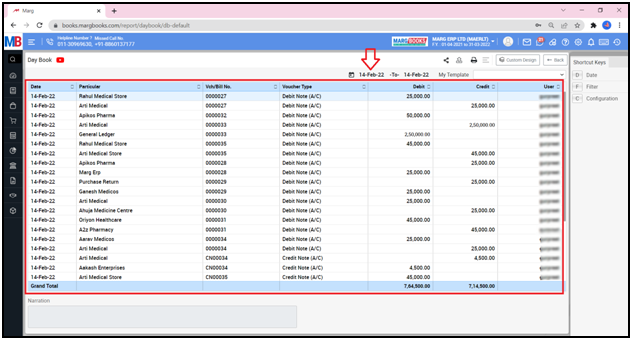
Date
- Now in order to select the date, click on the 'Date' option which is showing in the shortcut keys on the right side.
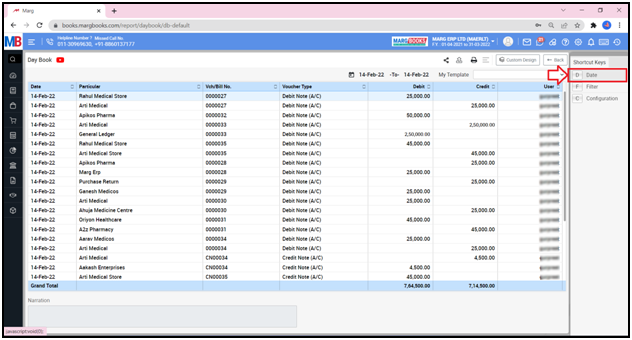
- A 'Date Filter' window will appear.
- In ‘From’ and ‘To’ fields, the user will enter the date i.e. from which date till which date the Day Book needs to be viewed.
- Then click on 'Ok'.
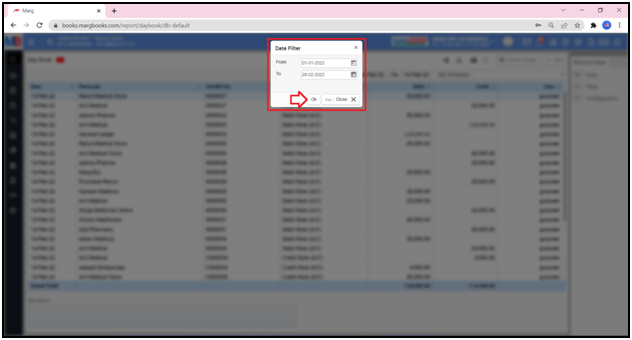
- The user can view the Day Book transaction entries which are done according to the selected date and month.
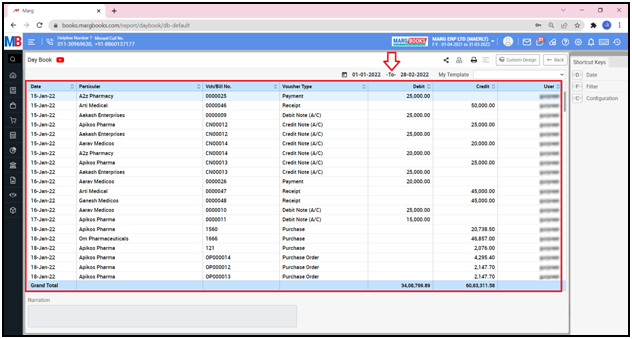
Filter
- With the help of Filter button, the user can set the advanced filters as per the requirement.
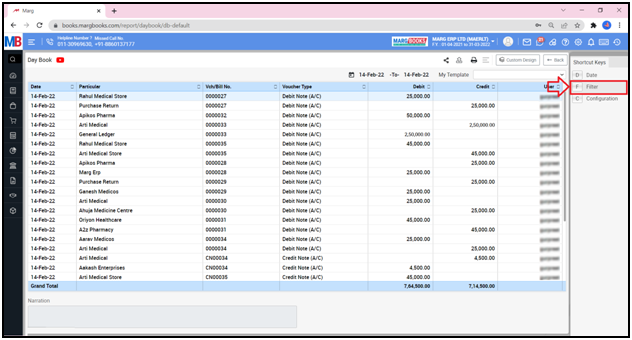
- An 'Advance Filter' window will appear from which the user will select the filers as per the requirement.
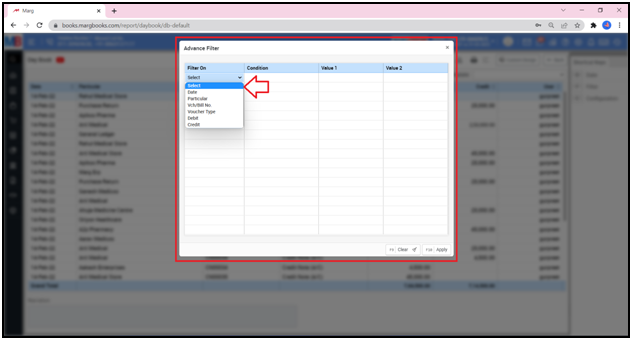
Configuration
- With the help of Configuration button, the user can set that whether the Voucher no. must be shown in the Day Book or not.
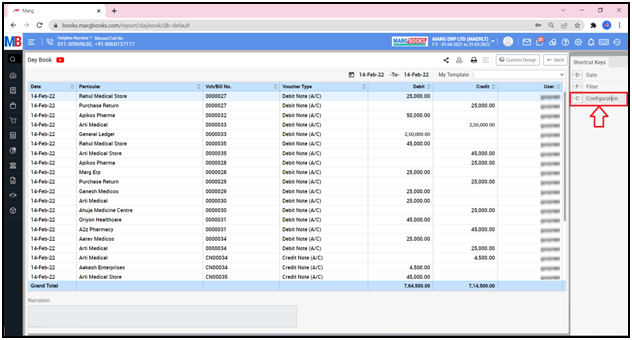
- Fig 1: View of Configurations of Day Book in Marg Books
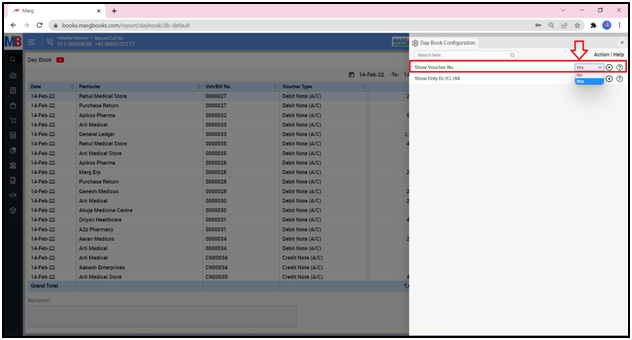
- Along with it the user can also set that whether debit transactions must be shown in the Day book or credit transactions or both as per the requirement.
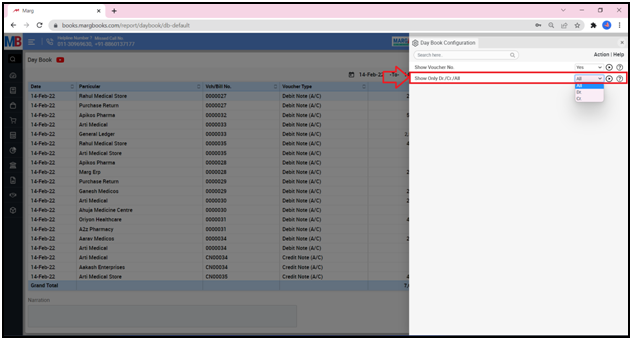
- In order to modify any Day Book transaction, the user will press enter on that particular entry.
-
Suppose click on Purchase Voucher entry.
- A ‘Purchase Bill’ window will appear.
- Click on ‘Modify’ tab.
- The user will do the modifications in the Purchase Bill as per the requirement.
- Then click on ‘Update’ tab.
- The user can share the Day Book of the customers/parties via different options:
a. WhatsApp: Select this option if the user needs to share the Day Book through WhatsApp.
b. Email: Select this option if the user needs to share the Day Book through E-mail.
c. Drive: Select this option if the user needs to share the Day Book through Google Drive.
- The user can refresh the Day Book transactions of the Day Book by clicking on the 3 horizontal lines as per the requirement.
- In order to Export the Day Book Report of a respective customer/party, the user will click on the ‘Excel’ & ‘PDF’ icons as per the requirement.
a. Export: With the help of this option, the user can Export the Day Book Report of a respective customer/party in any format (Excel, PDF, Word, CSV, etc.)
- Suppose, click on ‘Excel’ icon.
Fig 1: Day Book exported in Excel Format.
- A ‘Print Configuration’ window will appear with 2 options i.e. ‘Print Current View’ or Configure’. Select the option as per the requirement.
- Suppose, select ‘Print Current View’.
- The user can view that the ‘PDF’ file has been generated.
- In order to Print the Day Book Report of a respective customer/party, click on the ‘Print’ icon as per the requirement.



 -
Marg Books
-
Marg Books









