Home > Marg Books > Accounts Report > How to view Receipt Book in Marg Books?
How to view Receipt Book in Marg Books?
Overview of Receipt Book in Marg Books
Process to View Receipt Book in Marg Books
Process to Share Receipt Book in Marg Books
Shortcut Keys of Receipt Book in Marg Books
OVERVIEW OF RECEIPT BOOK IN MARG BOOKS
- Receipt Book option in Marg Books provides a detailed list of all the receipt transactions i.e. cash and bank during a period.
- With the help of this option, the user can easily view, modify, export and print all the receipt entries in Marg Books.
PROCESS TO VIEW RECEIPT BOOK IN MARG BOOKS
- Firstly click on 'Reports'.
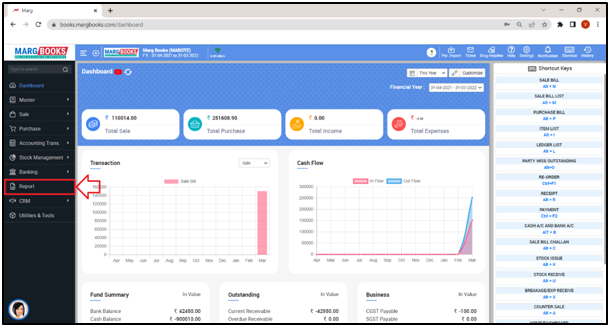
- A 'Combined Report' window will appear.
- Select ‘Receipt' option under ‘Books of Account’ tab.
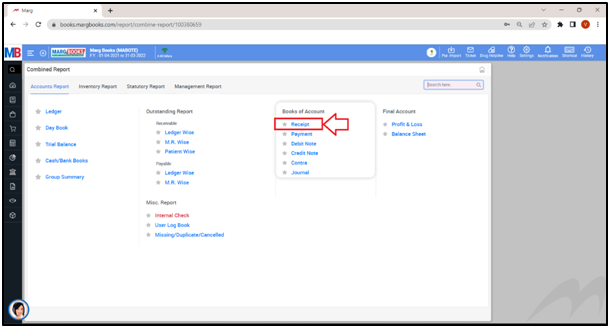
- A ‘Books of Account: Receipt’ window will appear.
- The user can view the details in the Receipt Book i.e. Date, Voucher No., Particular, Debit and Credit amount.
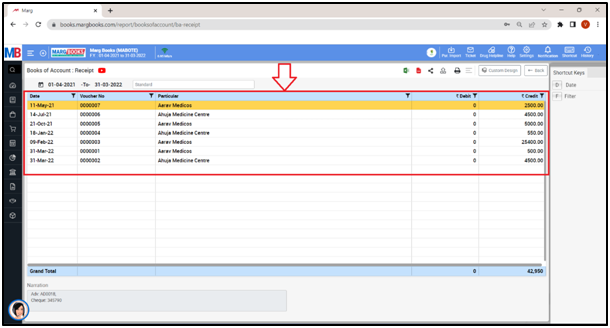
- In order to apply date filter, click on the ‘Date’ tab given in the Shortcut keys from the right side of the window.
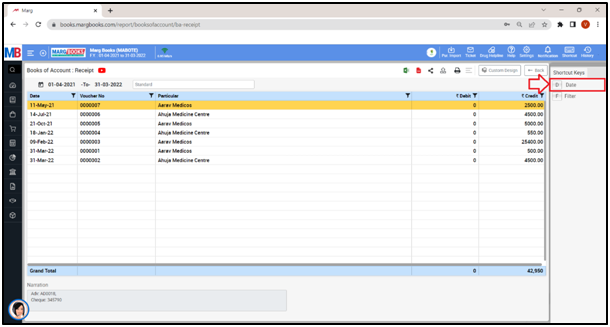
- A 'Date filter' window will appear.
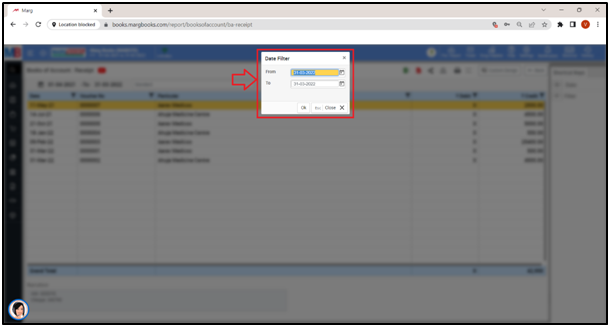
- In ‘From’ and ‘To’ fields, mention the dates i.e. from which date till which date the user needs to view the Receipt Book.
- Suppose select ‘20-04-2021’ to ‘31-03-2022’.
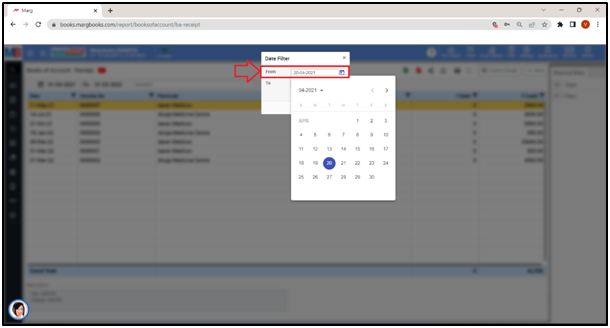
Fig. 1 View of Date Selection
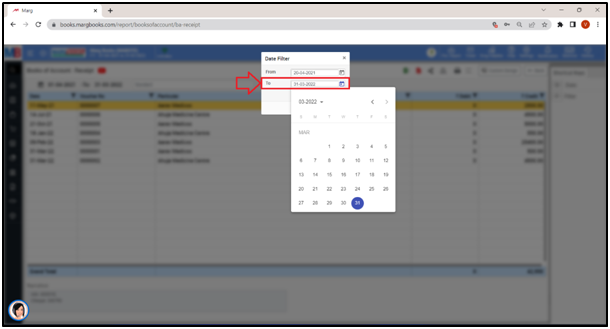
- Click on 'Ok'.
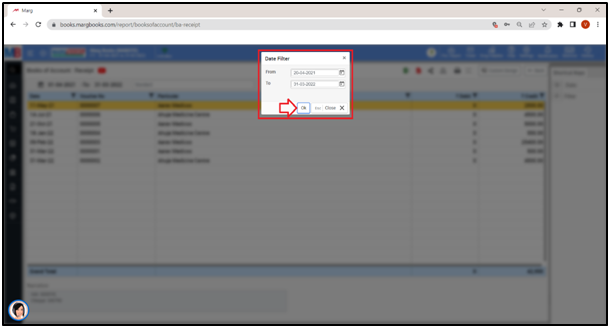
- The user can view the Receipt Book is being generated of the selected dates.
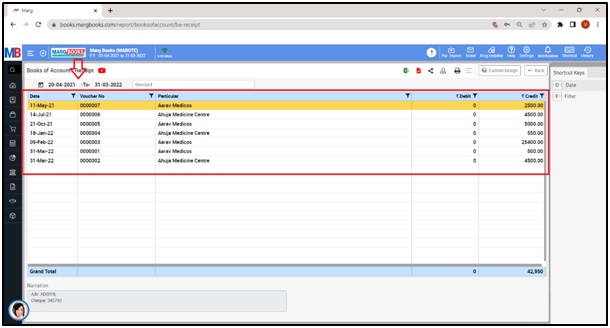
- The user can press 'Enter' key on that particular entry to view the Receipt Book.
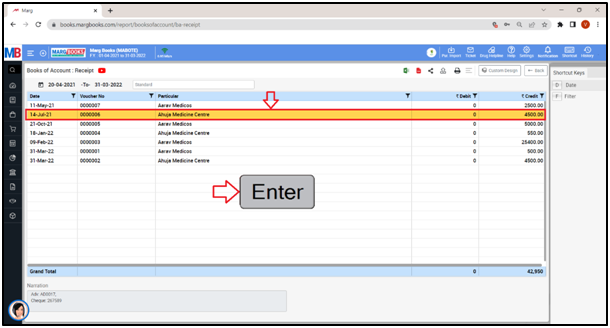
- A ‘Modify Receipt Voucher’ entry will appear.
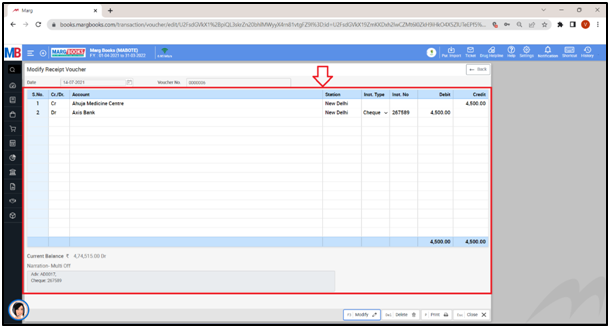
- Apart from it, the user can modify, delete and print that Receipt Voucher.
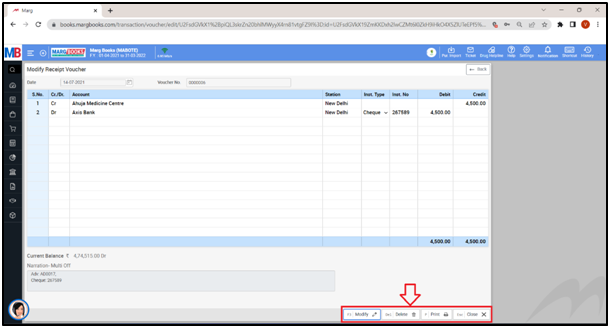
- For now, click on ‘Back’ button.
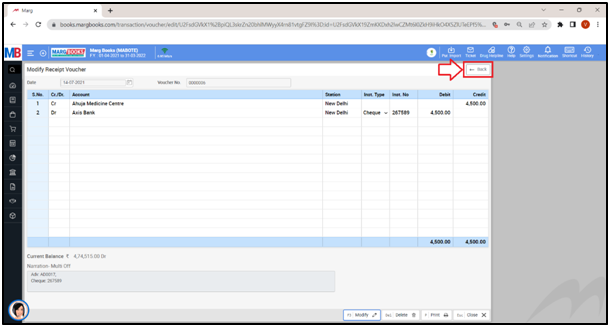
- The user can refresh the Receipt Book transactions of the Receipt Book by clicking on the 3 horizontal lines as per the requirement.
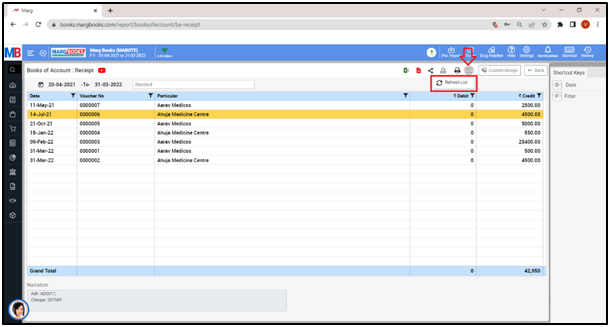
- In order to Export the Receipt Book of a respective customer/party, the user will either click on the ‘Excel’ & ‘PDF’ icons or click on the ‘Export’ icon as per the requirement.
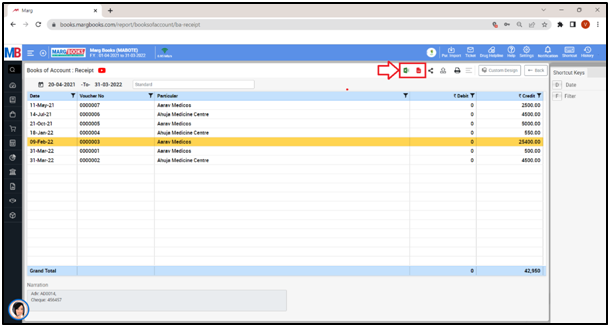
Export: With the help of this option, the user can Export the Receipt Book of a respective customer/party in any format (Excel, PDF, Word, CSV, etc
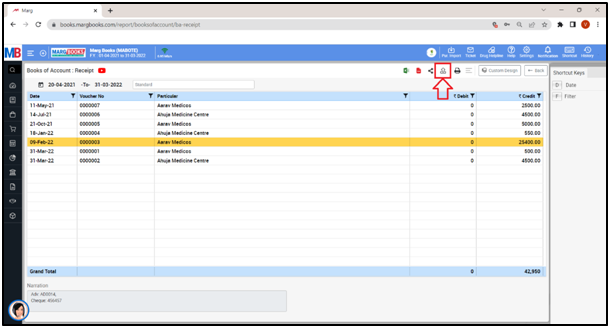
- An ‘Export’ window will appear. Select the ‘File Type’ as per the requirement.
- Suppose select ‘Excel’.
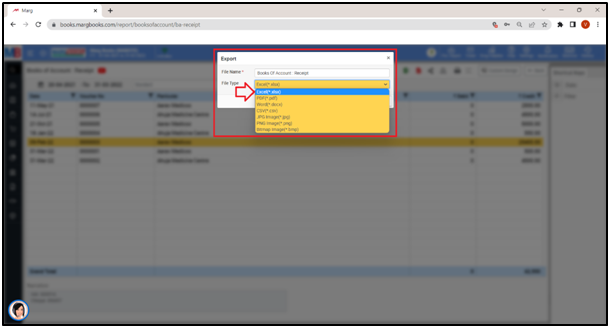
- Then click on ‘Save’ tab’.
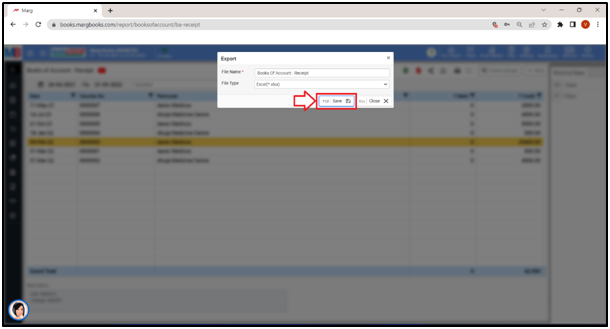
- The user can view that the ‘Excel’ file has been generated.
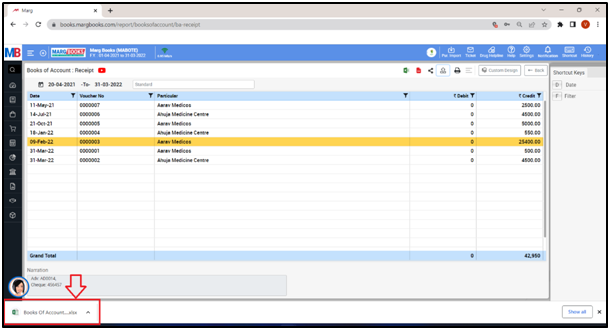
- The user can view exported Excel File.
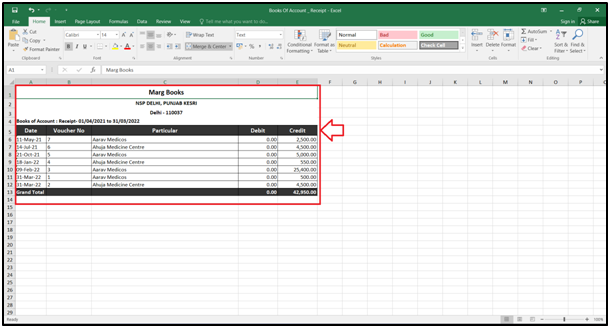
- In order to Print the Receipt Book of a respective customer/party, click on the ‘Print’ icon as per the requirement.
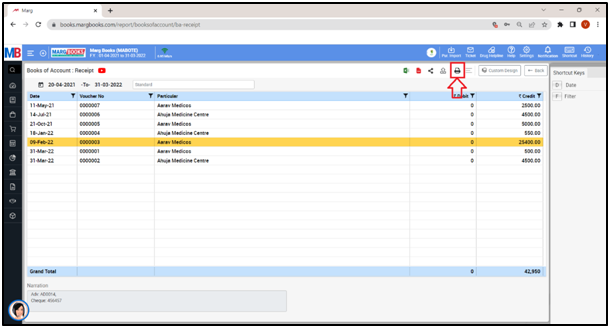
After following the above steps, Print window will get open to print the Receipt.
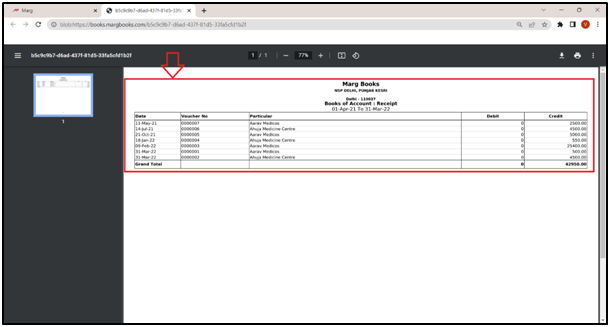
PROCESS TO SHARE RECEIPT BOOK IN MARG BOOKS
- In order to share receipt book, the user will click on the 'Share' icon.
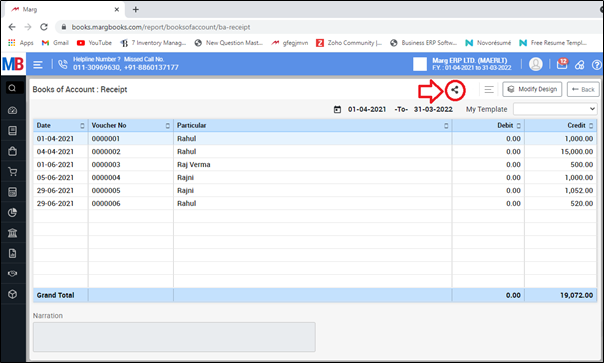
Now the user will select the share options as per the requirement.
A. WhatsApp: Select this option if the user needs to share the receipt book through WhatsApp.
B. Email: Select this option if the user needs to share the receipt book through email.
C. Drive: Select this option if the user needs to share the receipt book through google drive.
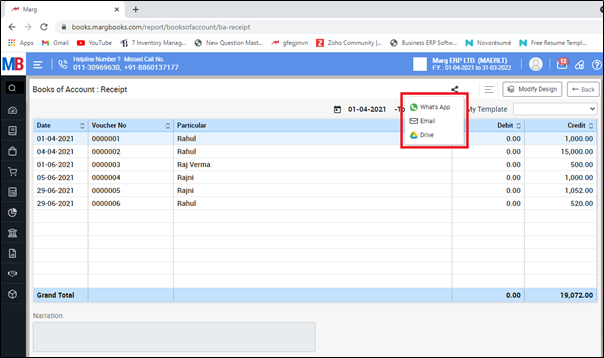
SHORTCUT KEYS OF RECEIPT BOOK IN MARG BOOKS
| # | Use | Shortcut Key |
|---|---|---|
| 1 | Date wise Receipt Book | D |
| 2 | Filter options | F |



 -
Marg Books
-
Marg Books









