Home > Marg Books > Accounts Report > How to View / Share Payment Book in Marg Books ?
How to View / Share Payment Book in Marg Books ?
Overview of Payment Book in Marg Books
Process to View Payment Book in Marg Books
Process to Share Payment Book in Marg Books
Shortcut Keys of Payment Book in Marg Books
OVERVIEW OF PAYMENT BOOK IN MARG BOOKS
- Payment Book option in Marg Books provides a detailed list of all the Payment transactions i.e. cash and bank during a period.
- With the help of this option, the user can easily view, modify, export, delete and print all the Payment entries in Marg Books.
PROCESS TO VIEW PAYMENT BOOK IN MARG BOOKS
- Firstly, click on the 'Report'.
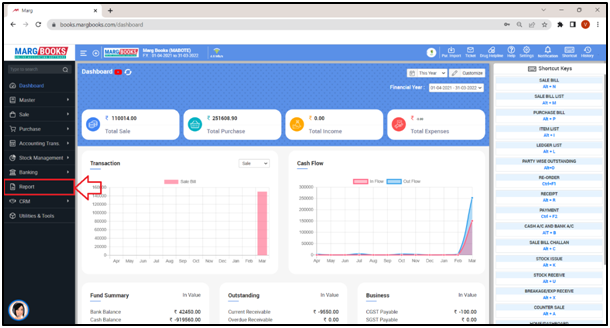
- A 'Combined Report' window will appear.
- Select ‘Payment' option under ‘Books of Account’ tab.

- A ‘Books of Account: Payment’ window will appear.
- The user can view the details in the Payment Book i.e. Date, Voucher No., Mode, Instrument No., Particular, Debit and Credit amount.
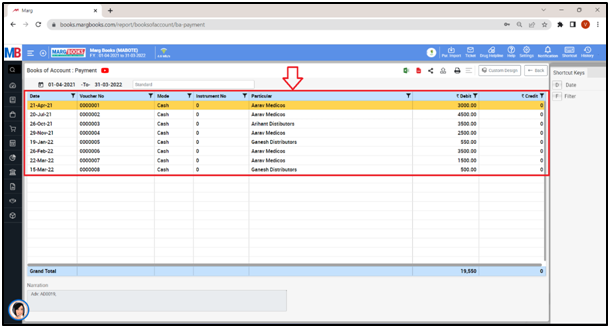
- In order to apply date filter, click on the ‘Date’ tab given in the Shortcut keys from the right side of the window or press ‘Alt+D’ key.
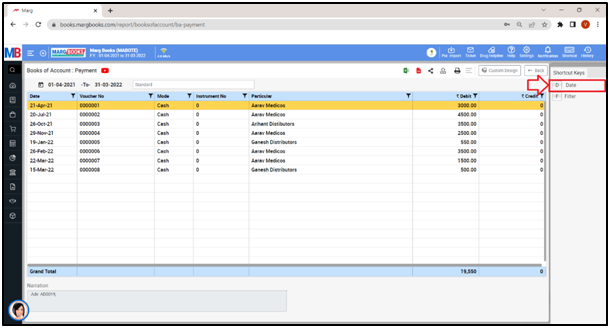
- A 'Date filter' window will appear.
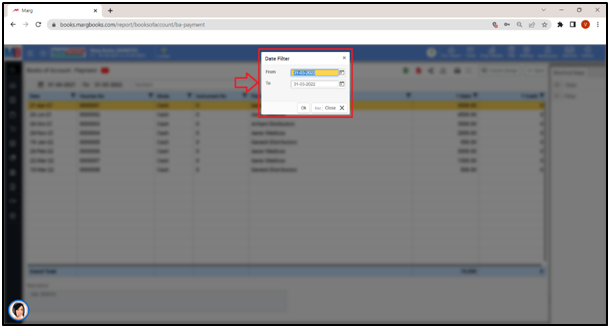
- In ‘From’ and ‘To’ fields, mention the dates i.e. from which date till which date the user needs to view the Payment Book.
- Suppose select ‘12-04-2021’ to ‘31-03-2022’.
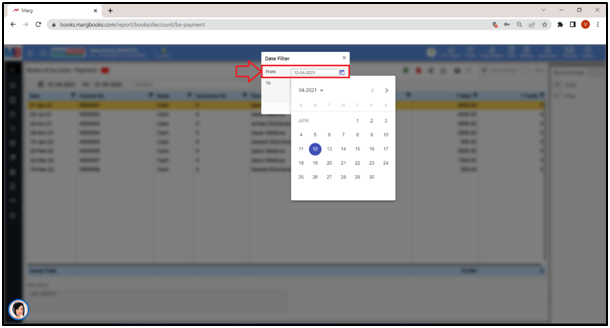
Fig.1 View of Date Selection
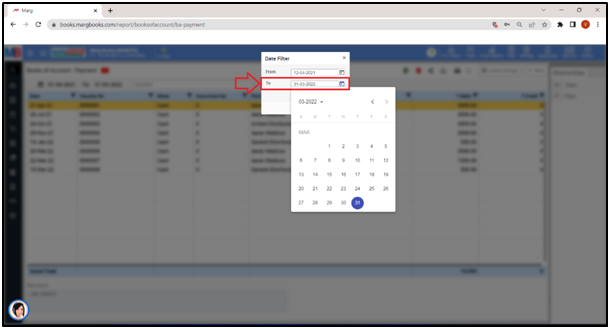
- Click on 'Ok'.
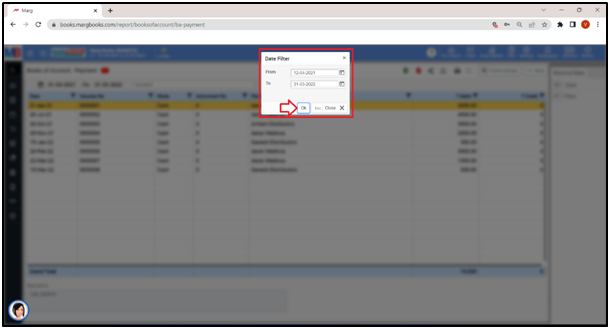
- The user can view the Payment Book is being generated of the selected dates.
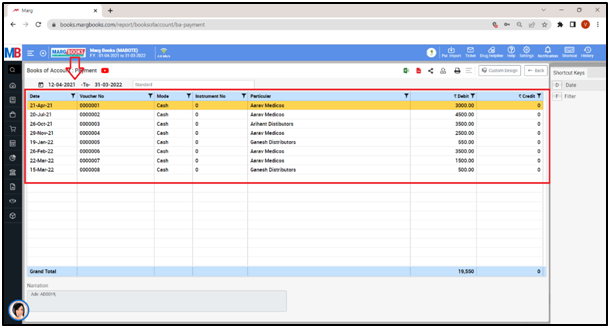
- The user can press 'Enter' key on that particular entry to view the Payment Book.
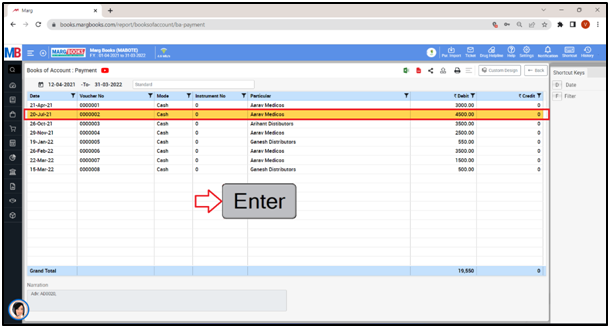
- A ‘Modify Payment Voucher’ entry will appear.
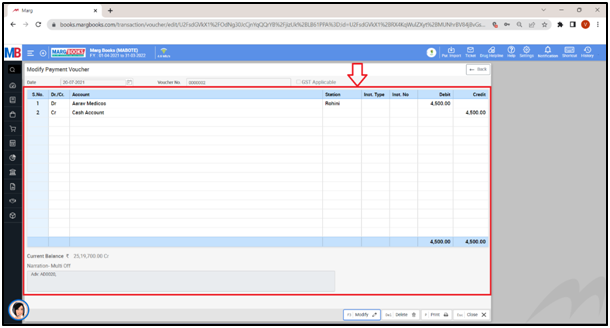
- Apart from it, the user can modify, delete and print that Payment Voucher.
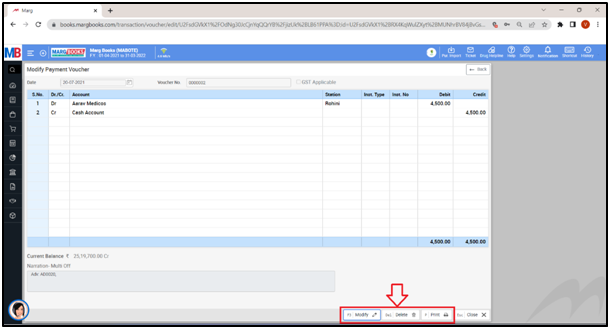
- For now, click on ‘Back’ button.
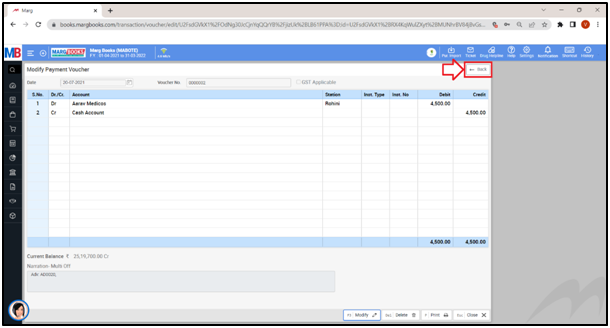
- The user can refresh the Payment Book transactions of the Payment Book by clicking on the 3 horizontal lines as per the requirement.
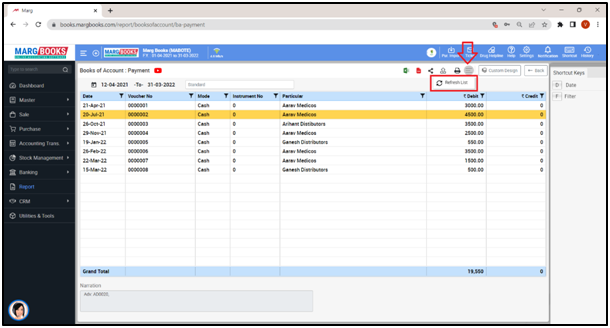
- In order to Export the Payment Book of a respective customer/party, the user will either click on the ‘Excel’ & ‘PDF’ icons or click on the ‘Export’ icon as per the requirement.
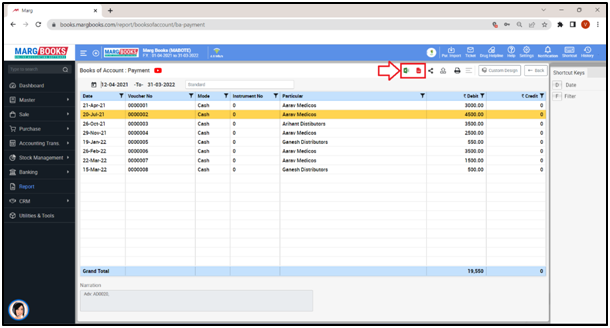
Export: With the help of this option, the user can Export the Payment Book of a respective customer/party in any format (Excel, PDF, Word, CSV, etc.)
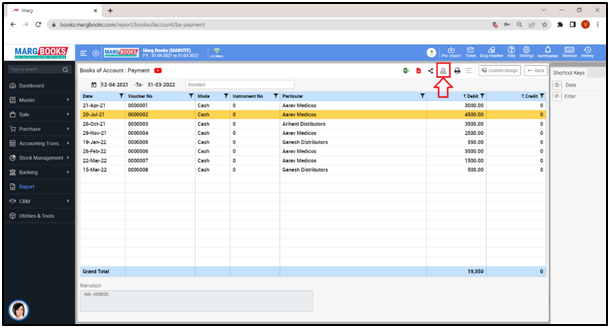
- An ‘Export’ window will appear. Select the ‘File Type’ as per the requirement.
- Suppose select ‘Excel’.
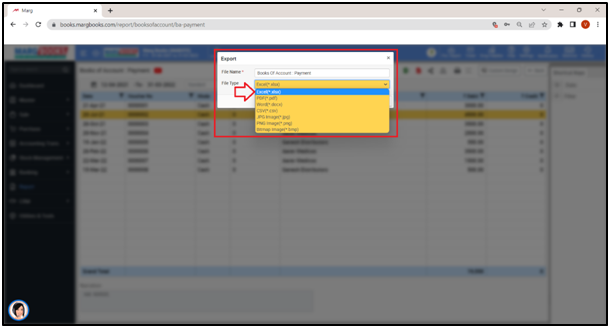
- Then click on ‘Save’ tab’.
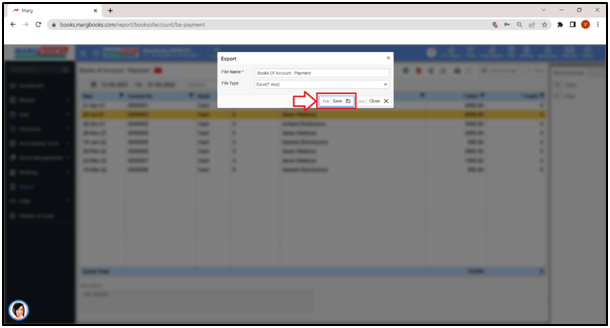
- The user can view that the ‘Excel’ file has been generated.
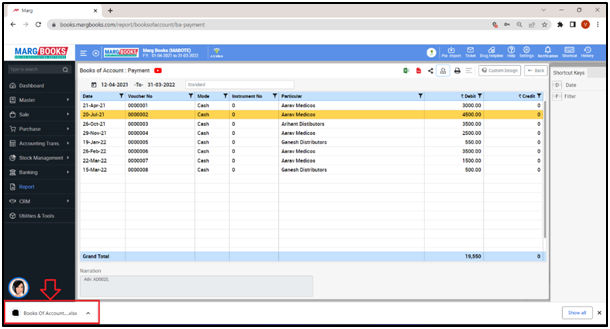
- The user can view the exported Excel File.
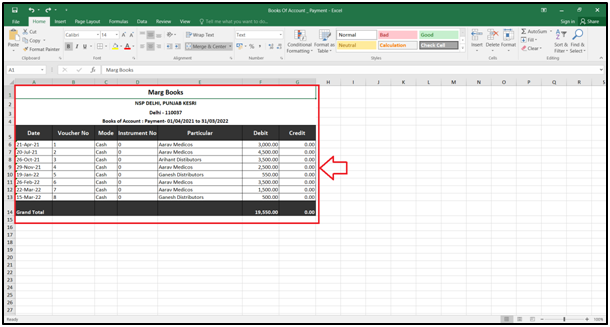
- In order to Print the Payment Book of a respective customer/party, click on the ‘Print’ icon as per the requirement.
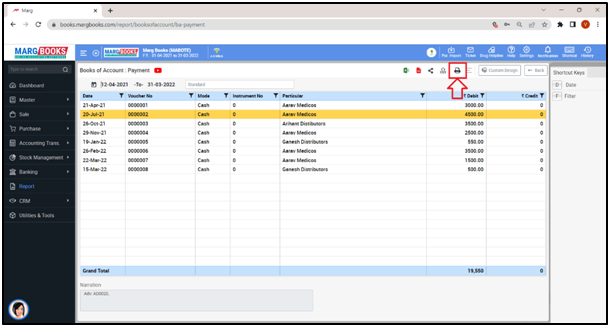
- A print window will appear to print payment voucher.
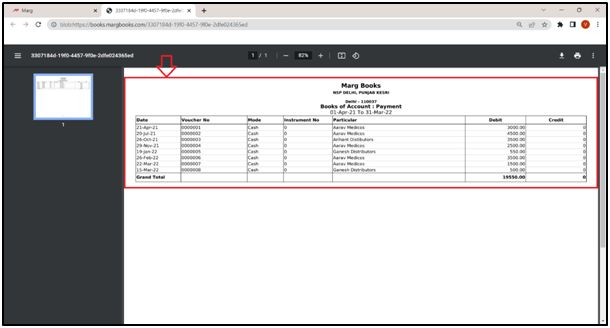
PROCESS TO SHARE PAYMENT BOOK IN MARG BOOKS
- In order to share payment book, the user will click on the 'Share' icon.
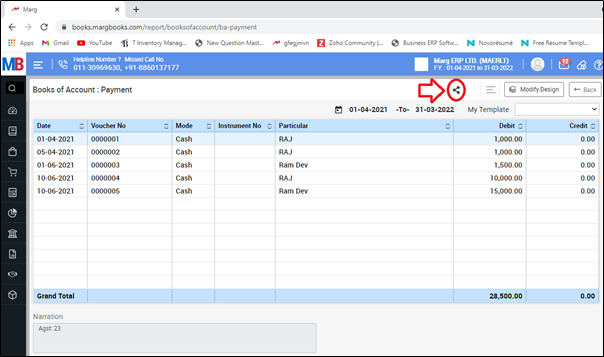
Now the user will select the share options as per the requirement.
A. WhatsApp: Select this option if the user needs to share the payment book through WhatsApp.
B. Email: Select this option if the user needs to share the payment book through email.
C. Drive: Select this option if the user needs to share the payment book through google drive.
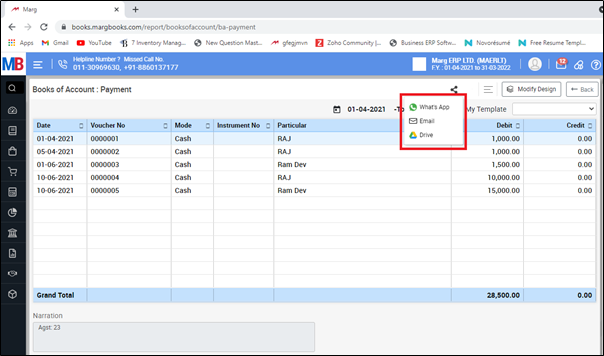
SHORTCUT KEYS OF PAYMENT BOOK IN MARG BOOKS
| # | Use | Shortcut Key |
|---|---|---|
| 1 | Date wise Payment Book | D |
| 2 | Filter options | F |



 -
Marg Books
-
Marg Books









