Home > Marg Books > Accounts Report > What is the process to view Credit Note Report in Marg Books ?
What is the process to view Credit Note Report in Marg Books ?
Overview of Credit Note in Marg Books
Process to View Credit Note Report in Marg Books
Process to Share Credit Note Report in Marg Books
Shortcut Keys of Credit Note Report in Marg Books
OVERVIEW OF CREDIT NOTE IN MARG BOOKS
- Credit Note Book option in Marg Books provides a detailed list of all the created Credit note vouchers/transactions during a period.
- The user can modify, delete and print the Credit Note Voucher as per the requirement. Apart from this, the user can also share the Credit Note Voucher via WhatsApp, Email & Google Drive as per the requirement.
- A Credit note is a document issued by a seller to a buyer. Credit note act as a source document for the sales return journal.
- Credit note report option in Marg Books provides a detailed list of all the credit note transactions during a period.
PROCESS TO VIEW CREDIT NOTE REPORT IN MARG BOOKS
- Firstly, click on the 'Reports'.
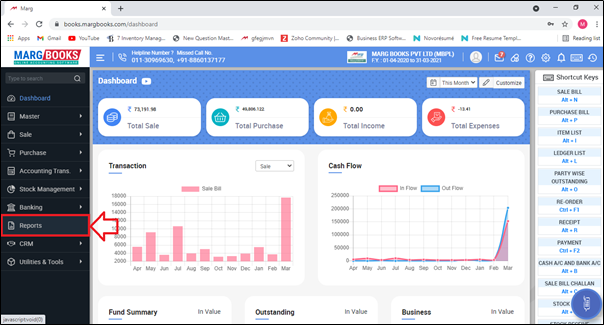
- Select 'Credit Note'.
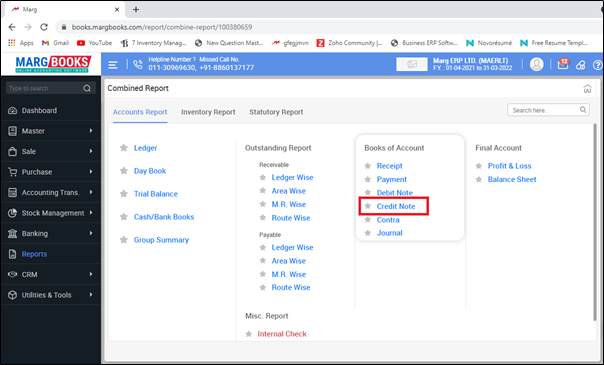
- A ‘Books of Account: Credit Note’ window will appear.
- The user can view the details in the Credit Note i.e. Date, Voucher No., Particular, Debit and Credit amount.
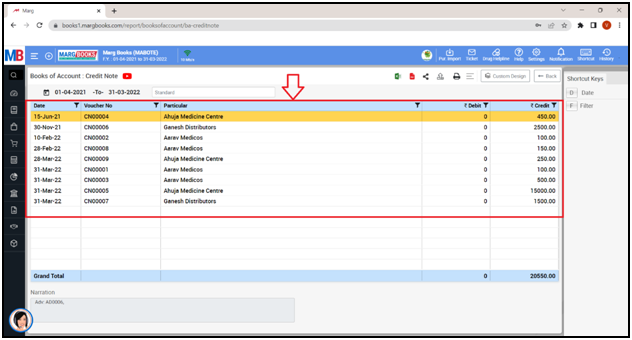
- In order to apply date filter, click on the ‘Date’ tab given in the Shortcut keys from the right side of the window.
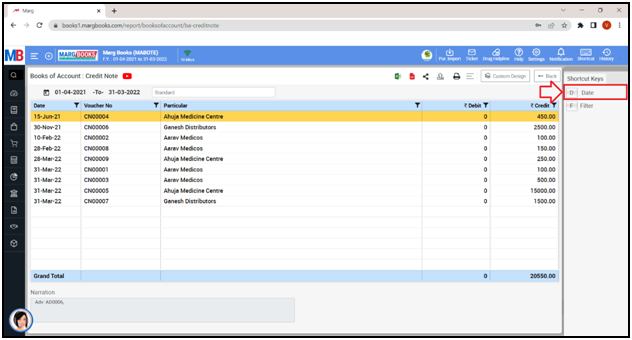
- A 'Date filter' window will appear.
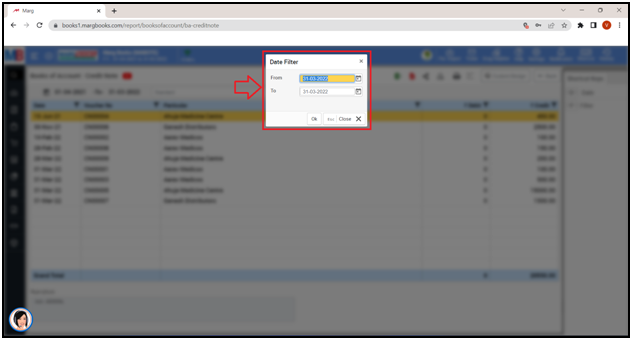
- In ‘From’ and ‘To’ fields, mention the dates i.e. from which date till which date the user needs to view the Credit Note Book Report.
- Suppose select ‘1-04-2021’ to ‘28-02-2022’.
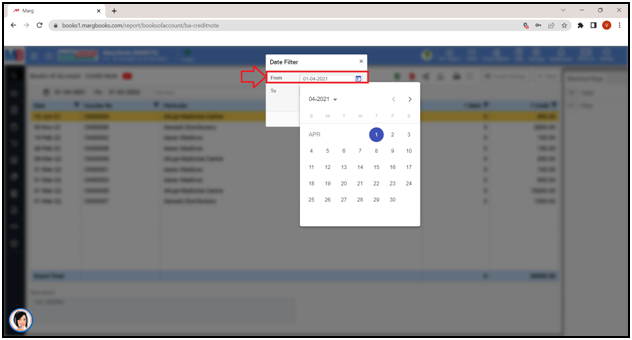
Fig. 1 View of Selecting Date.
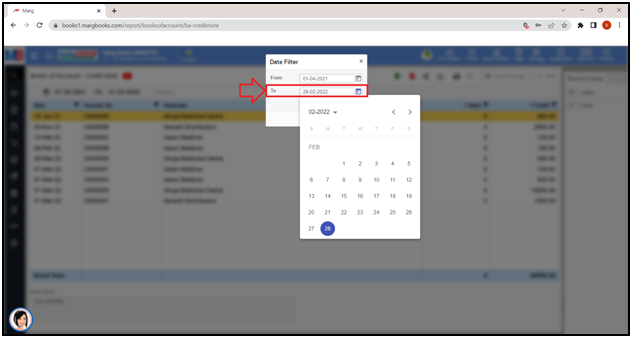
Fig. 2 View of Selecting Date.
- Click on 'Ok'.
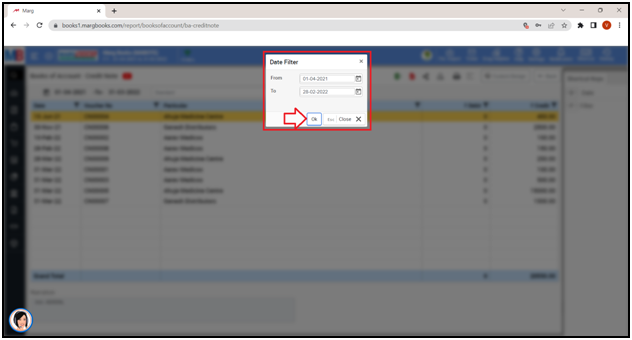
- The user can view the Credit Note Book is being generated of the selected dates.
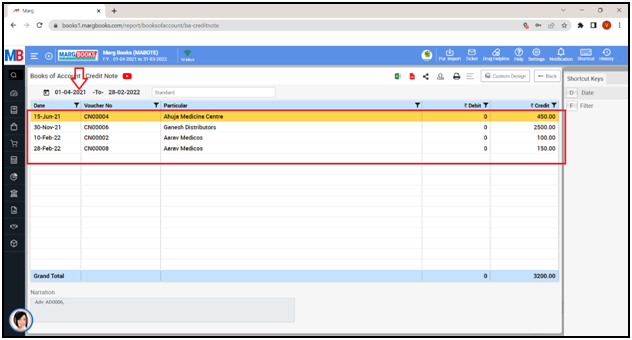
- The user can press 'Enter' key on that particular entry to view the Credit Note Voucher.
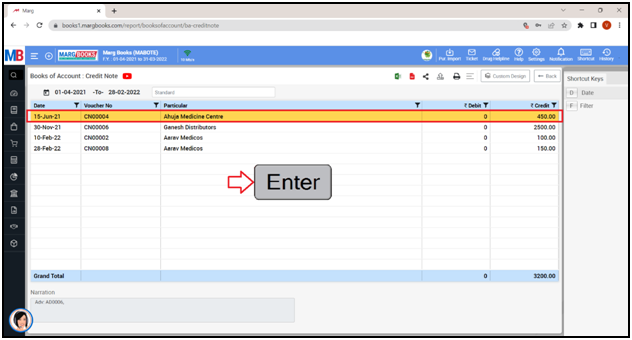
- A ‘Modify Credit Note Voucher’ entry will appear.
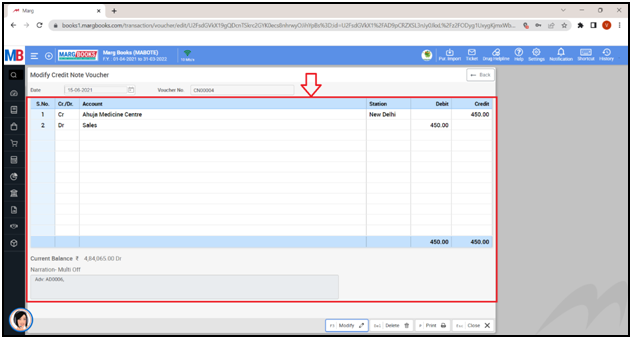
- Apart from it, the user can modify, delete and print that Credit Note Voucher.
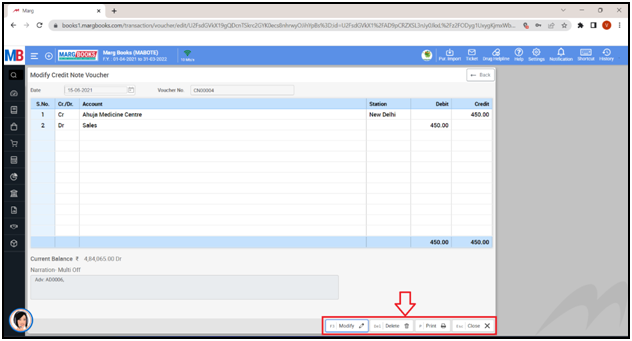
- For now, click on ‘Back’ button.
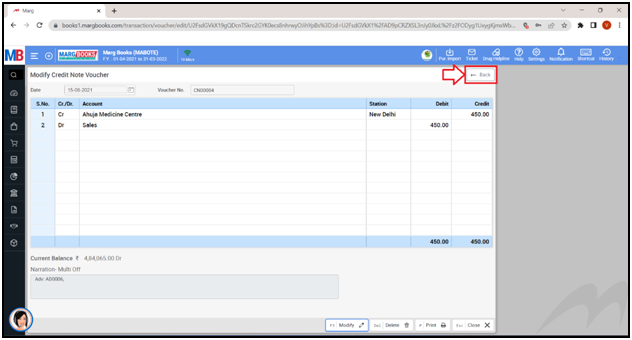
- The user can refresh the Credit Note transactions of the Credit Note Book Report by clicking on the 3 horizontal lines as per the requirement.
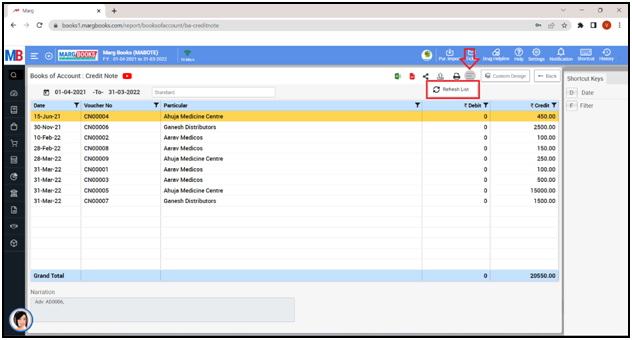
- In order to Export the Credit Note Book Report of a respective customer/party, the user will either click on the ‘Excel’ & ‘PDF’ icons or click on the ‘Export’ icon as per the requirement.
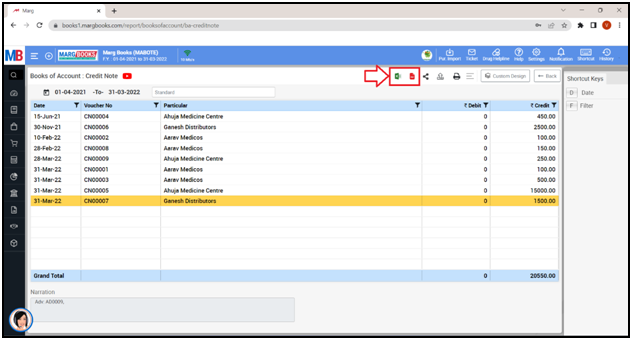
Export: With the help of this option, the user can Export the Credit Note Book Report of a respective customer/party in any format (Excel, PDF, Word, CSV, etc.)
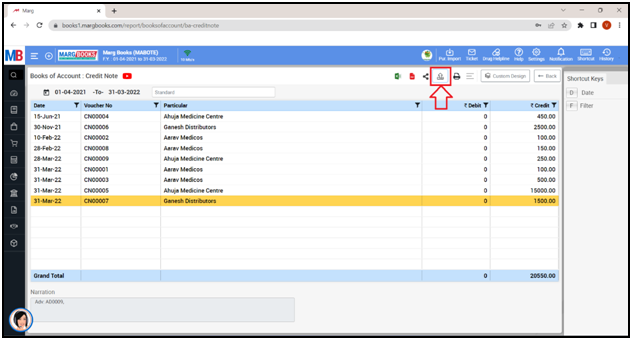
- An ‘Export’ window will appear. Select the ‘File Type’ as per the requirement.
- Suppose select ‘Excel’.
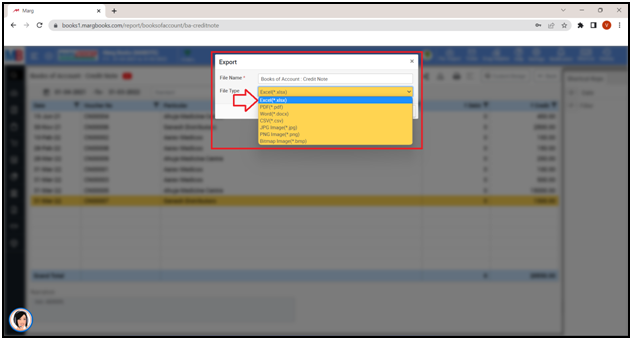
- Then click on ‘Save’ tab’.
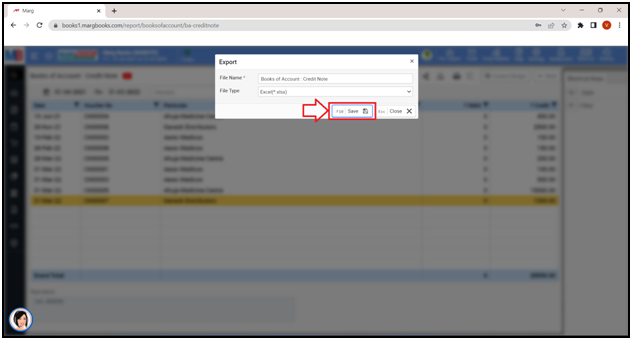
- The user can view that the ‘Excel’ file has been generated.
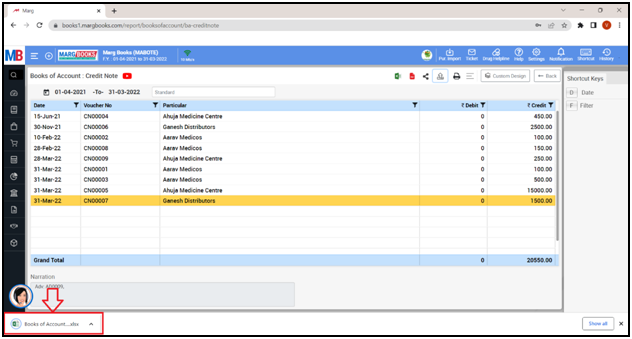
Fig.3 View of Downloading Excel File.
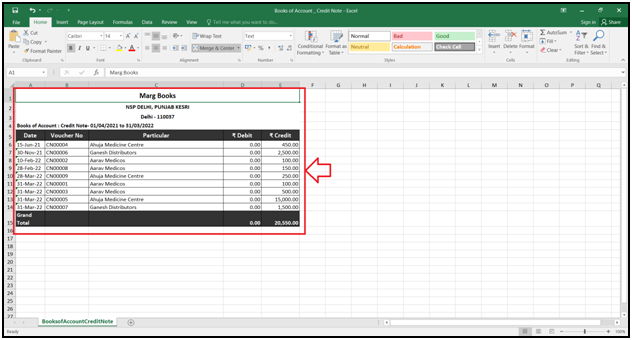
Fig 4. View of Excel File.
- In order to Print the Credit Note Book Report of a respective customer/party, click on the ‘Print’ icon as per the requirement.
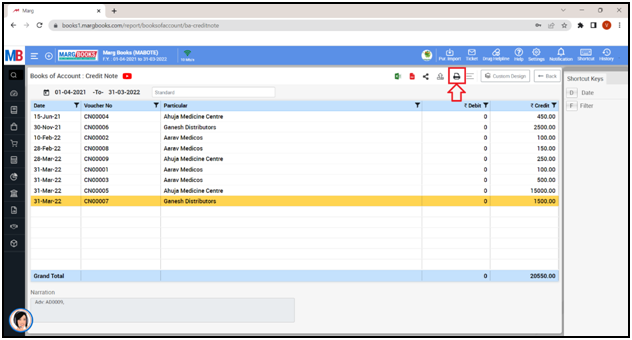
After following the above steps, Print window will appear where the user can print the Credit Note Report.
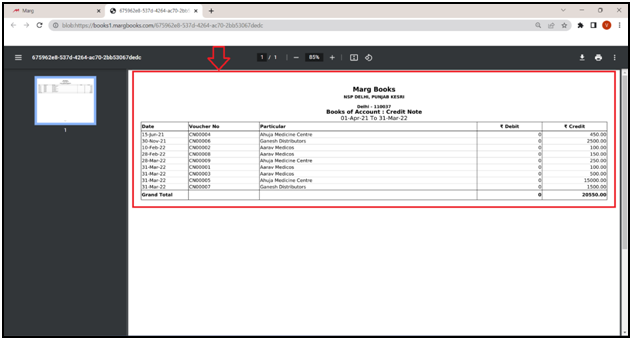
PROCESS TO SHARE CREDIT NOTE REPORT IN MARG BOOKS
- In order to share the credit note report, the user will click on the 'Share' icon.
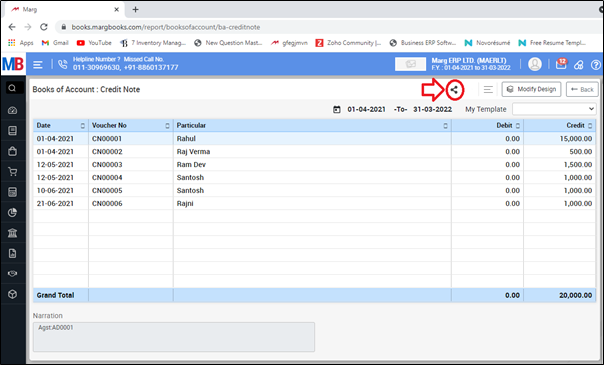
Now the user will select the share options as per the requirement.
A. WhatsApp: Select this option, if the user needs to share the credit note report through WhatsApp.
B. Email: Select this option, if the user needs to share the credit note report through email.
C. Drive: Select this option, if the user needs to share the credit note report through google drive.
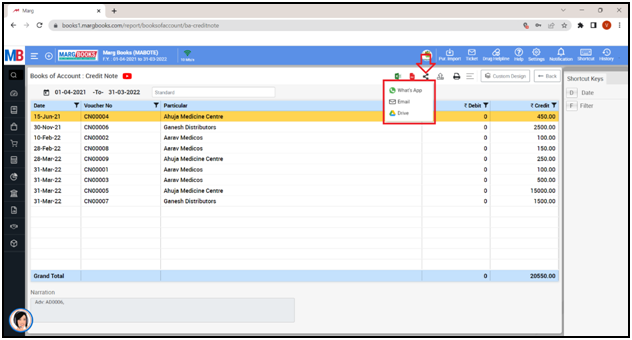
SHORTCUT KEYS OF CREDIT NOTE REPORT IN MARG BOOKS
| # | Use | Shortcut Key |
|---|---|---|
| 1 | Date wise Credit Note Report | D |
| 2 | Filter options | F |



 -
Marg Books
-
Marg Books









