Home > Marg Books > Accounts Report > What is the process to view Journal Voucher Book in Marg Books ?
What is the process to view Journal Voucher Book in Marg Books ?
Overview Of Journal Voucher Book in Marg Books
Process To View Journal Voucher Book in Marg Books
OVERVIEW OF JOURNAL VOUCHER BOOK IN MARG BOOKS
- Journal Voucher Book option in Marg Books provides a detailed list of all the journal voucher transactions during a specific period. The user can modify, delete, export & print the Journal Voucher transactions as per the requirement.
- Apart from this, the user can also share the Journal Voucher Book to their respective parties via WhatsApp, Email and Google Drive as per the requirement.
PROCESS TO VIEW JOURNAL VOUCHER BOOK IN MARG BOOKS
- Firstly, click on the 'Report'.
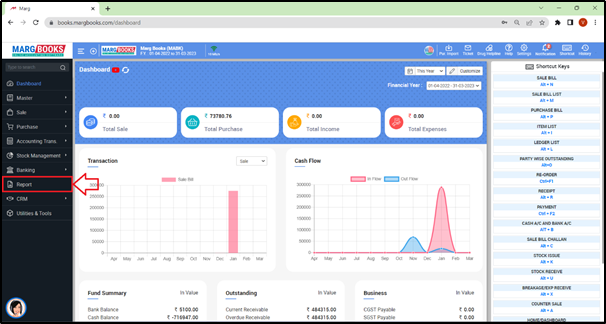
- A 'Combined Report' window will appear.
- Select ‘Journal' option under ‘Books of Account’ tab.
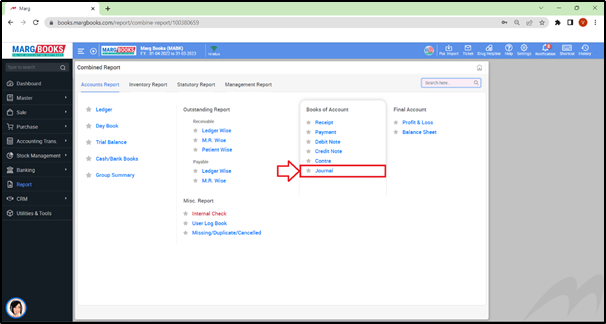
- A ‘Books of Account: Journal’ window will appear.
- The user can view the details in the Journal Book i.e. Date, Voucher No., Particular, Debit and Credit amount.
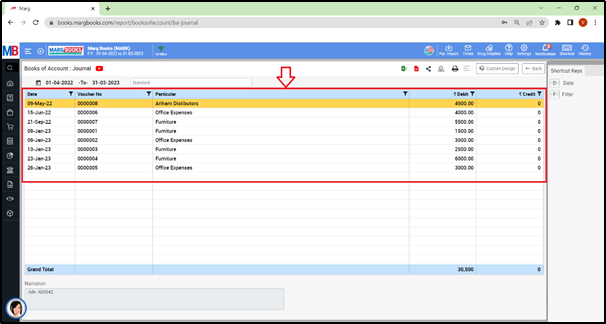
- In order to apply date filter, click on the ‘Date’ tab given in the Shortcut keys from the right side of the window or press ‘Alt+D’ key.
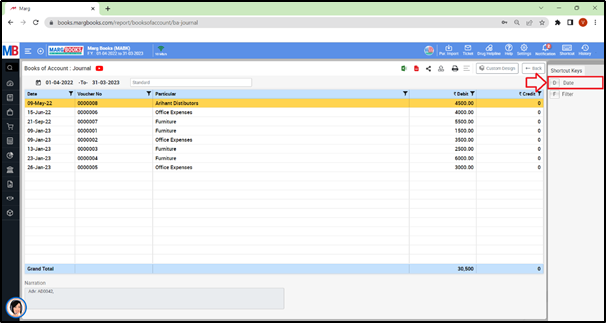
- A 'Date filter' window will appear.
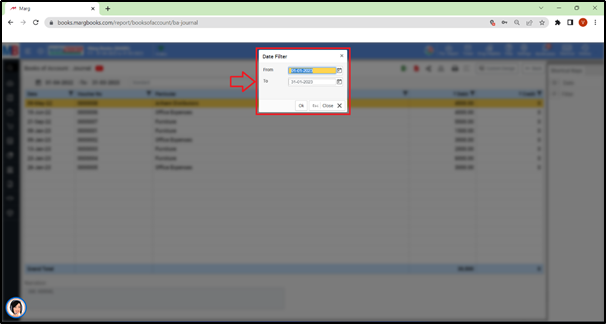
- In ‘From’ and ‘To’ fields, mention the dates i.e. from which date till which date the user needs to view the Journal Book.
- Suppose select ‘01-04-2022’ to ‘31-01-2023’.
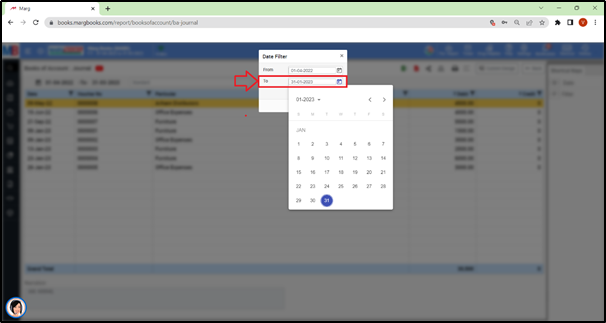
- Click on 'Ok'.
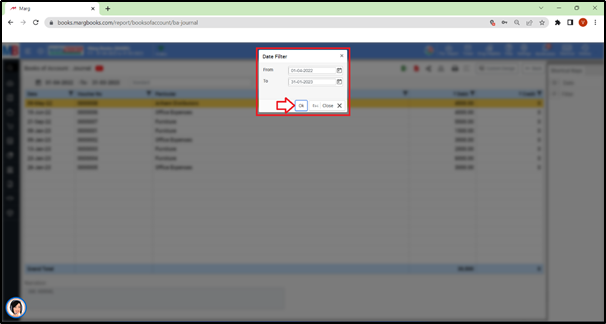
- The user can view that the Journal Book is being generated for the selected dates.
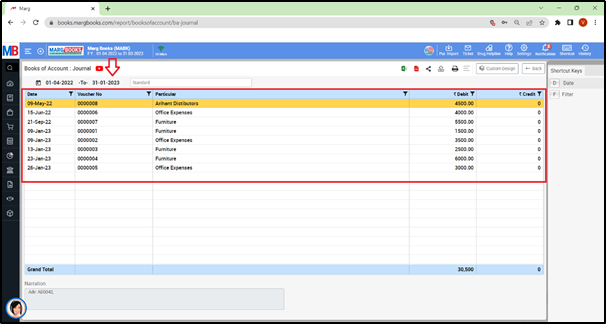
- The user can press 'Enter' key on that particular entry to view the Journal entry.
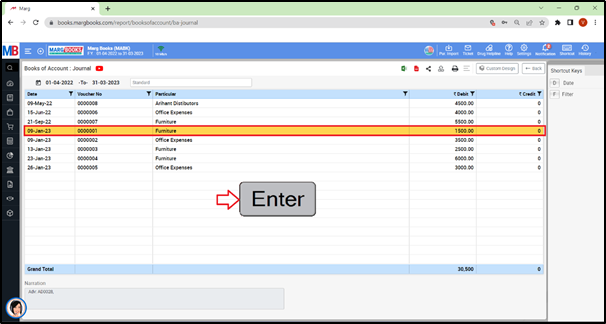
- A ‘Modify Journal Voucher’ window will appear.
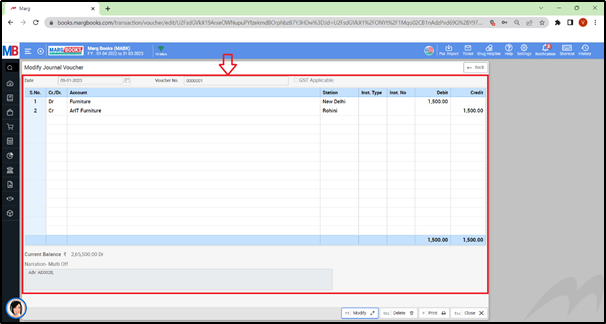
- Apart from it, the user can modify, delete and print that Journal Voucher as per the requirement.
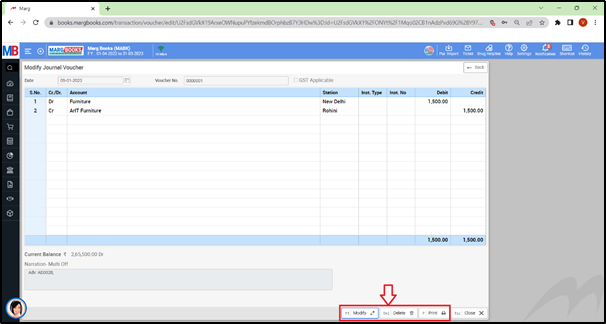
- For now, click on ‘Back’ button.
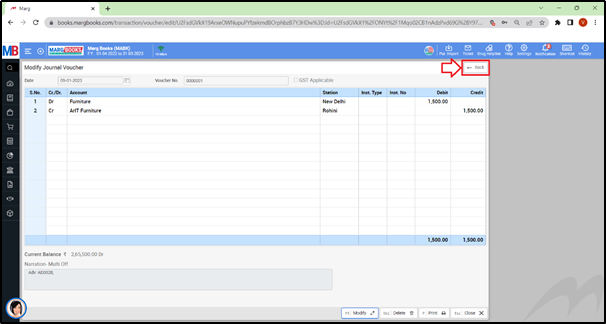
- The user can share the Journal Book of the customers/parties via different options
- WhatsApp: Select this option if the user needs to share the Journal Book through WhatsApp.
- Email: Select this option if the user needs to share the Journal Book through E-mail.
- Drive: Select this option if the user needs to share the Journal Book through Google Drive.
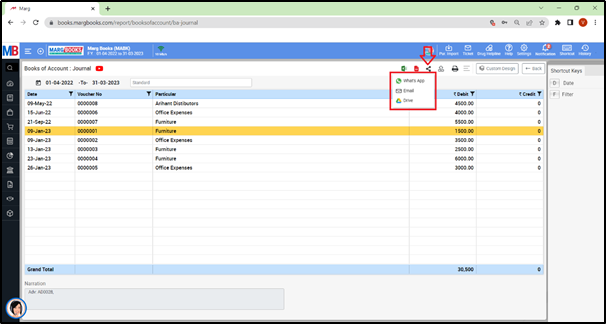
- The user can refresh the Journal Book transactions of the Journal Book by clicking on the 3 horizontal lines as per the requirement.
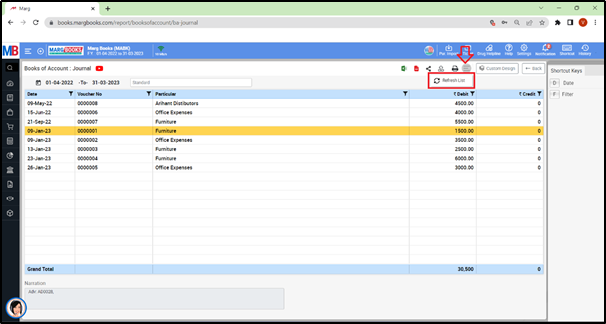
- In order to Export the Journal Book Report of a respective customer/party, the user will click on the ‘Excel’ & ‘PDF’ icons as per the requirement.
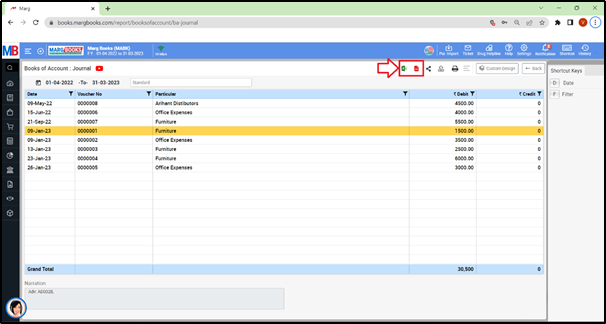
- Export: With the help of this option, the user can Export the Journal Book Report of a respective customer/party in any format (Excel, PDF, Word, CSV, etc.)
- Suppose click on ‘Excel’ icon.
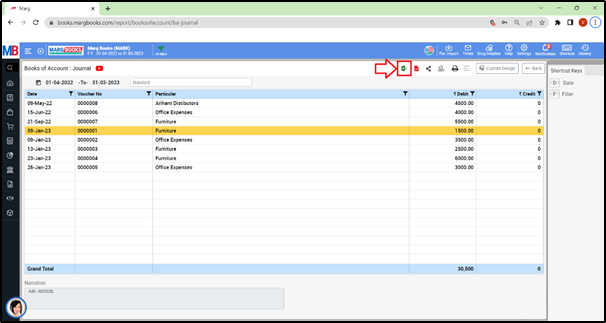
- The user can view that the ‘Excel’ file has been generated.
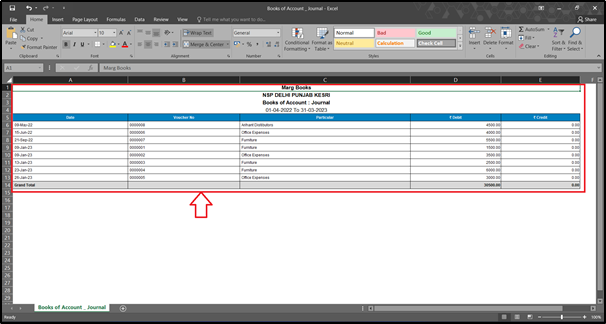
- Suppose click on ‘PDF’ icon.
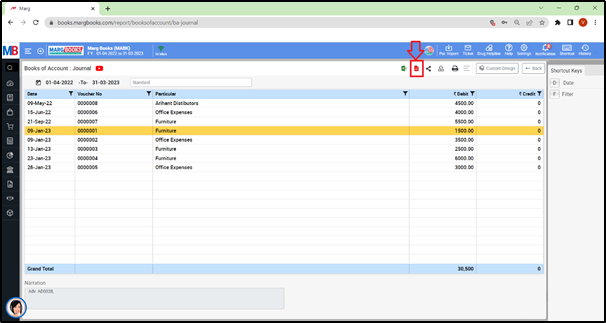
- A ‘Print Configuration’ window will appear with 2 options i.e. ‘Print Current View’ or Configure’. Select the option as per the requirement.
- Suppose select ‘Print Current View’.
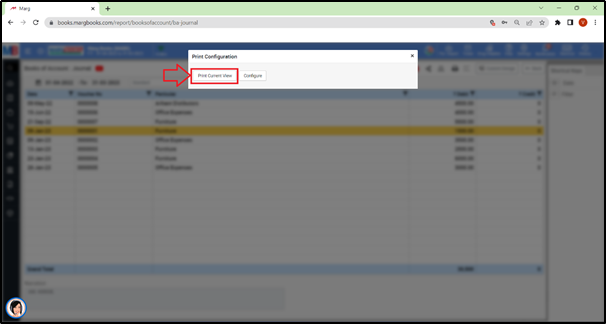
- The user can view that the ‘PDF’ file has been generated.
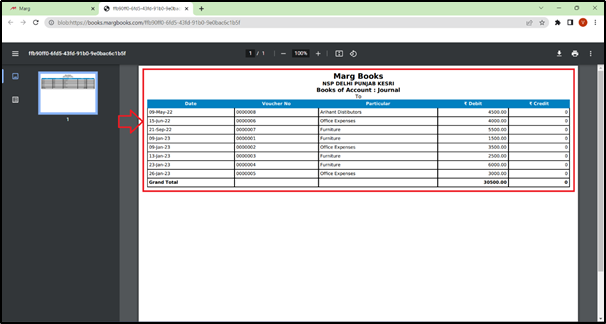
- In order to Print the Journal Book Report of a respective customer/party, click on the ‘Print’ icon as per the requirement.
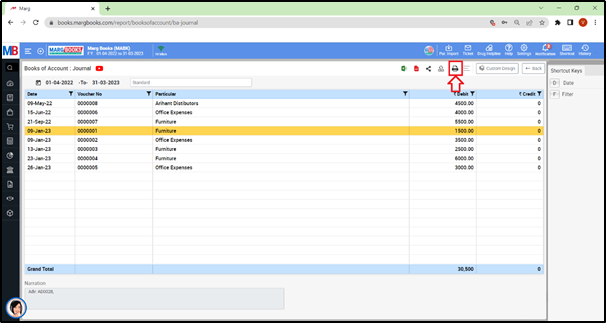



 -
Marg Books
-
Marg Books









