Home > Marg Books > Accounts Reportt > How to Assign Power of Missing / Duplicate / Cancelled Bill Report to User in Marg Books ?
How to Assign Power of Missing / Duplicate / Cancelled Bill Report to User in Marg Books ?
Overview of Assign Roles to User in Marg Books
Process to Assigning Power of Missing/Duplicate/Cancelled Bill Report to User in Marg Books
OVERVIEW OF ASSIGN ROLES TO USER IN MARG BOOKS
- Assigning Powers refers to assigning the duties to the operators which facilitates the specialized work in all manners.
- After assigning the duties to the operators the work will be more transparent in Reports, Accounts, Master etc.
PROCESS TO ASSIGNING POWER OF MISSING/DUPLICATE/CANCELLED BILL REPORT TO USER IN MARG BOOKS
- Firstly, the user will sign in with 'Supervisor ID'.

- A 'Dashboard' window will appear.
- Now click on 'Settings' icon.

- A 'Dashboard Settings' window will appear.
- In 'User Access & Privileges' option, the user will click on 'Configure'.

- An 'User List' window will appear.
- Click on 'Roles'.

- Now select the user whose role needs to be assigned as per the requirement.
- Suppose select 'Mahak's Role' and click on 'Edit' icon.

- A 'Role Configurations' window will appear.
- In 'Menu' (left side), the user will select the menu for which the user needs to assign a role to the user.
- Suppose select 'Accounts Report.'.
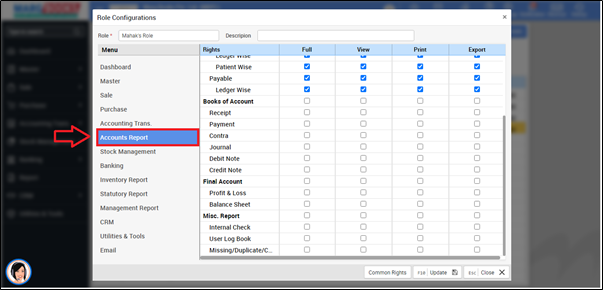
- In 'Missing/Duplicate/Cancelled', the user will place check mark against 'Full'.
- Then, click on 'Update'.
- A 'Role Saved Successfully' pop up will appear and press 'ESC' key.

- In order to 'Re-Login', the user will click on 'Profile' icon on the dashboard window.

- Click on 'Log Out'.

- Now, sign in with the 'User ID'.

- Now click on 'Report' tab.

After following the above steps, the user can view Missing/Duplicate/Cancelled Bill Report will get displayed to User in Marg Books.



 -
Marg Books
-
Marg Books









