Home > Marg Books > Bill > How to enable or disable Bill Discount in Sale bill in Marg Books ?
How to enable or disable Bill Discount in Sale bill in Marg Books ?
With the help of Marg Books software, the user can easily enable or disable Bill Discount option as per the requirement.
Which facilitates the user to give discounts to their customer to gain the attraction of their customers and to earn the higher profits.
In this article, we will discuss the following topics:
Process to Enable Bill Discount in Sale bill in Marg Books
Process to Disable Bill Discount in Sale bill in Marg Books
PROCESS TO ENABLE BILL DISCOUNT IN SALE BILL IN MARG BOOKS
- Firstly, Go to Sale >> Bill (+).
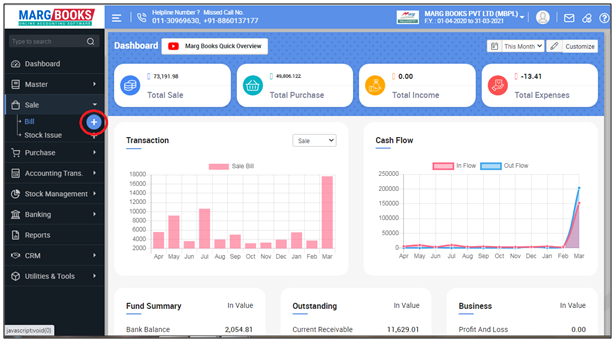
- A 'Sale Bill window' will appear then click on ‘Settings’ icon.
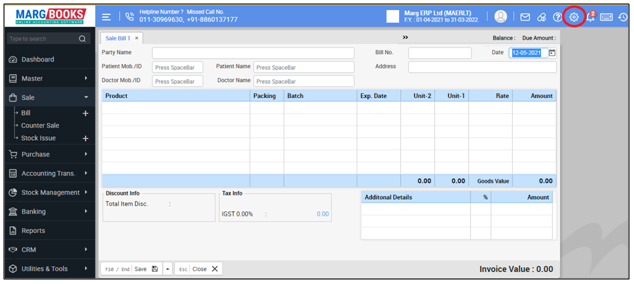
- In ‘Ask Bill Discount & Item Discount on Billing’ option, the user will click on ‘Configure’ tab.
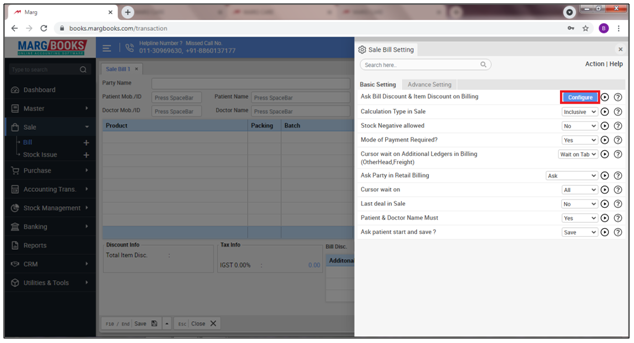
- An 'Ask Bill Discount & Item Discount on Billing' window will appear.
- Then tick the check box of ‘Bill Discount’.
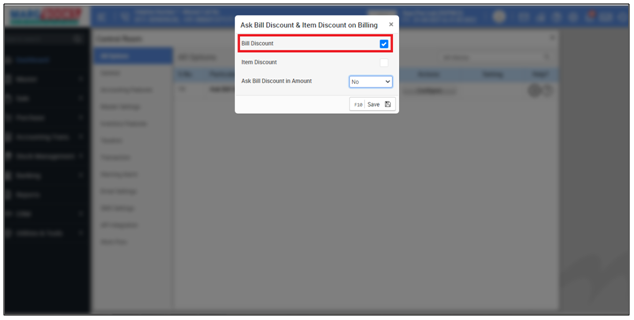
- Now if user needs to feed the discount in amount, then select 'Yes', other wise keep the option as 'No'.
- Suppose select 'No'.
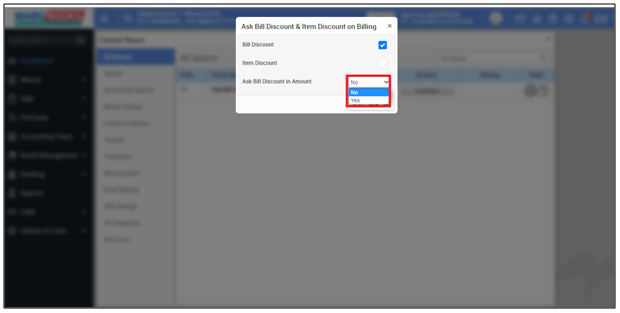
- The user will click on 'Save' to save the changes.
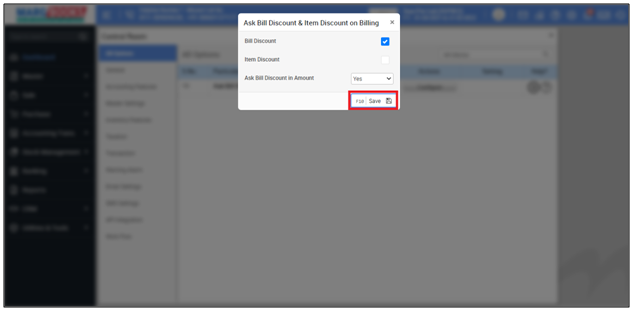
- Then Press ‘Tab’ key.
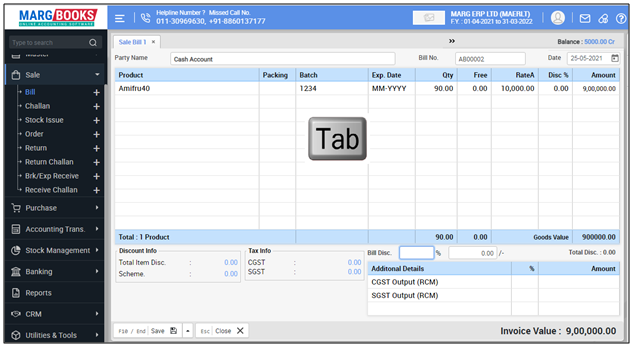
Now the user can feed the bill discount (%) and software will automatically pick it up in the amount.
Suppose mention '10%', then software automatically calculates the 10% of bill amount i.e. Rs 90.000.
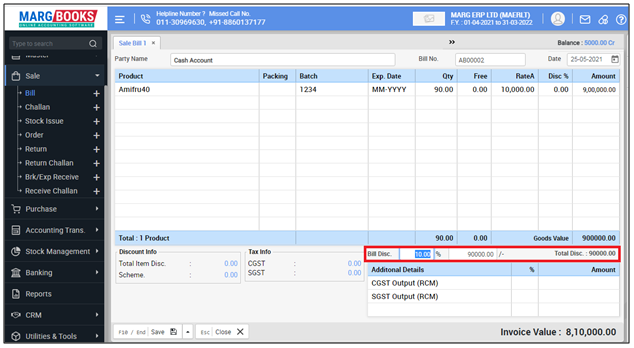
PROCESS TO DISABLE BILL DISCOUNT IN SALE BILL IN MARG BOOKS
- Firstly, Go to Sale >> Bill (+).
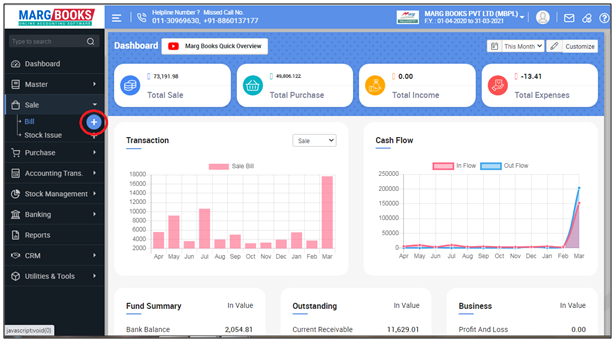
- A 'Sale Bill' window will appear then click on ‘Settings’ icon.
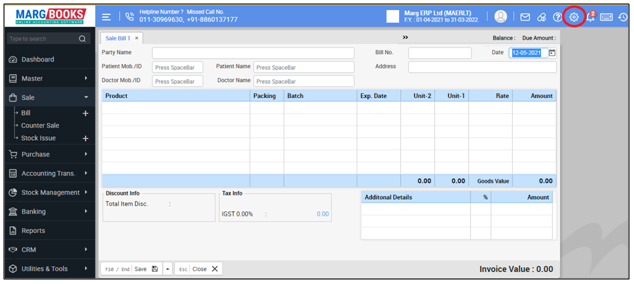
- In ‘Ask Bill Discount & Item Discount on Billing’ option, the user will click on ‘Configure’ tab.
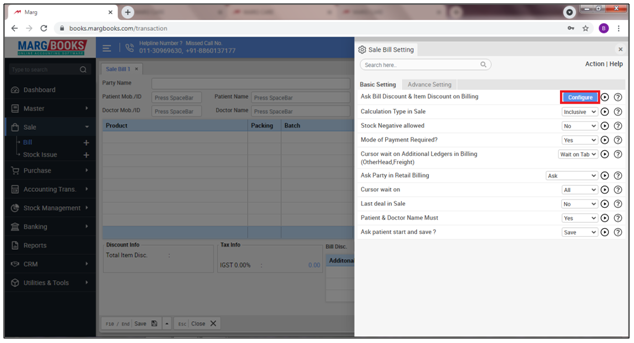
- An 'Ask Bill Discount & Item Discount on Billing' window will appear.
- Then Untick the check box of ‘Bill Discount’.
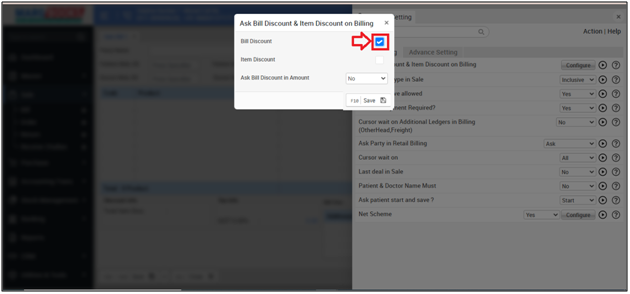
- Now click on 'Save' to save the changes.
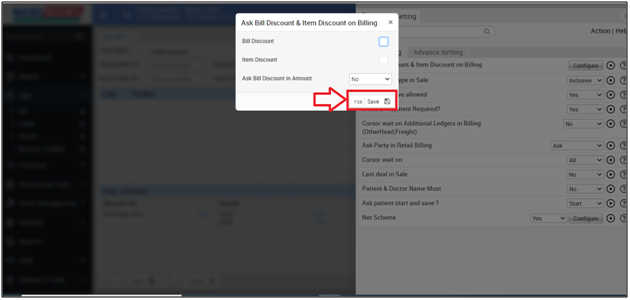
After following the above steps, the bill discount option will get disabled from the sale bill.
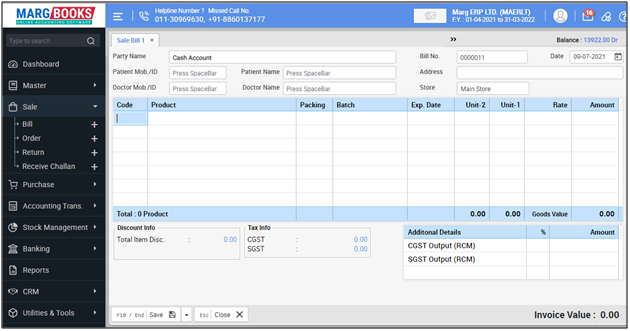



 -
Marg Books
-
Marg Books









