Home > Marg Books > Bill > How to Set Amount calculation for Sale in Marg Books ?
How to Set Amount calculation for Sale in Marg Books ?
Overview to Set Amount calculation of Sale Bill in Marg Books
Process to Set Amount Calculation of Sale Bill in Marg Books
OVERVIEW TO SET AMOUNT CALCULATION OF SALE BILL IN MARG BOOKS
With the help of Marg Books, the user can easily set the basis of amount to be shown in Sale bill i.e. Rate*Qty, Rate*Qty-discount and Net Rate.
PROCESS TO SET AMOUNT CALCULATION OF SALE BILL IN MARG BOOKS
Case:1 Calculation on the basis of Rate*QTY
- Firstly, Go to Sale >> Bill (+).
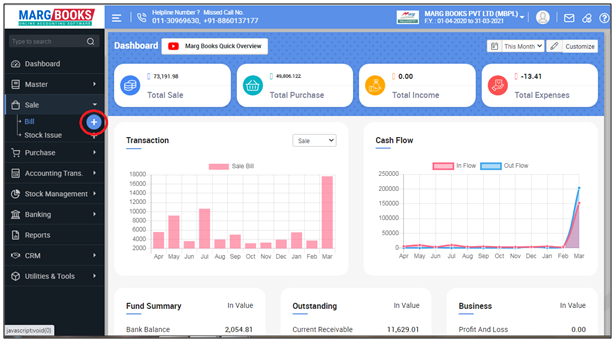
- A 'Sale Bill' window will appear then click on ‘Settings’ icon.
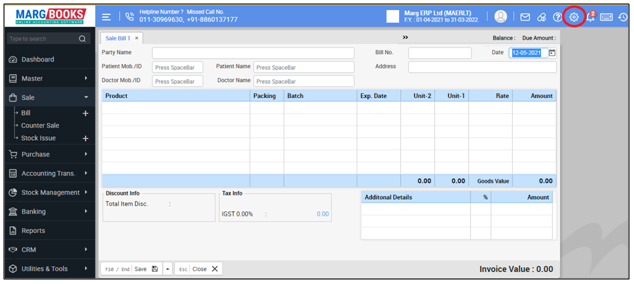
- Now the user will click on 'Advance Setting'.
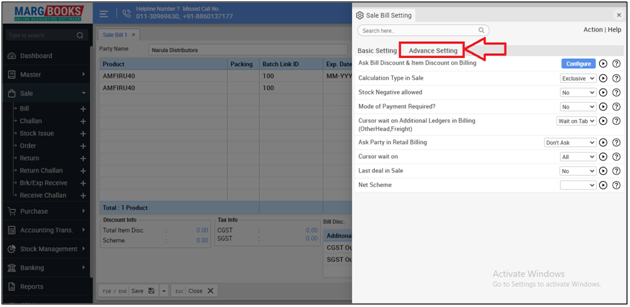
- In ‘Amount Calculation on Billing’ option, the user will select 'Rate*Quantity'.
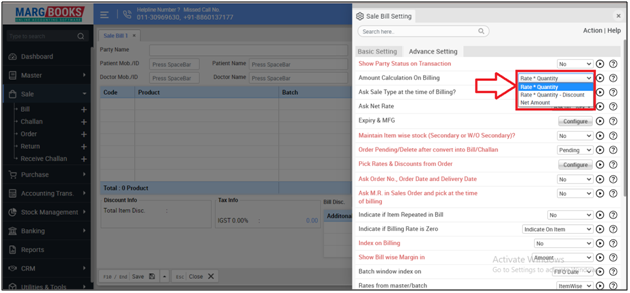
- Then press 'ESC' key to save the changes.
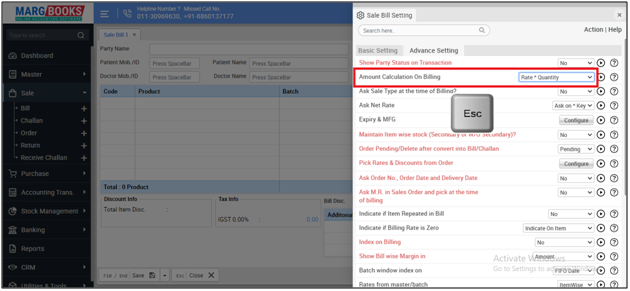
After following the above steps, amount of the bill will be calculated on the basis of Rate*Qty.
Suppose user has sold 10 quantities of 'Amifru 40' of Rs 100 each, however user has also given 5% discount on it. Now the software is showing the amount of only Rate*Qty (10*100= 1,000).
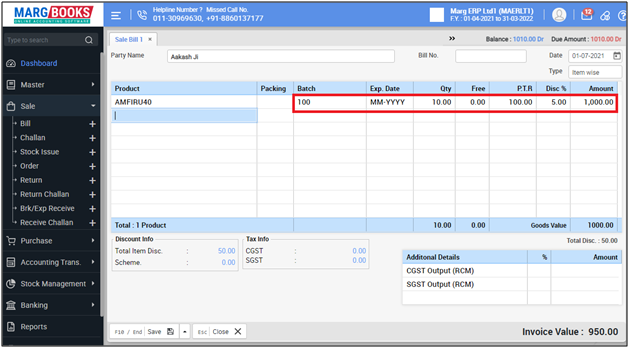
Case 2: Calculation on the basis of Rate*Quantity-Dis
Go to Sale >> Bill (+).
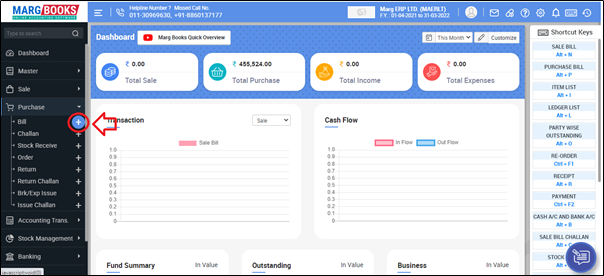
- A ‘Sale Bill’ window will appear.
- Click on ‘Settings’ icon.
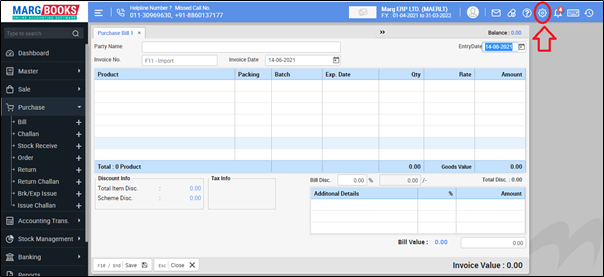
- Now the user will click on 'Advance Setting'.
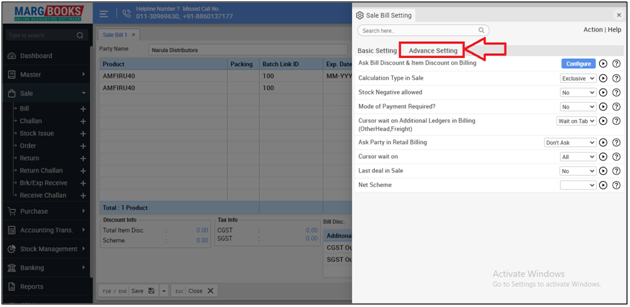
- In ‘Amount Calculation on Billing’ option, the user will select 'Rate*Qty-Discount'.
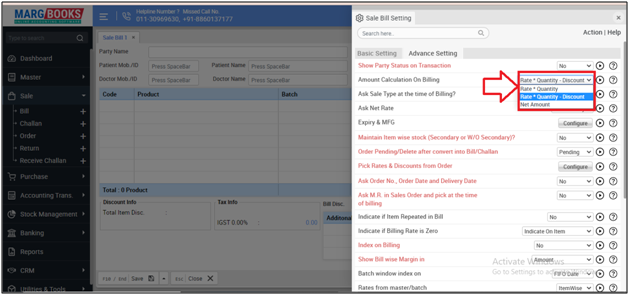
- Then press 'ESC' key to save the changes.
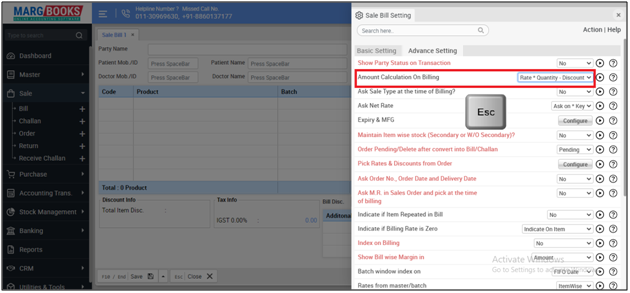
After following the above steps, amount of the bill will be calculated on the basis of Rate*Qty -Discount.
Suppose, user has sold 10 quantities of 'Amifru 40' of Rs 100 each, also given 5% discount on it. Therefore, the software is showing the amount of Rate*Qty-Discount (10*100-500= 9500).
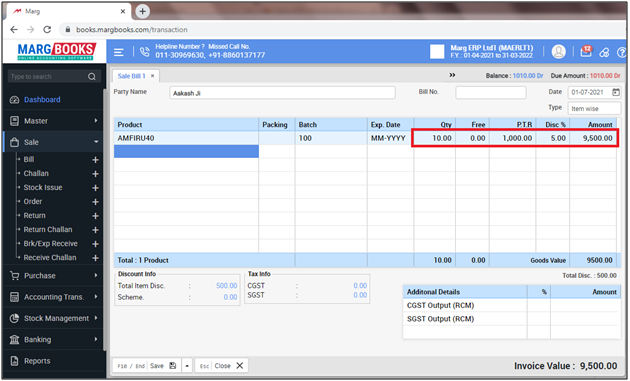
Case 3: Calculation on the basis of Net Amount.
Go to Sale >> Bill (+).
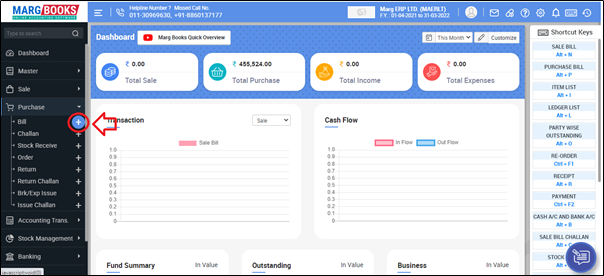
- A ‘Sale Bill’ window will appear.
- Click on ‘Settings’ icon.
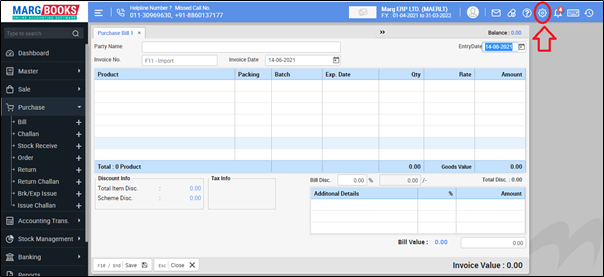
- Now the user will click on 'Advance Setting'.
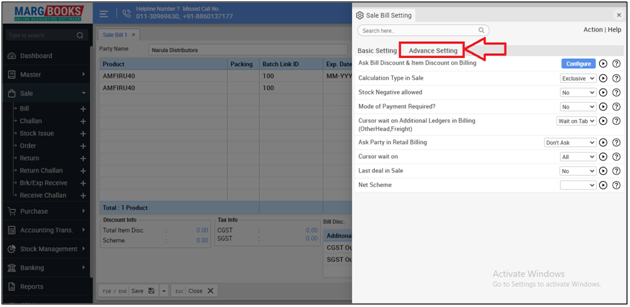
- In ‘Amount Calculation on billing’ option, the user will select 'Net Amount'.
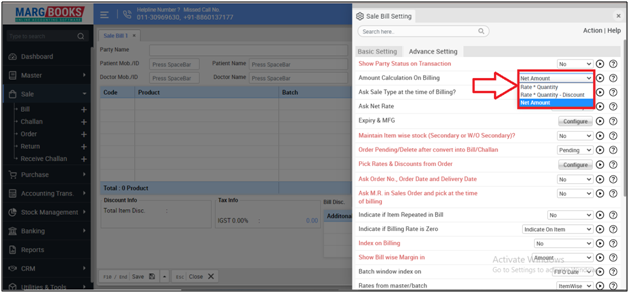
- Then press 'ESC' key to save the changes.
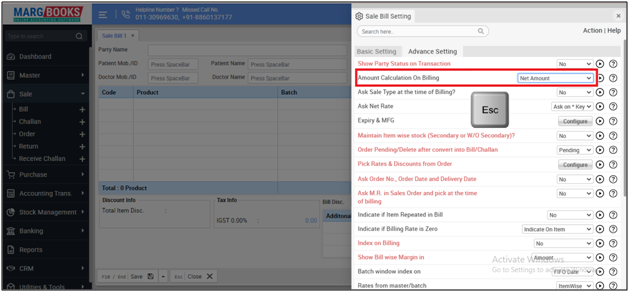
After following the above steps, the amount of the bill will be calculated on the basis of the Net Amount.
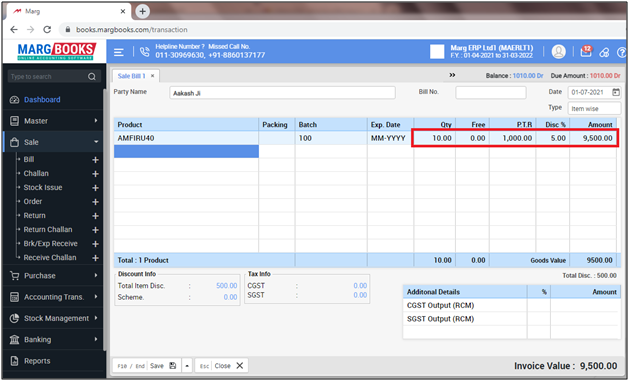



 -
Marg Books
-
Marg Books









