Home > Marg Books > Bill > How to enable or disable ask Net Rate in sale bill in Marg Books ?
How to enable or disable ask Net Rate in sale bill in Marg Books ?
Overview of Net Rate in Marg Books
Process to Set Net Rate While sale in Marg Books
Process to Disable Net Rate Window From the sale in Marg Books
OVERVIEW OF NET RATE IN MARG BOOKS
- Net Rate means the ultimate price paid by any Customer in any case sales discounts, price reductions, sales rebates, volume discounts or similar adjustments of any kind are applied, whether under the original contract of sale or any supplemental, separate, or complimentary transaction.
- With the help of this option, the user can enable or disable the Net Rate in sale bill.
PROCESS TO SET NET RATE WHILE SALE IN MARG BOOKS
- Firstly, Go to Sale >> Bill (+).
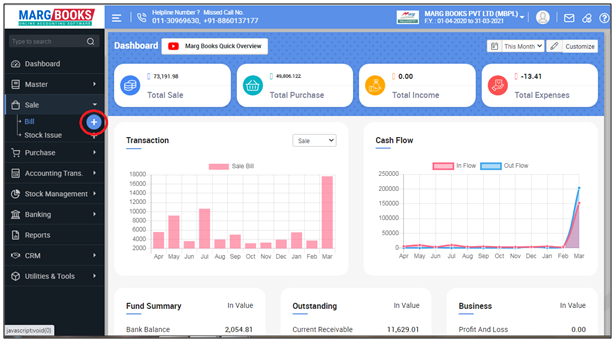
- A 'Sale Bill' window will appear then click on ‘Settings’ icon.
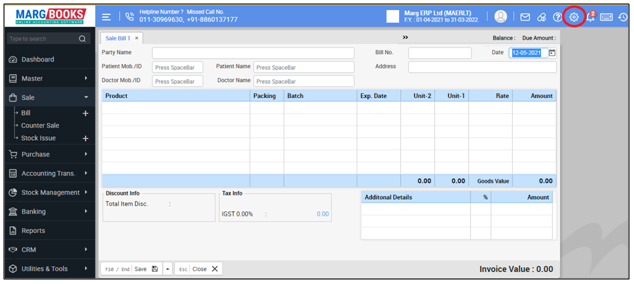
- Now click on 'Advance Setting'.
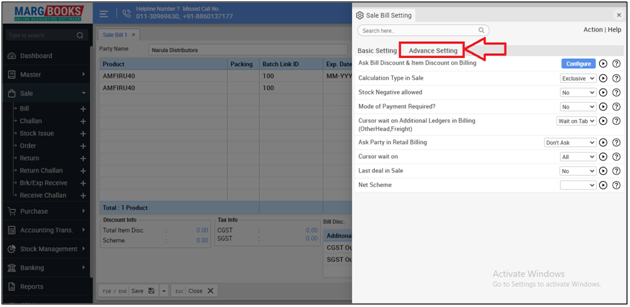
In ‘Ask Net Rate’ option, the user will select option as per the requirement.
1. Ask Always: Select, if the user needs that software will always ask the net rate after selecting the item in sale bill.
2. Ask on * key: Select, if the user needs that the software will ask for the Net Rate only on pressing the star key on the item.
CASE1: Suppose select 'Ask Always'.
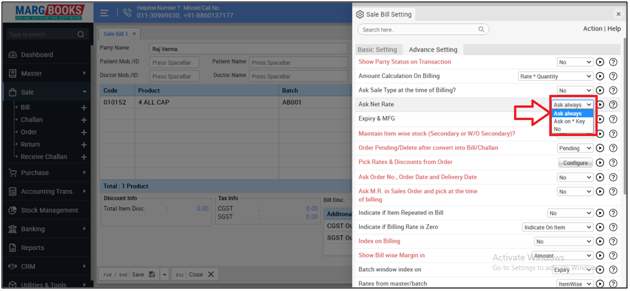
- Then press 'ESC' key to save the changes.
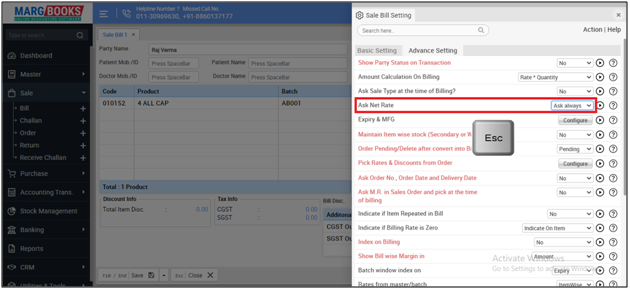
After following the above steps, the software will start asking for net rate after selecting the item in sale bill.
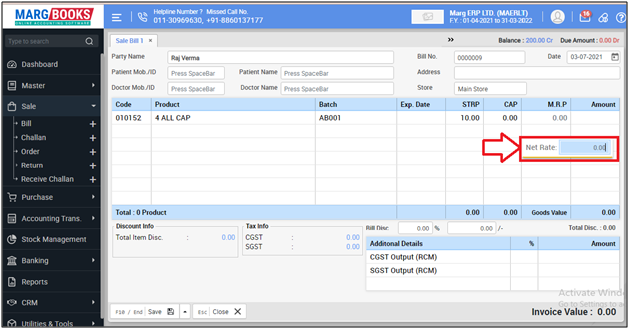
CASE 2: Suppose select 'Ask on * key'.
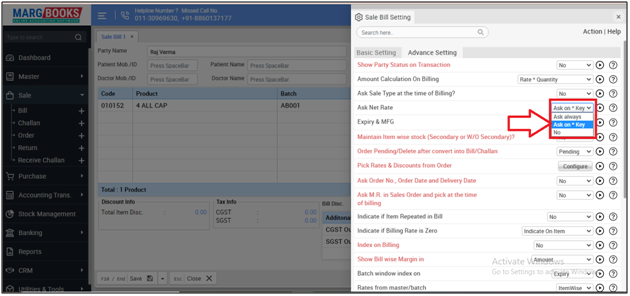
- Then press 'ESC' key to save the changes.
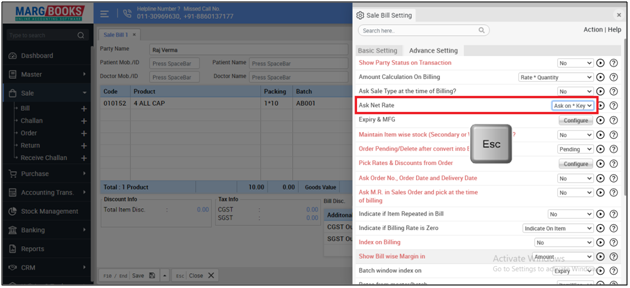
- After following the above steps, the user will press asterisk key (*) on rate of the item.
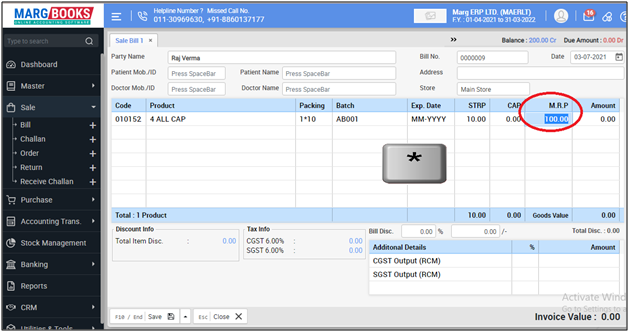
Now the user can view the Net rate window will get displayed in which the user can mention the net rate of the item.
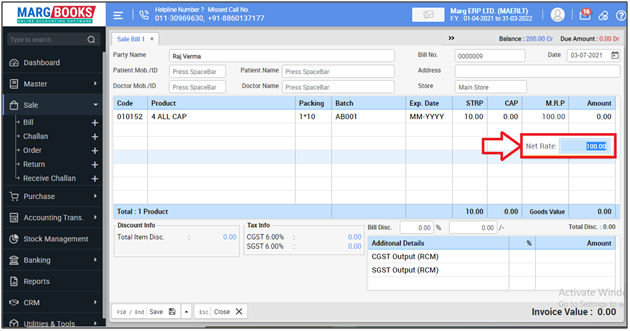
PROCESS TO DISABLE NET RATE WINDOW FROM THE SALE IN MARG BOOKS
- Firstly, Go to Sale >> Bill (+).
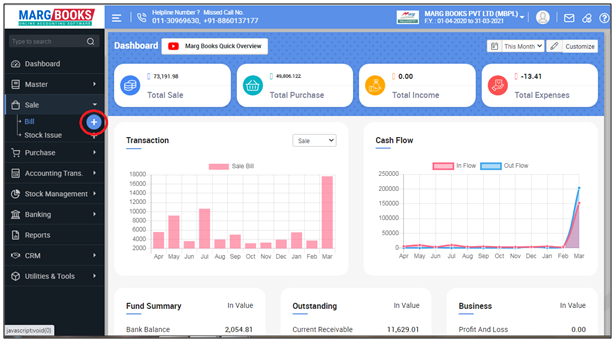
- A 'Sale Bill' window will appear then click on ‘Settings’ icon.
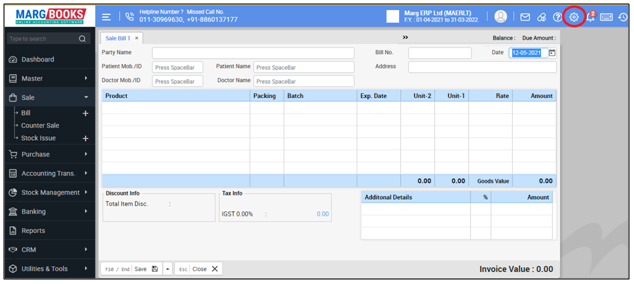
- Now click on 'Advance Setting'.
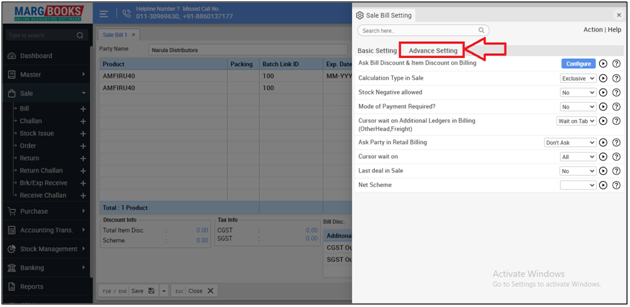
- In ‘Ask Net Rate’ option, the user will select 'No'.
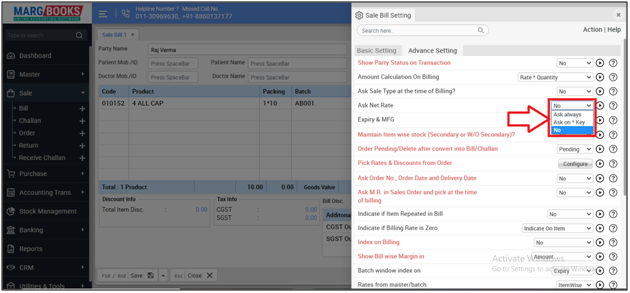
- Then press 'ESC' key to save the changes.
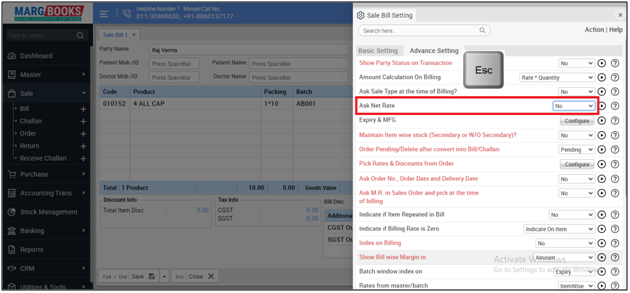
After following the above steps, the Net rate window will get disabled from the sale.



 -
Marg Books
-
Marg Books









