Home > Marg Books > Bill > What is the process of Sale Bill Creation in Marg Books (Cash Ledger)?
What is the process of Sale Bill Creation in Marg Books (Cash Ledger)?
Overview of Sale Bill in Marg Books
Process to Create Sale Bill in Marg Books
Process to Modify Sale Bill in Marg Books
Process to Delete a Sale Bill in Marg Books
OVERVIEW OF SALE BILL IN MARG BOOKS
- In Marg Books, a bill provision is provided to create, modify, or delete Sales.
- The user can enter the sales created along with its details in the business under the Bill field and it basically acts as a proof for which the user receives the payment.
- In other words, a sale Invoice is been generated to maintain the details of the products which are been sold. It is a record means it is a proof that which goods are been sold on which date and in how much amount, etc.
PROCESS TO CREATE SALE BILL IN MARG BOOKS
- Firstly from the left side of the Dashboard, go to Sale >> Bill (+).
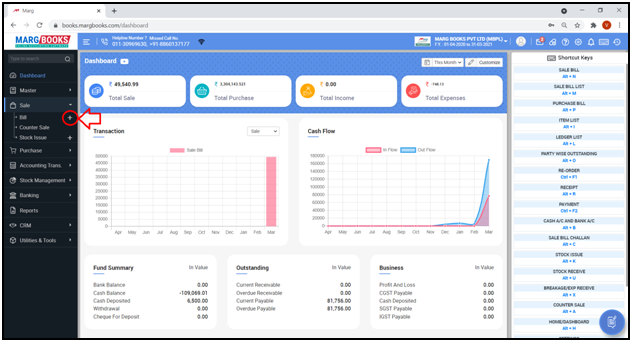
- A ‘Sale Bill’ Entry window will be displayed.
a. Party Name: The software will auto pick the ‘Cash Ledger’.
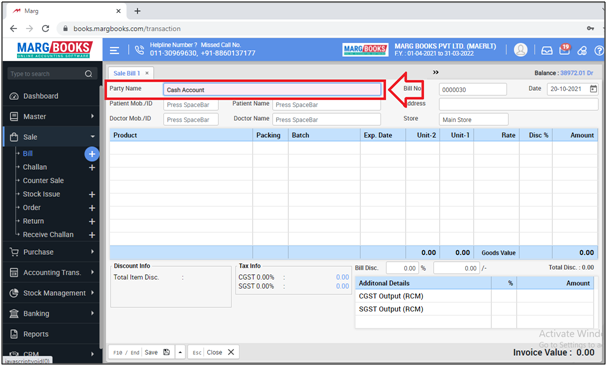
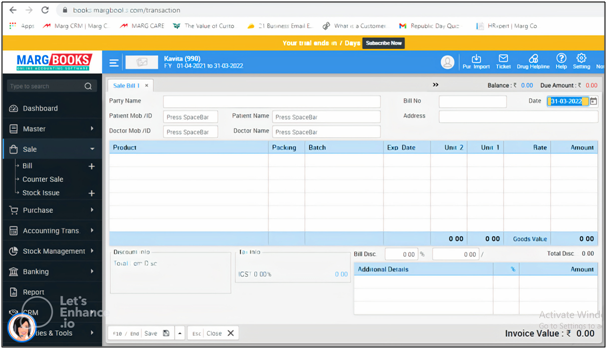
b. Patient Mob/ID & Patient Name: The user will press ‘Space bar’ key.
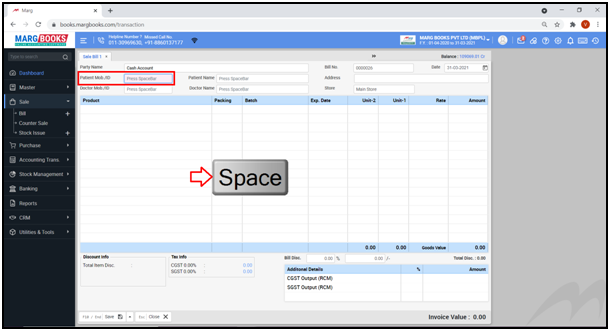
- A ‘Patient List’ window will appear.
- The user will select the patient name as per the requirement.
- Suppose select ‘Ashish’. Press ‘Enter’.
- The details like Mobile No. and Patient Name will get filled.
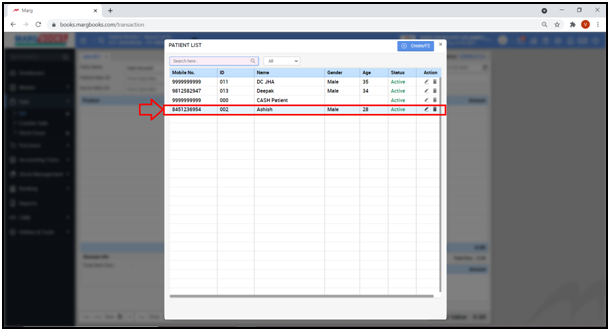
c. Doctor Mob/ID & Doctor Name: The user will press ‘Space bar’ key.
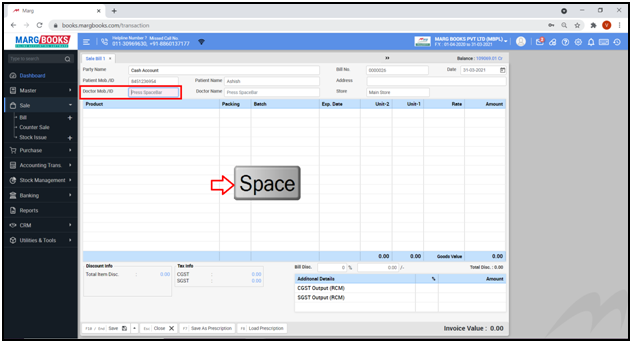
- A ‘Doctor List’ window will appear.
- The user will select the name of the doctor as per the requirement.
- Suppose select ‘Dr. Aarav’. Press ‘Enter’.
- The details like Mobile No. and Doctor Name will get filled.
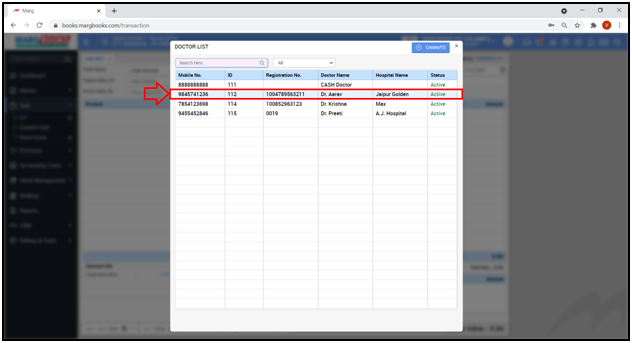
- Now the user will either press ‘Space bar’ key or ‘Enter’ key in the ‘Product’ column.
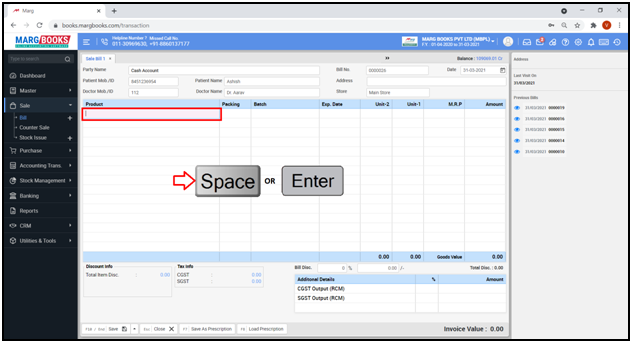
- A ‘Select Item’ window will appear. The user will select the item which is to be sold.
- Suppose select ‘Accusure BP’. Press ‘Enter’.
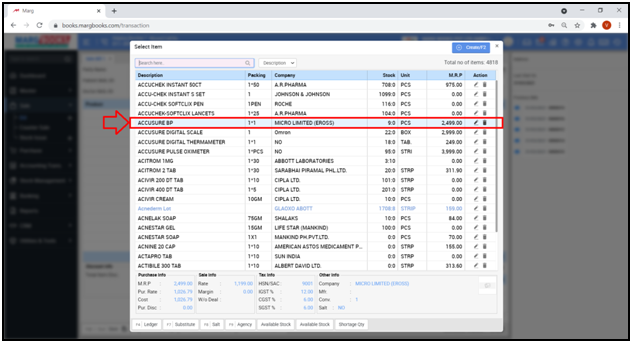
- Select the ‘Batch’ of the item.
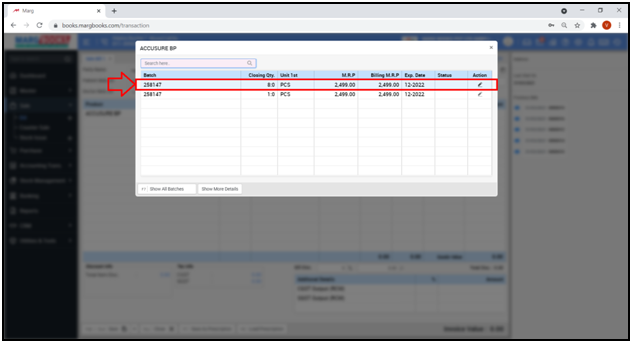
- The user will enter the Quantity which has been sold as per the requirement.
- Suppose enter ‘1’ in ‘Strip’ Tab. Press ‘Enter’.
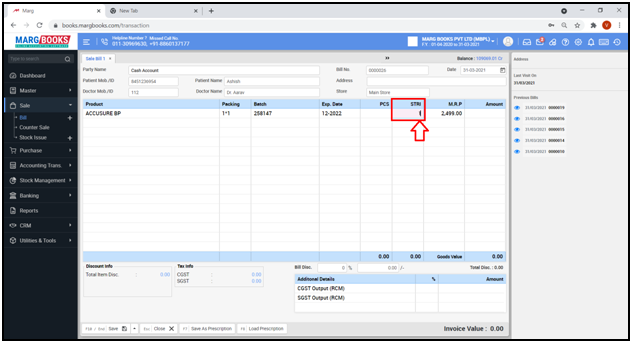
- In this way according to the requirement, the user can add items in the Sale Bill.
- Now in order to save the bill, press ‘Save’ tab or ‘F10’ key.
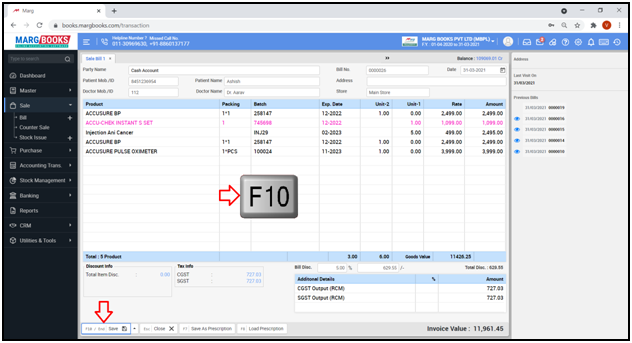
- A ‘Mode of Payment’ window will appear with different default payment modes i.e. Cash Account, Google Pay, Paytm, Phone pe, etc.
- Select ‘Cash Account’ as the payment mode and click on ‘Save’ tab.
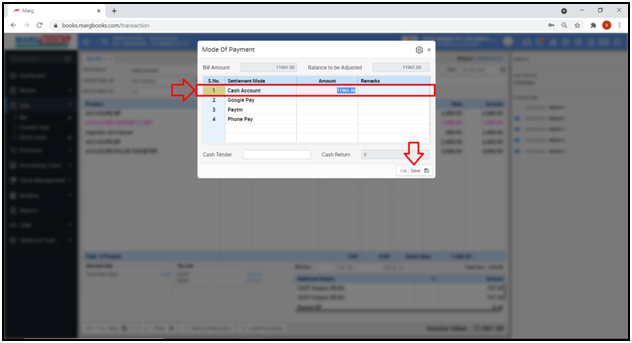
- A message of ‘Save Bill Saved Successfully’ will appear.
- As the bill will get saved, a ‘Print’ window will appear.
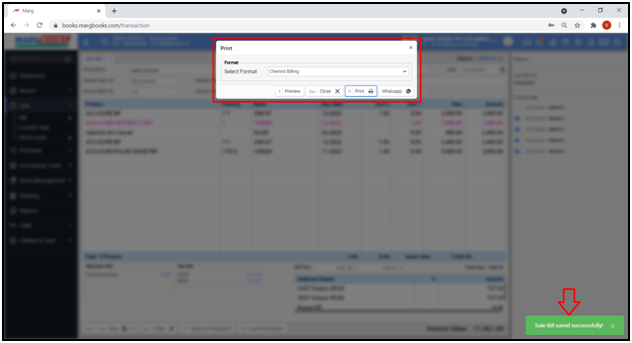
- To view the preview of this bill, the user will click on ‘Preview’ tab or ‘F’ key and preview the bill.
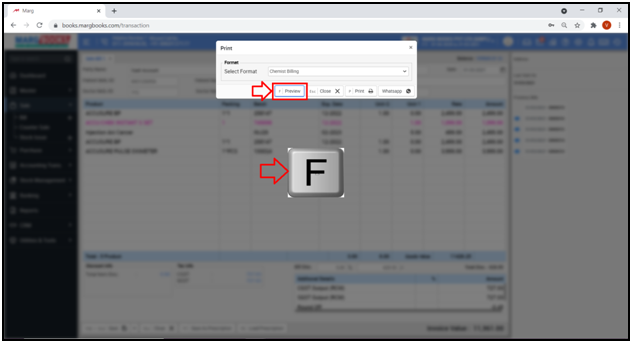
- Now the user can view the print preview of the bill.
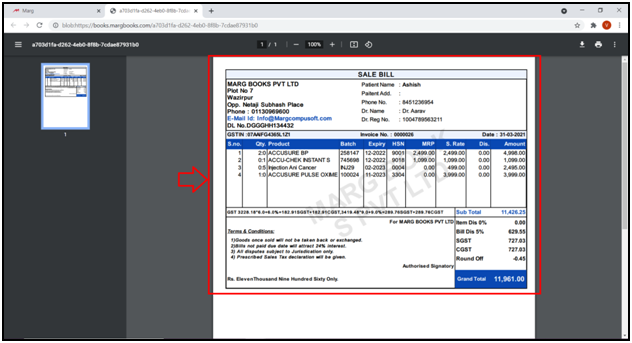
- To print the bill, the user will click on ‘Print’ tab.
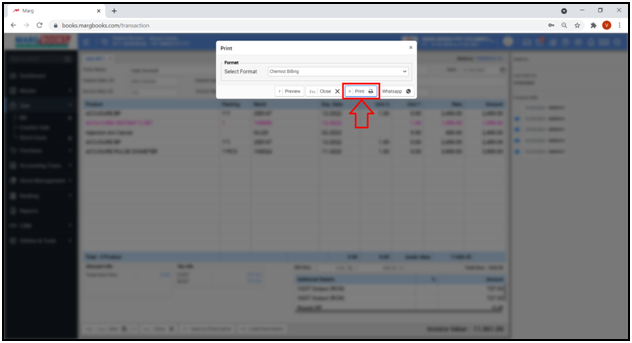
- Again click on 'Print' button to print the bill.
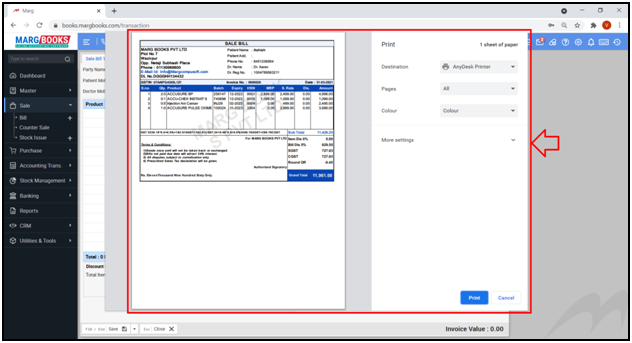
- If the WhatsApp number is mentioned in the ledger of the party then by clicking on the ‘WhatsApp’ tab the user can directly WhatsApp this bill to their respective party.
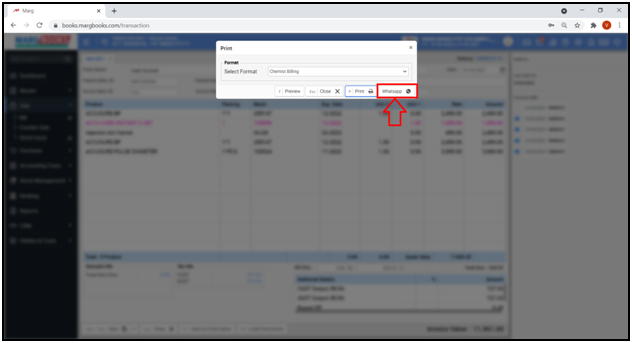
PROCESS TO MODIFY SALE BILL IN MARG BOOKS
- Firstly from the left side of the Dashboard, go to Sale >> Bill (+).
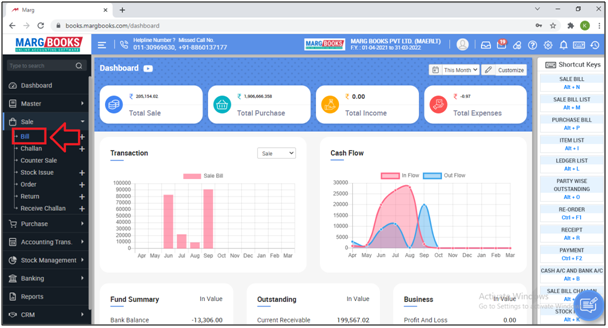
- A ‘GST Invoice List’ window will appear.
- The user can filter the bills by clicking on 'Today' button as per the requirement.
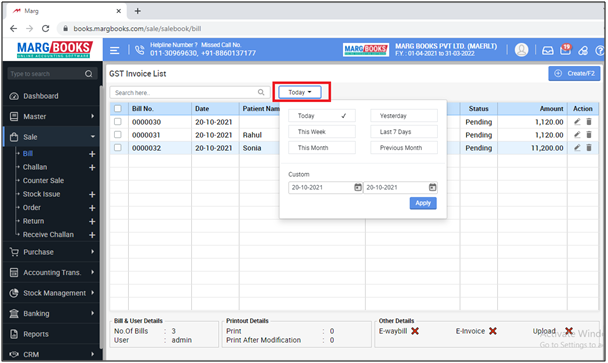
- In order to modify a Sale bill like if an item needs to modified/changed, quantity needs to be increased or decreased for an item, etc., the user will click on ‘modify’ icon against that particular Sale Entry.
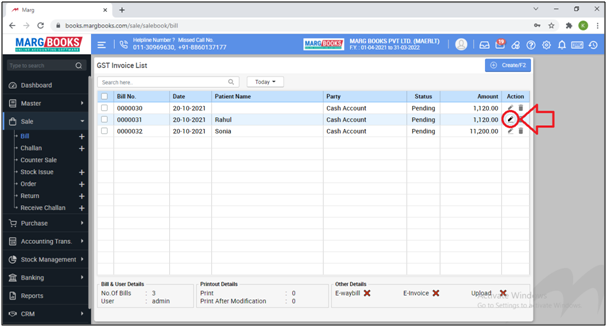
- A ‘GST Invoice’ window will appear.
- The user will now modify the Sale Bill as per the requirement.

- Then click on ‘Save’ tab.
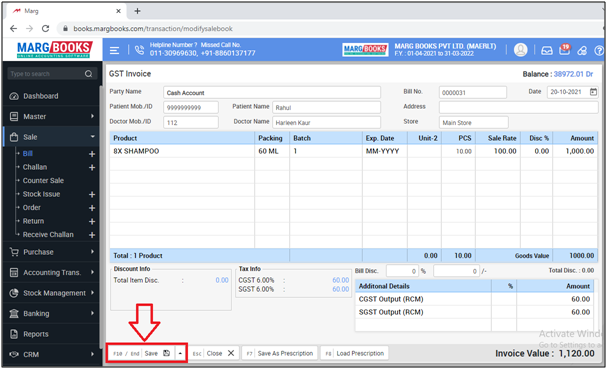
- A message of ‘Stock Issue updated successfully’ will appear.
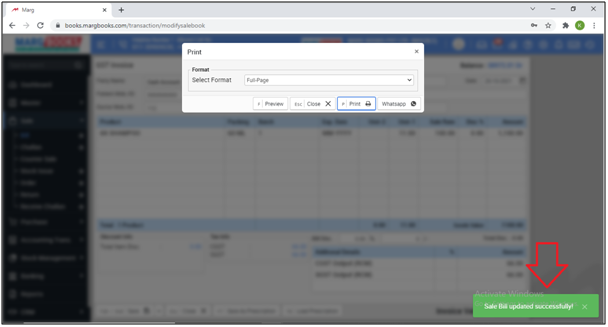
PROCESS TO DELETE A SALE BILL IN MARG BOOKS
- Firstly from the left side of the Dashboard, go to Sale >> Bill (+).
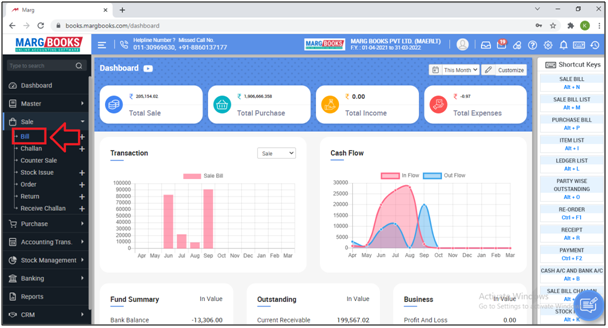
- A ‘GST Invoice List’ window will appear.
- The user can filter the bills by clicking on 'Today' button as per the requirement.
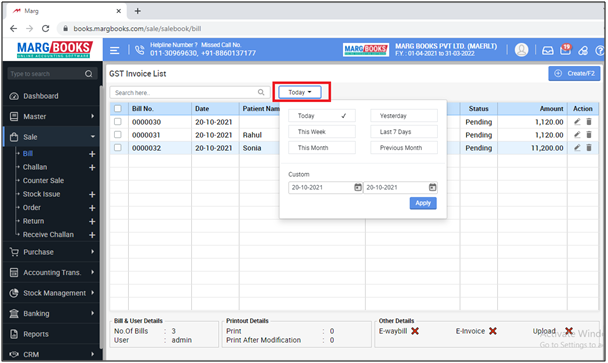
- In order to delete a Sale Bill, click on ‘Delete’ icon against particular Sale Bill.
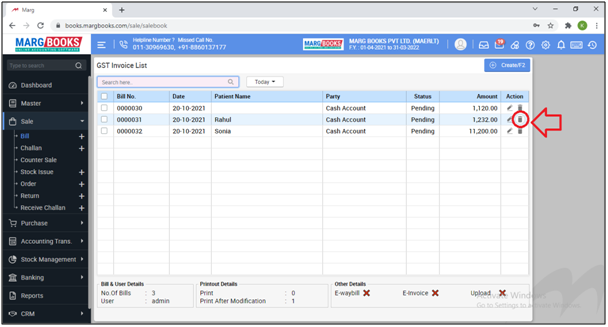
- A ‘Confirmation’ message of ‘Are you sure you want to delete the selected record’ will appear.
- The user will click on ‘Yes’ to delete that particular Sale Bill.
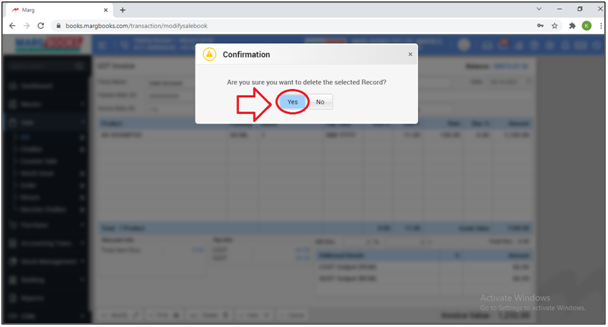
- A message of ‘Record deleted successfully’ will appear.
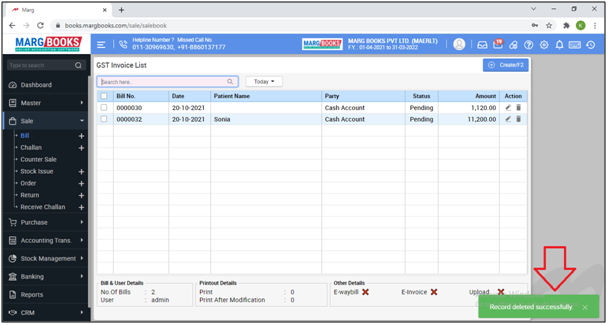



 -
Marg Books
-
Marg Books









