Home > Marg Books > Bill > What is the Process of Lot Rate in Marg Books?
What is the Process of Lot Rate in Marg Books?
Overview of Lot Rate in Marg Books
Process to enable Lot Rate in Marg Books
Process to Implement Lot Rate in Marg Books
OVERVIEW OF LOT RATE IN MARG BOOKS
- With the help of this option, the user can adjust the amount of Free Deal, Scheme and discount in the Rate.
- Sometimes, customers do not want free product so they ask for adjustment of free product price in the original item.In this case lot rate option is use to adjust the amount in the original Item Rate.
PROCESS TO ENABLE LOT RATE IN MARG BOOKS
- From the right side of the dashboard window, click on ‘Settings’ icon.
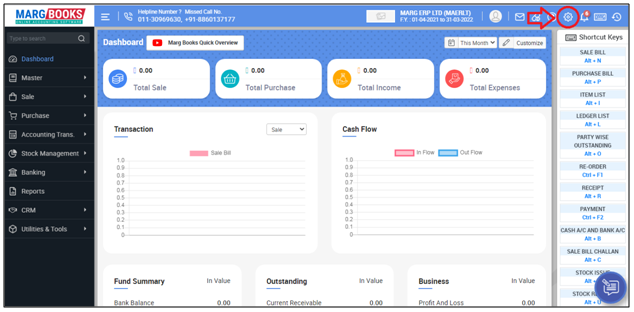
- A ‘Dashboard setting’ window will appear.
- In Control Room field, click on ‘Configure’ tab.
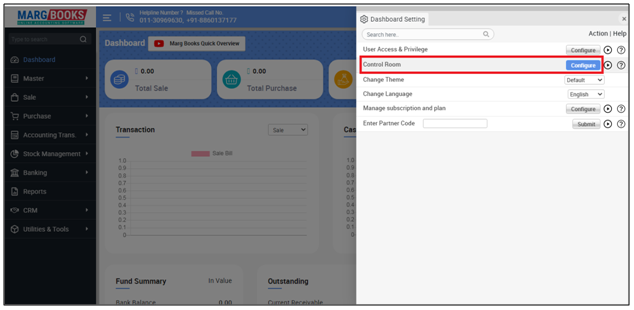
- Now in the search Box, type ‘Lot Rate’.
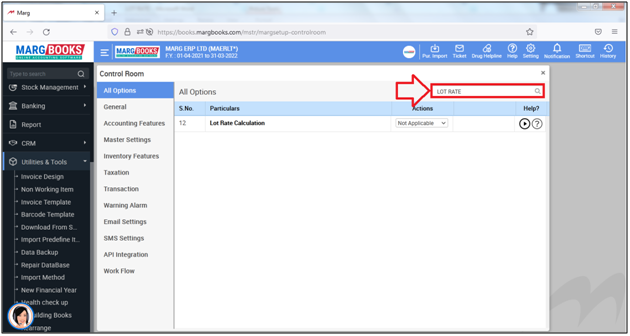
- Then in ‘Lot Rate Calculation’ option, the user will select ‘F7 Key/Always’ as per the requirement.
a. F7 Key: The user will select it when the user need to ask Lot Rate on 'F7' key.
b. Always: The user will select it when the user need that software will ask Lot Rate at the time of billing.
Suppose select ‘F7' key.
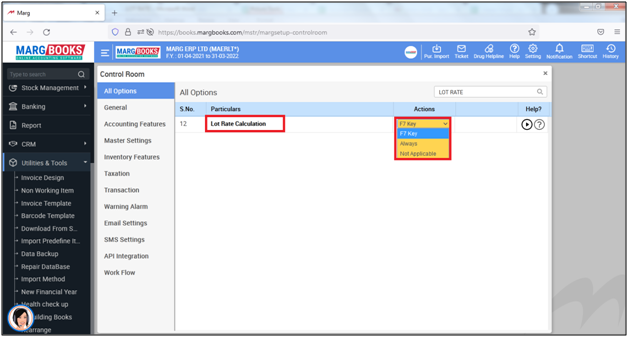
- Now the user will press ‘ESC’ key to save the changes.
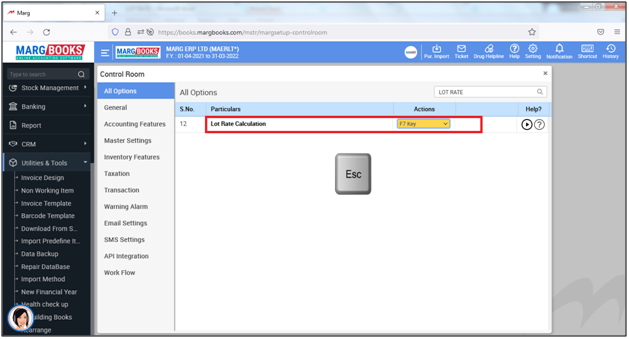
- An alert window of Save Changes window will appear.
- Select ‘Yes’ to save the changes.
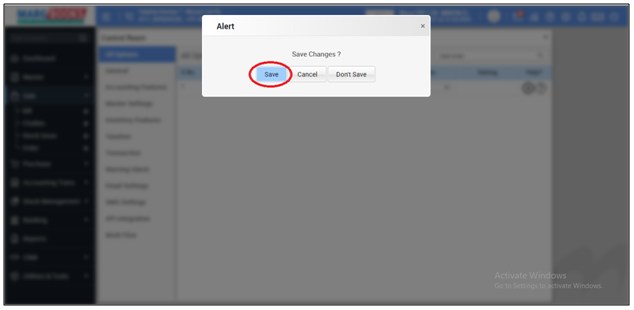
PROCESS TO IMPLEMENT LOT RATE IN MARG BOOKS
- Go to Sale > Bill (+).
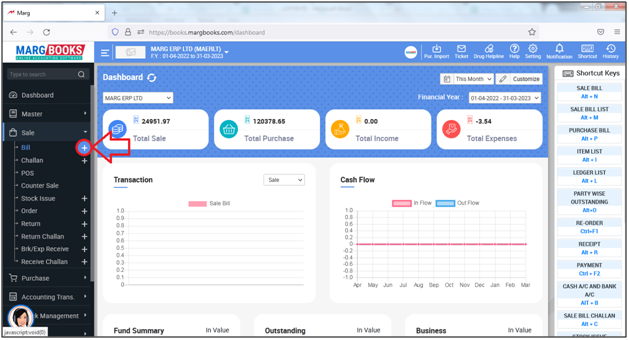
- A ‘Sale Entry’ window will appear.
- The user will select Party and press ‘Enter’ key.
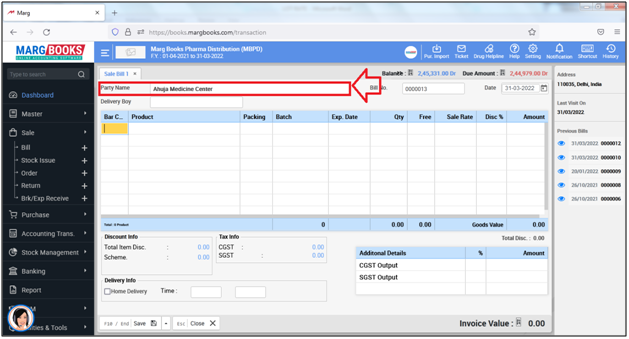
- The user will press ‘Spacebar’ or ‘Enter’ key to select items in the bill.
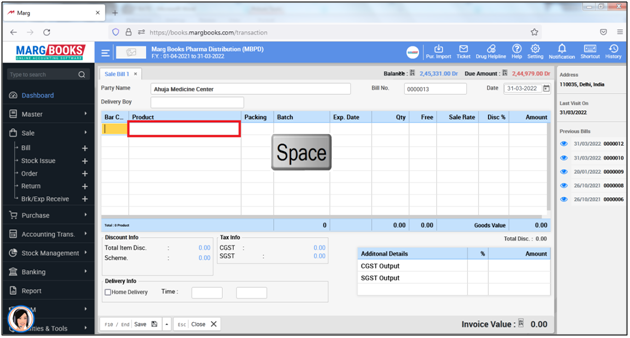
- A ‘Select Item’ window will appear. The user will select the item which needs to be sold.
- Suppose select ‘All Cap’. Press ‘Enter’ key.
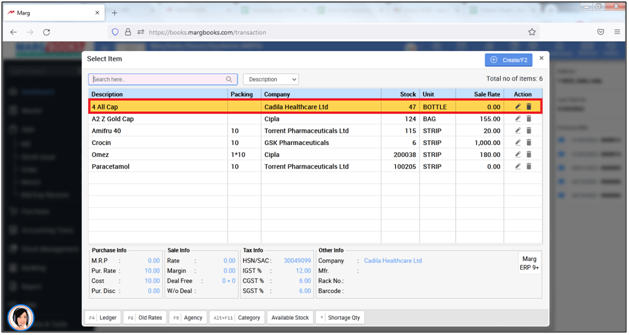
- Select the ‘Batch’ of the item.
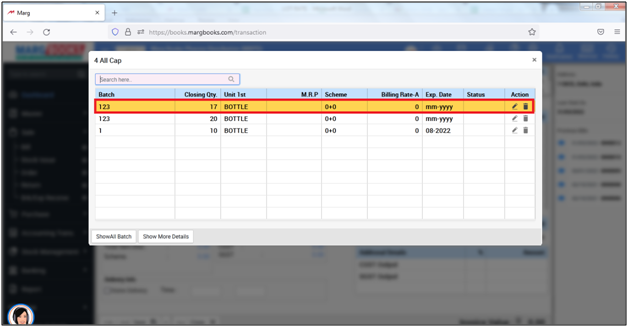
- The user will enter the Quantity of the item as per the requirement.
- Suppose enter ‘1’ and press ‘Enter’ key.
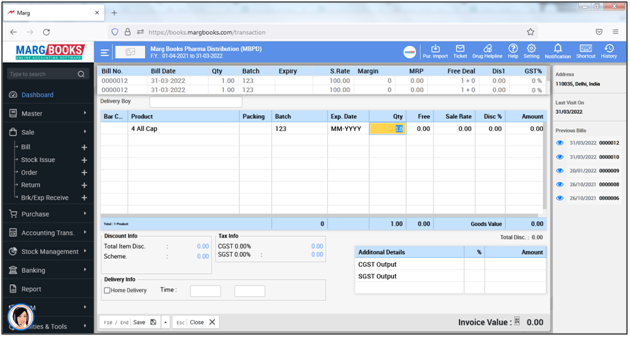
- The user will now mention the Rate and press ‘F7’ Key to open lot rate window.
- Suppose mention Rate Rs.100.
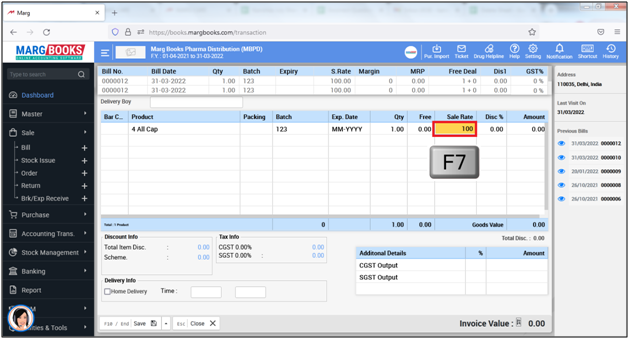
- A ‘Lot Rate’ window will appear with following scheme types:
a. Percentage: In this Software will less the percentage of lot rate from the Rate.
Suppose Rate is 100 and Lot Percentage is 10%.
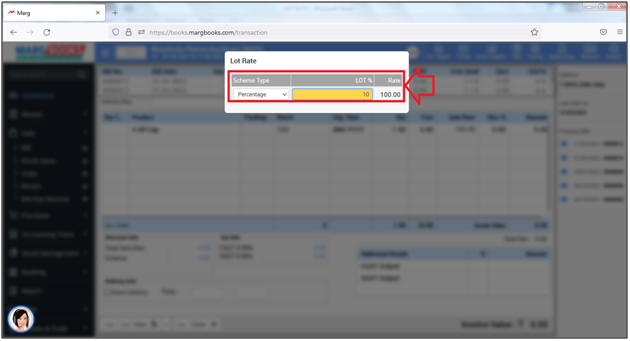
- Now the user can view the New Rate is will be calculate as (Rate/Rate+Lot percent*100) (100/100+10*100)= Rs.90.91
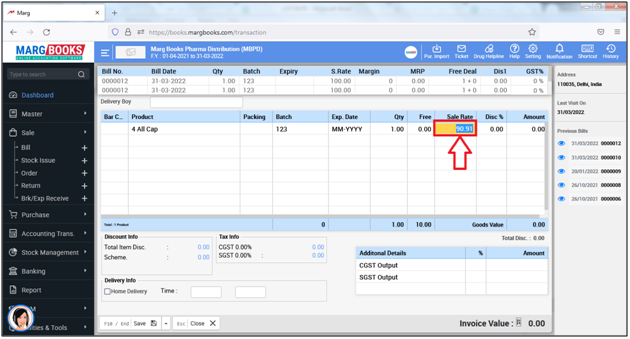
b. Rate: In this Software will less the value of deal from the Item Rate.
Suppose mention deal 10+1.
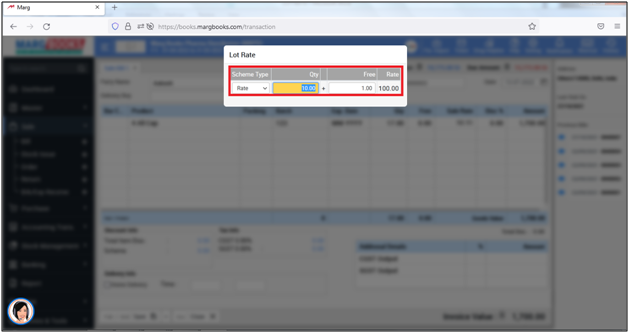
- Now the user can view the New Rate will be calculate as {Rate-(Rate/ Deal)}
- {100-(100/10+1)}=Rs.90.91
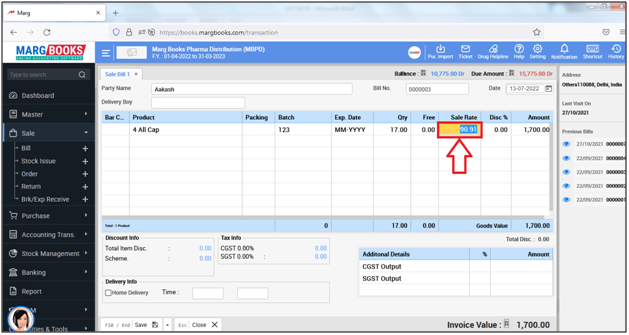
c. Scheme: In this Software will adjust the amount of Deal in Scheme.
- Suppose user mention scheme '10+1'.
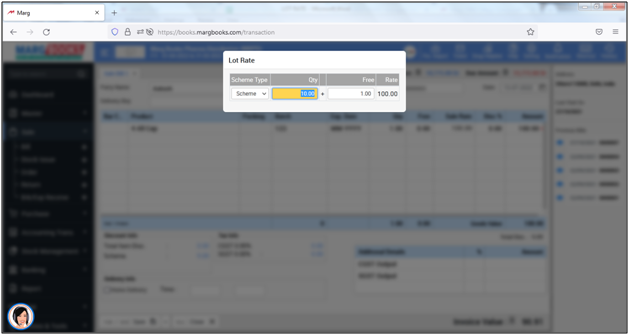
- Now the user can view the scheme will be calculate as (Rate/ Deal) (100/10+1)= Rs.9.09
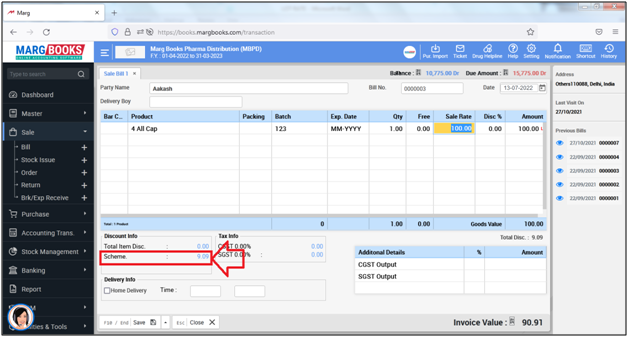
- The user will click on ‘Save’ .
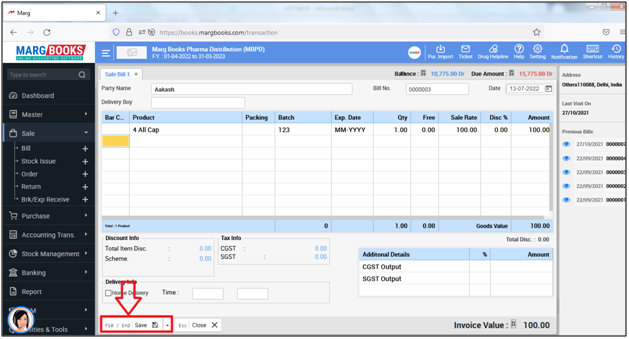
- A ‘Mode Of Payment’ window will appear.
- The user will click on ‘Save’.
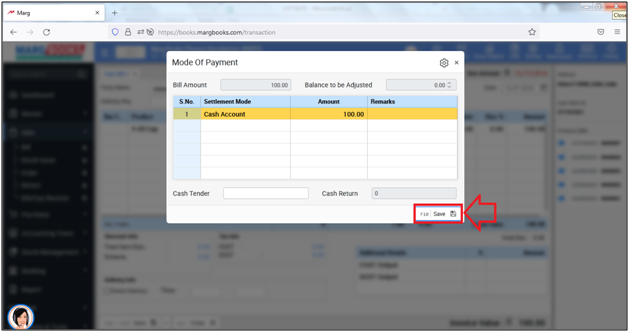
- Now the user can view the alert of ‘Sale Bill Saved Successfully!’.
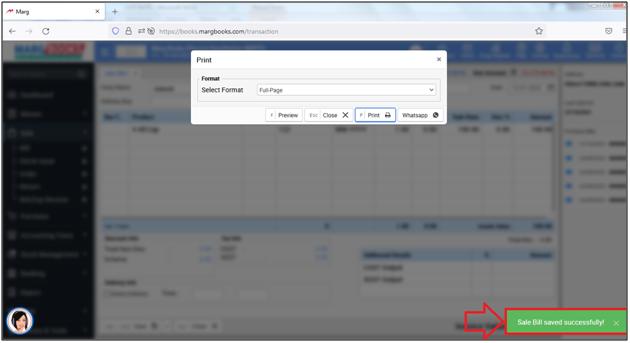



 -
Marg Books
-
Marg Books









