Home > Marg Books > Bills > How to enable or disable Minimum and Maximum level stock indication in purchase bill in Marg Books ?
How to enable or disable Minimum and Maximum level stock indication in purchase bill in Marg Books ?
Overview of Minimum & Maximum Level Stock Indication in Purchase Bill in Marg Books
Enabling Indication for Minimum & Maximum Stock Level in Purchase Bill in Marg Books
Disabling Indication for Minimum & Maximum Stock Level in Purchase Bill in Marg Books
OVERVIEW OF MINIMUM & MAXIMUM LEVEL STOCK INDICATION IN PURCHASE BILL IN MARG BOOKS
- Minimum and maximum stock levels are stock limits for the customer location product that the customer agrees upon with the supplier. The projected stock must not fall below the minimum stock level.
- With the help of this option, the user can enable the indicator for the stock if the stock level is more than the maximum level or the stock level is less than the minimum level.
ENABLING INDICATION FOR MINIMUM & MAXIMUM STOCK LEVEL IN PURCHASE BILL IN MARG BOOKS
- Go to Purchase >> Bill (+).
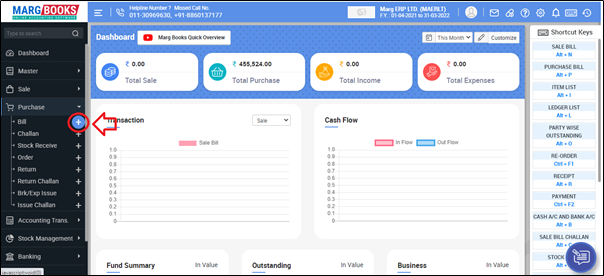
- A ‘Purchase Bill’ window will appear.
- Click on the ‘Settings’ icon.
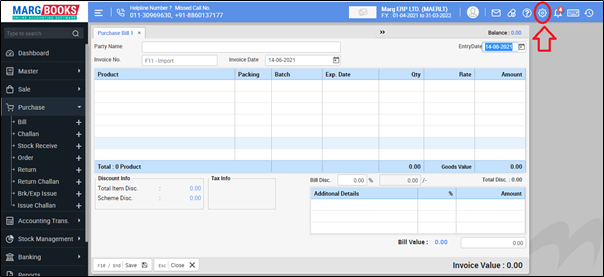
- In ‘Indication if Stock going Minimum/Maximum Level’ option, the user will select 'Yes'.

- Then press 'ESC' key to save the changes.
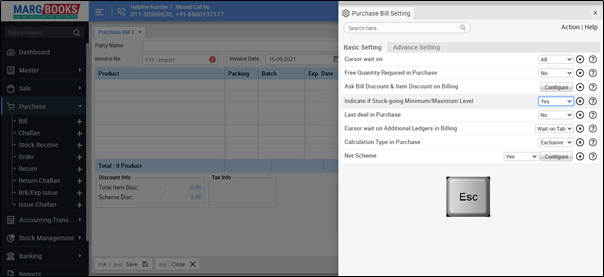
After following the above steps, the indication for Minimum & Maximum level will get enabled.
Case1: If Stock crosses Maximum Level of the stock
If the stock crosses the maximum level then the software displays an indication 'Maximum Level crossed' while creating the purchase bill.

Case1: If Stock crosses Minimum Level of the stock
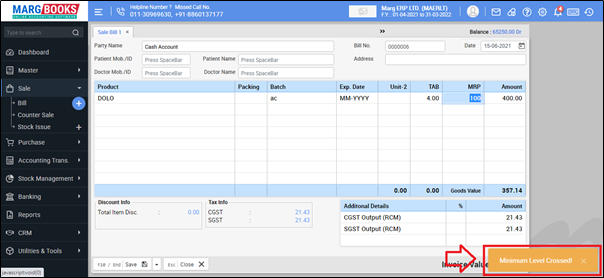
DISABLING INDICATION FOR MINIMUM & MAXIMUM STOCK LEVEL IN PURCHASE BILL IN MARG BOOKS
- Go to Purchase >> Bill (+).
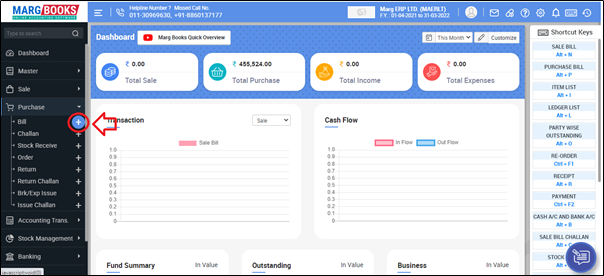
- A ‘Purchase Bill’ window will appear.
- Click on the ‘Settings’ icon.

- In ‘Indication if Stock going Minimum/Maximum Level’ option, the user will select 'No'.
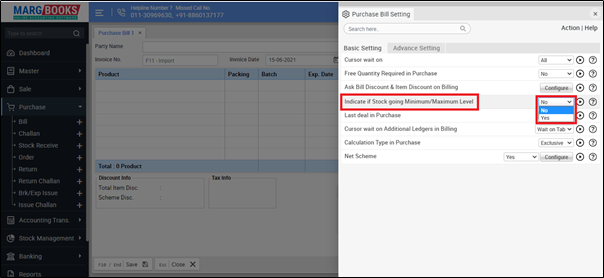
- Then press 'ESC' key to save the changes.
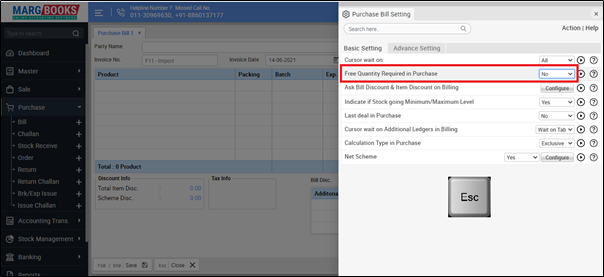
-
- After following the above steps, the software will not indicate if the stock crosses the minimum/maximum level.



 -
Marg Books
-
Marg Books









