Home > Marg Books > Bills > Process of Last Deal in Purchase in Marg Books
Process of Last Deal in Purchase in Marg Books
Overview of Last Deal in Marg Books
Process to Enable Batch Wise Last Deal in Purchase Bill in Marg Books
Process to Enable Item Wise Last Deal in Purchase Bill in Marg Books
Process to Disable Last Deal from the Purchase Bill in Marg Books
OVERVIEW OF LAST DEAL IN MARG BOOKS
- Last deal option of Marg books, enables the user to view the last purchase deals of the selected party and the details i.e. the date of last bill, No; of quantities purchased in the last bill, rate of the item, etc.
- This option also saves a lot of time of the user to check deals of each transaction separately.
PROCESS TO ENABLE BATCH WISE LAST DEAL IN PURCHASE BILL IN MARG BOOKS
- Go to Purchase >> Bill (+).
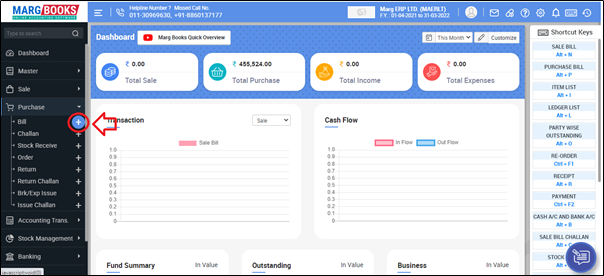
- A ‘Purchase Bill’ window will appear.
- Click on ‘Settings’ icon.
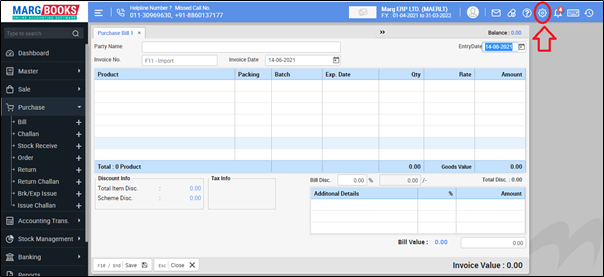
- In ‘Last Deal in Purchase’ option, the user will select 'Batch Wise'.

- Then press ESC key to save the changes.

After following the above steps, Batch wise last deal will get displayed at the time of creating purchase entry.
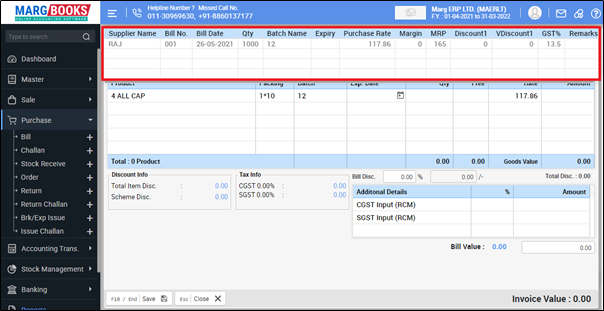
PROCESS TO ENABLE ITEM WISE LAST DEAL IN PURCHASE BILL IN MARG BOOKS
- Go to Purchase >> Bill (+).
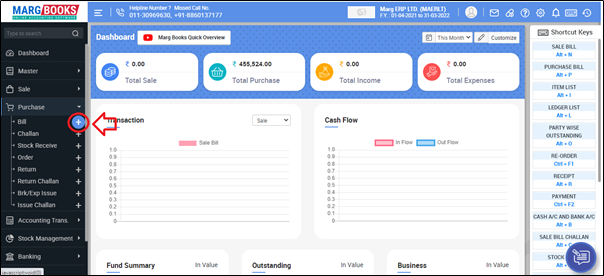
- A ‘Purchase Bill’ window will appear.
- Click on ‘Settings’ icon.
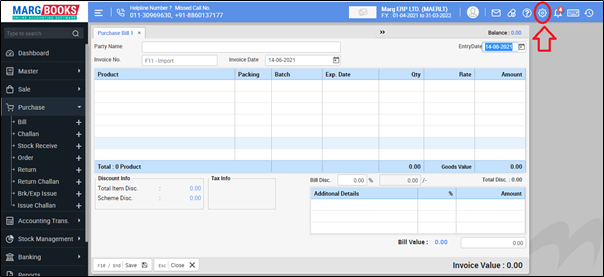
- In ‘Last Deal in Purchase’ option, the user will select 'Item Wise'.
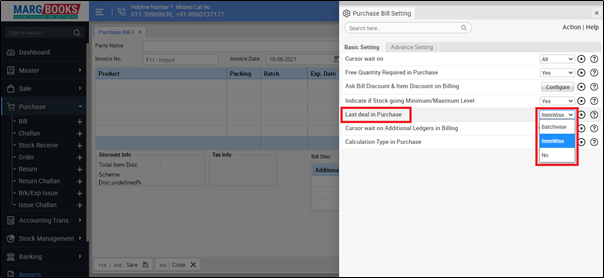
- Then press ESC key to save the changes.
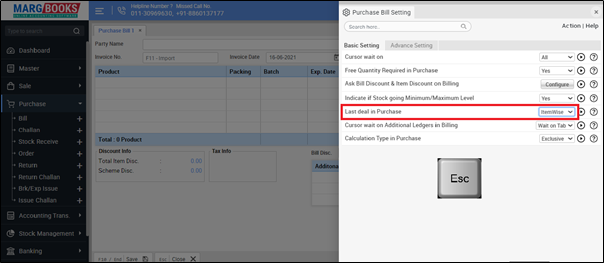
After following the above steps, Item wise last deal will get displayed at the time of creating purchase entry.
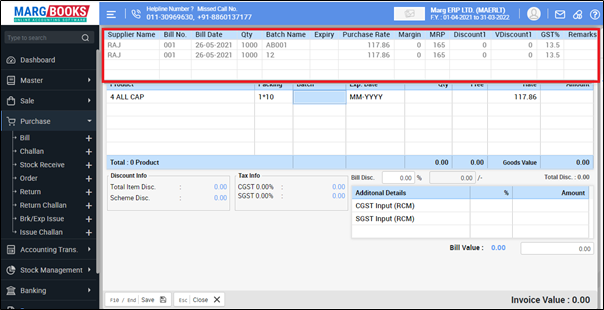
PROCESS TO DISABLE LAST DEAL FROM THE PURCHASE BILL IN MARG BOOKS
- Go to Purchase >> Bill (+).
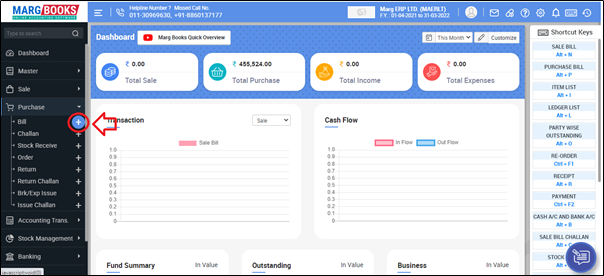
- A ‘Purchase Bill’ window will appear.
- Click on ‘Settings’ icon.
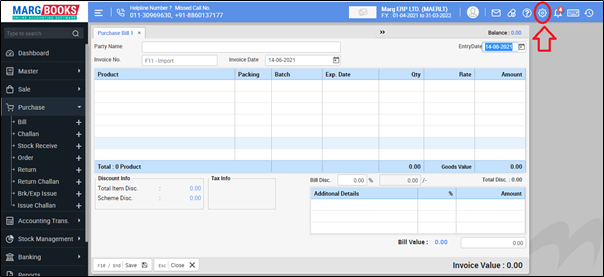
- In ‘Last Deal in Purchase’ option, the user will select 'No'.
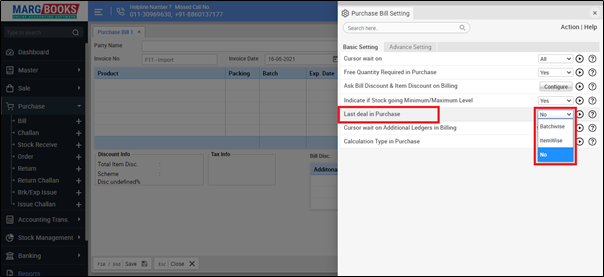
- Then press ESC key to save the changes.
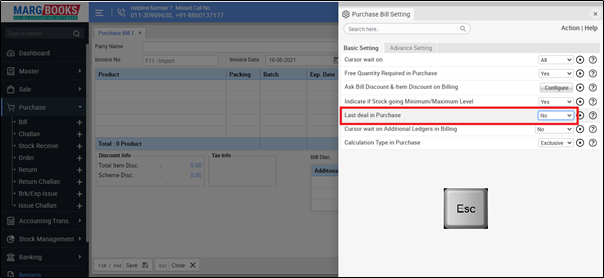
After following the above steps, the last deal will get disabled from the Purchase Bill.
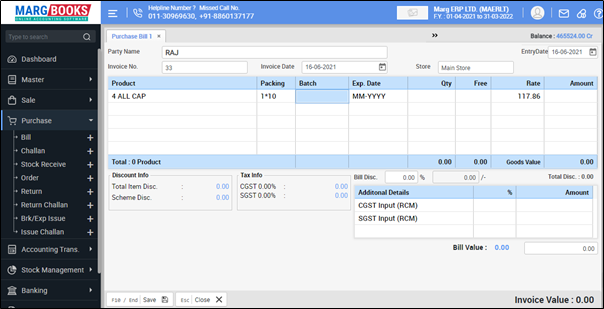



 -
Marg Books
-
Marg Books









