Home > Marg Books > Bills > How to enable or disable Net Rate while creating Purchase Bill in Marg Books ?
How to enable or disable Net Rate while creating Purchase Bill in Marg Books ?
Overview of Net Rate in Marg Books
Process to Enable Net Rate While Purchase in Marg Books
Process to Disable Net Rate Window From the Purchase in Marg Books
OVERVIEW OF NET RATE IN MARG BOOKS
- Net Rate means the ultimate price paid by any Customer in any case sales discounts, price reductions, sales rebates, volume discounts or similar adjustments of any kind are applied, whether under the original contract of purchase or any supplemental, separate, or complimentary transaction.
- With the help of this option, the user can enable or disable the Net Rate in purchase bill.
PROCESS TO ENABLE NET RATE WHILE PURCHASE IN MARG BOOKS
- Go to Purchase >> Bill (+).
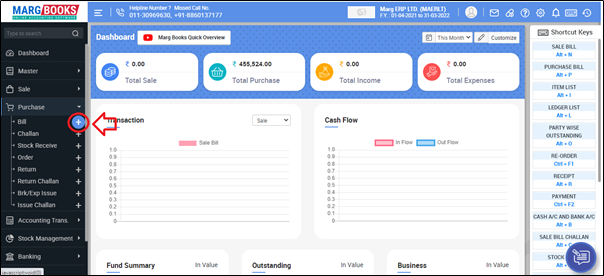
- A ‘Purchase Bill’ window will appear.
- Click on ‘Settings’ icon.
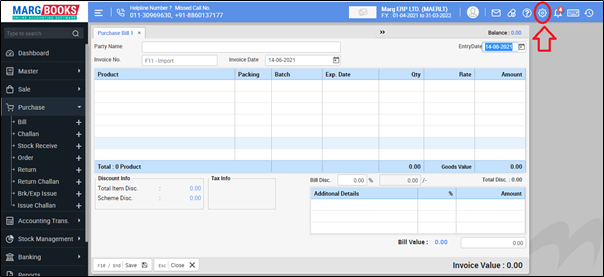
- Select 'Advance Setting'.
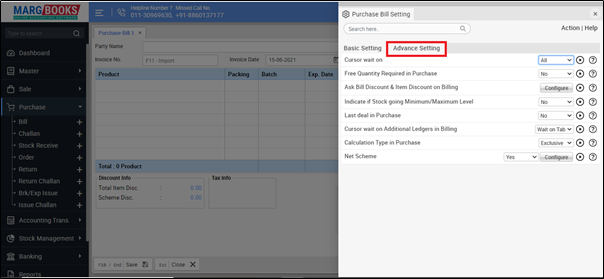
In ‘Ask Net Rate’ option, the user will select option as per the requirement.
1. Ask Always: Select this option, If the user needs that the software must always ask the net rate after selecting the item in purchase bill.
2. Ask on * key: Select this option, If the user needs that the software must ask for the Net Rate only on pressing the star on the item at the time of creating the purchase bill, then select this option.
CASE1: Suppose select 'Ask Always'.
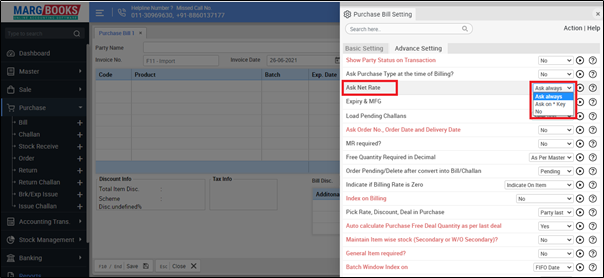
- Then press 'ESC' key to save the changes.
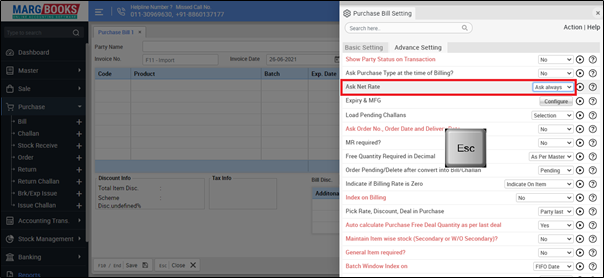
After following the above steps, the software will start asking for net rate after selecting the item in purchase bill.

CASE2: Suppose select 'Ask on * key'.
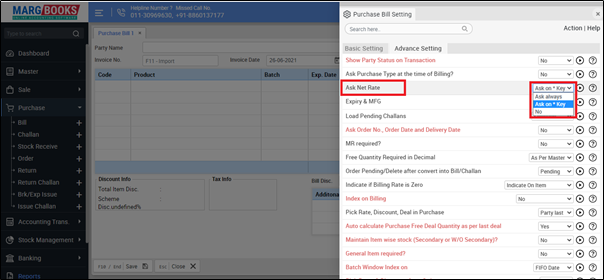
- Then press 'ESC' key to save the changes.
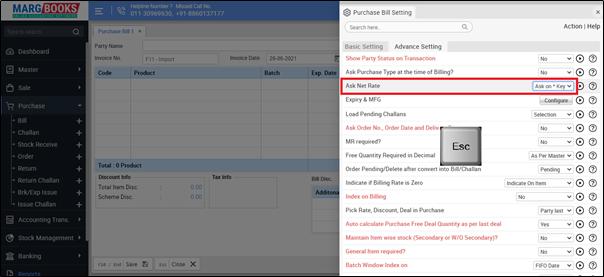
- After following the above steps, the user will press asterisk key (*) on rate of the item.

Now the user can view the Net rate window will get displayed in which the user can mention the net rate of the item.
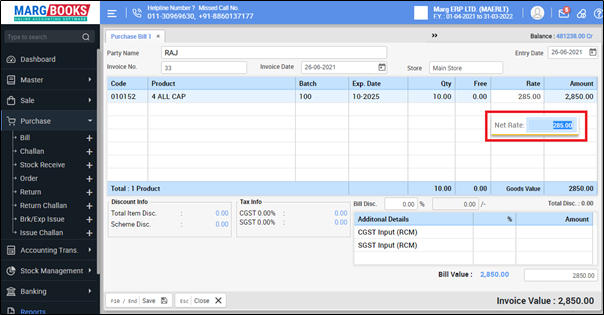
PROCESS TO DISABLE NET RATE WINDOW FROM THE PURCHASE IN MARG BOOKS
- Go to Purchase >> Bill (+).
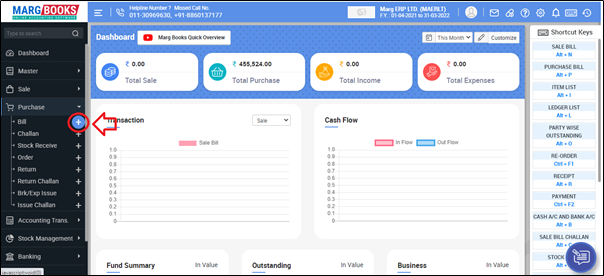
- A ‘Purchase Bill’ window will appear.
- Click on ‘Settings’ icon.
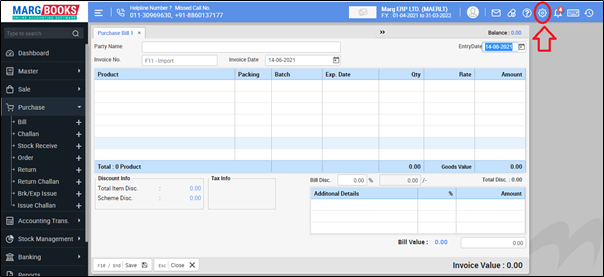
- Select 'Advance Setting'.
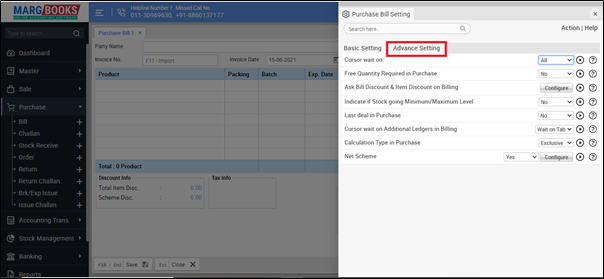
- In ‘Ask Net Rate’ option, the user will select 'No'.

- Then press 'ESC' key to save the changes.
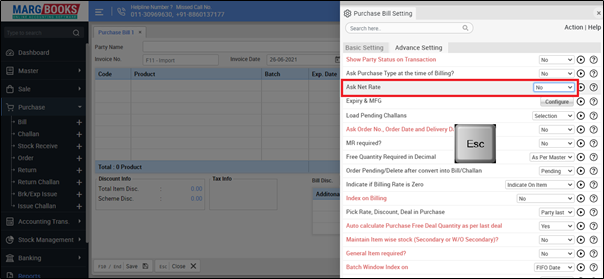
After following the above steps, the Net rate window will get disabled from the purchase.
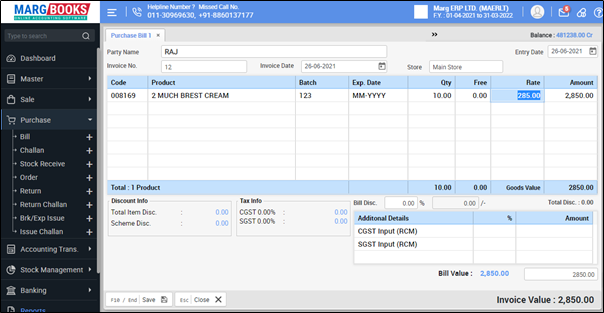



 -
Marg Books
-
Marg Books









