Home > Marg Books > Bills > Process to enable or disable indication while purchase if billing rate is zero in Marg Books
Process to enable or disable indication while purchase if billing rate is zero in Marg Books
With the help of Marg Books, the user can easily enable the indication if the billing rate is zero in purchase bill in order to get aware about the possibility of any mistakes.
Also, if the user has already enabled the indication and wants to disable it then it can also be done easily in Marg Books.
In this article, we'll cover:
Process to Enable Indication if Billing Rate Zero in Purchase Bill in Marg Books
Process to Disable Indication of Billing Rate Zero in Purchase Bill in Marg Books
PROCESS TO ENABLE INDICATION IF BILLING RATE ZERO IN PURCHASE BILL IN MARG BOOKS
- Go to Purchase >> Bill (+).
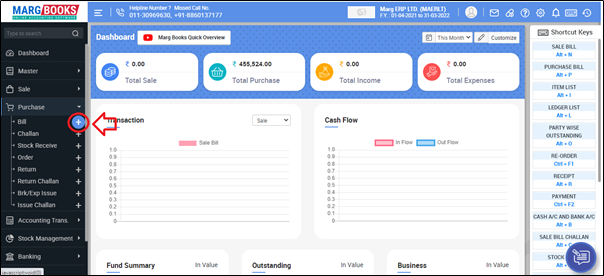
- A ‘Purchase Bill’ window will appear.
- Click on ‘Settings’ icon.
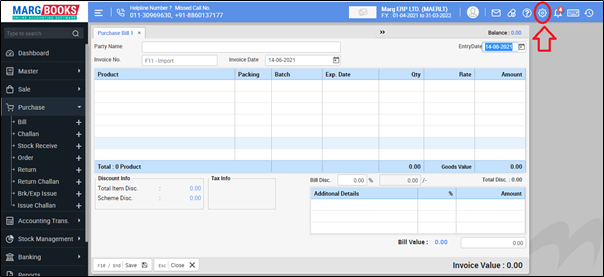
- Select 'Advance Setting'.
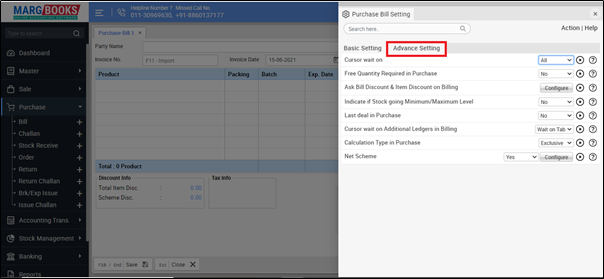
Now in ‘Indicate if Billing Rate is Zero’ option, the user will select option as per the requirement.
1. Indicate on Item: If the user needs that the software must always give indication of billing rate after selecting the item in the purchase bill, then select this option.
2. Indicate on Item and Bill: If the user needs that the software must give indication of billing rate after selecting the item and at the time of saving the purchase bill, then select this option.
CASE1: Suppose, select "Indicate on Item".
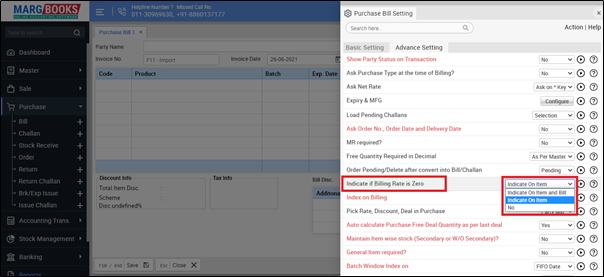
- Then press ESC key to save the changes.

After following the above steps, the software will be given the indication if the billing rate is zero only after selecting the item in the purchase bill.

CASE2: Suppose, select "Indicate on Item and Bill".

- Then press 'ESC' key to save the changes.
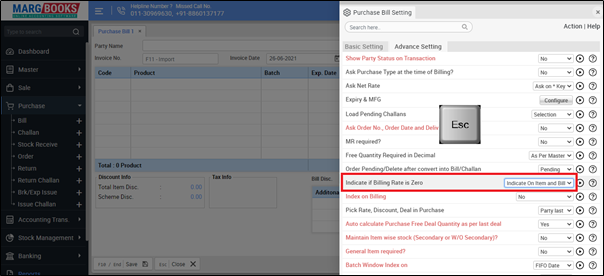
After following the above steps, the software will be given the indication if the billing rate is zero only after selecting the item and at the time of saving the purchase bill.

Fig 1: Process to View Indication at the time of selecting item in the purchase bill
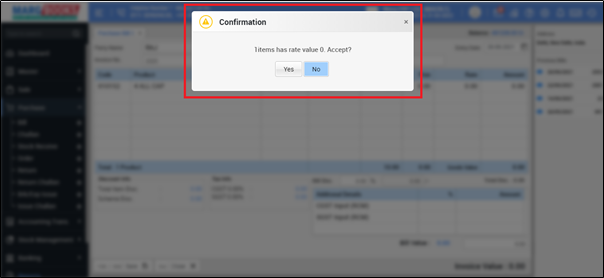
Fig 2: Process to View Indication at the time of saving the purchase bill
PROCESS TO DISABLE INDICATION OF BILLING RATE ZERO IN PURCHASE BILL IN MARG BOOKS
- Go to Purchase >> Bill (+).
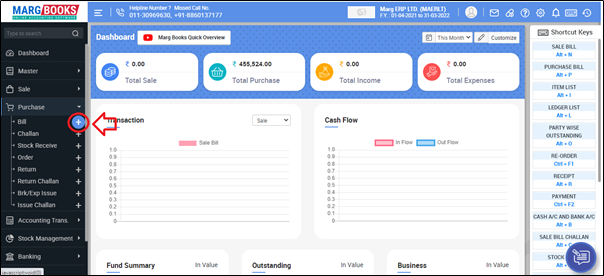
- A ‘Purchase Bill’ window will appear.
- Click on ‘Settings’ icon.
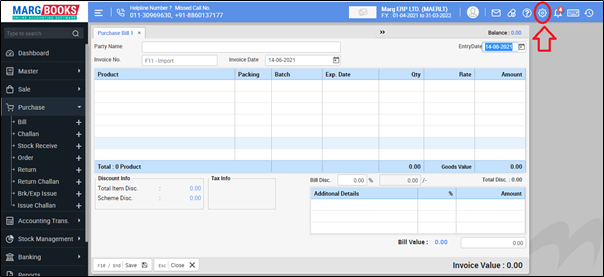
- Select 'Advance Setting'.
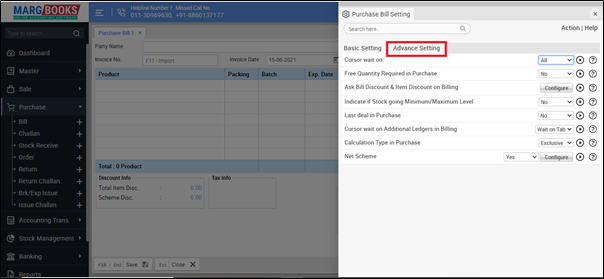
- Now in ‘Indicate if Billing Rate is Zero’ option, the user will select "No".
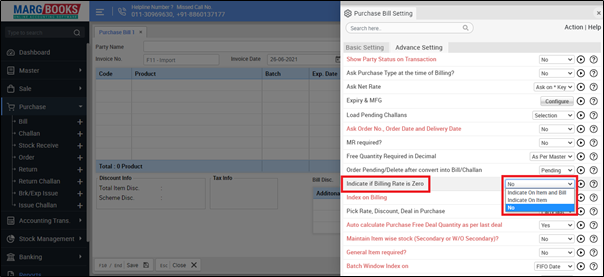
- Then press 'ESC' key to save the changes.

After following the above steps, the indication of Billing rate zero will get disabled from the purchase bill.




 -
Marg Books
-
Marg Books









