Home > Marg Books > Bills > How to enable or disable Expiry date in Purchase bill in Marg Books ?
How to enable or disable Expiry date in Purchase bill in Marg Books ?
Overview of Expiry Date in Marg Books
Process to Enable Expiry Date in Purchase Bill in Marg Books
Process to Disable Expiry Date from the Purchase Bill in Marg Books
OVERVIEW OF EXPIRY DATE IN MARG BOOKS
- An Expiry date is a date after which a consumable product such as food or medicine should not be used because it may be spoiled, damaged, or ineffective.
- With the help of this option in Marg Books, the user can easily enable or disable the Expiry date option in purchase bill as per the requirement.
PROCESS TO ENABLE EXPIRY DATE IN PURCHASE BILL IN MARG BOOKS
- Go to Purchase >> Bill (+).
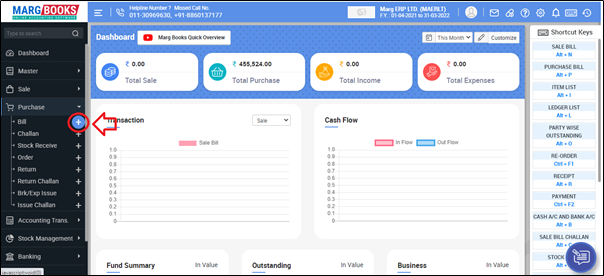
- A ‘Purchase Bill’ window will appear.
- Click on ‘Settings’ icon.
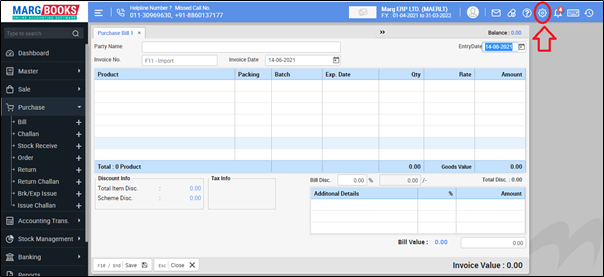
- Select 'Advance Setting'.
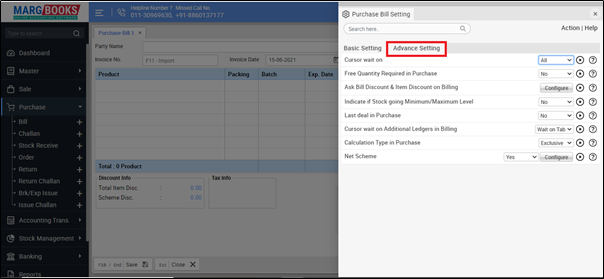
- In ‘Expiry & MFG’ option, the user will click on 'Configure' tab.

- A 'Expiry & MFG' window will appear.
- In 'Expiry Date Required' option, the user will select 'Yes'.
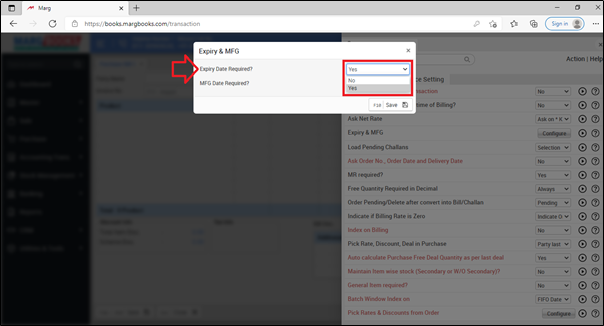
- In 'Expiry & MFG Date Format' option, the user will select the expiry date format as per the requirement.
- Suppose select 'MM/YYYY'.
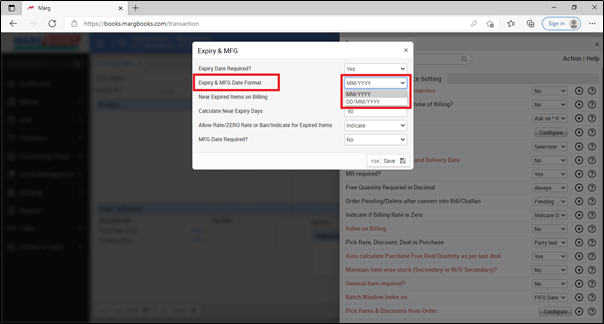
- Click on 'Save' tab.
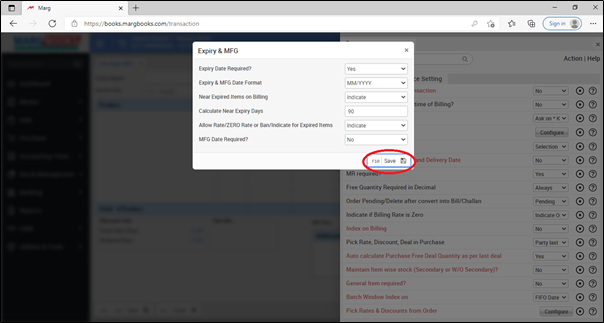
- Then press 'ESC' key to save the changes.
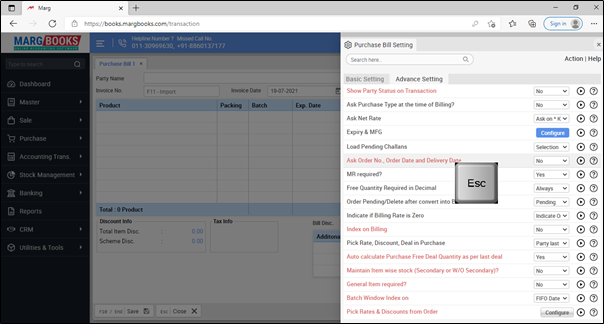
After following the above steps, Expiry date option will get enabled in the purchase bill.

PROCESS TO DISABLE EXPIRY DATE FROM THE PURCHASE BILL IN MARG BOOKS
- Go to Purchase >> Bill (+).
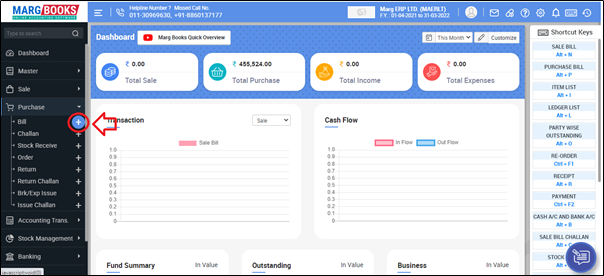
- A ‘Purchase Bill’ window will appear.
- Click on ‘Settings’ icon.
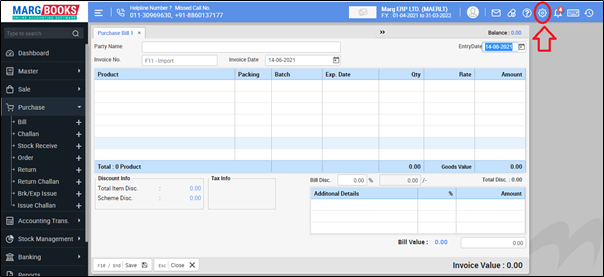
- Select 'Advance Setting'.
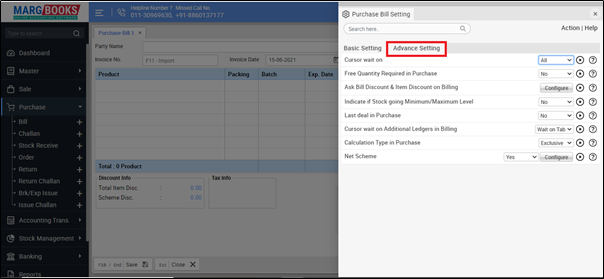
- In ‘Expiry & MFG’ option, the user will click on 'Configure' tab.
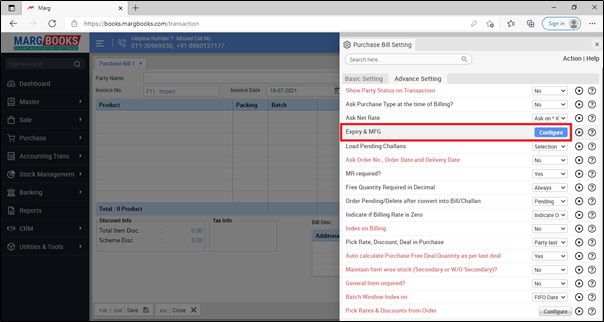
- A 'Expiry & MFG' window will appear.
- In 'Expiry Date Required' option, the user will select 'No'.

- Click on 'Save' tab.

- Then press 'ESC' key to save the changes.

After following the above steps, Expiry date option will get disabled from the purchase bill.
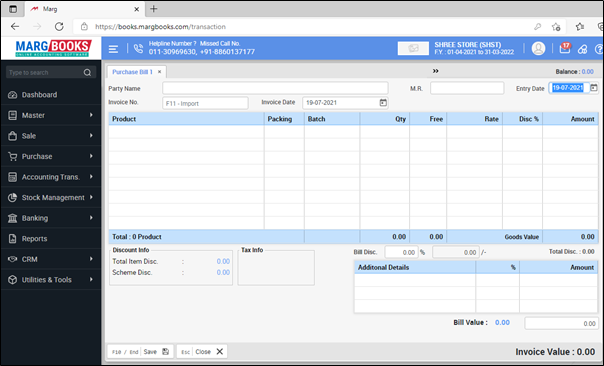



 -
Marg Books
-
Marg Books









