Home > Marg Books > Common Rights > How to disable Negative Stock for user in Marg Books ?
How to disable Negative Stock for user in Marg Books ?
Ans.1
- Firstly, the user will sign in with 'Supervisor ID'.

- A 'Dashboard' window will appear.
- Now click on 'Settings' icon.

- A 'Dashboard Settings' window will appear.
- In 'User Access & Privileges' option, the user will click on 'Configure'.

- An 'User List' window will appear.
- Click on 'Roles'.

- Now select the user whose role needs to be assigned as per the requirement.
- Suppose select 'Mahak's Role' and click on 'Edit' icon.

- A 'Role Configurations' window will appear.
- The user will click on 'Common Rights' button.
- In 'Negative Stock Allowed?' option, the user will select 'No'.
- Now press 'ESC' key.
- A 'Save Changes' alert window will appear.
- The user will click on 'Save'.
- Then, click on 'Update'.
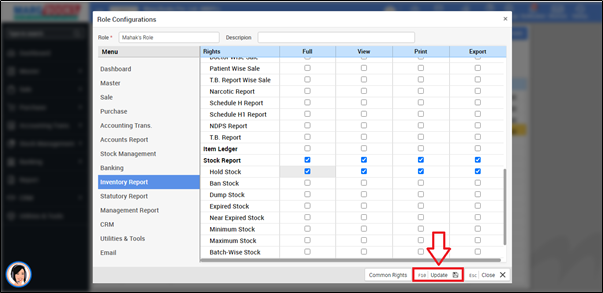
- A 'Role Saved Successfully' pop up will appear and press 'ESC' key.

- In order to 'Re-Login', the user will click on 'Profile' icon on the dashboard window.

- Click on 'Log Out'.

- Now, sign in with the 'User ID'.

After following the above steps, the user can view Negative Stock will get disabled for User in Marg Books.



 -
Marg Books
-
Marg Books









