Home > Marg Books > Contra > What is the process of Contra Voucher Entry in Marg Books ?
What is the process of Contra Voucher Entry in Marg Books ?
Overview of Contra Voucher Creation in Marg Books
Process to Create a Contra Voucher Entry in Marg Books
Process to Modify a Contra Voucher Entry in Marg Books
Process to Delete a Contra Voucher Entry in Marg Books
OVERVIEW OF CONTRA VOUCHER CREATION IN MARG BOOKS
- Contra Voucher is basically a type of a voucher used for banking transactions.
- Contra Transactions are basically those transactions which affect both the cash and bank ledgers and their entries needs to be posted to both cash and bank accounts.
- This includes transferring cash from one bank to another, withdrawing from bank, depositing in bank and transferring of cash to petty cash.
PROCESS TO CREATE A CONTRA VOUCHER ENTRY IN MARG BOOKS
- Go to Accounting Transactions >> Contra.

- A ‘Contra Voucher List’ window will appear.
- Click on ‘Create’.
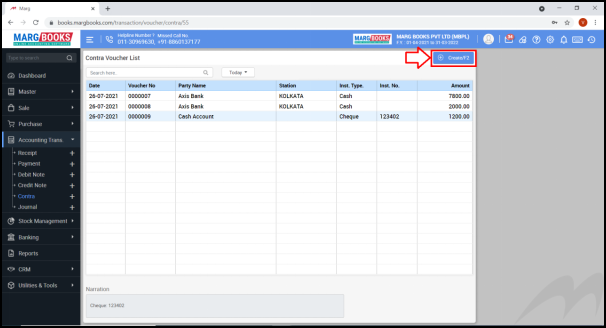
- A ‘Contra Voucher’ window will appear.
- Now, enter the details in ‘Contra Voucher Window’ in order to continue with the Contra entries:
a. Date: Select the Contra Transaction Date

b. Voucher No.: Enter the Voucher No.

c. Cr./Dr.: In Cr./Dr. column, the user can select it as per the requirement.
Suppose select ‘Cr.’ (Credit). Press ‘Enter’.
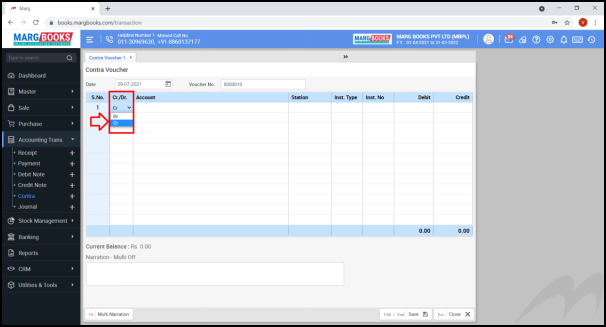
- From ‘Ledger Master’ window, select the Bank Ledger from which the amount is withdrawn or Select Cash Ledger if cash is deposited in the Bank.
- Suppose select ‘Axis Bank’ in Credit side i.e. Cash is withdrawn from the Bank.

d. Inst Type: Select the Instrument Type through which Cash is withdrawn i.e. Cheque, D.D., RTGS or NEFT.
Suppose select ‘Cheque’.
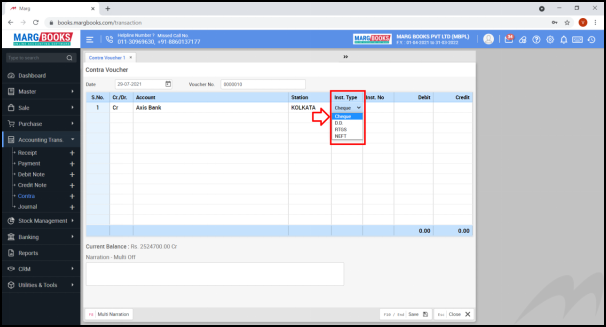
e. Instrument No.: Mention the Instrument number as per the requirement.
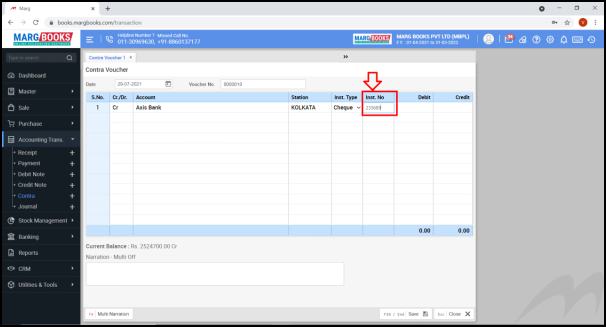
f. Amount: Enter the amount. Press ‘Enter’.

g. Now in Debit Side, the user will select Cash ledger from ‘Ledger Master’ Window.
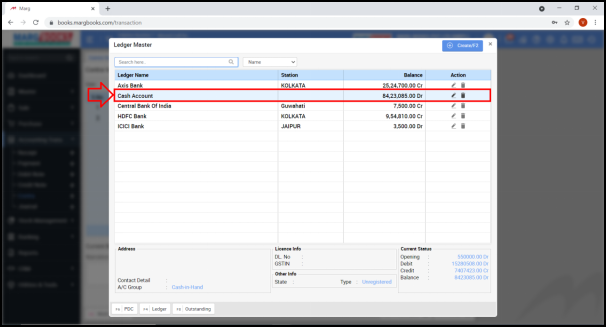
- Press ‘Enter’.
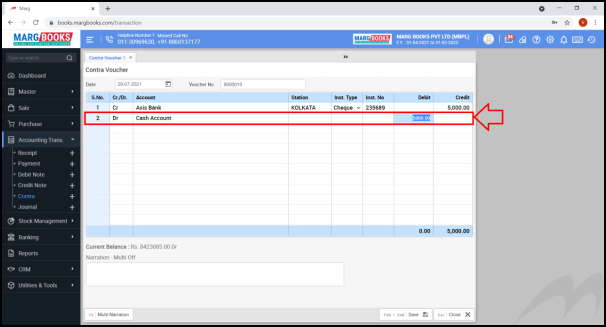
h. Narration: In ‘Narration’ field, the cheque number will be mentioned automatically. The user can mention the desired Narration for the records as per the requirement.
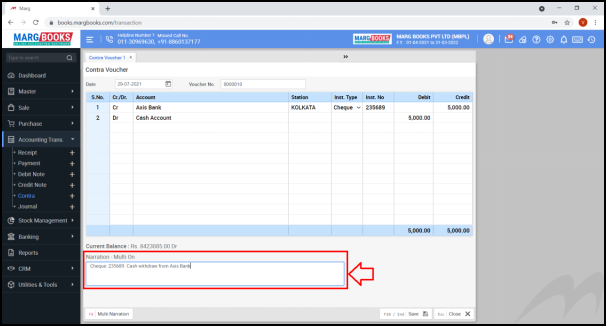
- The user will click on ‘Save’ tab to save the Contra Voucher Entry.

- A ‘Contra Voucher Saved Successfully’ message will appear.
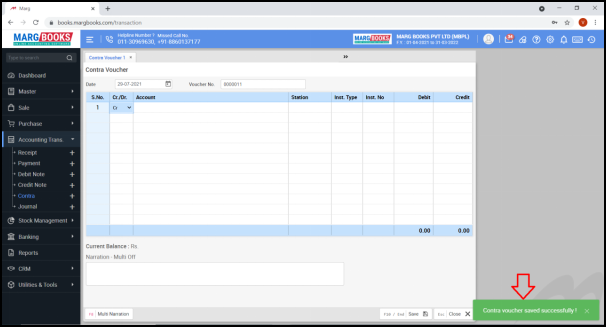
PROCESS TO MODIFY A CONTRA VOUCHER ENTRY IN MARG BOOKS
- Go to Accounting Transactions >> Contra.
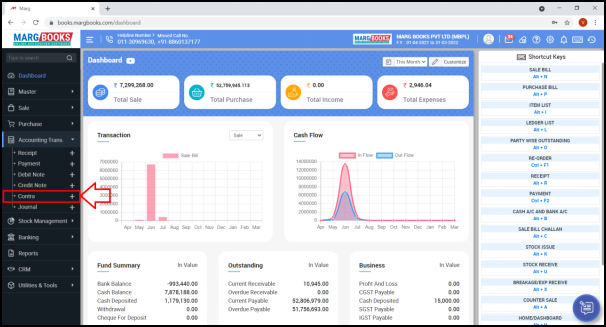
- A ‘Contra Voucher List’ window will appear.
- In order to modify the Contra Voucher Entry, click on that particular Contra Voucher Entry.
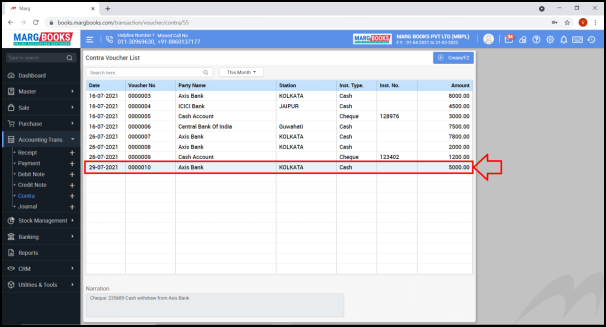
- A ‘Modify Contra Voucher’ window will appear.

- Click on ‘Modify’ tab.
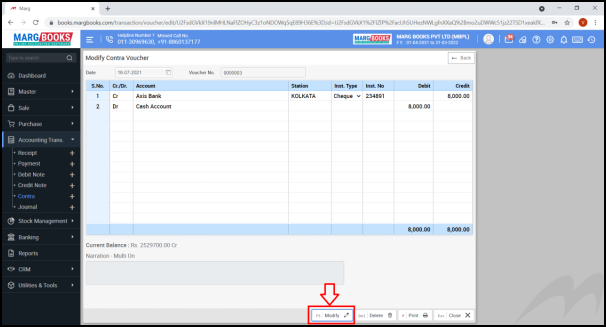
- The user will now modify the Contra Voucher Entry as per the requirement.
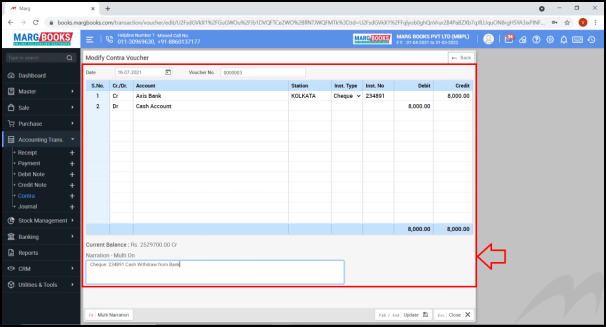
- Then click on ‘Update’ tab.

- A message of ‘Contra Voucher updated successfully’ will appear.
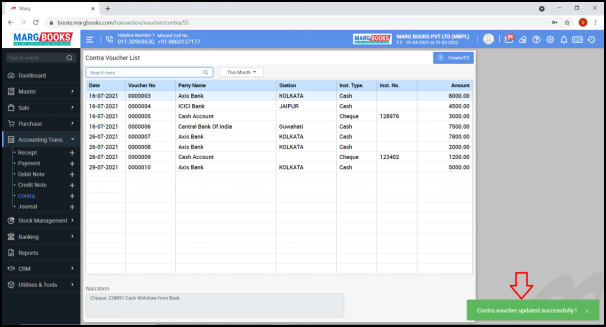
PROCESS TO DELETE A CONTRA VOUCHER ENTRY IN MARG BOOKS
- Go to Accounting Transactions >> Contra.
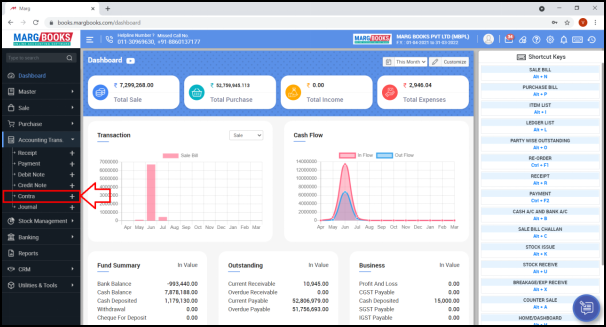
- A ‘Contra Voucher List’ window will appear.
- In order to delete a Contra Voucher Entry, click on that particular Contra Voucher Entry.
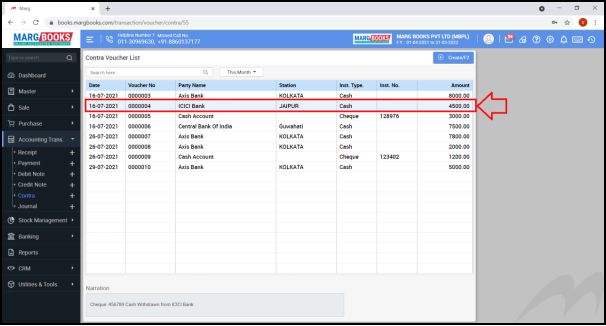
- A ‘Modify Contra Voucher’ window will appear.
- Click on ‘Delete’ tab.

- A ‘Confirmation’ message of ‘Are you sure you want to delete the selected record’ will appear.
- The user will click on ‘Yes’ to delete that particular Contra Voucher Entry.
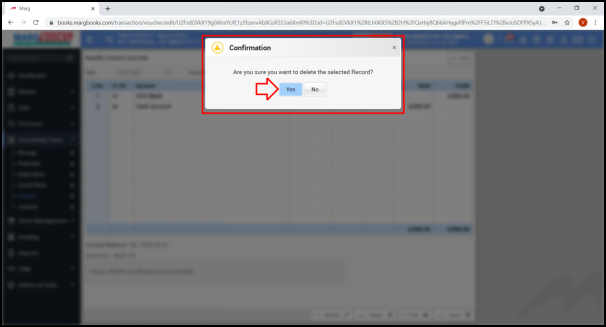
- A message of ‘Voucher Record deleted successfully’ will appear.
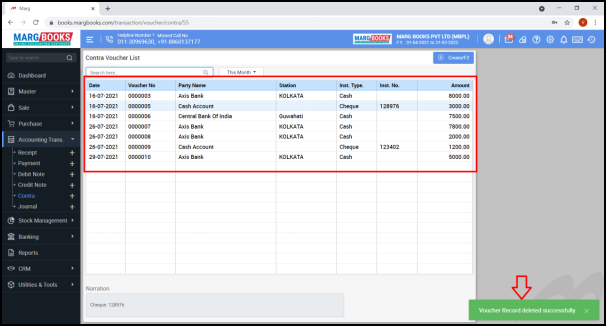



 -
Marg Books
-
Marg Books









