Home > Marg Books > Controlsetup > How to enable Multi Bill Series in Marg Books ?
How to enable Multi Bill Series in Marg Books ?
Overview/Introduction to Multi series option in Marg Books
Process to Enable & Create New series in Marg books
Process to Modify Series in Marg Books
Process to Delete Series in Marg Books
OVERVIEW/INTRODUCTION TO MULTI SERIES OPTION IN MARG BOOKS
- Series option in Marg books helps the user to create different series for the different transaction as per the requirement.
- With the help of this option user can easily add suffix and prefix in the series which helps the user to maintain separate record for each transaction.
PROCESS TO ENABLE & CREATE NEW SERIES IN MARG BOOKS
- From the right side of the dashboard window, click on ‘Settings’ icon.
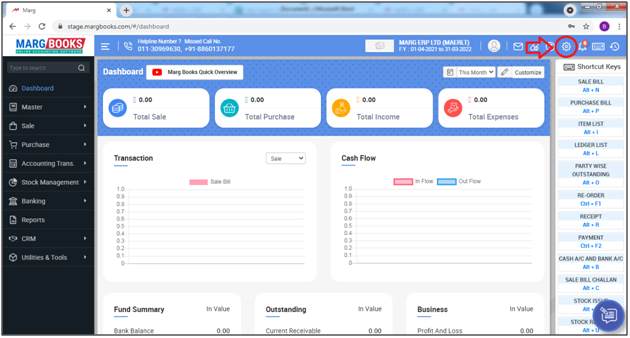
- A ‘Dashboard setting’ window will appear.
- In Control Room field, click on ‘Configure’ tab.
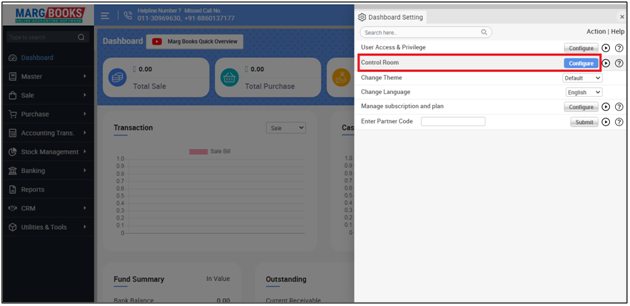
- Now in the search Box, type ‘Series’.
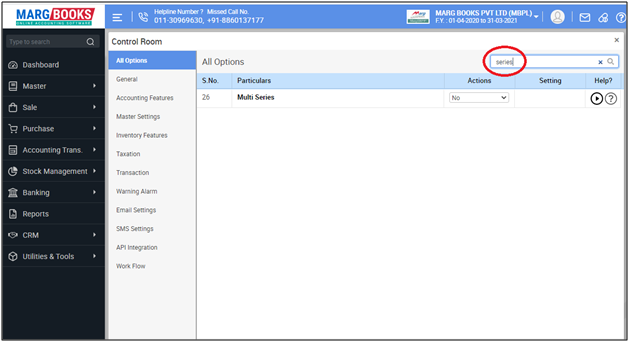
- In ‘Multi Series’ option, the user will select ‘Yes’.
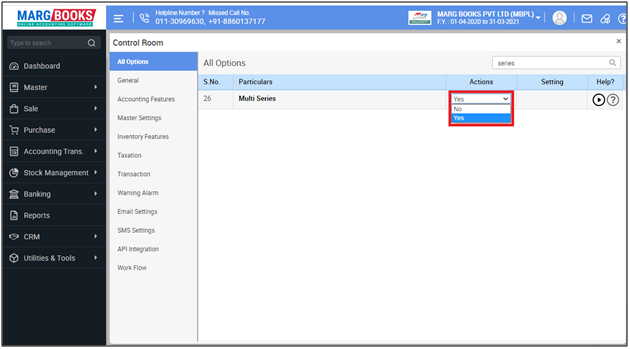
- Now the user will click on ‘Configure’.
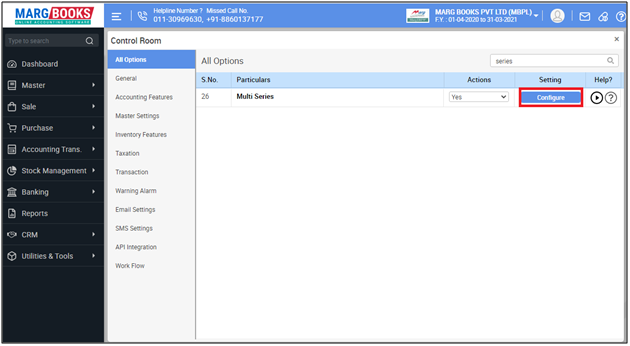
- A Select for series window will appear.
- The user will select the nature of transaction (for which the series needs to be enabled).
- Suppose select Sale Bill.
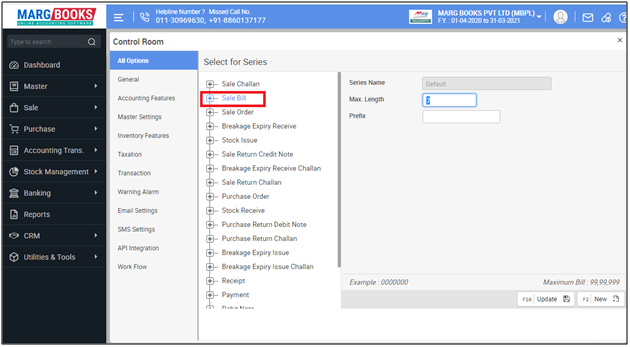
- Now press 'F2' key to create the new series.
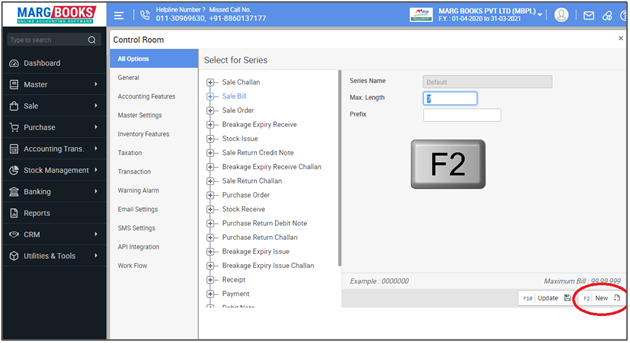
Then mention all the necessary details as per the requirement.
a. Series Name: Mention the name of the series as per the requirement.
b. Applicable From: Now mention the date from which the series needs to be applicable.
c. Max Length: The user will define the total no. of characters of the series.
Suppose mention '16'.
d. Default Title: Mention the title of the series (If any).
e. Printer Port: Mention the particular printer port for the selected series (If any).
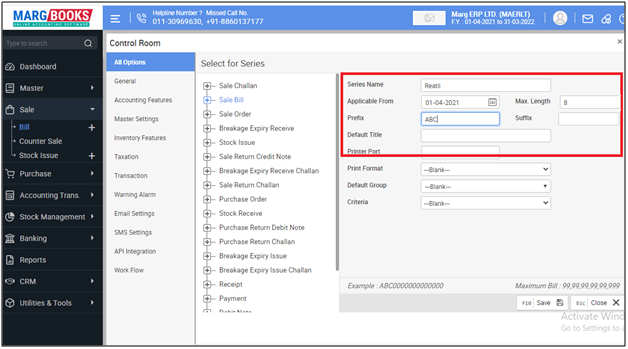
f. Printer format: If selected format needs to be selected for the selected series then select it from the dropdown.
g. Default Group: If selected series needs to be selected for the selected account groups then select it from the dropdown.
h. Criteria: If selected series needs to be selected for the selected salt, category & agency then select it from the dropdown.
Then press 'F10' key to save the details.
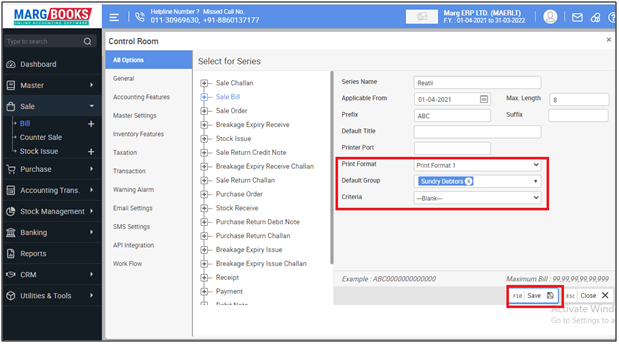
- After following the above steps the selected series will get enabled and software will ask it at the time of creating selected transaction.
- Suppose we’ve enabled for sale bill, so software is asking it at the time of creating sale bill.
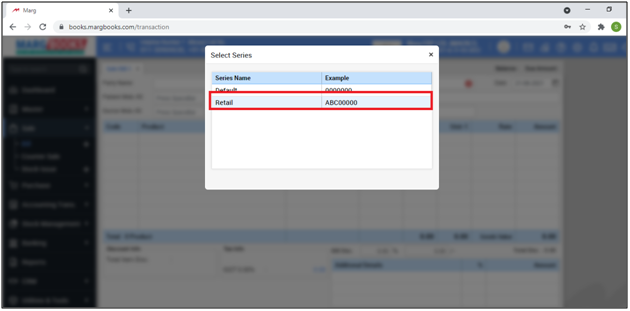
PROCESS TO MODIFY SERIES IN MARG BOOKS
- From the right side of the dashboard window, click on ‘Settings’ icon.
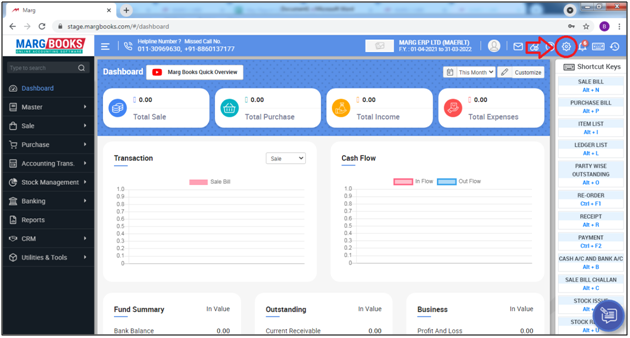
- A ‘Dashboard setting’ window will appear.
- In Control Room field, click on ‘Configure’ tab.
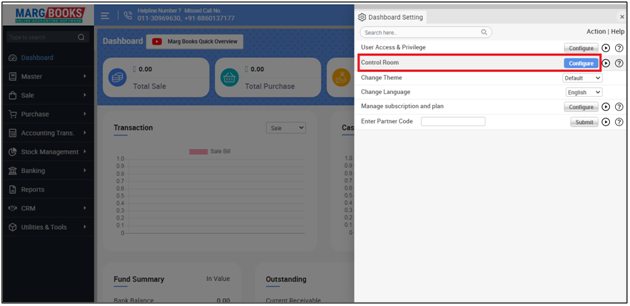
- Now in the search Box, type ‘Series’.
- Then click on ‘Configure’.
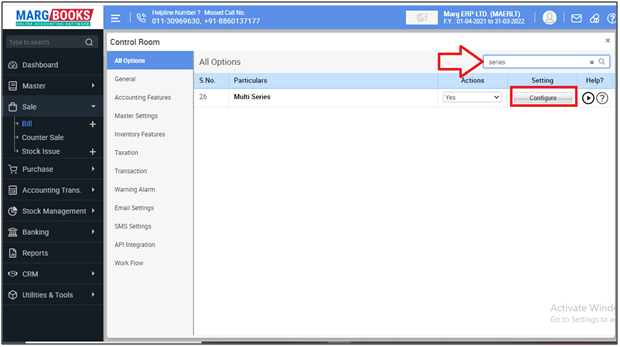
- Then select the nature of the transaction (for which the user needs to modify the series).
- Suppose click on ‘+’ sign showing beside the ‘Sale Bill’.

- Then all the created series for the sale bill will get displayed.
- Suppose in our case click on ‘Retail’.
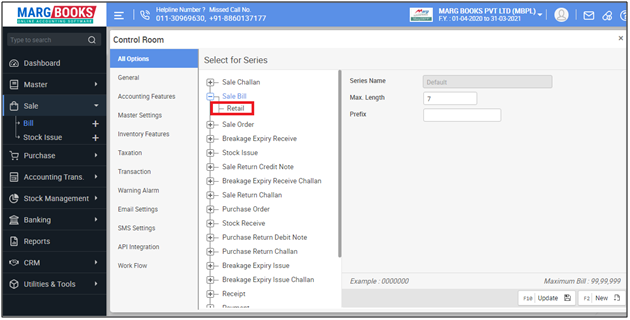
- Now the details of selected series will get displayed.
- Change the detail of the selected series as per the requirement.
- Suppose change the prefix of the series and click on F-10 update.
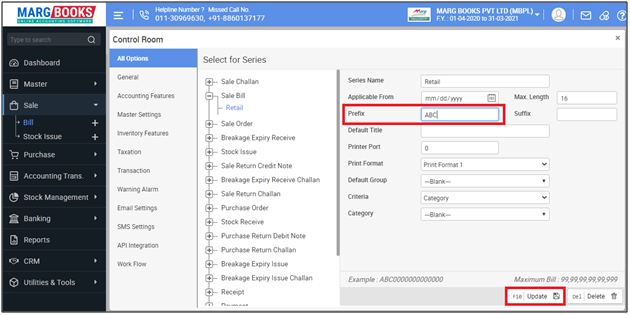
- Thereafter the changes will get updated successfully in the selected series.
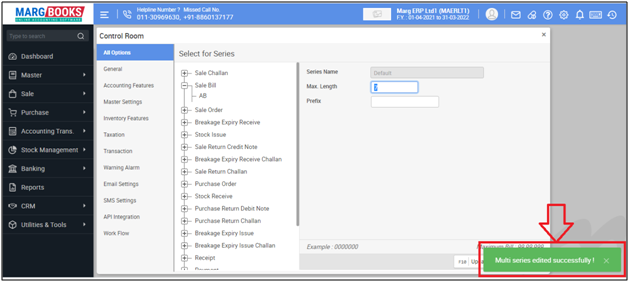
PROCESS TO DELETE SERIES IN MARG BOOKS
- From the right side of the dashboard window, click on ‘Settings’ icon.
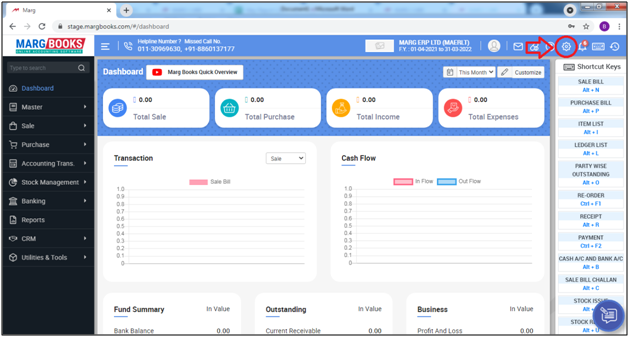
- A ‘Dashboard setting’ window will appear.
- In Control Room field, click on ‘Configure’ tab.
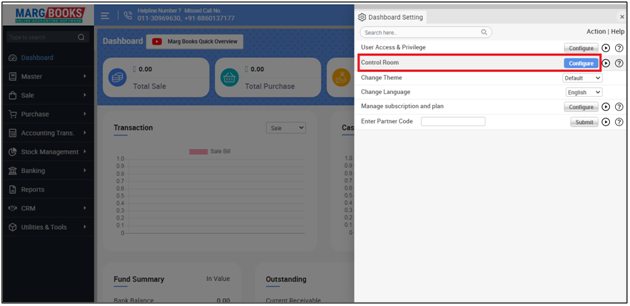
- Now in the search Box, type ‘Series’.
- Then click on ‘Configure’.
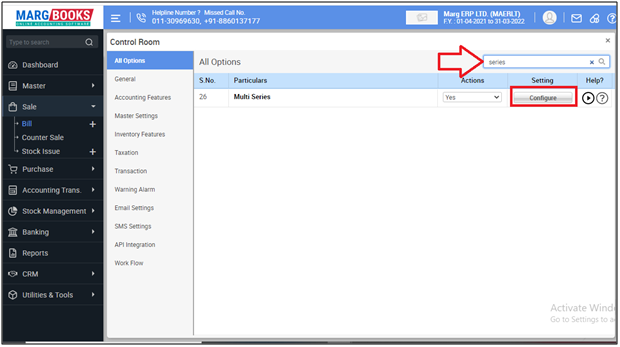
- Then select the nature of the transaction (for which the user needs to delete the series).
- Suppose click on ‘+’ sign showing beside the ‘Sale Bill’.

- Then all the series created for the sale bill will get displayed.
- Suppose, in our case click on ‘Retail’.
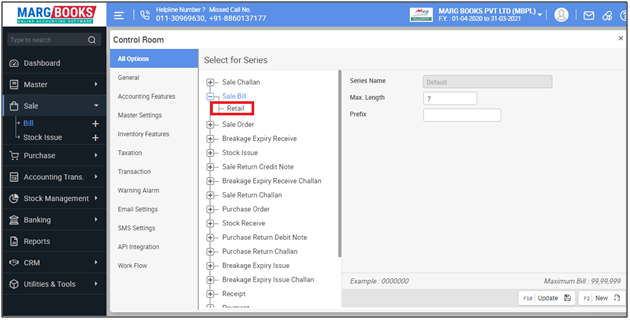
- Now the details of selected series will get displayed.
- Then click on ‘Del-Delete’ tab.

- Then a confirmation window will appear.
- Select ‘Yes’ to confirm the process of deletion.
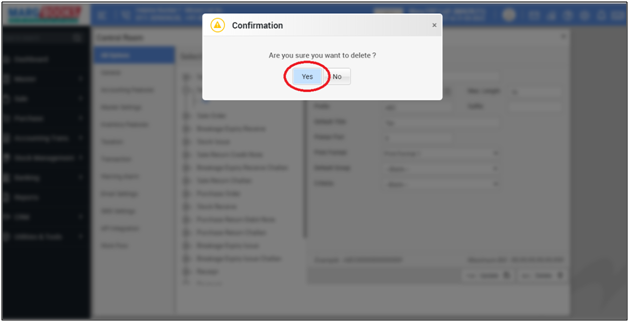
After following the above steps, the selected series will get deleted.



 -
Marg Books
-
Marg Books









