Home > Marg Books > Credit Note > How to view Credit Note Voucher List in Marg Books ?
How to view Credit Note Voucher List in Marg Books ?
Overview of Credit Note Voucher List in Marg Books
Process to View Credit Note Voucher List in Marg Books
OVERVIEW OF CREDIT NOTE VOUCHER LIST IN MARG BOOKS
- A Credit Note is a voucher type that is issued to the buyer through the seller for the credit of those goods and services that the buyer returns.
- Marg Books has provided a very beneficial provision in the software through which the user can view the list of all the created Credit Note vouchers along with the details (Date on which Credit Note Voucher is created, Voucher No., Party Name, Inst. Type, Amount, etc.).
- The user can easily modify, delete and print the credit note voucher entries in Marg Books as per the requirement.
- Apart from it, the user can search the credit note voucher based on the Voucher No. and can also apply a filter as per the requirement.
PROCESS TO VIEW CREDIT NOTE VOUCHER LIST IN MARG BOOKS
- Go to Accounting Transactions >> Credit Note.
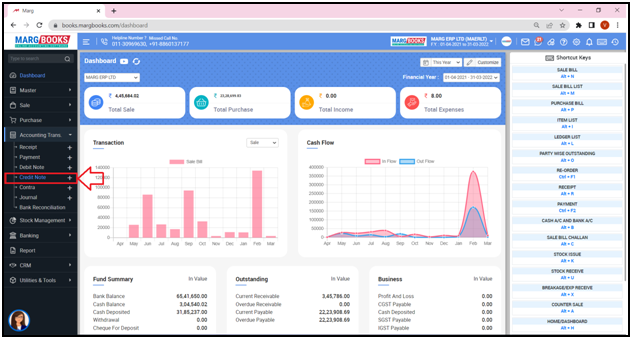
- A ‘Credit Note Voucher List’ will appear.
- The user can easily view that the list of all the created Credit Note Voucher entries along with the details i.e. Date on which the Credit Note Voucher is created, Voucher No., Party Name i.e. name of the party against which the Credit Note Voucher is generated, Inst. Type and Amount will get displayed.
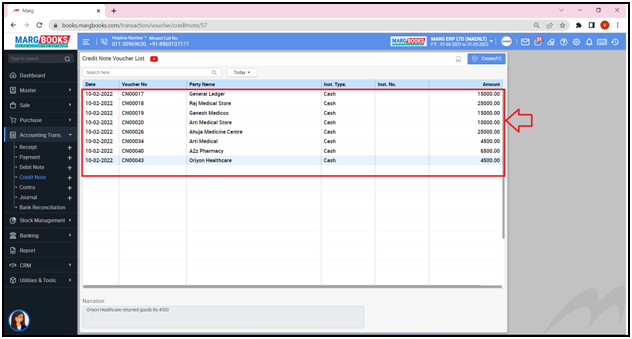
- The user can also modify and delete any Credit Note Voucher as per the requirement.
- In order to modify any Credit Note Voucher, double click/press ’Enter’ key on that particular Credit Note Voucher.

- A ‘Modify Credit Note Voucher’ window will appear.
- Click on the ‘Modify’ tab and modify the Credit Note Voucher as per the requirement.
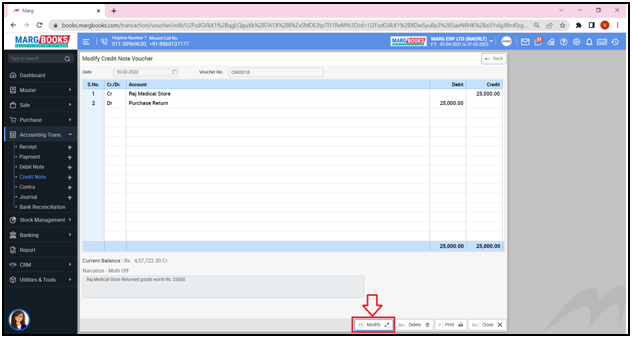
- In order to delete that particular Credit Note Voucher, click on ‘Delete’ button as per the requirement.
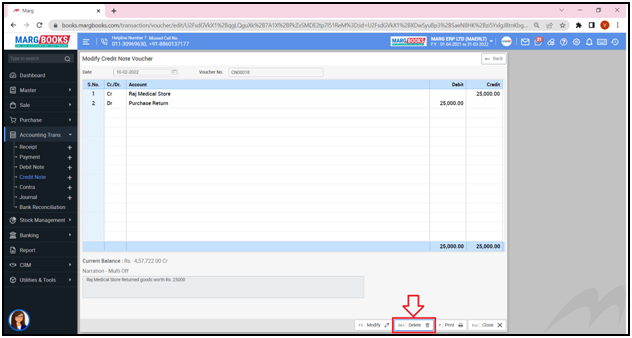
- In order to print that particular Credit Note Voucher, click on ‘Print’ button as per the requirement.
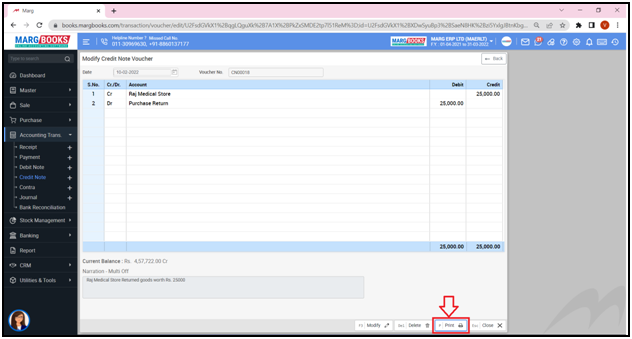
- Now press ‘Close’ button and come back to the ‘Credit Note Voucher List’ window.

- In order to search any Voucher on the basis of the Voucher No., type that particular Voucher No. in the ‘Search’ box.
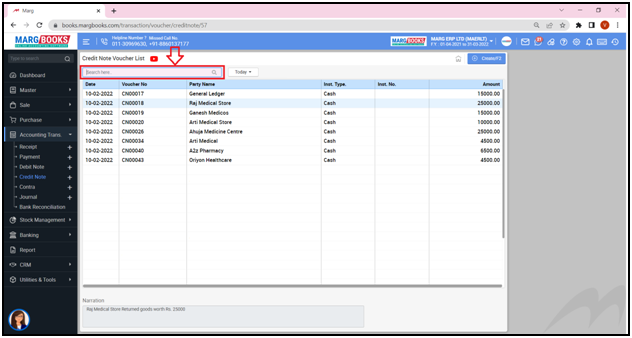
- The user can view that the voucher which is been searched will appear at the top of the Credit Note Voucher list.
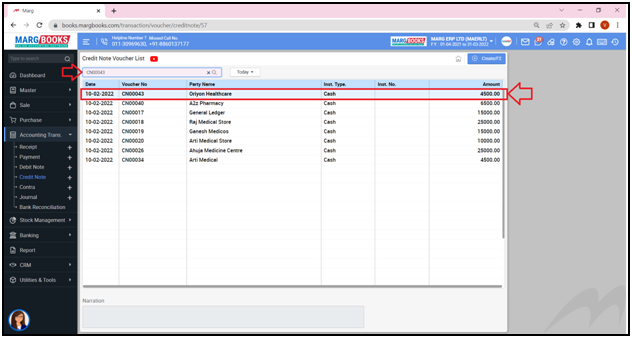
- The user can apply filter i.e. whether the user needs to view the Vouchers of Today, Week or Last 7 Days, etc. as per the requirement.
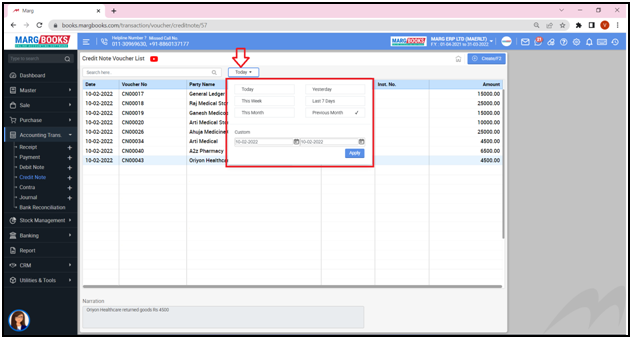
- Apart from it, the user can mention the dates i.e. from which till which date the Credit Note Voucher needs to be viewed.
- Suppose mention ’10-02-2022 till 13-02-2022’.
- Then click on ‘Apply’.
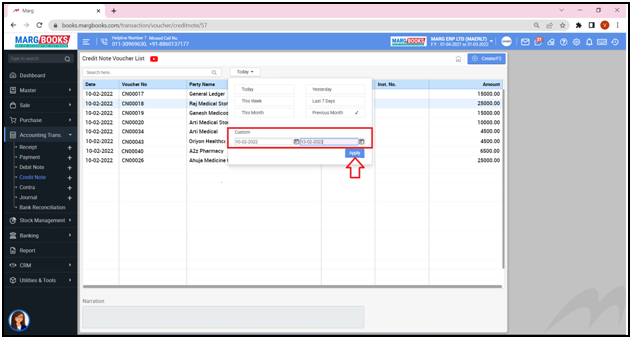
- The user can view that the Credit Note Vouchers of the selected dates will appear.
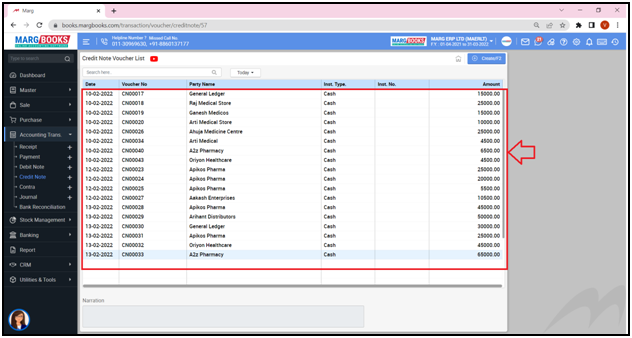
- Apart from it, the user can also view the Narration from below of the selected Credit Note Voucher entry.
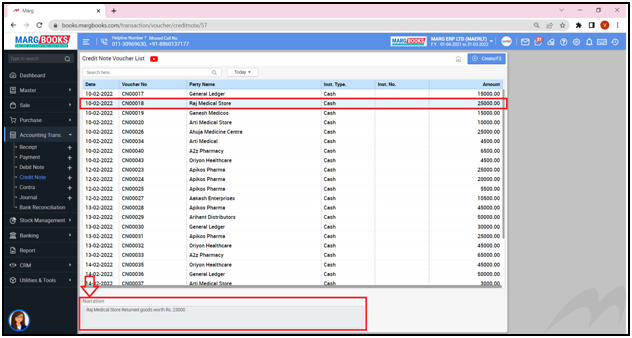



 -
Marg Books
-
Marg Books









