Home > Marg Books > Debit Note > How to view Debit Note Voucher List in Marg Books ?
How to view Debit Note Voucher List in Marg Books ?
Overview of Debit Note Voucher List in Marg Books
Process to View Debit Note Voucher List in Marg Books
OVERVIEW OF DEBIT NOTE VOUCHER LIST IN MARG BOOKS
- Debit note is a voucher type that is raised against a party/customer for the return of goods that are being purchased.
- Marg Books has provided a very beneficial provision in the software through which the user can easily view the list of all the created Debit Note vouchers along with the details (Date on which Debit note Voucher is created, Voucher No., Party Name, Inst. Type, Amount, etc.).
- The user can easily modify, delete and print the Debit Note voucher entries in Marg Books as per the requirement.
- Apart from it, the user can search the Debit note voucher based on the Voucher No. and can also apply a filter as per the requirement.
PROCESS TO VIEW DEBIT NOTE VOUCHER LIST IN MARG BOOKS
- Go to Accounting Transactions >> Debit Note.
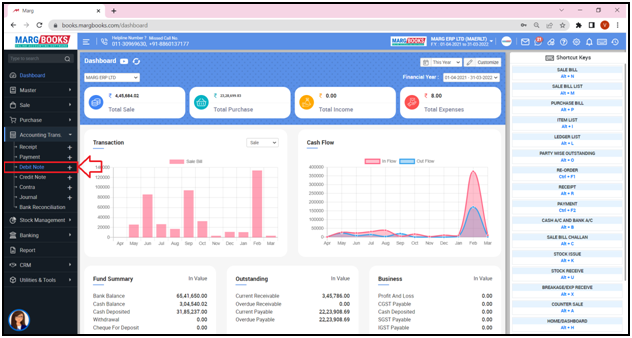
- A ‘Debit Note Voucher List’ will appear.
- The user can easily view that the list of all the created Debit Note Voucher entries along with the details i.e. Date on which the Debit Note Voucher is created, Voucher No., Party Name i.e. name of the party against which the Debit Note Voucher is generated, Inst. Type i.e. Payment received through which instrument type like Cheque, DD, RTGS, etc., Inst. No. and Amount will get displayed.

- The user can also modify and delete any Debit Note Voucher as per the requirement.
- In order to modify any Debit Note Voucher, double click/press ’Enter’ key on that particular Debit Note Voucher.

- A ‘Modify Debit Note Voucher’ window will appear.
- Click on the ‘Modify’ tab and modify the Debit Note Voucher as per the requirement.
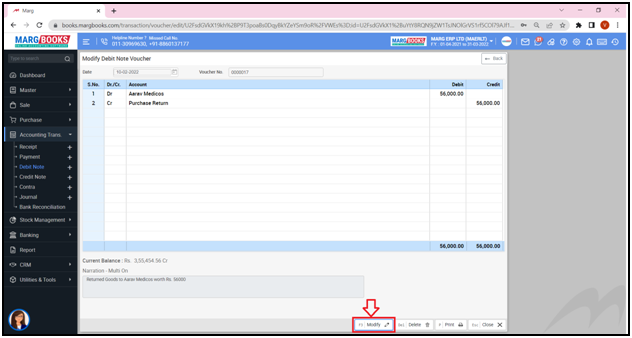
- In order to delete that particular Debit Note Voucher, click on ‘Delete’ button as per the requirement.

- In order to print that particular Debit Note Voucher, click on ‘Print’ button as per the requirement.

- Now press ‘Close’ button and come back to the ‘Debit Note Voucher List’ window.
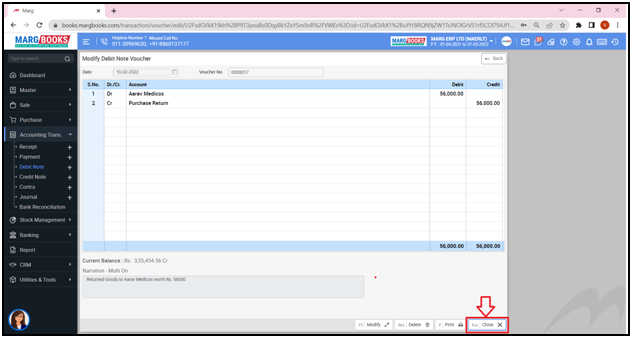
- In order to search any Voucher on the basis of the Voucher No., type that particular Voucher No. in the ‘Search’ box.
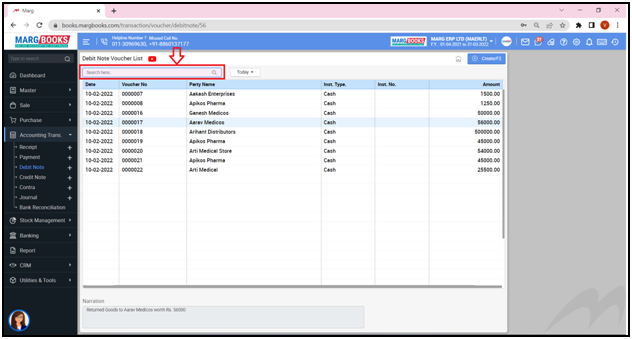
- The user can view that the voucher which is been searched will appear at the top of the Debit Note Voucher list.
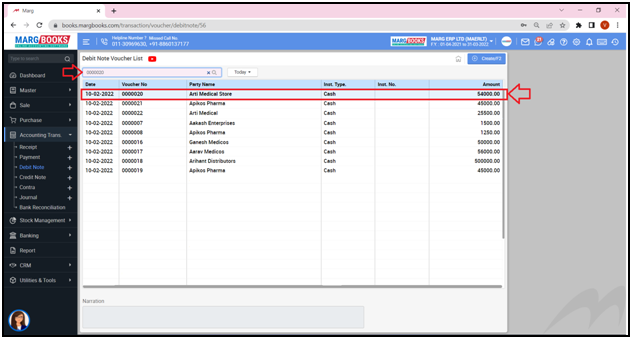
- The user can apply filter i.e. whether the user needs to view the Vouchers of Today, Week or Last 7 Days, etc. as per the requirement.
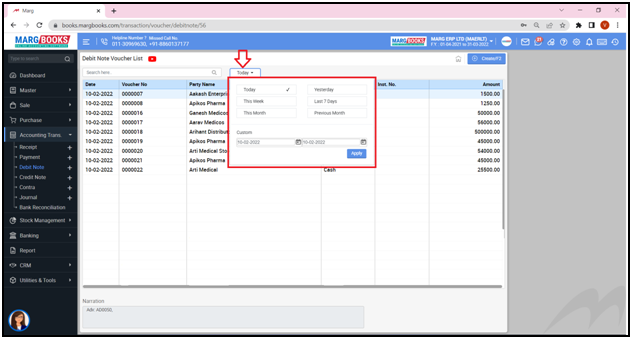
- Apart from it, the user can mention the dates i.e. from which till which date the Debit Note Voucher needs to be viewed.
- Suppose mention ’08-02-2022 till 14-02-2022’.
- Then click on ‘Apply’.
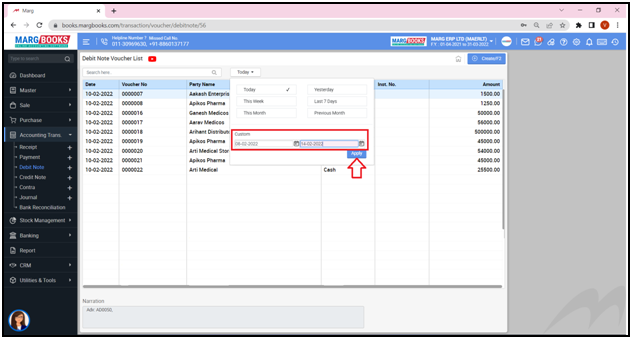
- The user can view that the Debit Note Vouchers of the selected dates will appear.
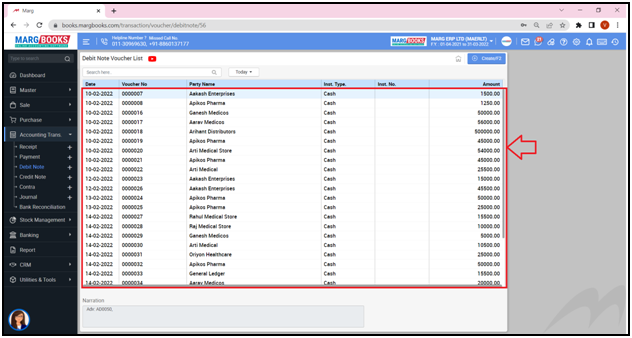
- Apart from it, the user can also view the Narration from below of the selected Debit Note Voucher entry.




 -
Marg Books
-
Marg Books









