Home > Marg Books > Inventory Master > What is the process of Unit Master in Marg Books?
What is the process of Unit Master in Marg Books?
Overview of Unit Creation in Marg Books
Process to Create Unit in Marg Books
Process to Modify Unit in Marg Books
Process to Delete Unit in Marg Books
OVERVIEW OF UNIT CREATION IN MARG BOOKS
- Unit is basically used to measure different items i.e. whether the item is in Pieces, Kilogram, litre, Millilitre or No’s.
- With the help of Unit Creation option, the user can create single and multiple units.
- Unit Creation option in Marg Books enables the user to easily modify and delete unit as per the requirement.
PROCESS TO CREATE UNIT IN MARG BOOKS
- Go to Master >> Inventory Master >> Unit.
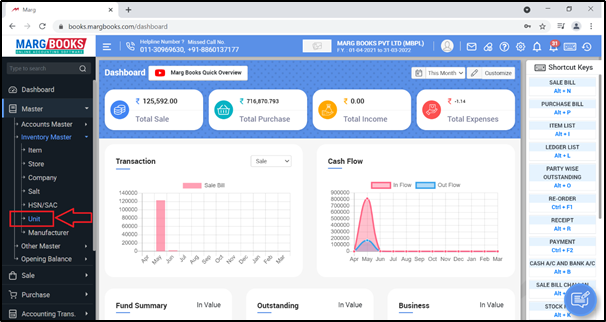
- A ‘Unit List’ page will appear with predefined list.

- In order to create a new unit, click on ‘Create’ tab.

- A ‘Create unit’ window will appear with different fields:
- Unit Name: The user will mention the name of the unit.
- Suppose the user needs to create a unit in Numbers, so mention ‘Numbers’. Press ‘Enter’.
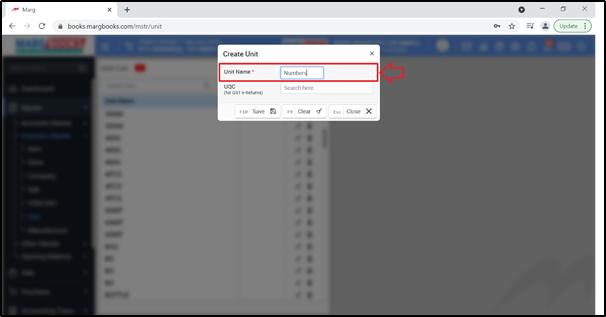
- UQC: In UQC (Unique Quantity Code), the user will select the short name for the unit in which the item is been measured.
- Suppose select ‘Nos.’ for Numbers.
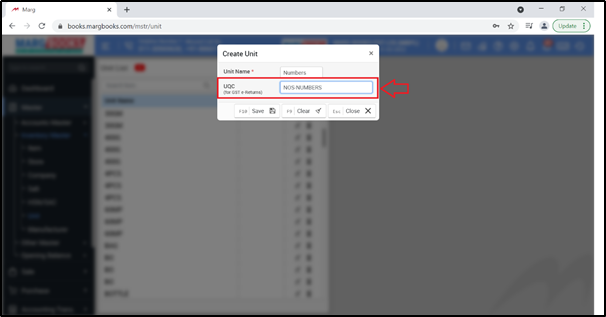
- Then click on ‘Save’ tab to save the Unit.
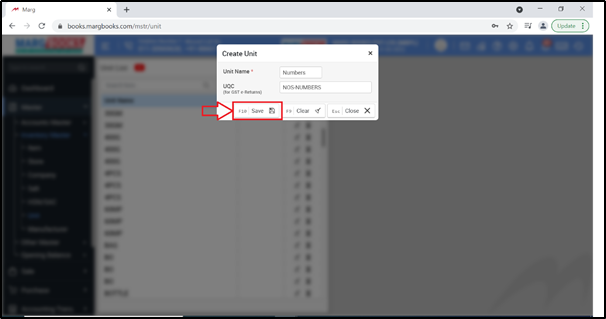
- The user can view that the unit has been created.

PROCESS TO MODIFY UNIT IN MARG BOOKS
- Go to Master >> Inventory Master >> Unit.

- A ‘Unit List’ page will appear with predefined list.
- In order to modify a unit, click on the ‘Edit’ icon.
- Suppose click on ‘Edit’ icon against ‘Numbers’ field.
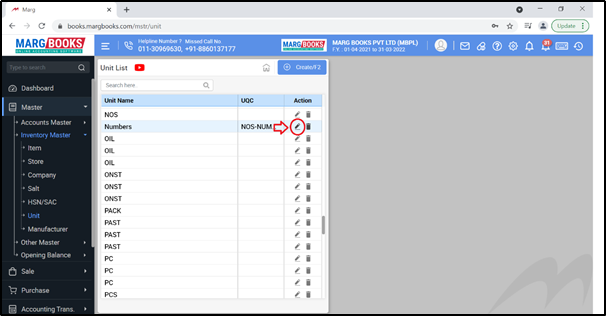
- Now the user will modify the Unit Name i.e., ‘Numbers’ to ‘Kilogram’ and Unique Quantity code i.e., ‘Nos.’ to ‘KGS Kilograms’ as per the requirement.
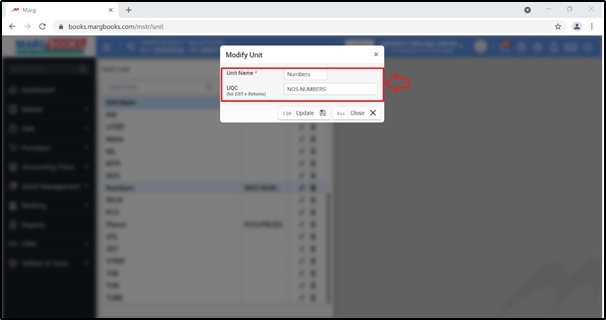

- Then click on ‘Update’ to update the changes.
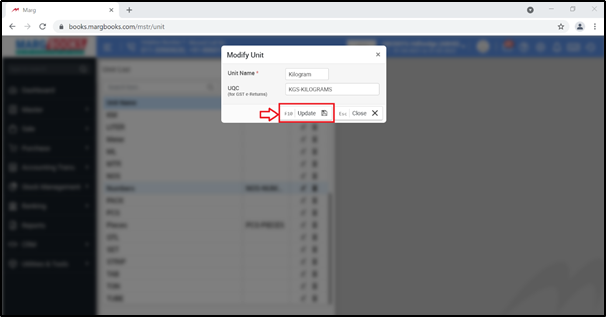

PROCESS TO DELETE UNIT IN MARG BOOKS
The user cannot delete the units which are already displayed in the predefined list nor if any unit is already selected in the item.
- Go to Master >> Inventory Master >> Unit.
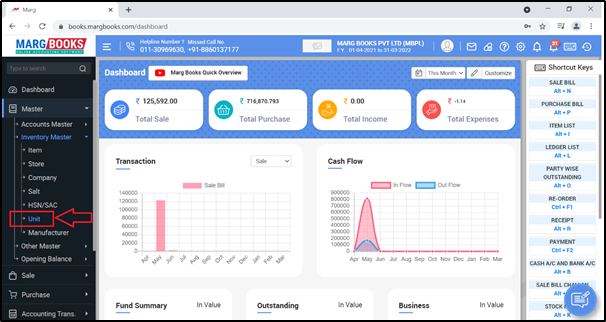
- A ‘Unit List’ page will appear with predefined list.
- In order to Delete a Unit, click on the ‘Delete’ icon.
- Suppose click on the ‘Delete’ icon against ‘Kilogram’ field.
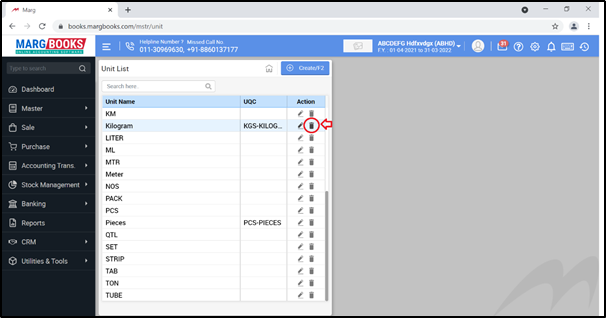
- A ‘Confirmation’ window i.e. ‘Are you sure you want to delete?’ will appear.
- Click on ‘Yes’ to delete that particular unit.




 -
Marg Books
-
Marg Books









