Home > Marg Books > Inventory Master > How to enable or disable Item Code in Marg Books ?
How to enable or disable Item Code in Marg Books ?
Overview of Item Code in Marg Books
Process to Enable Item Code in Marg Books
Process to Disable Item Code in Marg Books
OVERVIEW OF ITEM CODE IN MARG BOOKS
- An Item code is basically consists of alpha-numeric characters which are used for an easy & quick identification of the items.
- Item code option of Marg Books also facilitates the user to keep a record of the items on the basis of item code and to view the reports as well.
PROCESS TO ENABLE ITEM CODE IN MARG BOOKS
- Go to Master >> Inventory Master >> Item.

- An 'Item List' window will appear.
- Click on 'Create' tab.

- A ‘Create Item’ window will appear.
- Click on the ‘Settings’ icon.
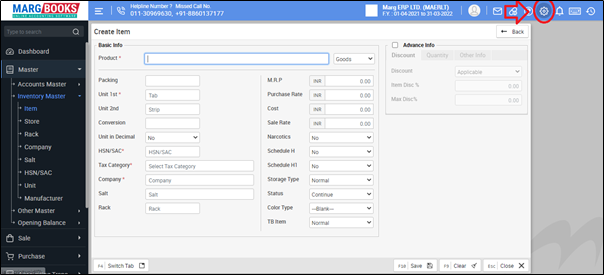
- In ‘Item Code Required ?’ option, the user will select the options as per the requirement.
1. Only Transaction: Select this option if the user needs to enable Item code only for transactions.
2. Report & Transaction: Select this option if the user needs to enable Item code for Reporting and transaction both.
- Suppose select 'Only Transaction'.
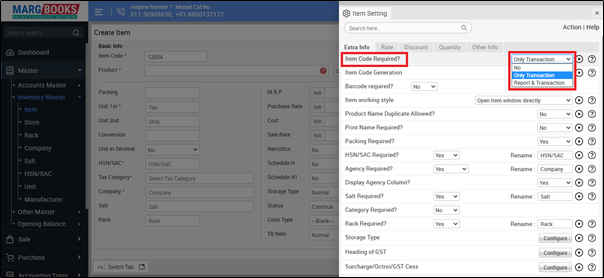
- Then press 'ESC' key to save the changes.

After following the above steps, an Item Code option will get enabled in item master in which the user can enter the code for the item as per the requirement.
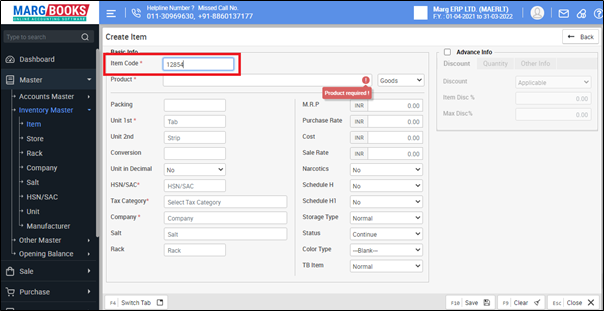
PROCESS TO DISABLE ITEM CODE IN MARG BOOKS
- Go to Master >> Inventory Master >> Item.
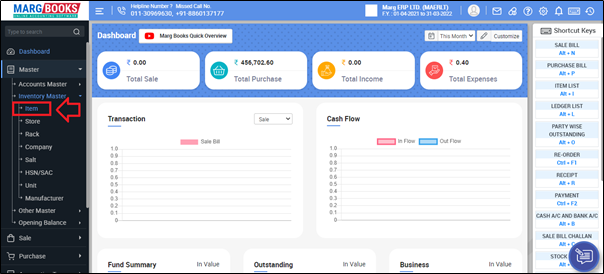
- An 'Item List' window will appear.
- Click on 'Create' tab.
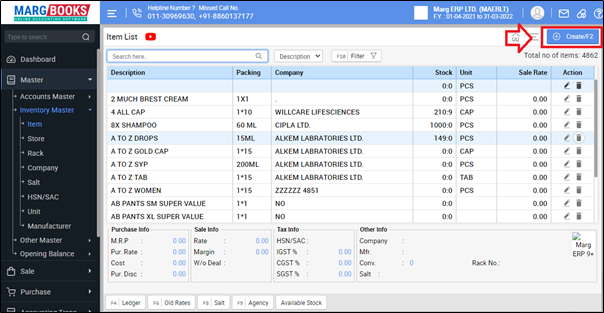
- A ‘Create Item’ window will appear.
- Click on the ‘Settings’ icon.
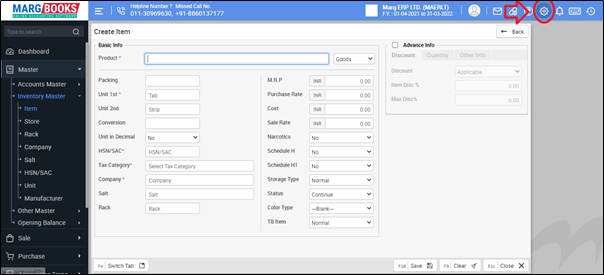
- In ‘Item Code Required ?’ option, the user will select 'No'.

- Then press 'ESC' key to save the changes.

After following the above steps, an Item Code option will get disabled from the item master.




 -
Marg Books
-
Marg Books









