Home > Marg Books > Inventory Master > What is the process of Store Master in Marg Books?
What is the process of Store Master in Marg Books?
Overview of Store Creation in Marg Books
Process to Create Store in Marg Books
Process to Modify Store in Marg Books
Process to Delete Store in Marg Books
OVERVIEW OF STORE CREATION IN MARG BOOKS
- Store Creation in Marg Books is generally used to maintain the inventory of any business.
- With the help of the Store Creation option, the user can easily maintain stock store wise.
- Store Creation option enable the user to create single & multiple stores, modify and delete the store as per the requirement.
PROCESS TO CREATE STORE IN MARG BOOKS
- Go to Master >> Inventory Master>> Store.
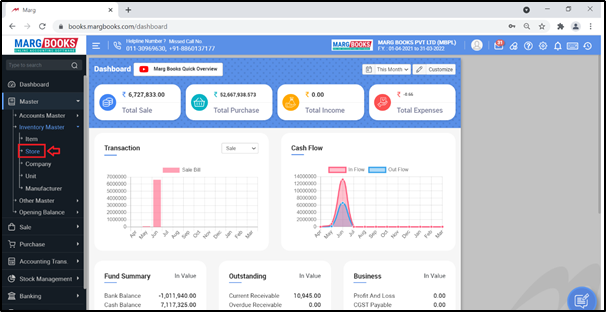
- The ‘Store List’ window will appear with predefined list.
Main Store: Main Store option is used to store fresh stock.
Brk/Exp Store: Brk/Exp Store option is used to store expired/ broken items.
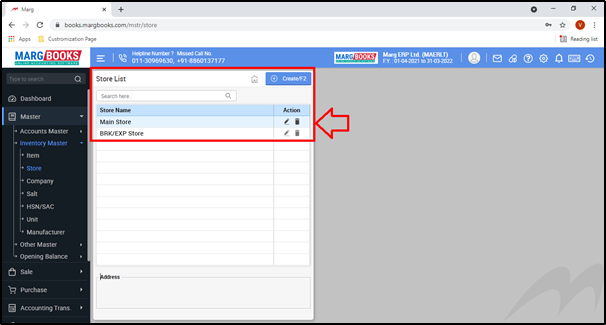
- In order to create a new Store, click on ‘Create’ tab.
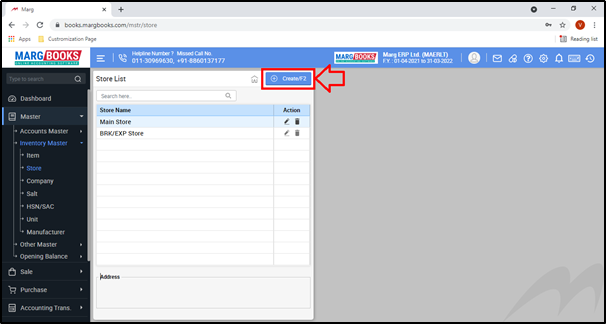
- A ‘Create Store’ window will appear with few fields:
- Store Name: The user will mention the name of the Store as per the requirement.
Suppose if the user needs to store the stock of all the stores or only the stock of the firm then mention ‘Warehouse’ in the ‘Store Name’ field. Press ‘Enter’.
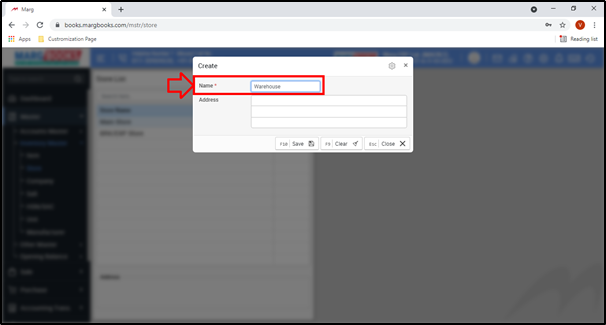
- Address: Here, mention the address of the store as per the requirement.
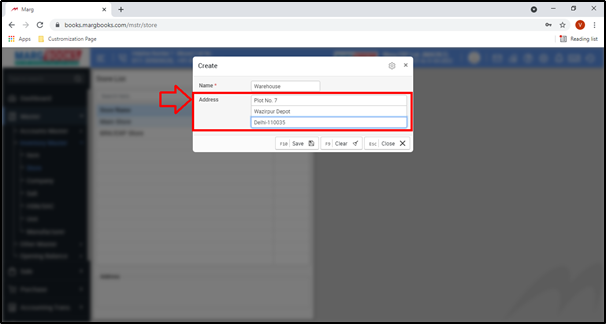
- Then click on ‘Save’ tab to save the created Store.
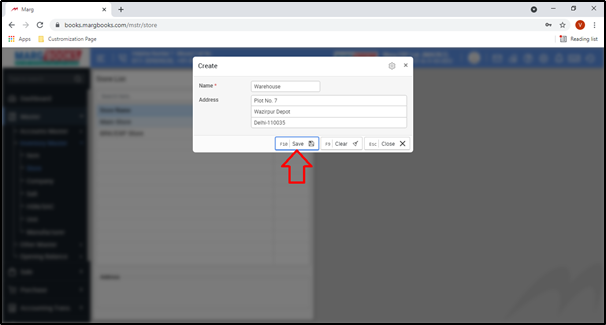
- The user can view that the Store has been created.

- Similarly the user can create Multiple Stores in Marg Books i.e. Rohini Branch, Saket Branch, etc.
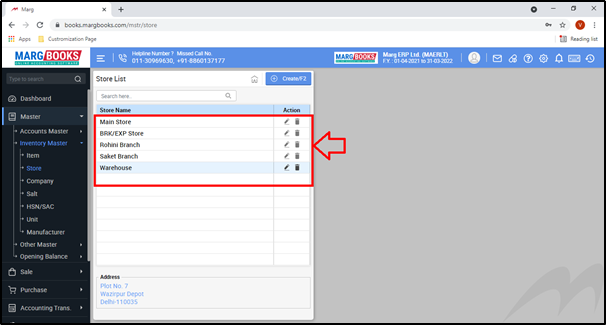
PROCESS TO MODIFY STORE IN MARG BOOKS
- Go to Master >> Inventory Master>> Store

- The ‘Store List’ window will appear
- In order to modify a Store, click on the ‘Edit’ icon or press ‘F3’ function key.
- Suppose click on ‘Rohini Branch’.

- A ‘Modify’ window will appear.
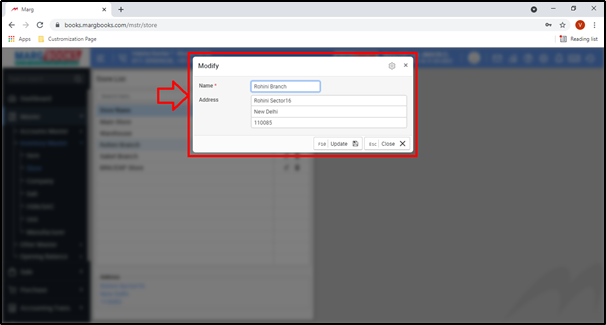
- The user will modify/change the Store as per the requirement.
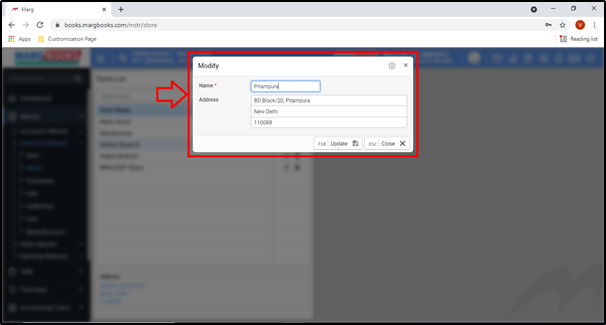
- Then click on ‘Update’.


PROCESS TO DELETE STORE IN MARG BOOKS
The user cannot delete the predefined list nor the store from which the items has been sold or purchased. However, if the user wants to delete the store from which items have been sold/purchased then firstly they need to transfer items of that desired store into another store using store transfer option in Marg Books, then only desired store can be deleted.
- Go to Master >> Inventory Master >> Store.
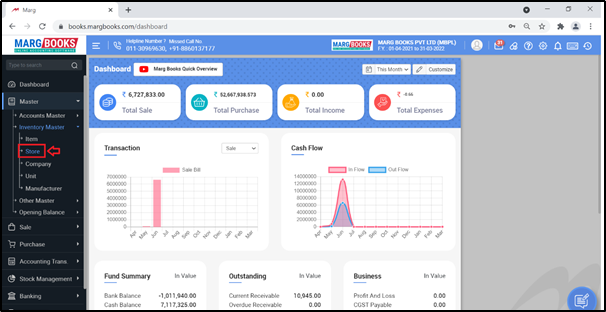
- A window of ‘Store List’ will appear.
- In order to delete a Store, the user will click on ‘delete’ icon against that Store which needs to be deleted.
- Suppose click on ‘Saket Branch’.
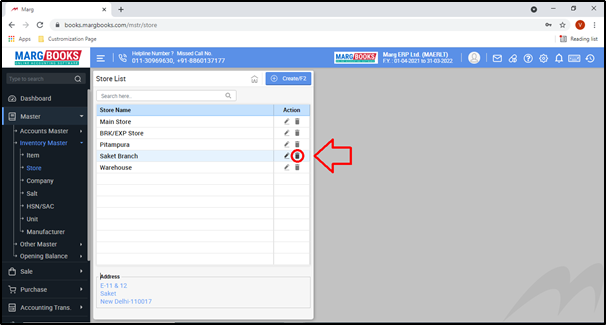
- A ‘Confirmation’ window will appear i.e. ‘Are you sure you want to delete?’
- Click on ‘Yes’.
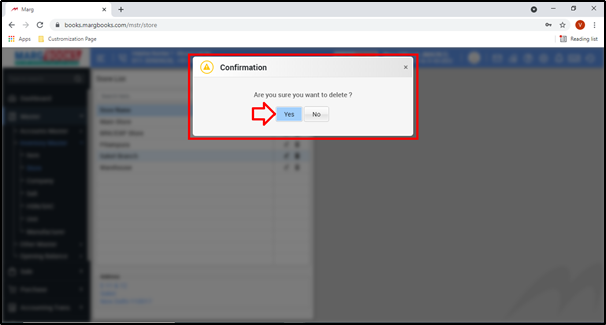
- Then the selected Store will get deleted from the list.
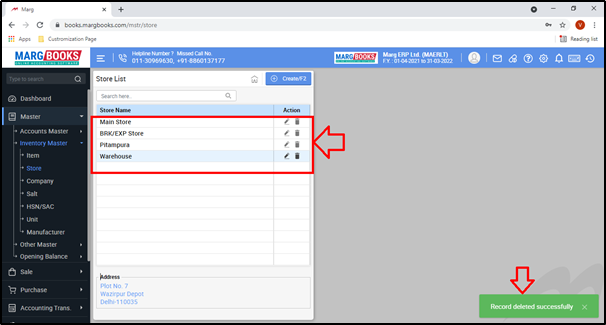



 -
Marg Books
-
Marg Books









