Home > Marg Books > Inventory Master > Process to enable or disable Category in item master in Marg Books
Process to enable or disable Category in item master in Marg Books
Overview of Item Category in Marg Books
Process to Enable Category in Item in Marg Books
Process to Disable Category From the Item in Marg Books
OVERVIEW OF ITEM CATEGORY IN MARG BOOKS
- As business grows, there are more items in the stock and managing them becomes more challenging. In Marg books, the user can classify your items under several categories. This helps you to organize the stock and access them easily resulting in better inventory management.
- With the help of this option in Marg Books, the user can enable or disable Category in item master and can also rename it as per the requirement.
PROCESS TO ENABLE CATEGORY IN ITEM IN MARG BOOKS
- Go to Master >> Inventory Master >> Item.

- An 'Item List' window will appear.
- Click on 'Create' tab.

- A ‘Create Item’ window will appear.
- Click on ‘Settings’ icon.
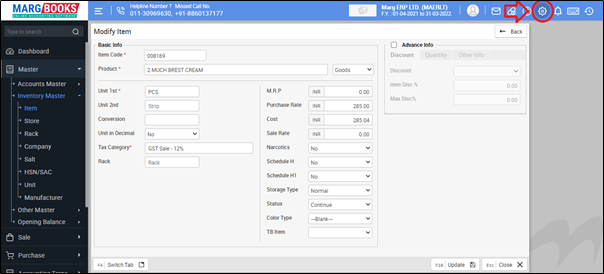
- In ‘Category Required ?’ option, the user will select 'Yes'.
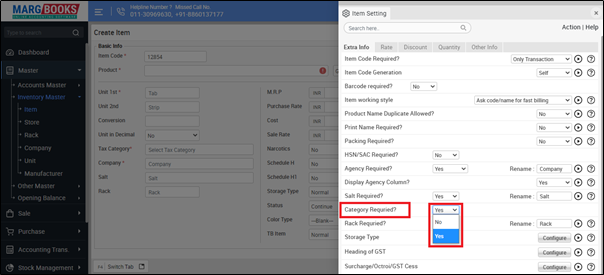
- And in 'Rename' option, the user can rename the Category field as per the requirement.
- Suppose rename 'Category'.
- Then press 'ESC' key to save the changes.
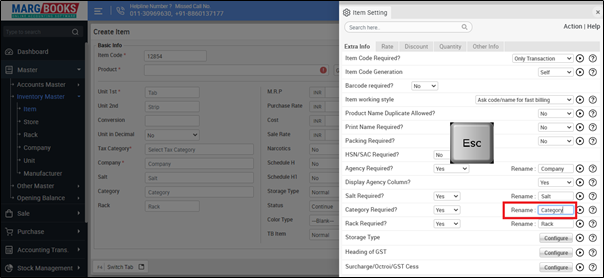
After following the above steps, the Category option will get enabled in item master in which the user can select the category of the item as per the requirement.
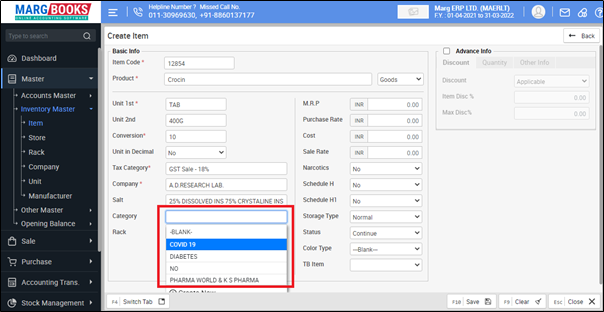
PROCESS TO DISABLE CATEGORY FROM THE ITEM IN MARG BOOKS
- Go to Master >> Inventory Master >> Item.
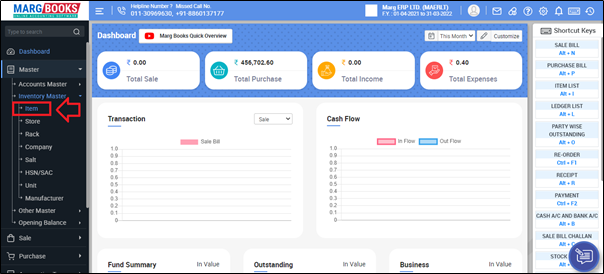
- An 'Item List' window will appear.
- Click on 'Create' tab.
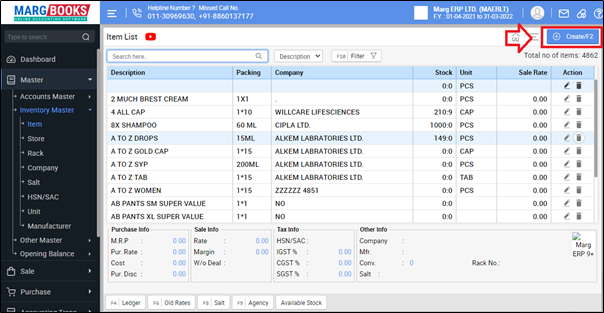
- A ‘Create Item’ window will appear.
- Click on ‘Settings’ icon.
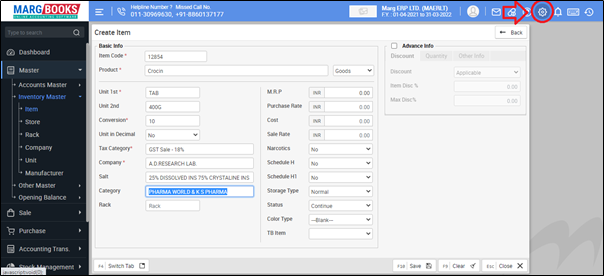
- In ‘Category Required ?’ option, the user will select 'No'.
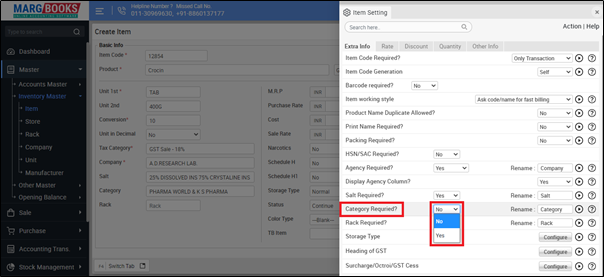
- Then press 'ESC' key to save the changes.
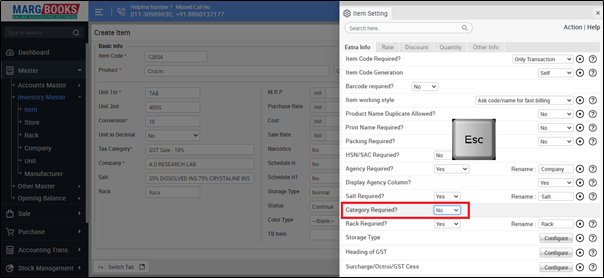
After following the above steps, the Category option will get disabled from the item master.




 -
Marg Books
-
Marg Books









