Home > Marg Books > Inventory Master > How to Applicable Item Discount in Marg Books ?
How to Applicable Item Discount in Marg Books ?
Overview of Item Discount in Marg Books
Process to Enable Item Discount in Sale in Marg Books
Process to Enable Item Discount in Purchase in Marg Books
Process to Enable Item Discount in Sale and Purchase in Marg Books
Process to Disable Item Discount in Marg Books
OVERVIEW OF ITEM DISCOUNT IN MARG BOOKS
- In Marg Books, the user can applicable the item discount on sale bill and Purchase both.
- The item discount refers to an amount or percentage deducted from the normal selling price of a single product.
- With the help of this option on item creation window, the user can applicable the item discount in sale and purchase as per the requirement.
PROCESS TO ENABLE ITEM DISCOUNT IN SALE IN MARG BOOKS
- Go to Master >> Inventory Master >> Item.

- An 'Item List' window will appear.
- Click on 'Create' tab.

- A ‘Create Item’ window will appear.
- Click on the ‘Settings’ icon.
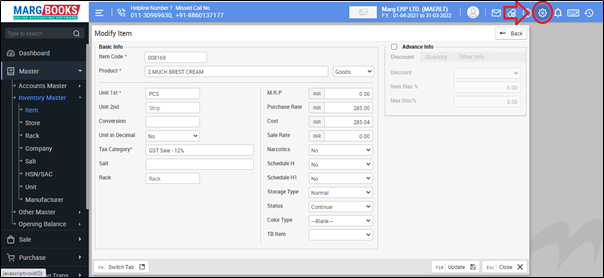
- Select 'Discount' section.

- In ‘Item Discount Applicable?’ option, the user will select 'Sale'.

- Then press 'ESC' key to save the changes.
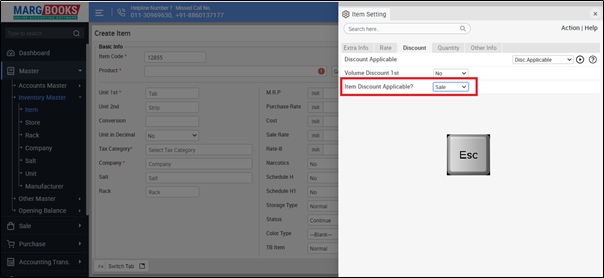
After following the above steps, the Item discount will be applicable in the sale bill.
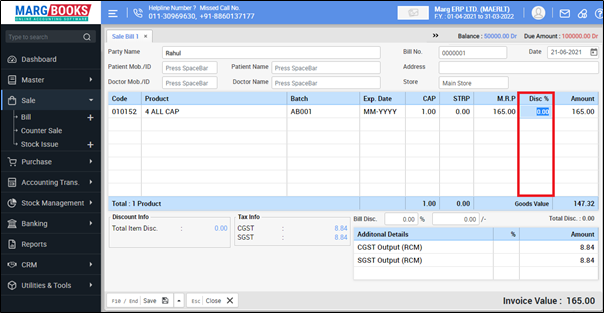
PROCESS TO ENABLE ITEM DISCOUNT IN PURCHASE IN MARG BOOKS
- Go to Master >> Inventory Master >> Item.

- An 'Item List' window will appear.
- Click on 'Create' tab.

- A ‘Create Item’ window will appear.
- Click on the ‘Settings’ icon.
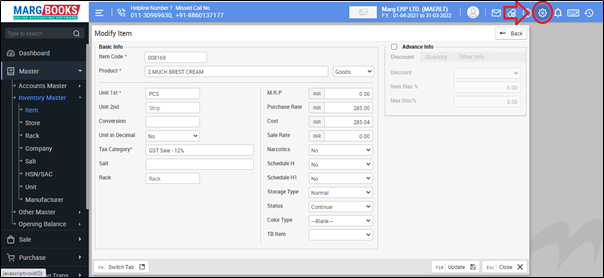
- Select 'Discount' section.
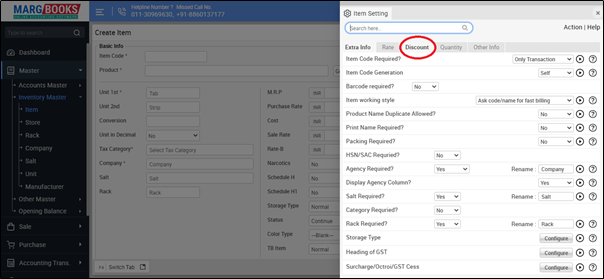
- In ‘Item Discount Applicable?’ option, the user will select 'Purchase'.
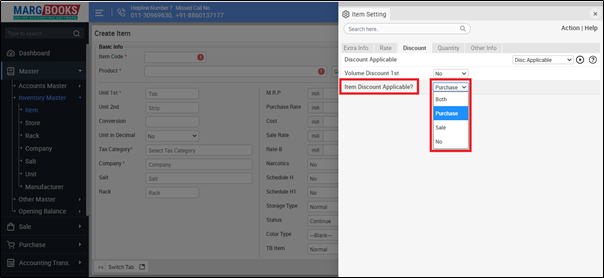
- Then press 'ESC' key to save the changes.
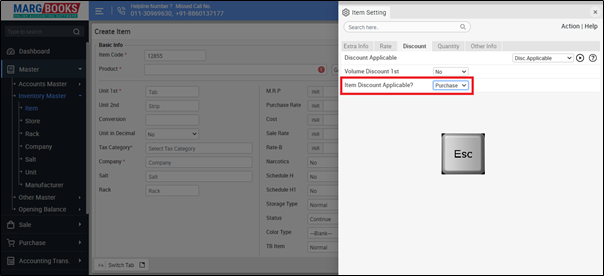
After following the above steps, Item discount will be applicable in the purchase bill.
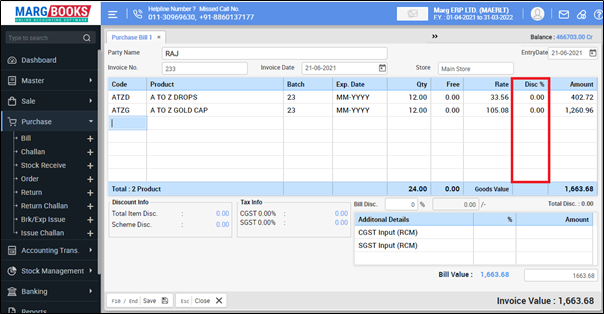
PROCESS TO ENABLE ITEM DISCOUNT IN SALE AND PURCHASE IN MARG BOOKS
- Go to Master >> Inventory Master >> Item.

- An 'Item List' window will appear.
- Click on the 'Create' tab.

- A ‘Create Item’ window will appear.
- Click on the ‘Settings’ icon.
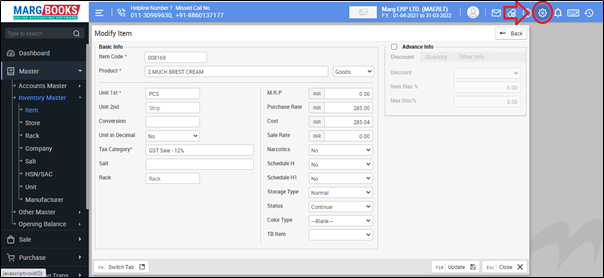
- Select 'Discount' section.

- In ‘Item Discount Applicable?’ option, the user will select 'Both'.
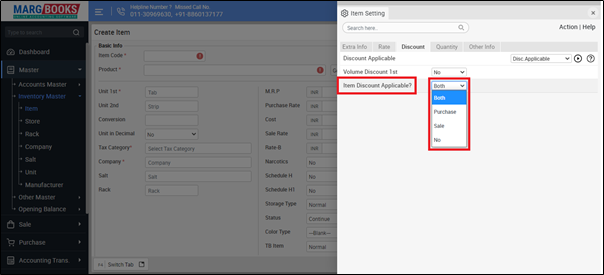
- Then press 'ESC' key to save the changes.
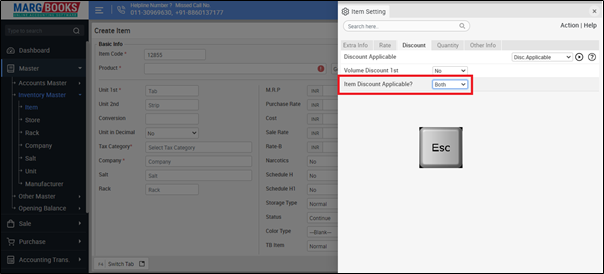
After following the above steps, Item discount will be applicable in sale and purchase both.
PROCESS TO DISABLE ITEM DISCOUNT IN MARG BOOKS
- Go to Master >> Inventory Master >> Item.

- An 'Item List' window will appear.
- Click on 'Create' tab.

- A ‘Create Item’ window will appear.
- Click on the ‘Settings’ icon.
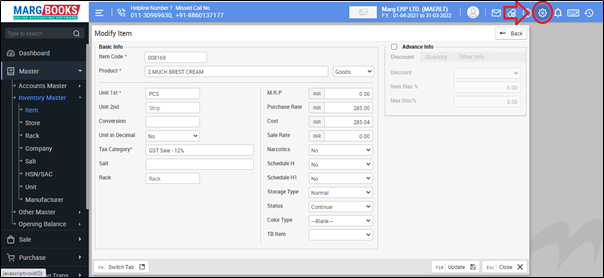
- Select 'Discount' section.
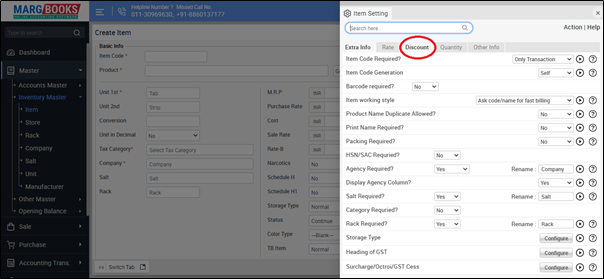
- In ‘Item Discount Applicable?’ option, the user will select 'No'.
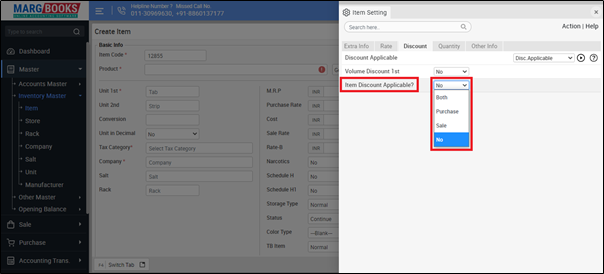
- Then press 'ESC' key to save the changes.
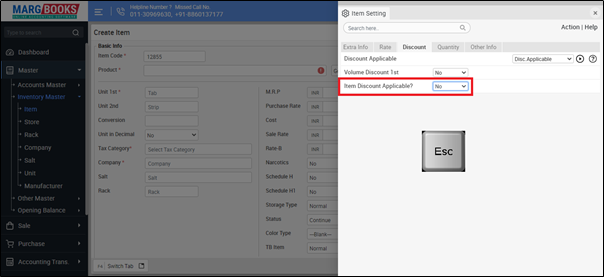
After following the above steps, Item discount will be disabled in sale and purchase both.



 -
Marg Books
-
Marg Books









