Home > Marg Books > Inventory Master > What is the process to Manufacturer Master in Marg Books?
What is the process to Manufacturer Master in Marg Books?
Overview & Benefit of Manufacturer Creation in Marg Books
Process to Create Manufacturer in Marg Books
Process to Modify Manufacturer in Marg Books
Process to Delete Manufacturer in Marg Books
OVERVIEW & BENEFIT OF MANUFACTURER CREATION IN MARG BOOKS
- Manufacturer refers to those who manufacture a product and after that we will purchase it for our business so with the help of Marg Books the user can easily maintain all the required details of the manufacturer I.e. Name, Address, email Id, etc.
- With the help of Marg Books the user can easily modify the details of the manufacturer and can delete it (if required).
- Also, the user can get the report i.e. at which rate and from which manufacturer the items are being purchased and so on and so forth.
PROCESS TO CREATE MANUFACTURER IN MARG BOOKS
- Go to Master > Inventory Master > Manufacturer.
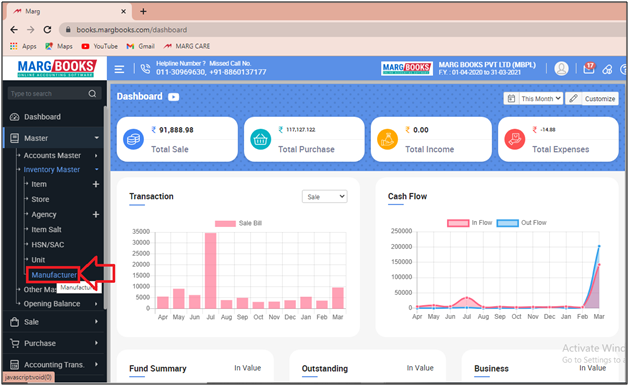
Additional Information: If the option of 'Manufacturer' does not show under inventory head then click here.
- A ‘Manufacturer List’ window will appear.
- The user will click on ‘Create’.

- A ‘Create Manufacturer’ window will appear.
- In ‘M.F.R Name’ field, the user will mention the name of Manufacturer.
- Suppose mention ‘Ranbaxy India Pvt Ltd’.

- Then in ‘More Option’ the user will place a check mark in the box and more options will appear.
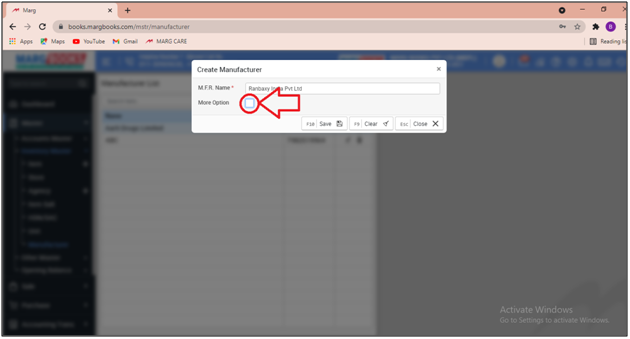
a. Country: The user will select the country of the manufacturer.
Suppose select ‘India’.
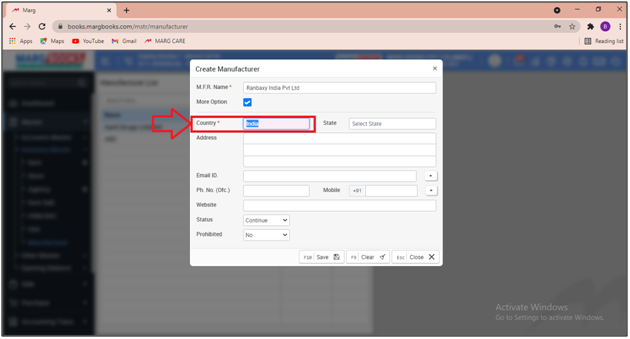
b. State: The user will select the state of the manufacturer.
Suppose select 'Delhi'.
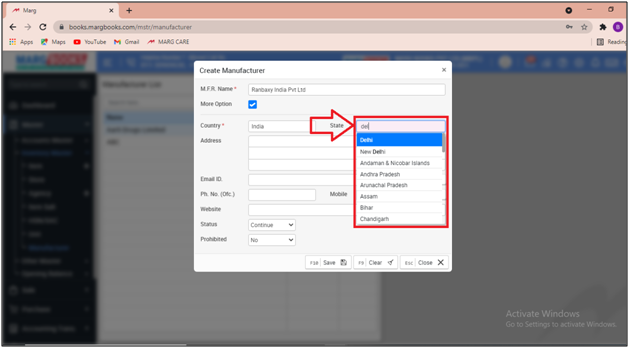
c. Address: Mention the address of the manufacturer as per the requirement.

d. Email Id: Mention the email Id of the manufacturer as per the requirement.
Suppose mention 'abc@gmail.com'.
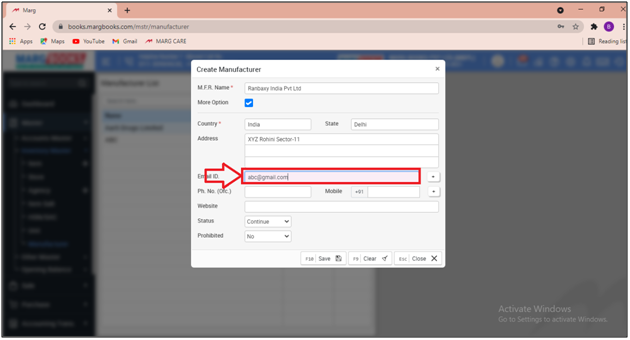
- If the user needs to mention an alternative email id of the manufacture then simply click on Plus (+) sign and mention it.

e. Ph No (Ofc): Mention the phone No. of the manufacturer as per the requirement.
Suppose mention ‘9999999999’.
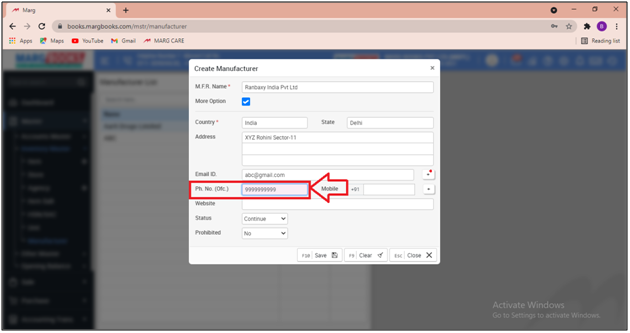
f. Mobile: Mention the Mobile No. of the manufacturer as per the requirement.
Suppose mention ‘9999999999’

- If the user needs to mention an alternative mobile No. of the manufacture then simply click on Plus (+) sign and mention it.

g. Website: The user will mention the website of the company of manufacturer as per the requirement (If any).
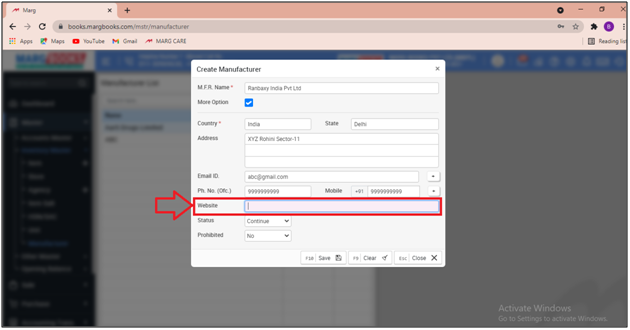
h. Status: If the user is purchasing the items from the selected manufacturer continuously then select ‘Continue’ otherwise if for any reason the purchase of goods has been stopped from the selected manufacturer then select the option as ‘Discontinue’.
Suppose select ‘Continue’.
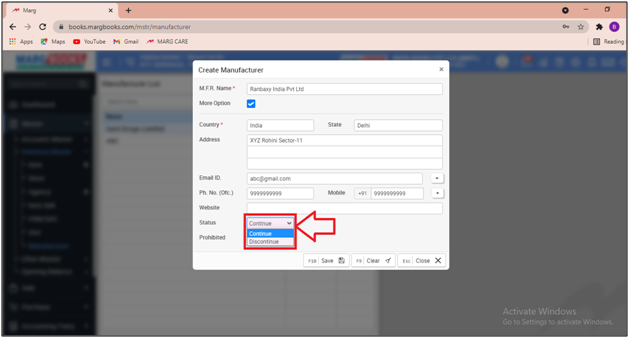
i. Prohibited: If the user needs to prohibit the select manufacture for billing then select ‘Yes’ otherwise keep the option as ‘No’.
Suppose select ‘No’

- Then the user will click on ‘Save’ to save the changes.

- After following the above steps the manufacturer will get created in the software.
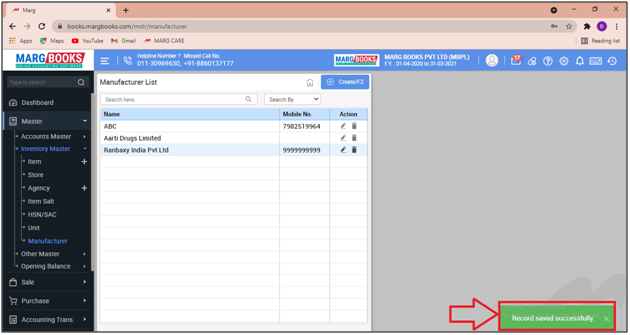
PROCESS TO MODIFY MANUFACTURER IN MARG BOOKS
- Go to Master > Inventory Master > Manufacturer.
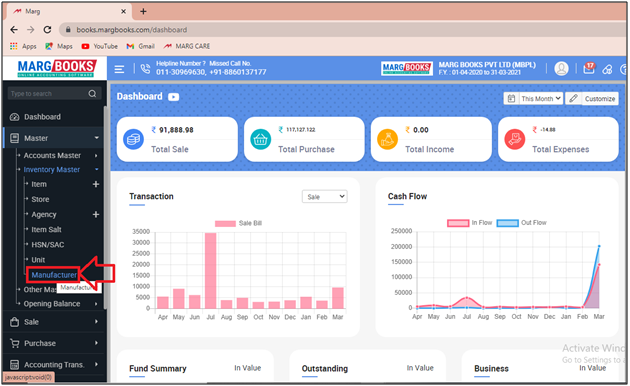
- A ‘Manufacturer List’ window will appear.
- The user will click on ‘Edit’ icon against that manufacturer which needs to be modified.
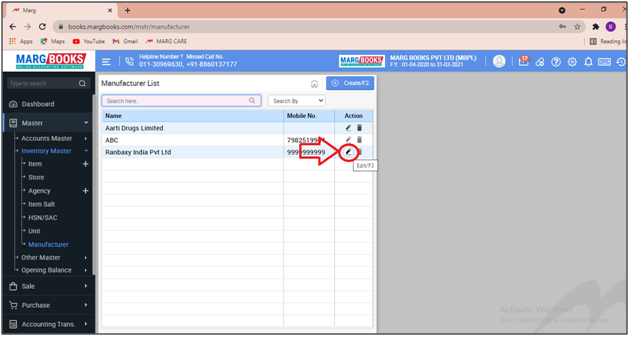
- A ‘Modify Manufacturer’ window will appear.
- The user can modify the details as per the requirement.
- Suppose we are needs to change the address of the selected manufacturer.
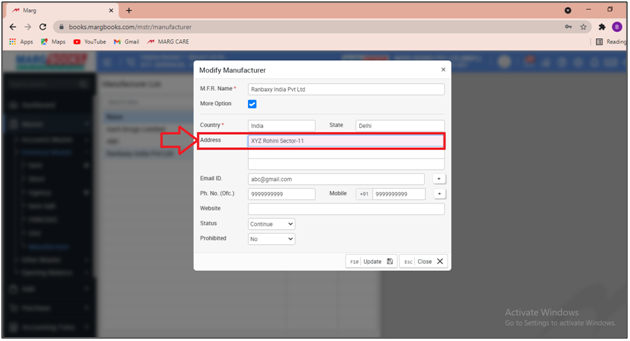
- Now the user will change the address of the selected manufacturer as per the requirement.
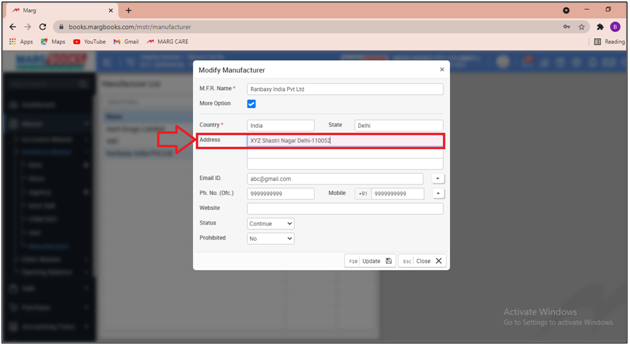
- Then click on ‘Update’.
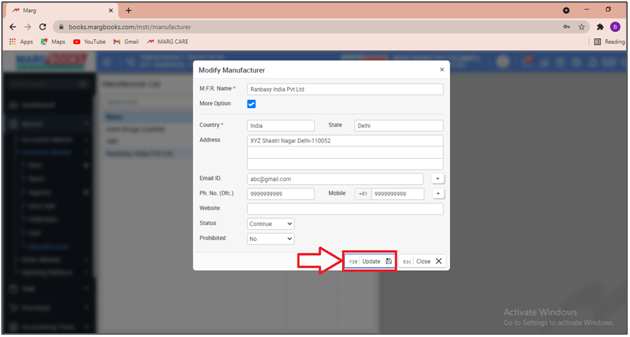
After following the above steps, the user can view that the details of the selected manufacturer has been updated successfully in the Marg Books.

PROCESS TO DELETE MANUFACTURER IN MARG BOOKS
Note: if the user has selected the Manufacturer in any particular item then that Manufacturer cannot be deleted.
- Go to Master > Inventory Master > Manufacturer.
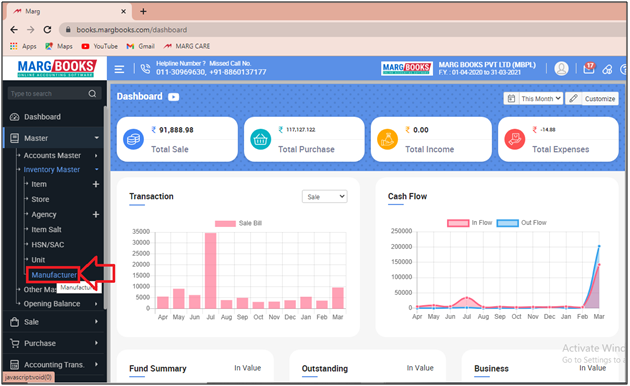
- A ‘Manufacturer List’ window will appear.
- The user will click on ‘Delete’ icon against that manufacturer which needs to be deleted.
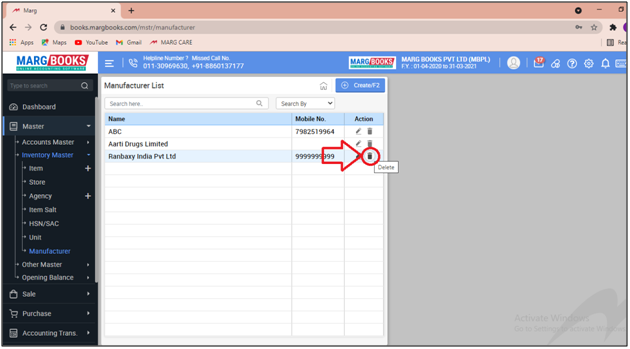
- A ‘Confirmation’ window will appear.
- The user will select ‘Yes’ to delete the selected manufacturer.
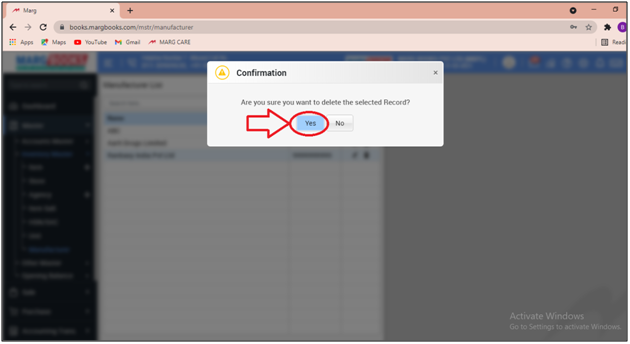
After following the above steps, the user can view that the selected manufacturers has been deleted successfully.
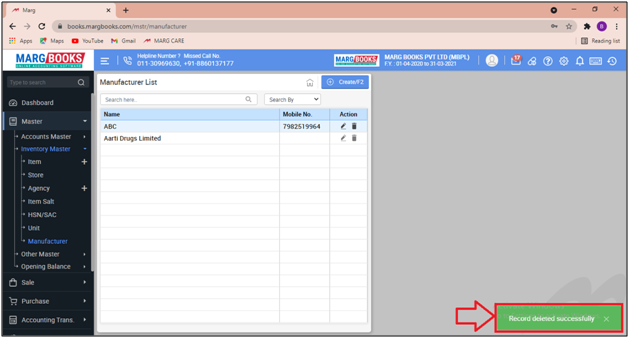



 -
Marg Books
-
Marg Books









