Home > Marg Books > Inventory Master > What is the process of Category Master in Marg Books?
What is the process of Category Master in Marg Books?
Overview & Benefit of Category in Marg Books
Process to Create Category in Marg Books
Process to Modify Category in Marg Books
Process to Delete Category in Marg Books
OVERVIEW & BENEFIT OF CATEGORY IN MARG BOOKS
- With the help of Marg Books, the user can easily maintain the categories of the product according to their trade. For example in the chemist trade, the user needs to maintain the categories of the product for the easy sorting of them like injections, syrups, tablets, capsules, etc.
- The option of category saves a lot of time & effort of the user to find the product in the shop and also provides the report on the basis of the selected categories of the item.
PROCESS TO CREATE CATEGORY IN MARG BOOKS
- Go to Master > Inventory Master > Category.
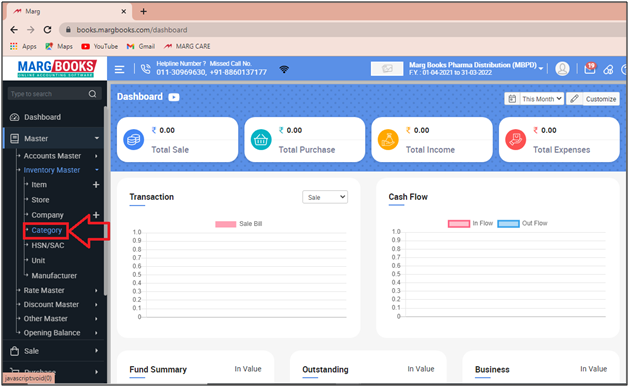
Additional Information: If the option of 'Category' does not show under inventory head then click here.
- A ‘Category List’ window will appear.
- The user will click on ‘Create’.
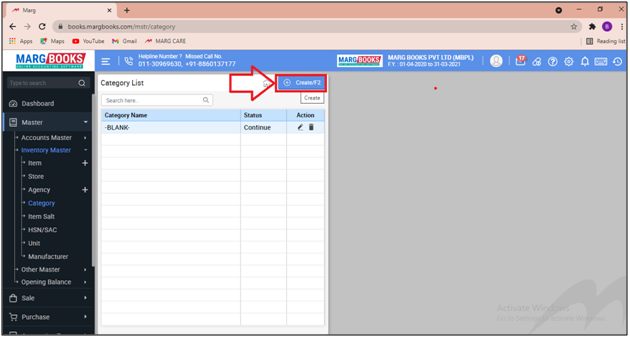
- A ‘Create Category’ window will appear.
- In ‘Category Name’ field, the user will mention the name of category of the product according to the trade.
- Suppose mention ‘Injection’.
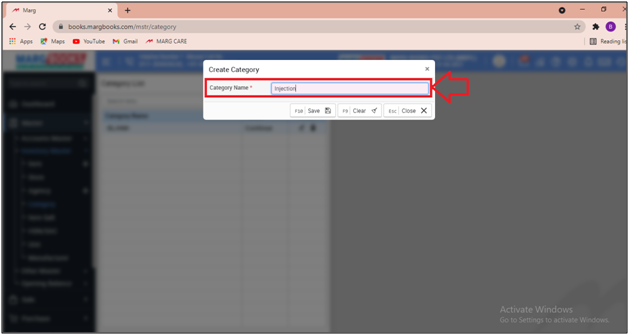
- The user will click on ‘Save’ to save the changes.
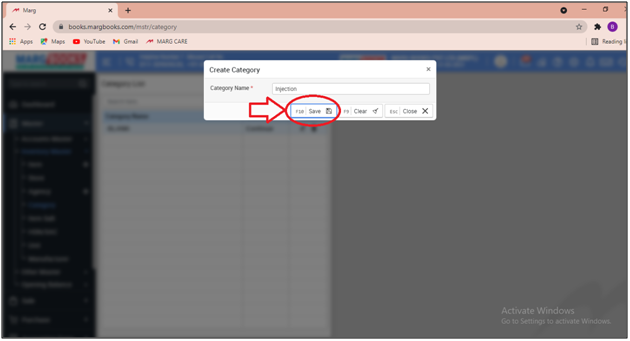
- After following the above steps, the category will get created in the Marg Books.
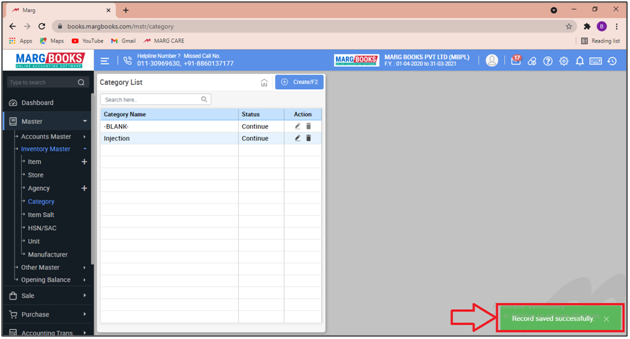
PROCESS TO MODIFY CATEGORY IN MARG BOOKS
- Go to Master > Inventory Master > Category.
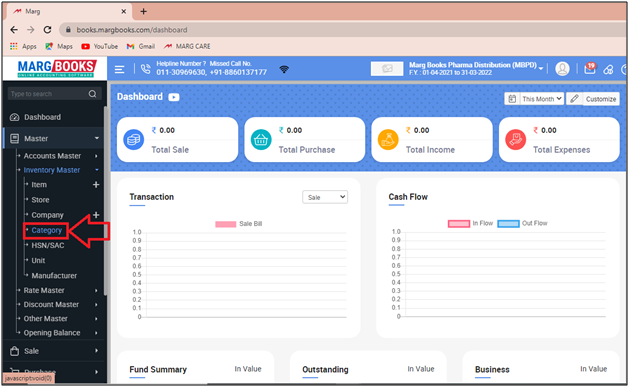
- A ‘Category List’ window will appear.
- The user will click on ‘Edit’ icon against that category which needs to be modified.
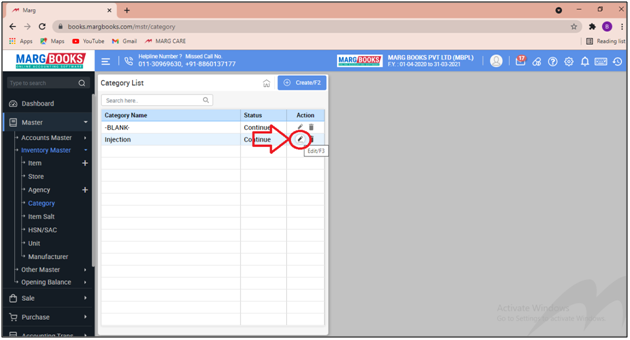
- A ‘Modify Category’ window will appear.
- The user can modify the details as per the requirement.
- Suppose we are needs to change the name of the category.
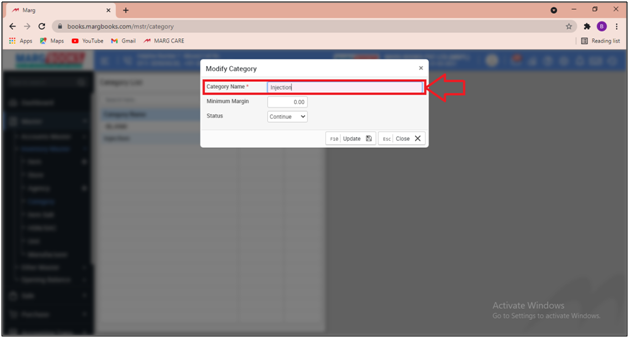
- Now the user will change the name of the category from 'Injection to Injections' as per the requirement.
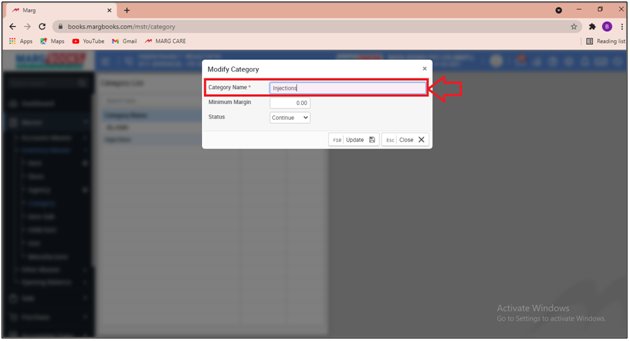
- Then click on 'Update’.
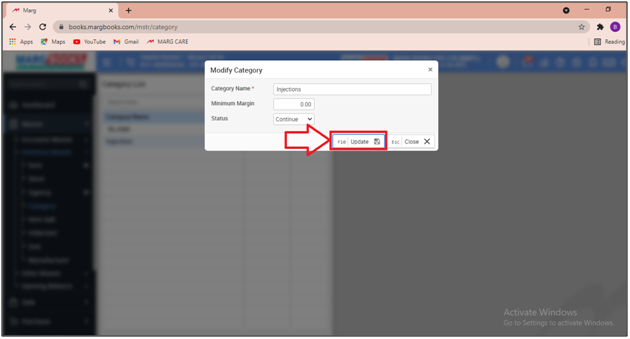
- After following the above steps, the user can view that the details of the selected category have been updated successfully in the Marg Books.
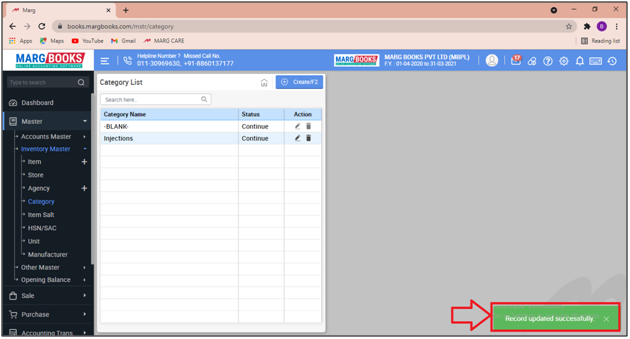
PROCESS TO DELETE CATEGORY IN MARG BOOKS
Note: if the user has selected the category in any particular item then that category cannot be deleted.
- Go to Master > Inventory Master > Category.
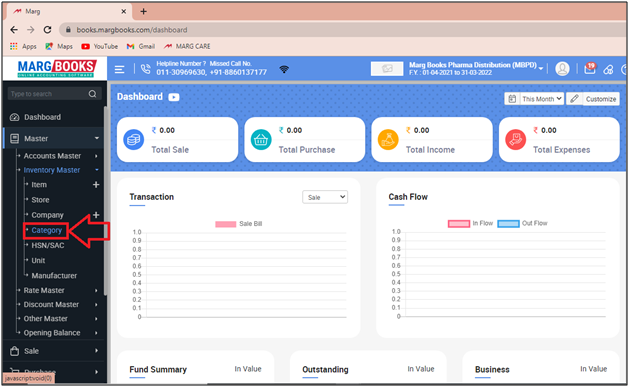
- A ‘Category List’ window will appear.
- The user will click on the ‘Delete’ icon against that category which needs to be deleted.
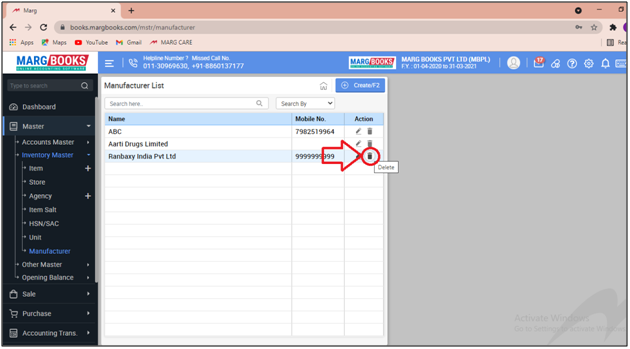
- A ‘Confirmation’ window will appear.
- The user will select ‘Yes’ to delete the selected category.
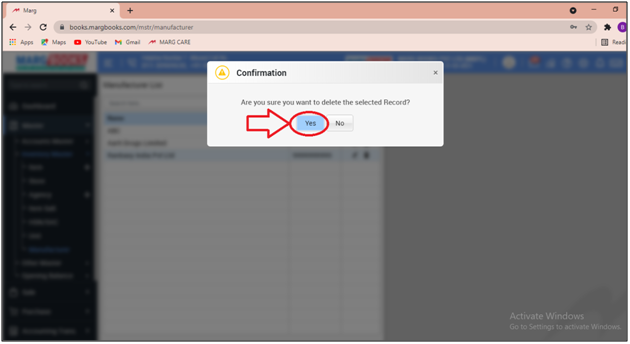
After following the above steps, the user can view that the selected category has been deleted successfully.
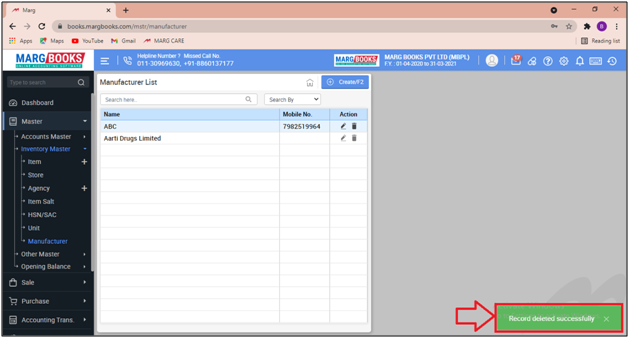



 -
Marg Books
-
Marg Books









