Home > Marg Books > Inventory Master > What is the process of Rack Master in Marg Books?
What is the process of Rack Master in Marg Books?
Overview & Benefit of Rack Master in Marg Books
Process to Create Rack Master in Marg Books
Process to Modify Rack Master in Marg Books
Process to Delete Rack Master in Marg Books
OVERVIEW & BENEFIT OF RACK MASTER IN MARG BOOKS
- With the help of Marg Books, the user can easily maintain the rack of the product according to their trade. For example, in the chemist trade, the user needs to maintain the racks of the product for easy sorting of them like Rack 1,2, etc.
- The option of Rack saves a lot of time & effort of the user to find the product in the shop and also provides the report on the basis of the selected racks of the item.
PROCESS TO CREATE RACK MASTER IN MARG BOOKS
- Go to Master > Inventory Master > Rack.

Additional Information: If the option of 'Rack' does not show under inventory head then click here.
- A ‘Rack List’ window will appear.
- The user will click on ‘Create’.
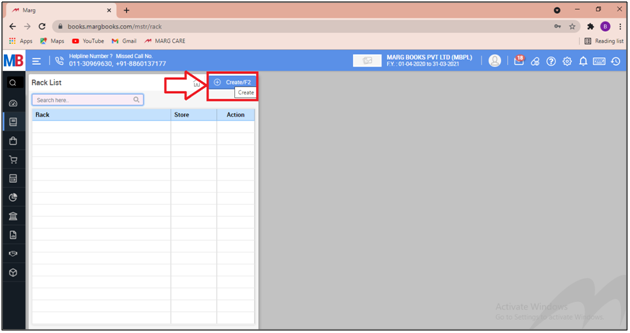
- A ‘Create Rack’ window will appear.
- In 'Store Name' field, the user will mention name of the store under which the rack is being created.
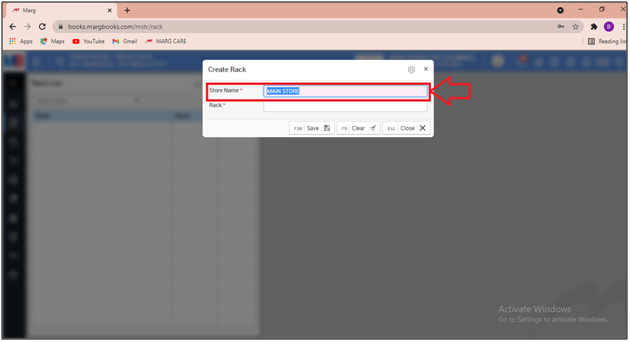
- Then in ‘Rack Name’, the user will mention the name of Rack according to the trade.
- Suppose mention ‘Rack No 1’.
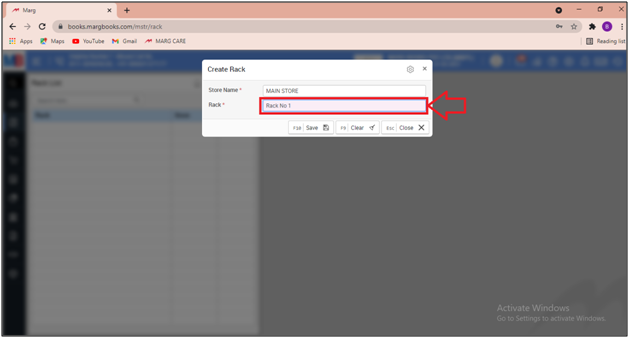
- The user will click on ‘Save’ to save the changes.
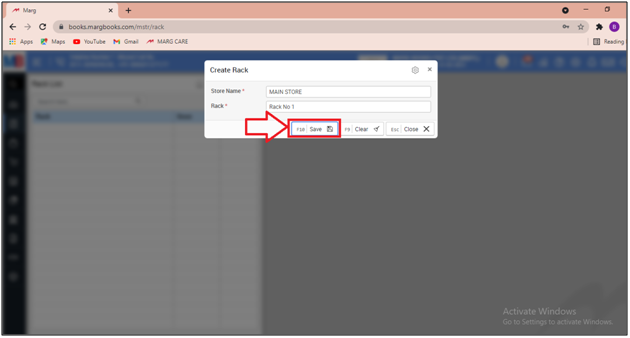
After following the above steps, the Rack will get created in the Marg Books.
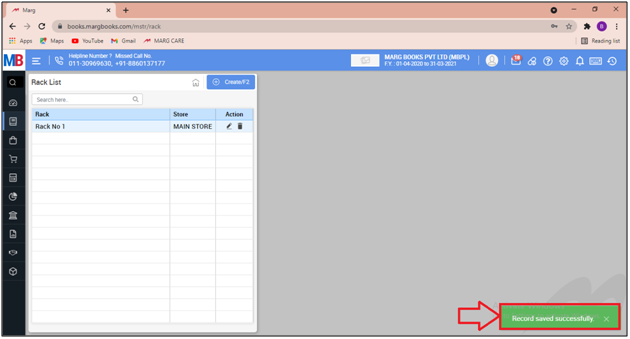
PROCESS TO MODIFY RACK MASTER IN MARG BOOKS
- Go to Master > Inventory Master > Rack.

- A ‘Rack List’ window will appear.
- The user will click on ‘Edit’ icon against that Rack which needs to be modified.

- A ‘Modify Rack’ window will appear.
- The user can modify the details as per the requirement.
- Suppose we are needs to change the name of the Rack.
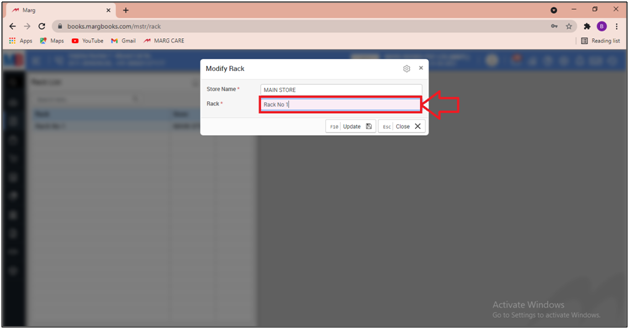
- Now the user will change the Rack from 'Rack No.1 to Rack A' as per the requirement.
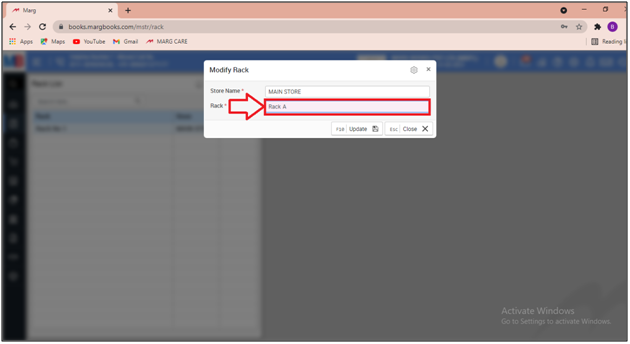
- Then click on ‘Update'.
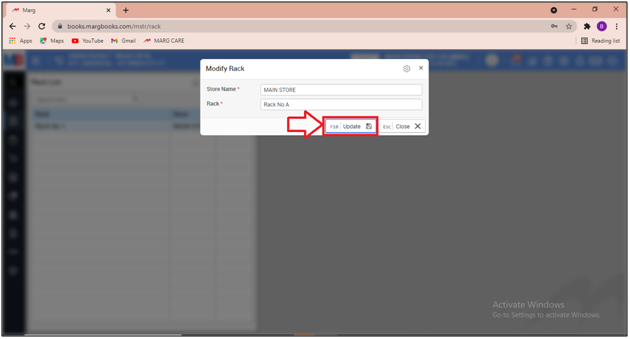
After following the above steps, the user can view that the details of the selected Rack have been updated successfully in the Marg Books.
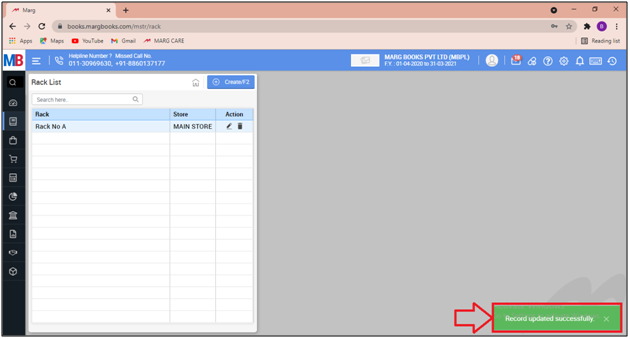
PROCESS TO DELETE RACK MASTER IN MARG BOOKS
Note: If the user has selected the Rack in any particular item then that Rack cannot be deleted.
- Go to Master > Inventory Master > Rack.

- A ‘Rack List’ window will appear.
- The user will click on the ‘Delete’ icon against that Rack which needs to be deleted.
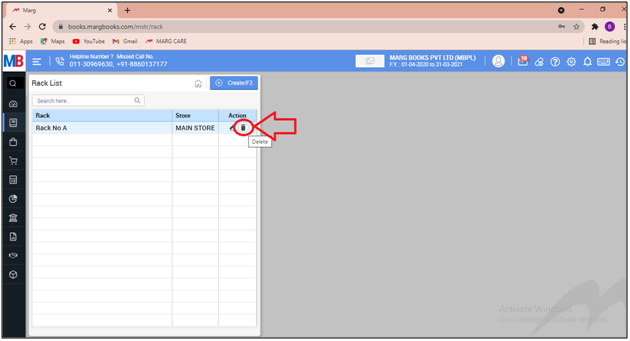
- Then a ‘Confirmation’ window will appear.
- The user will select ‘Yes’ to delete the selected Rack .
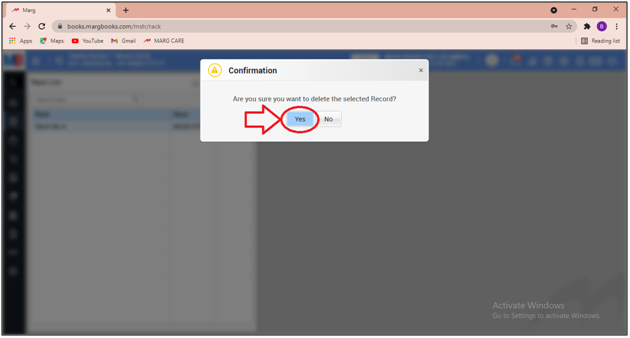
After following the above steps, the user can view that the selected Rack has been deleted successfully.
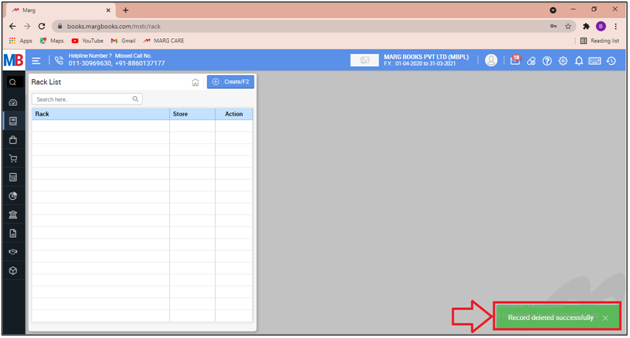



 -
Marg Books
-
Marg Books









