Home > Marg Books > Inventory Master > Process to Maintain Item Company Master in Marg Books
Process to Maintain Item Company Master in Marg Books
Overview/Benefit to Maintain Company (Agency) of Item in Marg Books
Process to Create Item’s Company (Agency) in Marg Books
Process to Modify Item’s Company (Agency) in Marg Books
Process to Delete Item’s Company (Agency) in Marg Books
OVERVIEW/BENEFIT TO MAINTAIN COMPANY (AGENCY) OF ITEM IN MARG BOOKS
- With the help of Marg Books the user can easily maintain the company of the items. This option is basically used to maintain the detailed information of the companies from whom the item is being purchased.
- The user can also generate the reports on the basis of the companies of the items.
PROCESS TO CREATE ITEM’S COMPANY (AGENCY) IN MARG BOOKS
- Go to Master >> Inventory Master >> Company(+).

- A ‘Create Agency’ window will appear.
a. Agency Name: The user will mention the Agency Name as per the requirement.
Suppose mention ‘E. Merk Pvt Ltd’.
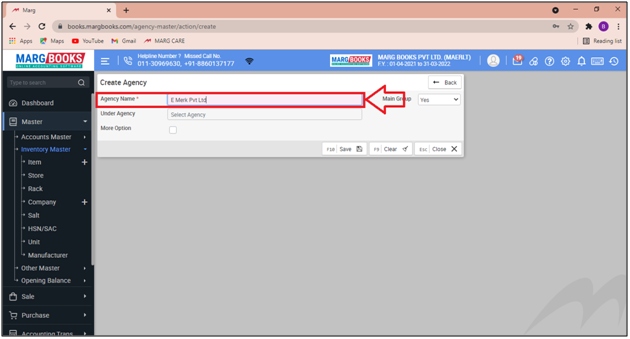
b. Main Group: The user will select that either the company (which is being created) will be treated as Main Company or Sub Company.
- Suppose select ‘Yes’ to treat as Main Company.
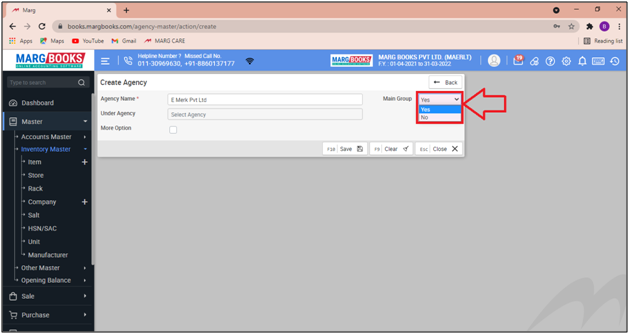
- In 'More Option field' the user will tick the box and more options will appear.
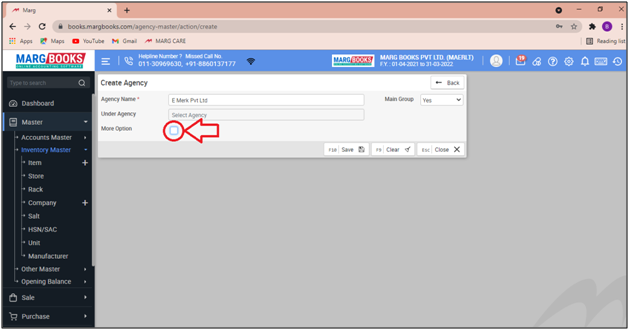
- The user will select all the options as per the requirement and the description of the options are as follows:
c. Print Remark: The user will mention the Remark which needs to be printed at the time of the billing with the selected agency/company as per the requirement.

d. Status: The user can select whether this agency/company needs to be continued or discontinued for the billing.
- Suppose set ‘Continue’ to continue the item for the selected agency/company at the time of billing.
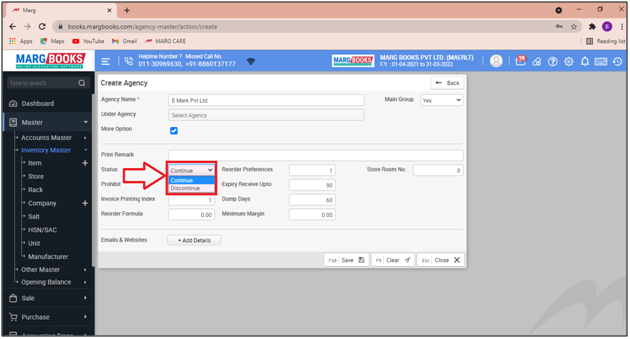
e. Re-order Preference: Here, the user can mention the preference which the software will consider the items of selected agency/company while generating its re-order.
- Suppose mention '1'.
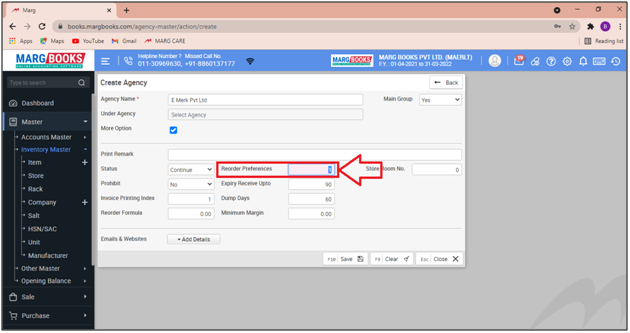
f. Store Room No: The user needs to select that in which store roomthe created items of this agency/company needs to be maintained.
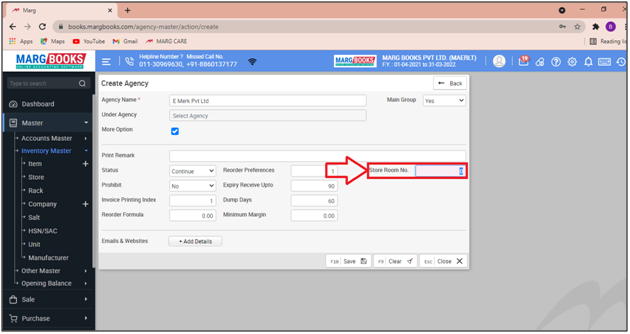
g. Prohibit: This option is used to ban the products operator wise or user wise of that agency/company which the operator or user should not sell i.e. some products are costly of that agency/company and should not be sold then it can be easily banned/prohibited.
Suppose select ‘No’.
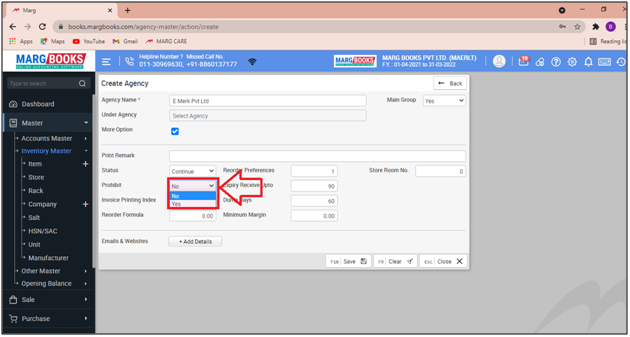
h. Expiry Receive Up to: Mention that up to how many days the software will allow the user to receive the expiry products from the selected agency/company.
- Suppose mention '90'.
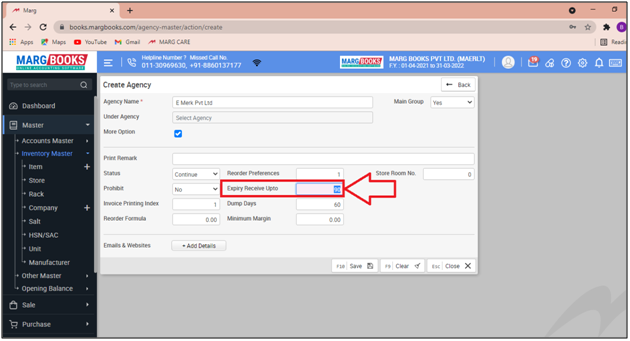
i. Invoice Printing Index: The user needs to mention that at which place the items of this agency/company needs to printed in the sale bill.
- Suppose mention '1' i.e. 1st.
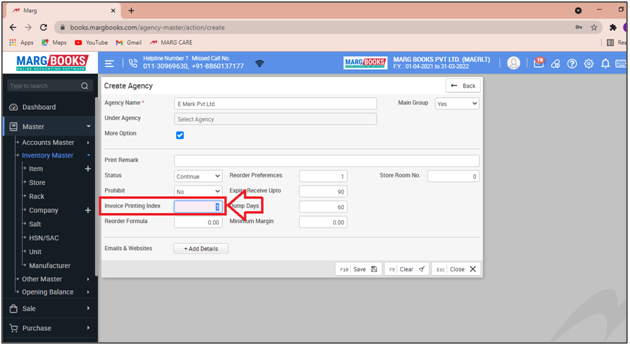
j. Dump Days: The user can mention the days after which the item of the selected agency/company will be treated as Dump Stock.
- Suppose mention '60'.
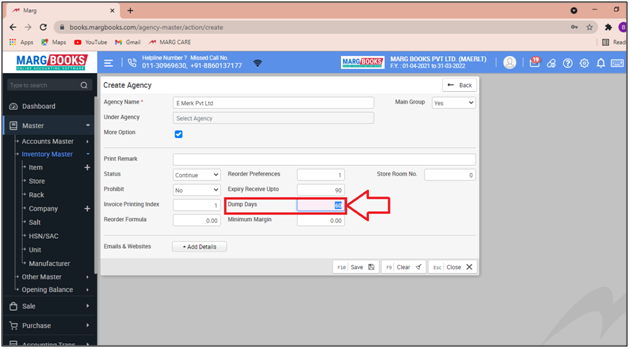
k. Re-order Formula: Mention the qty. at which the software should generate its re-order once the
qty. of that selected agency/company gets decreased.
Suppose mention '10'.
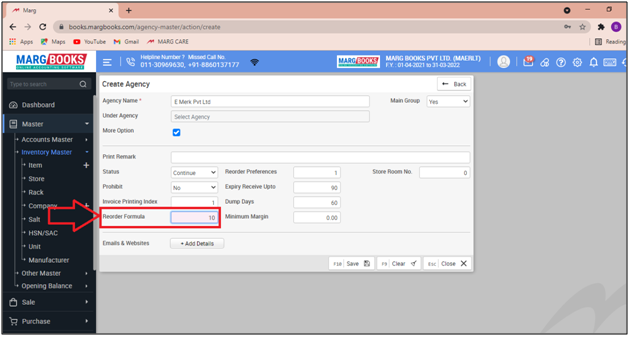
i. Minimum Margin: The user will mention the minimum margin that needs to be kept on the sale of the particular agency's/company's item.
- Suppose mention 10%.
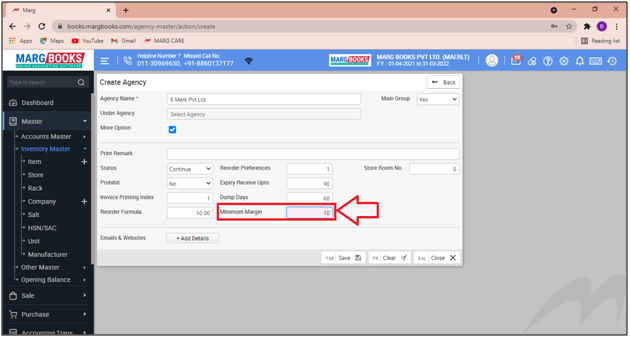
j. Emails & Websites: The user will click on '+Add Details' tab in order to mention any Email/Website.

- An 'E-mail & Website' window will appear.
- The user will mention the required details as per the requirement.
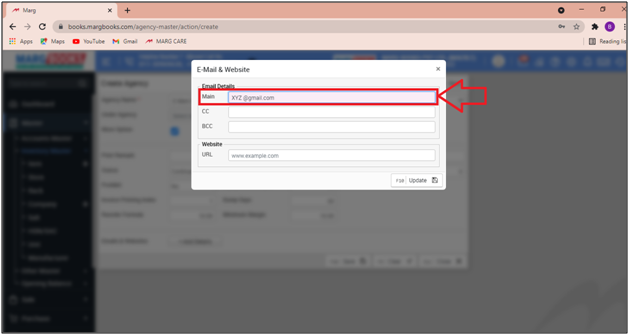
- Then click on 'Update' to save the details.
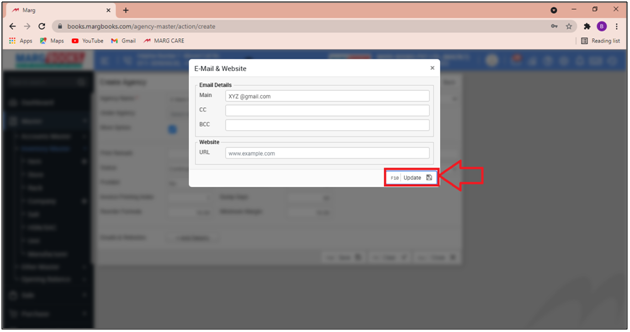
- Now click on 'Save' to save the email details.

After following the above steps, the user can view that the selected company has been created and successfully saved in the records.

PROCESS TO MODIFY ITEM’S COMPANY (AGENCY) IN MARG BOOKS
- Go to Master > Inventory Master > Company (+).
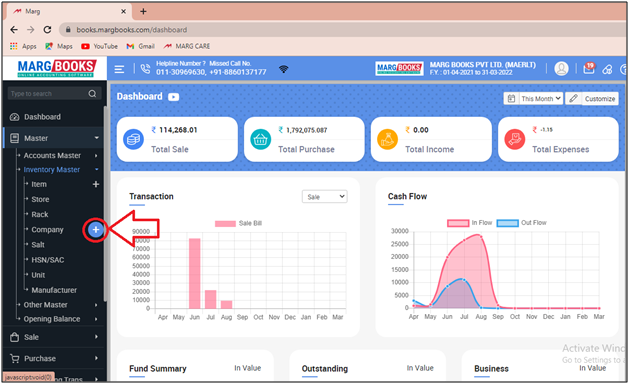
- A ‘Company List’ window will appear.
- The user will click on the 'Edit' icon against that company which needs to be modified.

- A 'Modify Agency' window will appear.
- The user can make the changes as per the requirement.
- Suppose the user needs to change the status of the company.
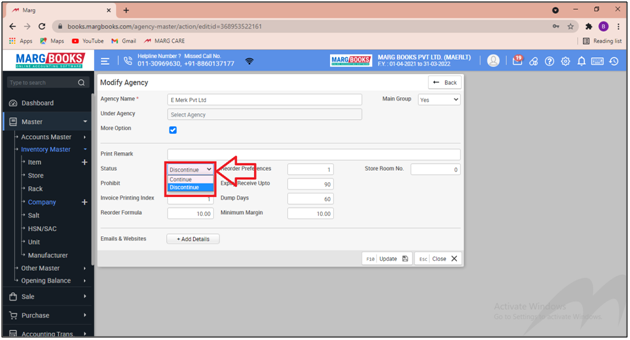
- Then click on 'Update'.

After following the above steps, the details of the company will get updated in the Marg Books.
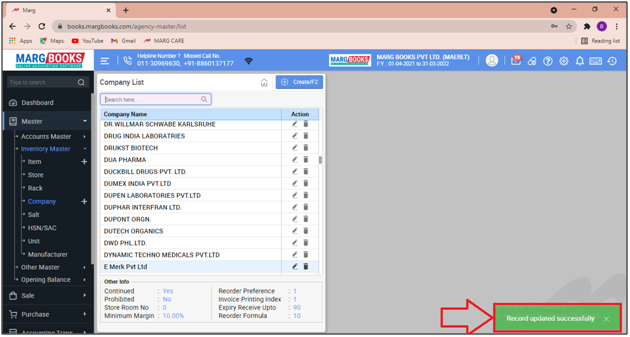
PROCESS TO DELETE ITEM’S COMPANY (AGENCY) IN MARG BOOKS
-
The Agency cannot be deleted if the items/products of that particular are available in it.
- Go to Master > Inventory Master > Company(+).

- A ‘Company List’ window will appear.
- The user will click on the 'Delete' icon against that company which needs to be deleted.

- A 'Confirmation' window will appear.
- The user will select yes to delete the selected company.

After following the above steps, the user can view that the selected company has been deleted successfully.



 -
Marg Books
-
Marg Books









