Home > Marg Books > Inventory Report > Process to View Party Wise Sales Report in Marg Books
Process to View Party Wise Sales Report in Marg Books
Overview of Party Wise Sale Report in Marg Books
Process to View Party Wise Sale Report in Marg Books
Shortcut Keys used in Party Wise Sale Report in Marg Books
OVERVIEW OF PARTY WISE SALE REPORT IN MARG BOOKS
- Party wise Sale Register of Marg Books facilitates the user to view or print all the sale transactions of the selected parties that have taken place between an organization and its customers.
- It also provides the proper details of the all the bills of all the selected parties and user can easily modify the selected bills from the report window itself.
PROCESS TO VIEW PARTY WISE SALE REPORT IN MARG BOOKS
- Firstly click on the 'Reports'.
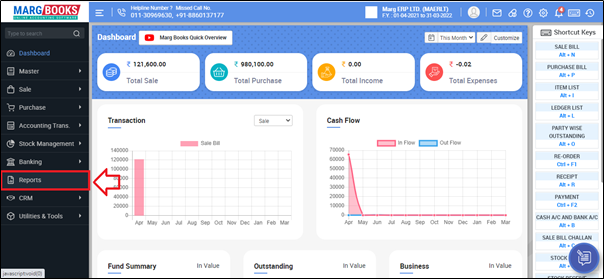
- A 'Combined Report' window will appear. Select 'Inventory Report'.
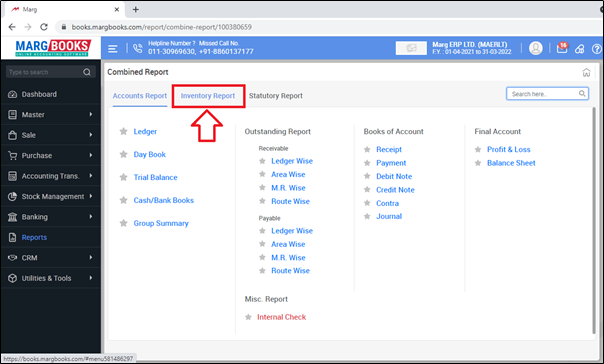
- Click on 'Sales- Party Wise'.

- Here, all the ledgers created in the software will appear.
- Although, the user can search as per the requirement on the different basis i.e. Mobile No., GSTIN, Name etc.
- Also, the user can use the filters to view the report as per their requirement.
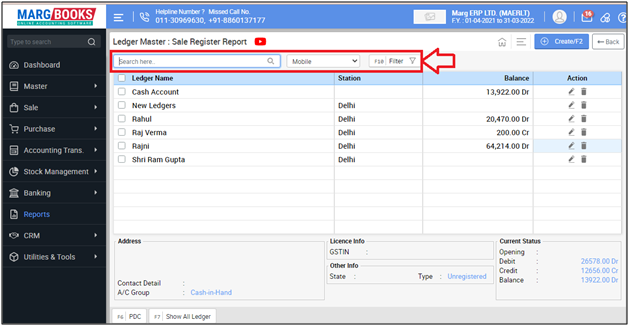
- Now select the parties (for which the report needs to be viewed) and place a check mark beside them.
- Suppose we need to view report for some parties.

- A Sale Register Party wise window will appear where the user can view all the Sale transactions will be displayed.
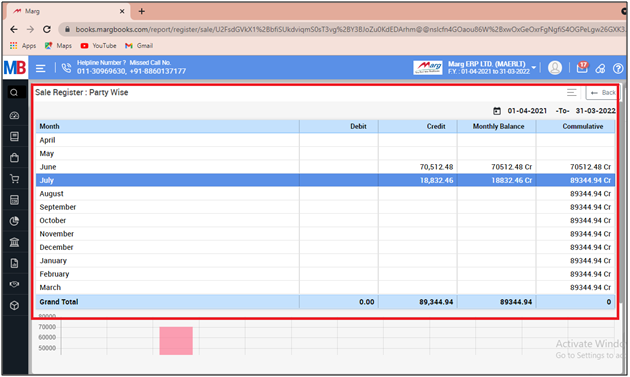
- If the user needs to view the further details of the sale transactions for any month then press 'Enter' on that month.
- Suppose select 'June'.

- The user can view all the sale details of the selected parties of the selected month i.e. June.
Note: In order to view/modify any sale transaction, then press 'Enter' on that particular transaction.
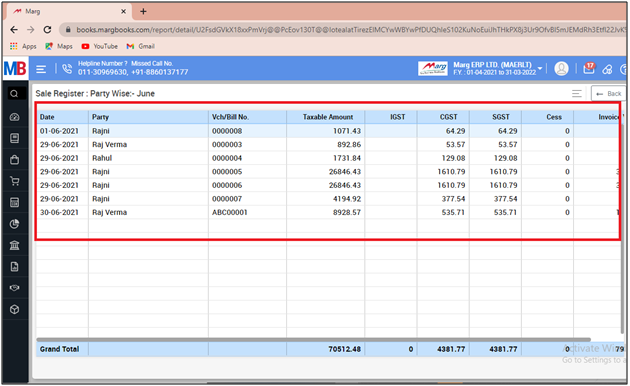
- Now in order to select the date, click on the 'Date' option which is showing in the shortcut keys on the right side.
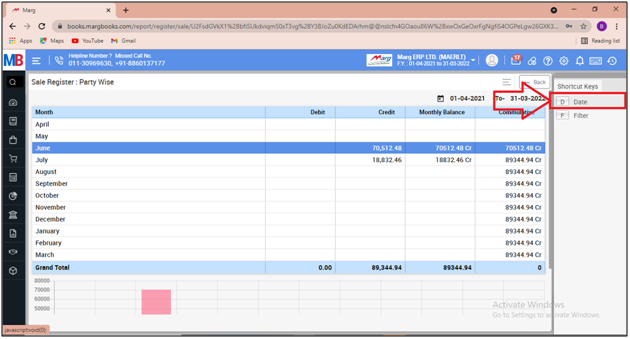
- A Date filter window will appear.
- In ‘From’ and ‘To’ fields, enter from which date till which date the user wants to view the party wise Sale Register.
- Then click on 'Ok'.
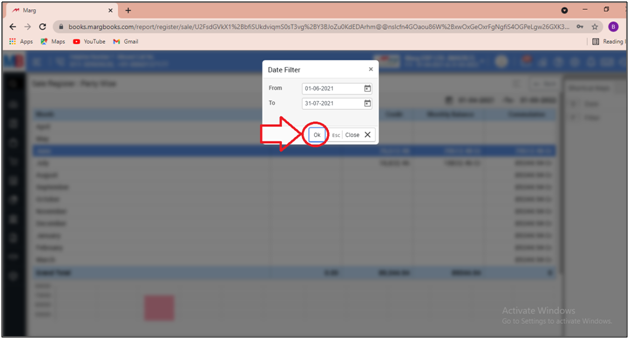
- After following the above steps, the party wise Sale register will get generated.
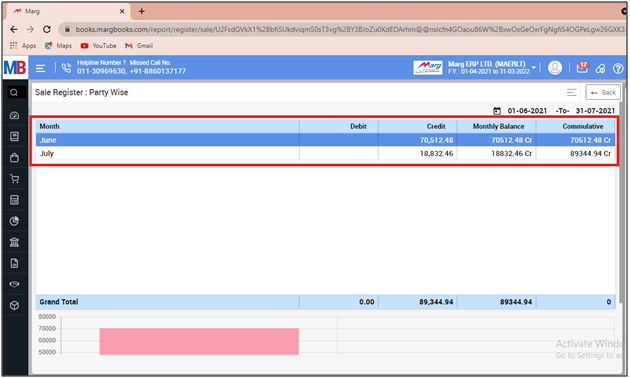
- In order to export and print the party wise sale register, click on the '3 Horizontal Lines' .

- Then select the option as per the requirement.
A. Export: With the help of this option, the user can export the party wise sale register in excel format.
B. Print: If the user needs to print the party wise sale register then the user will select the print option from the menu bar.
C. Refresh List: With the help of this option, the user can refresh the transactions of party wise sale register.
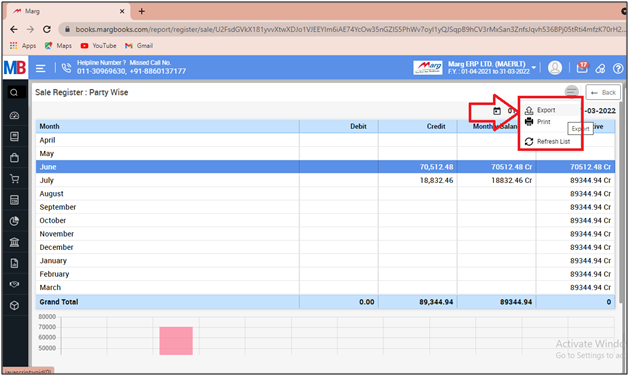
SHORTCUT KEYS USED IN PARTY WISE SALE REPORT IN MARG BOOKS
| # | Use | Shortcut Key |
|---|---|---|
| 1 | Date wise Sale Register | D |
| 2 | Filter | F |



 -
Marg Books
-
Marg Books









