Home > Marg Books > Inventory Report > How to View Party Wise Purchase Report in Marg Books?
How to View Party Wise Purchase Report in Marg Books?
Overview of Party Wise Purchase Report in Marg Books
Process to View Party Wise Purchase Report in Marg Books
Shortcut Keys used in Party Wise Purchase Report in Marg Books
OVERVIEW OF PARTY WISE PURCHASE REPORT IN MARG BOOKS
- Party Wise Purchase Register of Marg Books facilitates the user to view or print all the purchase transactions of the selected parties that have taken place between an organization and its suppliers.
- It also provides the proper details of the all the bills of the selected parties and user can easily modify the selected bills from the report window itself.
PROCESS TO VIEW PARTY WISE PURCHASE REPORT IN MARG BOOKS
- Firstly click on the 'Reports'.
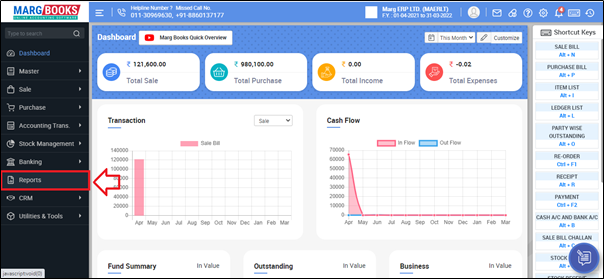
- A 'Combined Report' window will appear. Select 'Inventory Report'.
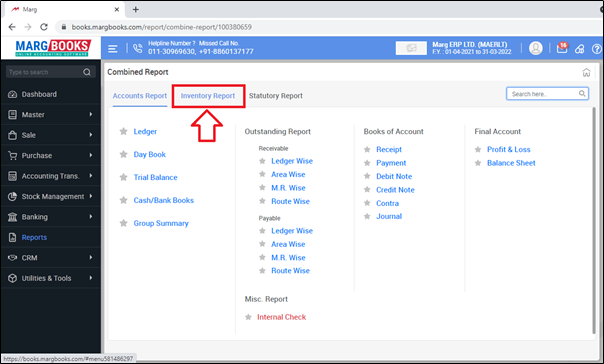
- Click on 'Purchases- Party Wise'.
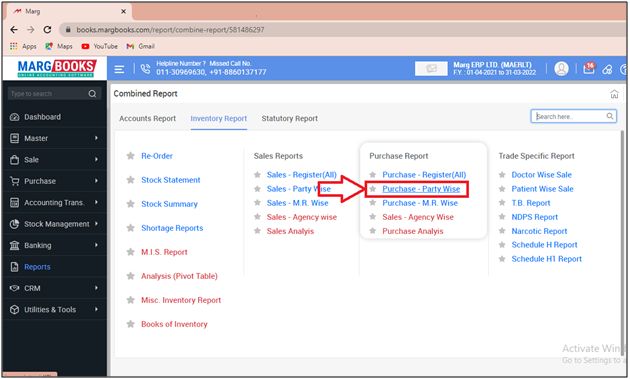
- Here, all the ledgers created in the software will appear.
- Although, the user can search as per the requirement on the different basis i.e. Mobile No., GSTIN,Name etc.
- Also, the user can use the filters to view the report as per their requirement.
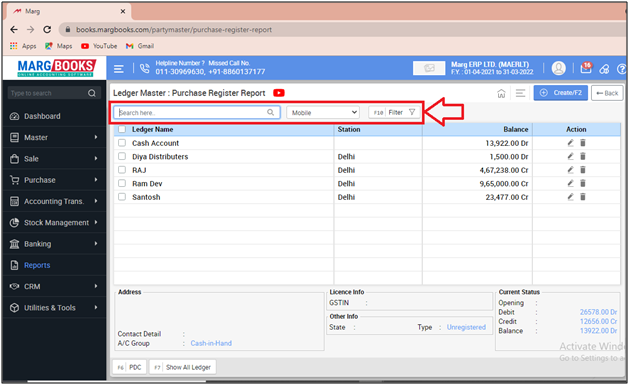
- Now select the parties (for which the report needs to be viewed) by pacing check mark beside them.
- Suppose we need to view report for some parties.
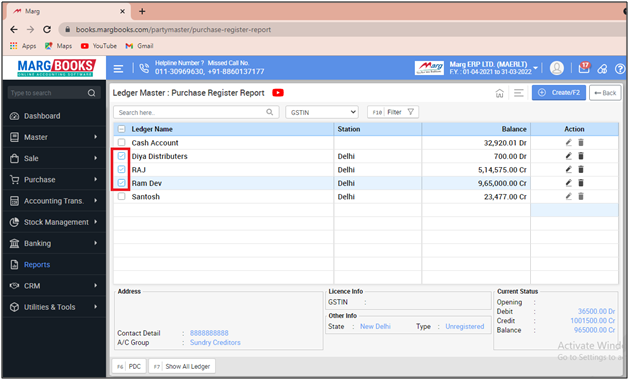
- A Purchase Register Party wise window will appear where the user can view all the Purchase transactions of the selected that have taken place in the firm .
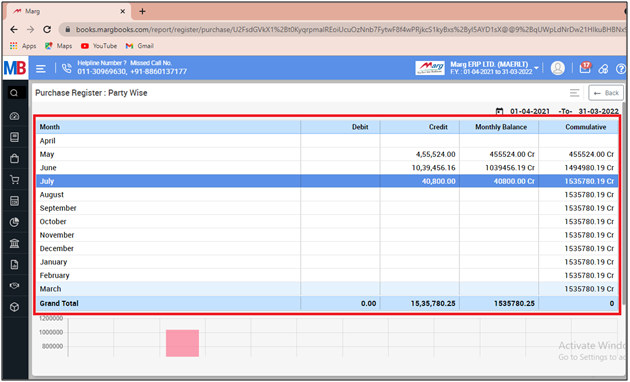
- If the user needs to view the further details of the purchase transactions for any month then press enter on that month.
- Suppose select 'June'.
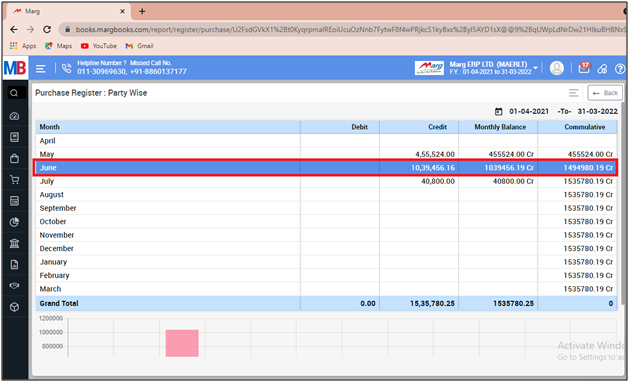
- The user can view all the purchase details of the selected parties of the selected month i.e. June.
Note: In order to view/modify any purchase transaction , then press 'Enter' on that particular transaction.
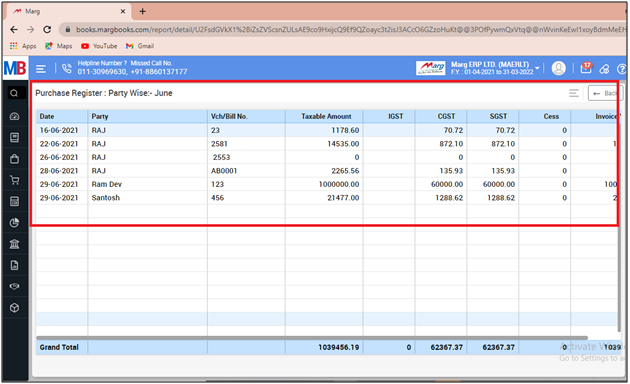
- Now in order to select the date, click on the 'Date' option which is showing in the shortcut keys on the right side.
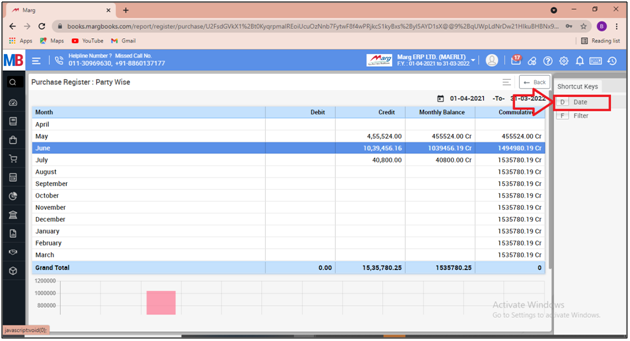
- A Date filter window will appear.
- In ‘From’ and ‘To’ fields, enter from which date till which date the user wants to view the Party wise Purchase Register.
- Then click on 'Ok'.
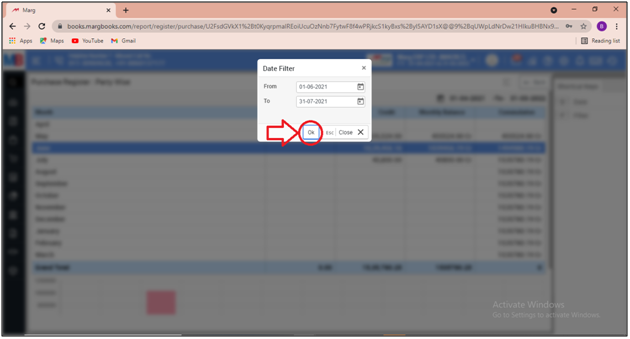
- After following the above steps, the Party Wise Purchase report of selected date range will get generated.
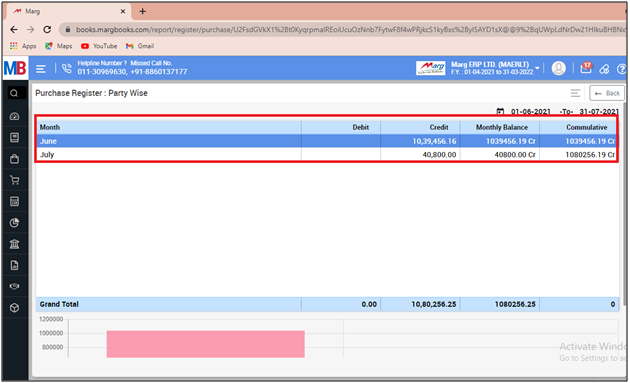
- In order to export and print the party wise purchase register, click on the '3 Horizontal Lines' bar.
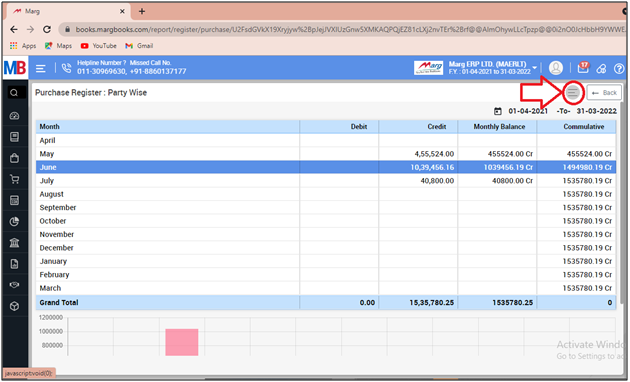
- Then select the option as per the requirement.
A. Export: With the help of this option, the user can export the party wise purchase register in excel format.
B. Print: If the user needs to print the party wise purchase register then the user will select the print option from the menu bar.
C. Refresh List: With the help of this option, the user can refresh the transactions of party wise purchase register.
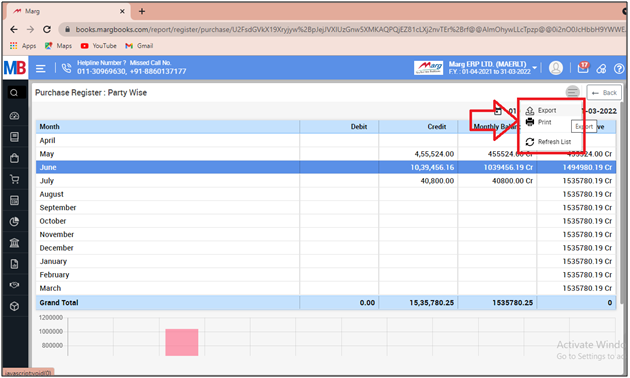
SHORTCUT KEYS USED IN PARTY WISE PURCHASE REPORT IN MARG BOOKS
| # | Use | Shortcut Key |
|---|---|---|
| 1 | Date wise Purchase Register | D |
| 2 | Filter | F |



 -
Marg Books
-
Marg Books









