Home > Marg Books > Inventory Report > How to view Area wise Purchase Report in Marg Books ?
How to view Area wise Purchase Report in Marg Books ?
Overview of Area wise Purchase Report in Marg Books
Process to View Area wise Purchase Report in Marg Books
Shortcut Keys of Area wise Purchase Report in Marg Books
OVERVIEW OF AREA WISE PURCHASE REPORT IN MARG BOOKS
- Area wise Purchase Report of Marg Books facilitates the user to view or print all the purchase transactions of the selected area that have taken place between an organization and its suppliers.
- It also provides the proper details of the all the bills of the selected area and user can easily modify the selected bills from the report window itself.
PROCESS TO VIEW AREA WISE PURCHASE REPORT IN MARG BOOKS
- Firstly click on the 'Reports'.
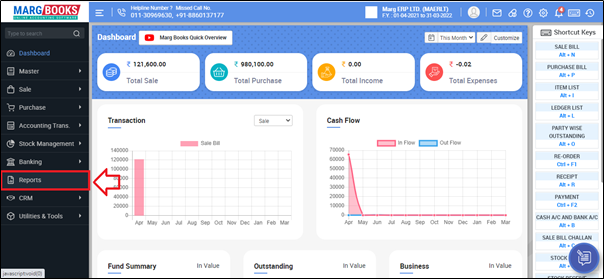
- A 'Combined Report' window will appear. Select 'Inventory Report'.
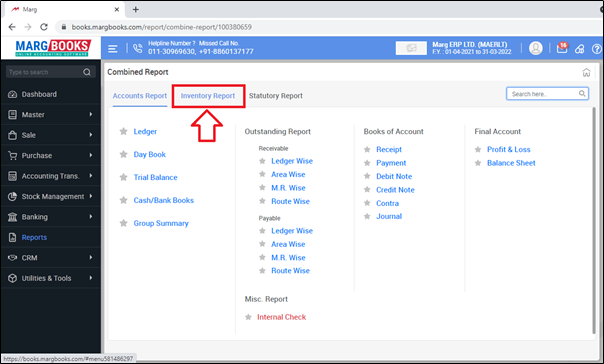
- Click on 'Purchase- Area Wise'.
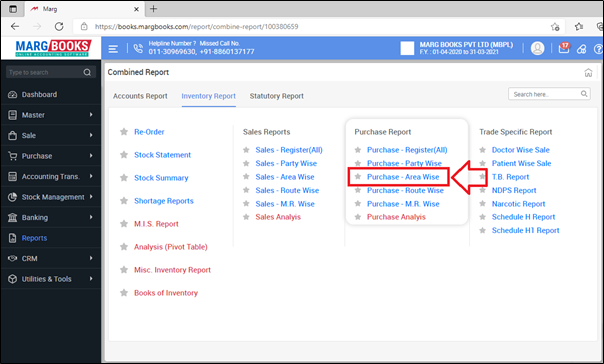
- A 'Area List' window will appear.
- Select the area as per the requirement by placing a check mark on it.
- Suppose select 'VP Block'. Press 'Enter'.

- A Purchase Register window will appear where the user can view Purchase transactions of the selected route.
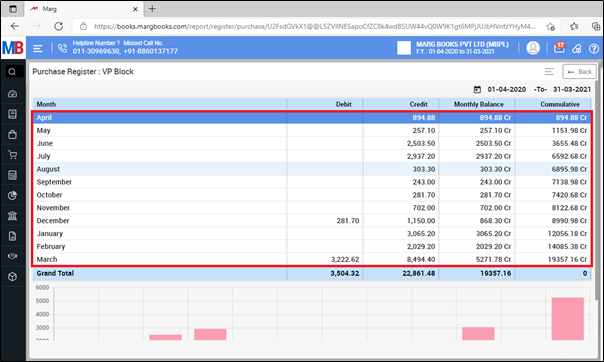
- If the user needs to view the further details of the purchase transactions for any month then press enter on that month.
- Suppose select 'June'.
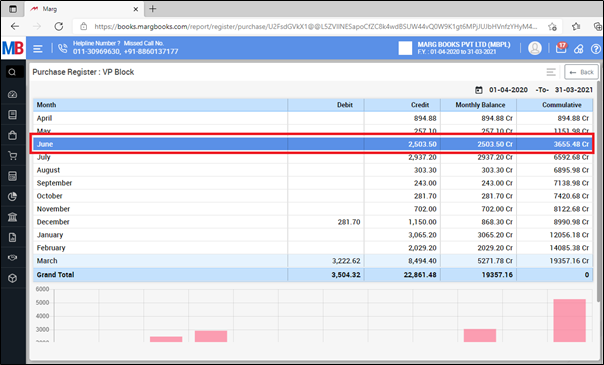
- The user can view all the purchase details of the selected month i.e. June.
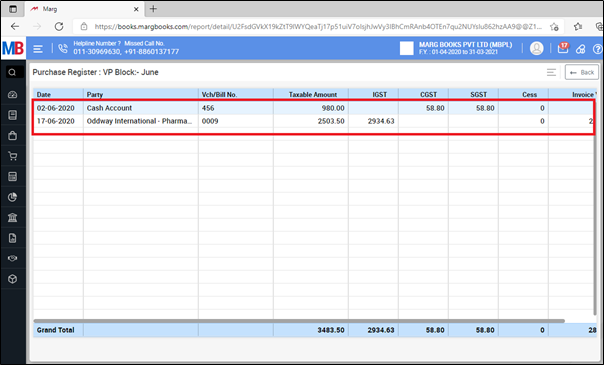
- In order to view/modify any purchase transaction, then press 'Enter' on that particular transaction.
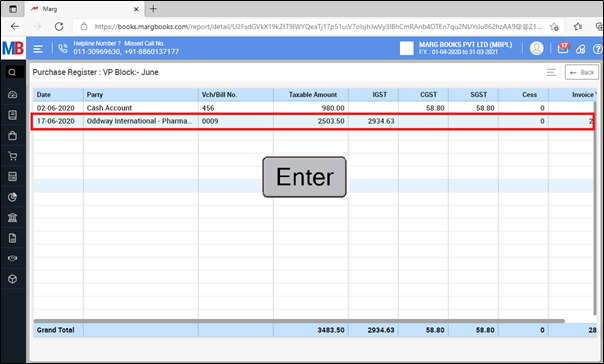
- Now the user will make the changes as per the requirement.
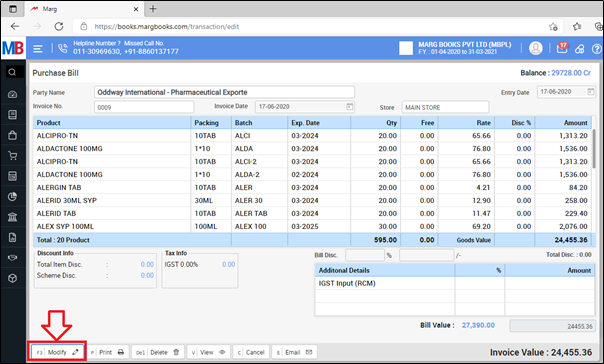
- Now in order to select the date, click on the 'Date' option which is showing in the shortcut keys on the right side.
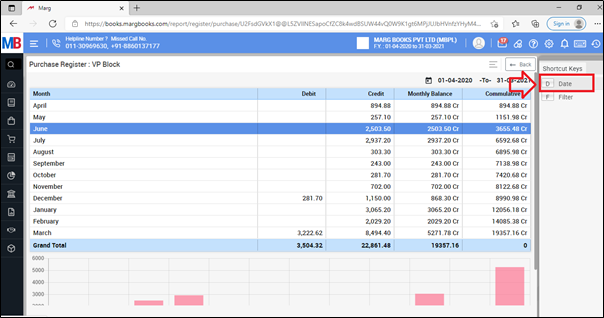
- A Date filter window will appear.
- In ‘From’ and ‘To’ fields, enter from which date till which date the area wise Purchase Report needs to be viewed.
- Then click on 'Ok'.
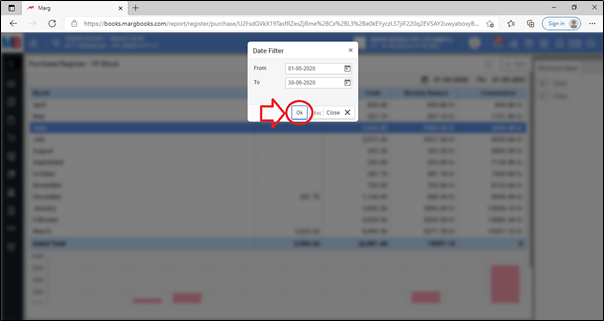
- After following the above steps, the Area wise Purchase register will get generated of selected period.
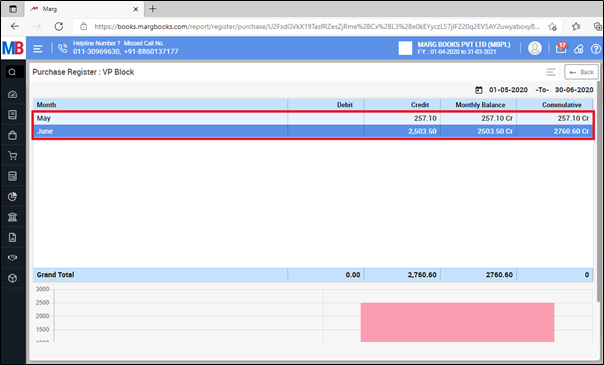
- In order to export and print the purchase report, click on 3 horizontal lines(as shown below).
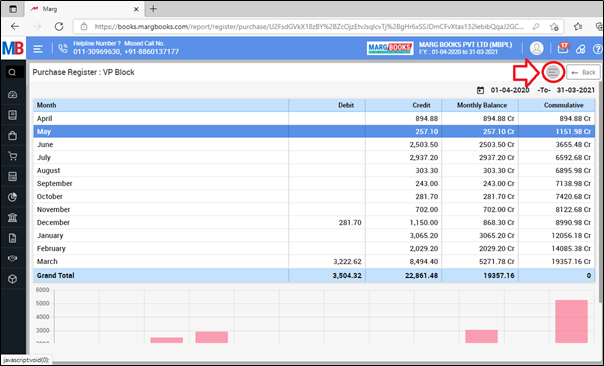
- Then select the option as per the requirement.
A. Export: With the help of this option, the user can export the area wise purchase report in excel format.
B. Print: If the user needs to print the area wise purchase report then the user will select the print option from the menu bar.
C. Refresh List: With the help of this option, the user can refresh the transactions of area wise purchase report.
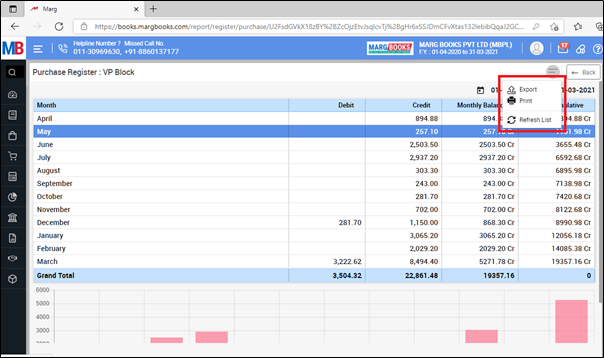
SHORTCUT KEYS OF AREA WISE PURCHASE REPORT IN MARG BOOKS
| # | Use | Shortcut Key |
|---|---|---|
| 1 | Date wise Area Purchase Report | D |
| 2 | Filter | F |



 -
Marg Books
-
Marg Books









