Home > Marg Books > Inventory Report > How to View Expired Stock Report in Marg Books ?
How to View Expired Stock Report in Marg Books ?
Overview of Expiry Stock Report in Marg Books
Process to View Expiry Stock Report in Marg Books
Process to Share Expiry Stock Report in Marg Books
OVERVIEW OF EXPIRY STOCK REPORT IN MARG BOOKS
- With the help of Marg Books, the user can easily view the report of expiry stock which facilitates the user to view the expired products in the firm so that the user can remove it from the current stock and can't sale it to the customers (even by mistake).
- This report provide the detailed information about the expired stock i.e value of the stock, their batches etc.
PROCESS TO VIEW EXPIRY STOCK REPORT IN MARG BOOKS
- Firstly click on the 'Reports'.
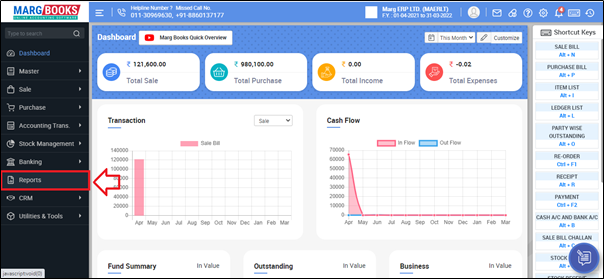
- A 'Combined Report' window will appear. Select 'Inventory Report'.
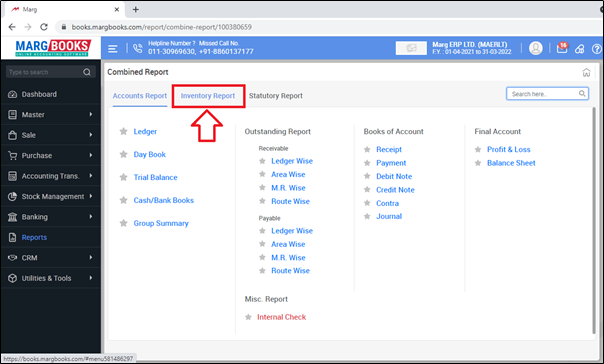
- Click on 'Expired Stock'.

- A 'Select Agency' window will appear.
- The user will select the companies by placing check mark on it.
- Suppose select all the companies.
- Click on 'Ok'.
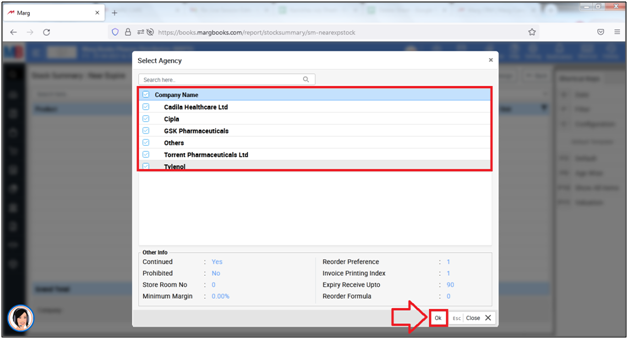
Then the user can view the 'Stock Summary: Expired' report of the selected companies/agencies.
A. Export: With the help of this option, the user can export the expiry stock report in excel format.
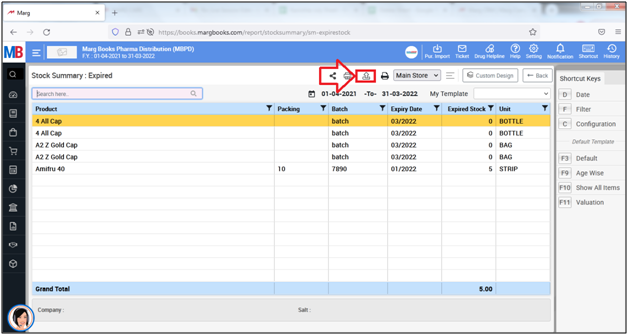
B. Print: Select, If the user needs to print the expiry stock report.
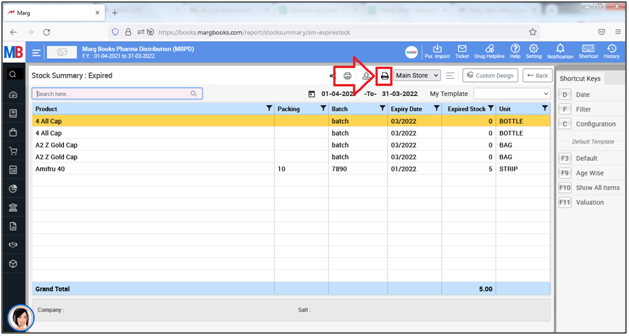
C. Refresh List: With the help of this option, the user can refresh the transactions of expiry stock report.

PROCESS TO SHARE EXPIRY STOCK REPORT IN MARG BOOKS
- In order to share expiry stock report, the user will click on the 'Share' icon.

Now the user will select the share options as per the requirement.
A. WhatsApp: Select this option if the user need to share the expiry stock through WhatsApp.
B. Email: Select this option if the user wants to share the expiry stock report through email.
C. Drive: Select this option if the user wants to share the expiry stock report through google drive.
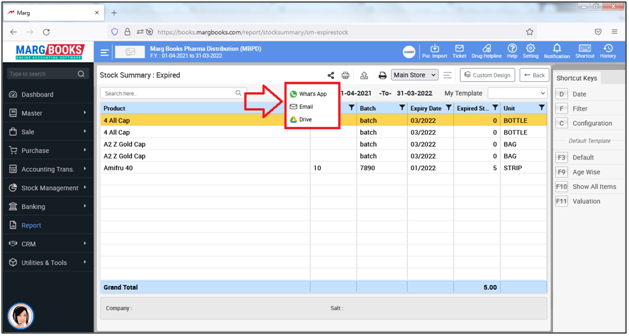



 -
Marg Books
-
Marg Books









