Home > Marg Books > Inventory Report > How to View Stock Valuation Report in Marg Books?
How to View Stock Valuation Report in Marg Books?
Overview of Stock Valuation Report in Marg Books
Process to View Stock Valuation Report in Marg Books
Process to Share Stock Valuation Report in Marg Books
OVERVIEW OF STOCK VALUATION REPORT IN MARG BOOKS
With the help of Marg Books, the user can easily view the stock valuation report which provides the detailed information about the value of opening stock of the product, about the value of its closing stock etc.
PROCESS TO VIEW STOCK VALUATION REPORT IN MARG BOOKS
- Firstly click on the 'Reports'.
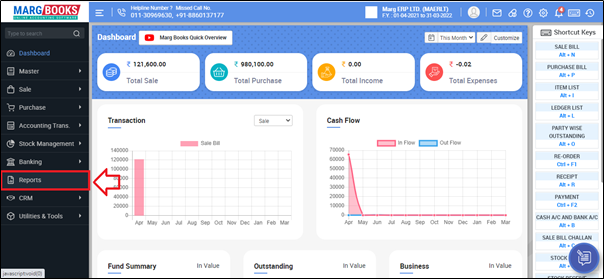
- A 'Combined Report' window will appear. Select 'Inventory Report'.
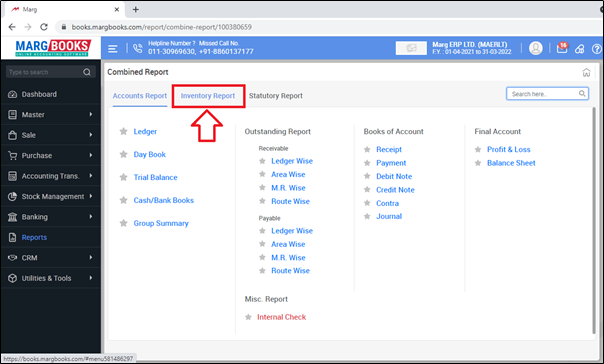
- Click on 'Stock Summary'.
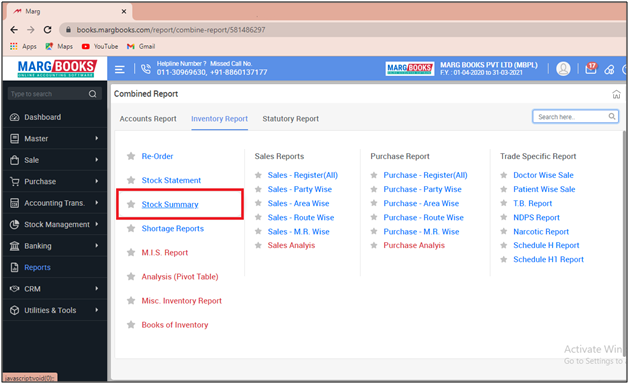
- A Select Agency window will appear.
- The user will select the companies by placing check mark on it.
- Suppose select all the companies.
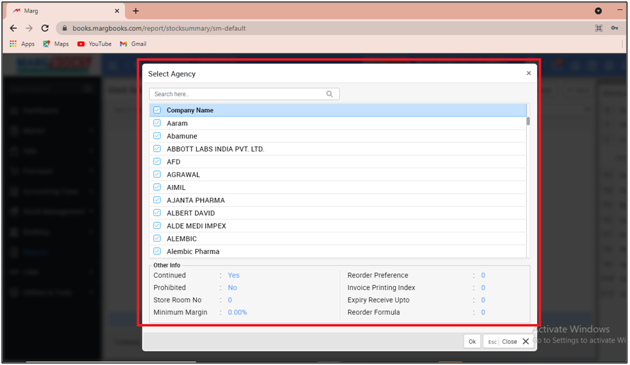
- Then the user can view the stock summary report of the selected companies/agencies.
- Now the user needs to press 'F11' key to view the stock valuation report.
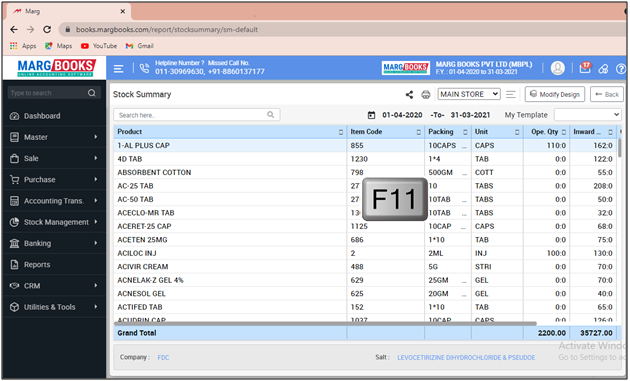
- After following the above steps the stock report with its valuation will get generated.

- In order to export and print the Stock Valuation report, click on '3 horizontal lines' (as shown below)
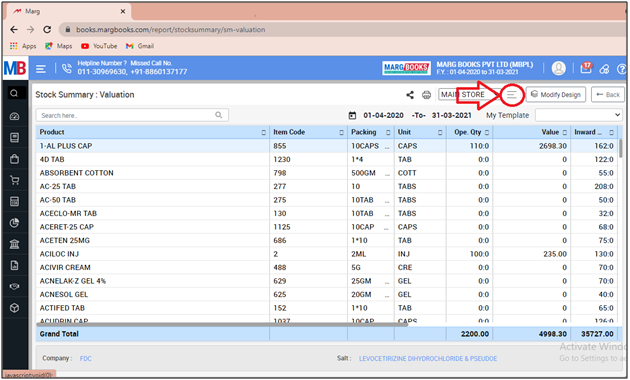
- Then select the option as per the requirement.
A. Export: With the help of this option, the user can export the Stock Valuation report in excel format.
B. Print: Select, If the user needs to print the Stock Valuation report.
C. Refresh List: With the help of this option, the user can refresh the transactions of Stock Valuation report.
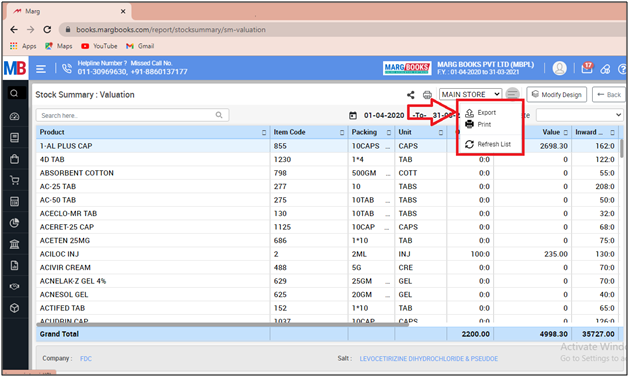
PROCESS TO SHARE STOCK VALUATION REPORT IN MARG BOOKS
- In order to share Stock Valuation report, the user will click on the 'Share' icon.
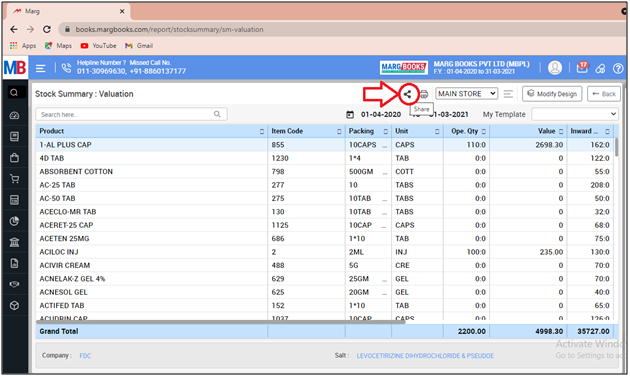
- Now the user will select the share options as per the requirement.
A. WhatsApp: Select this option if the user need to share the Stock Valuation report through WhatsApp.
B. Email: Select this option if the user wants to share the Stock Valuation report through email.
C. Drive: Select this option if the user wants to share the Stock Valuation report through google drive.
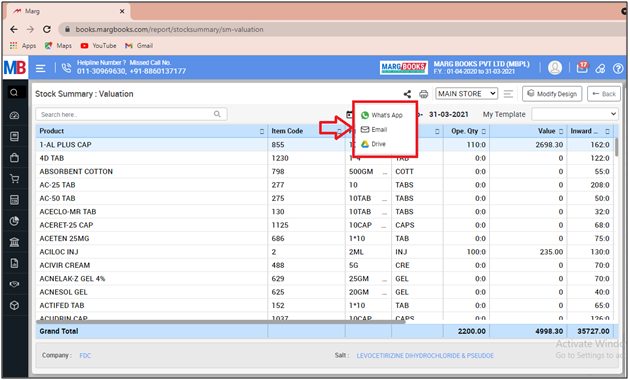



 -
Marg Books
-
Marg Books









