Home > Marg Books > Inventory Report > How to view Patient wise Sale Report in Marg Books?
How to view Patient wise Sale Report in Marg Books?
Overview of Patient wise Sale Report in Marg Books
Process to View Patient wise Sale Report in Marg Books
Process to Share Patient wise Sale Report in Marg Books
OVERVIEW OF PATIENT WISE SALE REPORT IN MARG BOOKS
Patient wise Sale Report of Marg Books facilitates the user to view or print patient wise sale transactions that have taken place between an organization and its customers.
PROCESS TO VIEW PATIENT WISE SALE REPORT IN MARG BOOKS
- Firstly click on the 'Reports'.
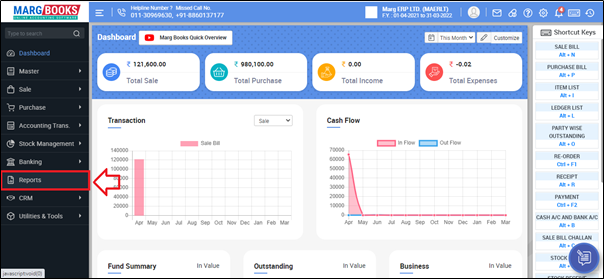
- A 'Combined Report' window will appear. Select 'Inventory Report'.
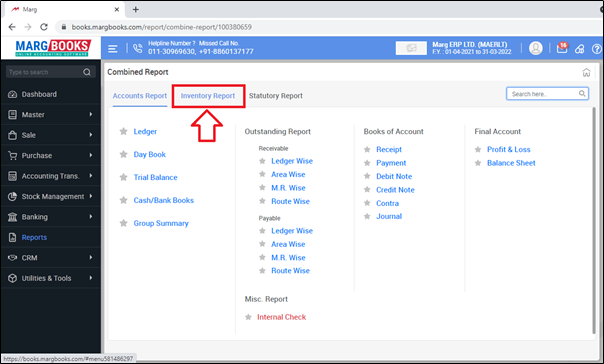
- Click on 'Patient Wise Sale'.
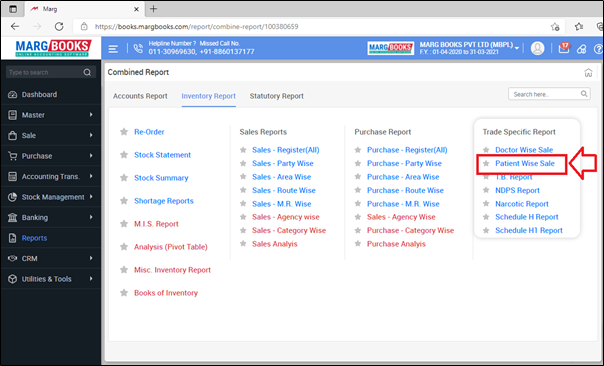
- A 'Patient Report' window will appear where the user can view patient wise sale transaction with the details i.e. Total sales, Discount, etc..
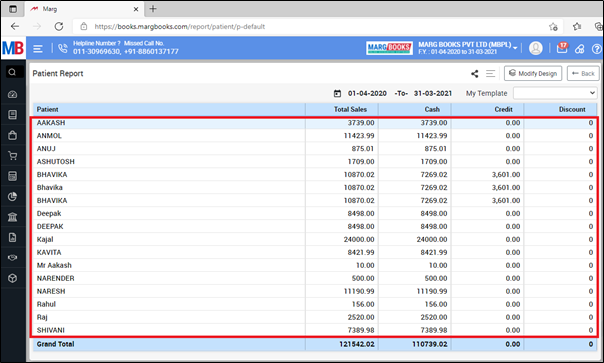
- In order to view patient wise sale transaction, press 'Enter' on that particular patient.
- Suppose select 'Deepak'.
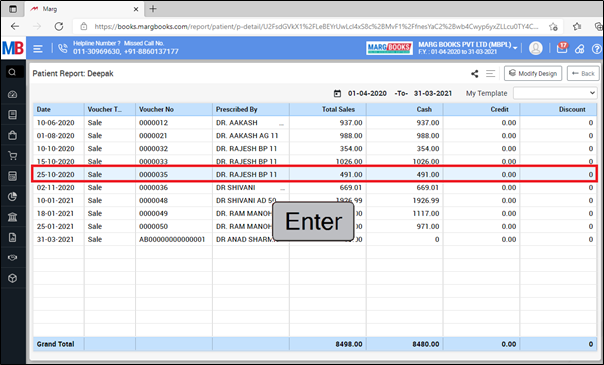
- Now the user will make the changes as per the requirement.
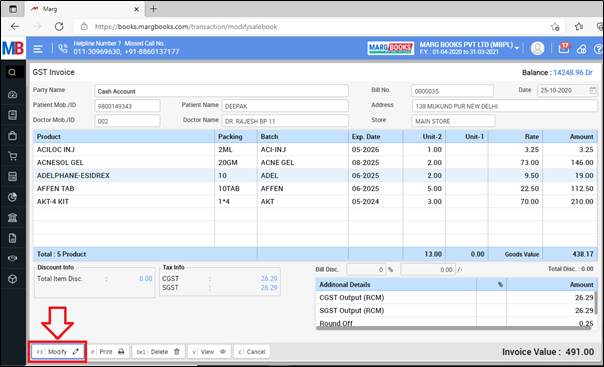
- Now in order to select the date, click on the 'Date' option which is showing in the shortcut keys on the right side.

- A Date filter window will appear.
- In ‘From’ and ‘To’ fields, enter from which date till which date the patient wise sale Report needs to be viewed.
- Then click on 'Ok'.
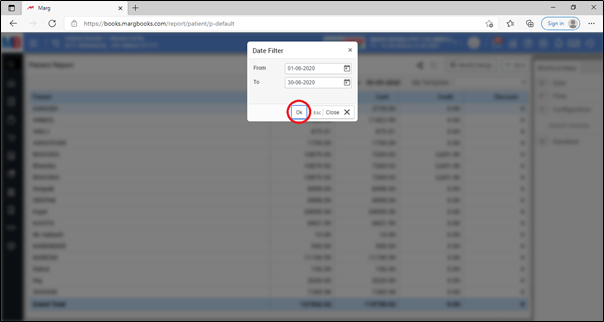
After following the above steps, the patient wise sale report will get generated of selected period.
- In order to export and print the patient wise sale report, click on 3 horizontal lines(as shown below).
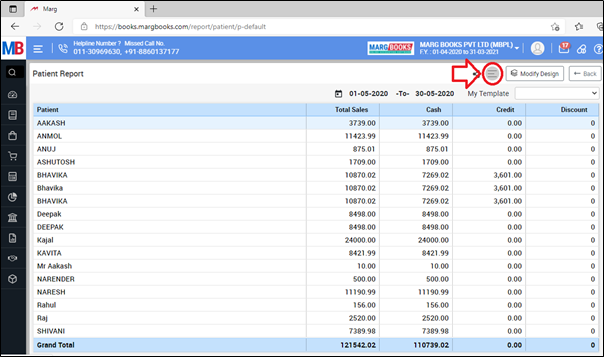
- Then select the option as per the requirement.
A. Export: With the help of this option, the user can export the patient wise sale report in excel format.
B. Print: If the user needs to print the patient wise sale report then the user will select the print option from the menu bar.
C. Refresh List: With the help of this option, the user can refresh the transactions of patient wise sale report.
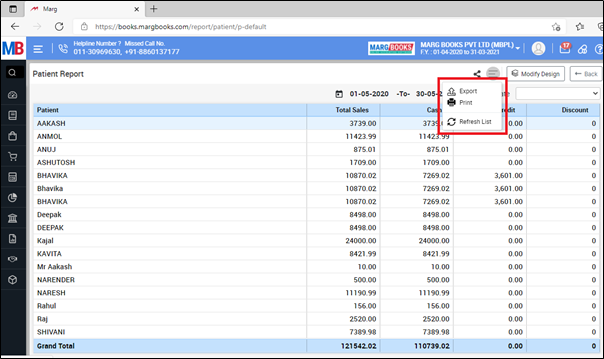
PROCESS TO SHARE PATIENT WISE SALE REPORT IN MARG BOOKS
- In order to share Patient wise sale report, the user will click on the 'Share' icon.

- Now the user will select the share options as per the requirement.
A. WhatsApp: Select this option, if the user needs to share the patient wise sale report through WhatsApp.
B. Email: Select this option, if the user needs to share the patient wise sale report through email.
C. Drive: Select this option, if the user needs to share the patient wise sale report through google drive.
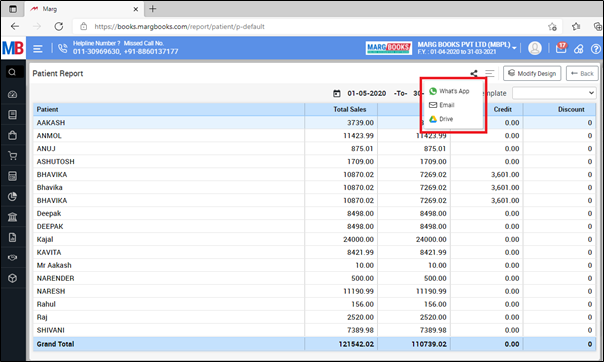
SHORTCUT KEYS OF PATIENT WISE SALE REPORT IN MARG BOOKS
| # | Use | Shortcut Key |
|---|---|---|
| 1 | Date wise Doctor Sale Report | D |
| 2 | Filter | F |
| 2 | Report in Standard Format | S |



 -
Marg Books
-
Marg Books









