Home > Marg Books > Inventory Report > How to View NDPS Report in Marg Books?
How to View NDPS Report in Marg Books?
Overview of NDPS Report in Marg Books
Process to View NDPS Report in Marg Books
Shortcut Keys Used in NDPS stock report in Marg Books
OVERVIEW OF NDPS REPORT IN MARG BOOKS
- As per the government, all the chemist who deals in drugs, needs to share the report of those medicines (only Narcotic category) which has been sold by them. The report needs to contain all the details of the person who is purchasing the particular drug/medicine. So, Marg Books designed NDPS reports by keeping all the chemists in the view.
- So with the help of Marg Books, the user can easily view the NDPS report which facilitates the user to view the transactions of all items that are of drugs category i.e. Narcotic, Schedule-H, Schedule H-1, TB etc. Which contains detailed information about the customer who had purchased the medicine i.e. Name of the person, address of the person & their contact number etc.
- The user can also share the respective report via Whats-App, email and google drive.
- Also, the report can easily be exported in PDF format.
PROCESS TO VIEW NDPS REPORT IN MARG BOOKS
- Firstly click on the 'Reports'.
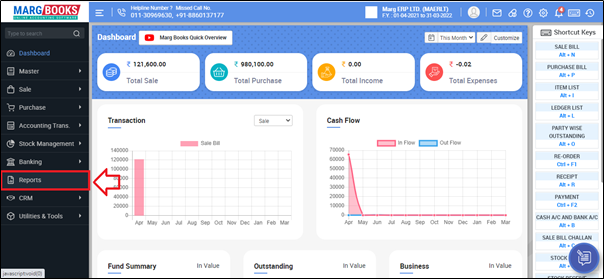
- A 'Combined Report' window will appear. Select 'Inventory Report'.
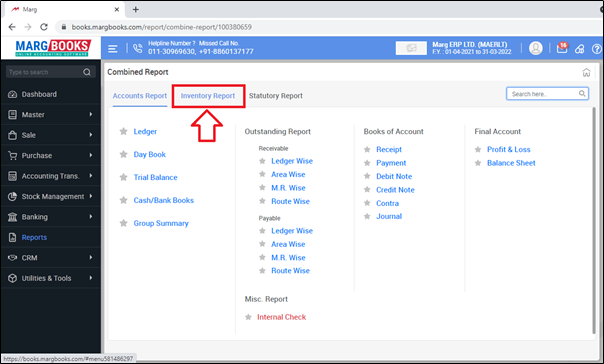
- Click on 'NDPS Report'.
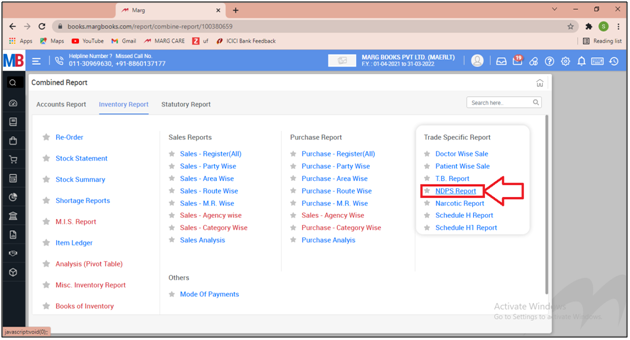
- Then the user can view the report of all the Items that falls under 'NDPS' category.
- Now the user will select the items (whose detailed report needs to be viewed) by placing check marks on them.
- Suppose we are viewing the detailed information of all items, so placed a check mark on all.
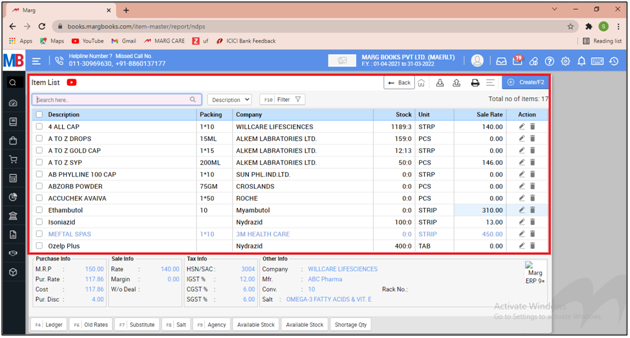
- As the user can view that all the items has been selected then press 'Enter'

- A 'NDPS Drugs' window will appear.
- In 'Select Month', the user needs to select the month for which the report needs to be viewed.
- Suppose select 'January'.

- In 'Select Period', the user needs will select the option as per the requirement.
a. First 15 days: Select if the user needs to view the report for the first 15 days of the selected month.
b. Last 15 days: Select if the user needs to view the report for the last 15 days of the selected month.
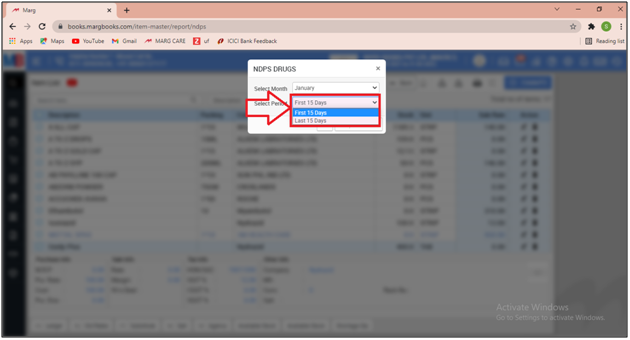
- Now the user will click on 'Ok'.
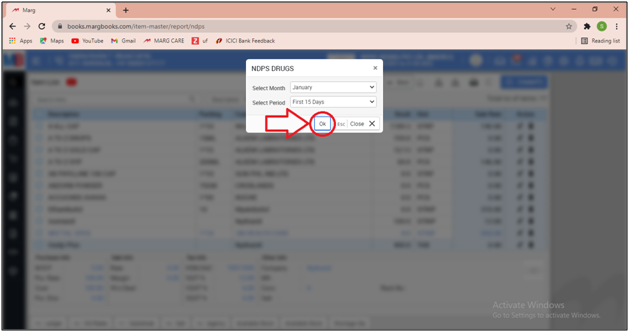
- After following the above steps the date-wise NDPS report will get generated.
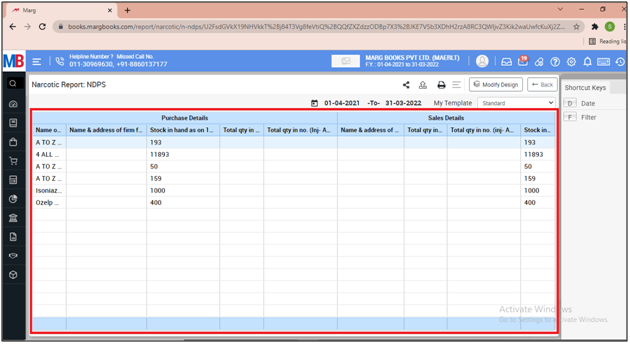
a. Share: If the user needs to share the selected report via Whatsapp/Email/Drive then click on it.
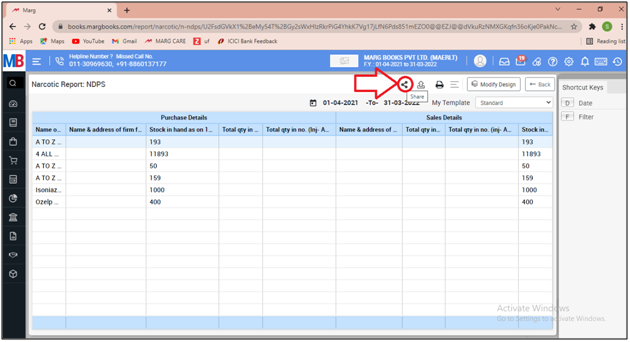
b. Export: With the help of this option, the user can export the NDPS report in PDF format.
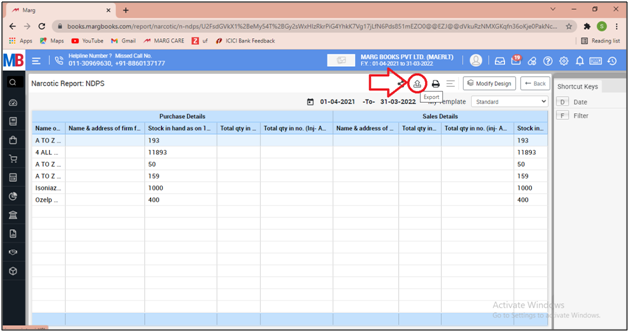
c. Print: Select, If the user needs to print the NDPS report then select it.
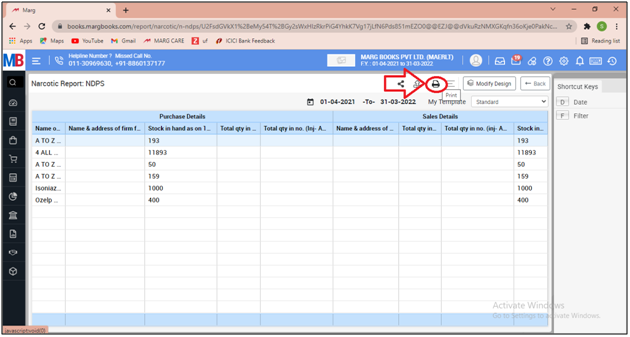
d. Refresh List: With the help of this option, the user can refresh the transactions of NDPS report.
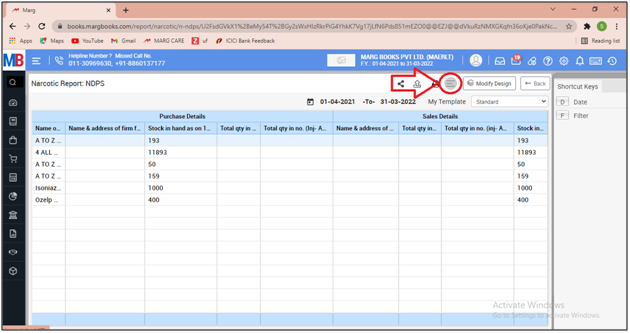
SHORTCUT KEYS USED IN NDPS REPORT IN MARG BOOKS
| # | Use | Shortcut Key |
|---|---|---|
| 1 | Date wise NDPS Stock Report | D |
| 2 | Filter | F |



 -
Marg Books
-
Marg Books









