Home > Marg Books > Inventory Report > How to view Dump Stock Report in Marg Books ?
How to view Dump Stock Report in Marg Books ?
Overview of Dump Stock Option in Marg Books
Process to View Dump Stock Report in Marg Books
OVERVIEW OF DUMP STOCK OPTION IN MARG BOOKS
- Dump Stock are those items/stock which are not been sold for a very long time.
- Marg Books has provided a very beneficial provision through which the user can easily view the dump stock report.
- The user can modify, export, and print the Dump Stock Report as per their requirement. Apart from it, the user can also share the Dump Stock Report with their respective party via WhatsApp, Email & Google Drive as per the requirement.
PROCESS TO VIEW DUMP STOCK REPORT IN MARG BOOKS
- Firstly, click on the 'Reports'.
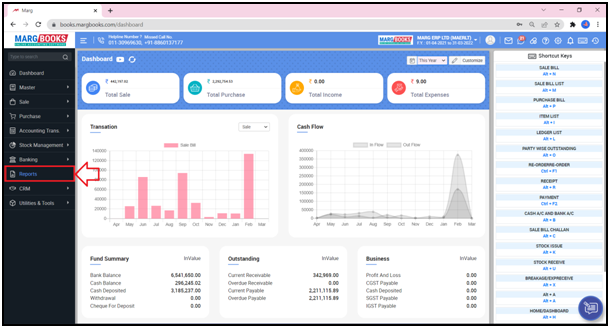
- A 'Combined Report' window will appear.
- Select ‘Dump Stock' option under ‘Stock Report’ of ‘Inventory Report’ tab.
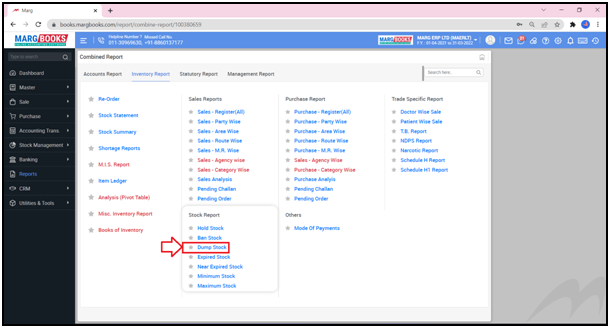
- A ‘Select Agency' or ‘Select Company’ window will appear.
- The user will select single or multiple companies by ticking on the checkbox given in front of it as per the requirement and view the Dump Stock Report.
- Then click on ‘Ok’ tab.
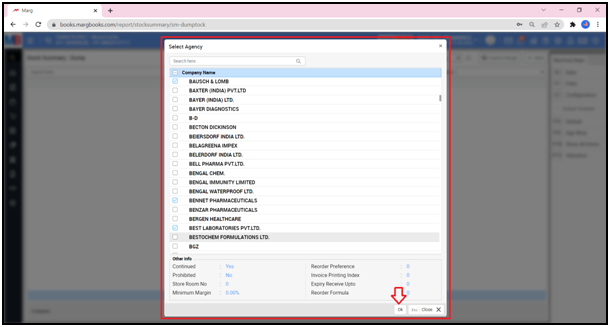
- A ‘Stock Summary: Dump’ window will appear.
- The user can view the list of the entries of Dump Stock that are been created for the selected companies.
- The user can view the batch of a particular item, packing, closing stock, etc. in the ‘Stock Summary: Dump’ window.
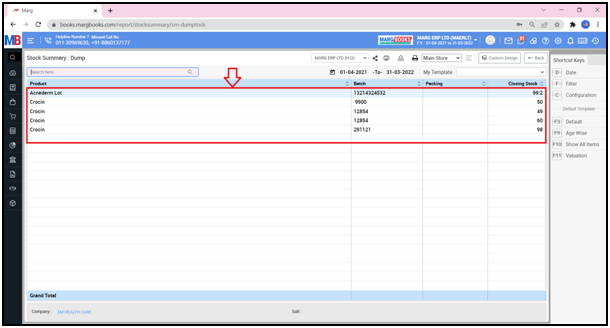
- In order to view an item/product in detail, click on that particular entry & can view the details of the selected product i.e. on which date the entry has been generated, what is the voucher type, Bill No., Batch No., etc.
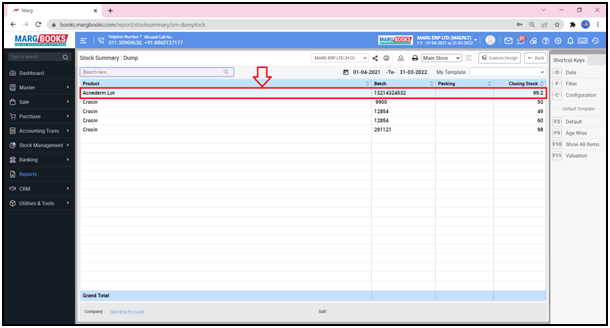
- Now the user can view the details of the selected item.
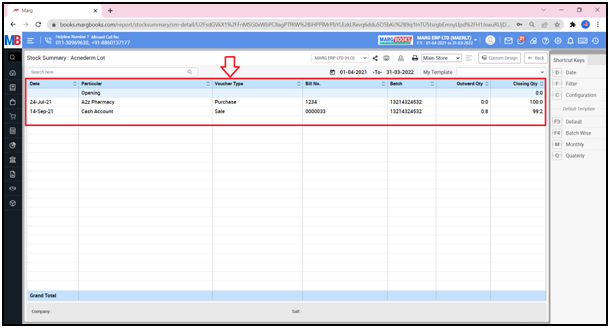
- Now in order to modify any product/item, press ‘Enter’ key on that particular entry.
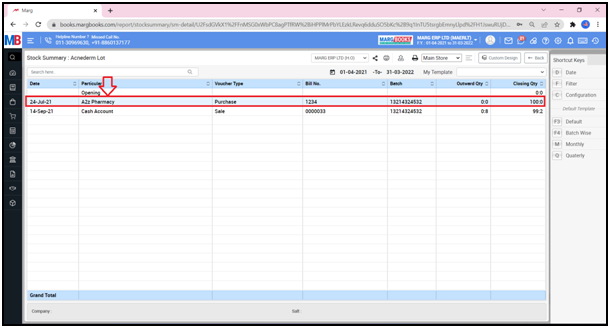
- A ‘Purchase Bill’ window will appear.
- Click on ‘Modify’ tab & modify the available items/products as per the requirement.
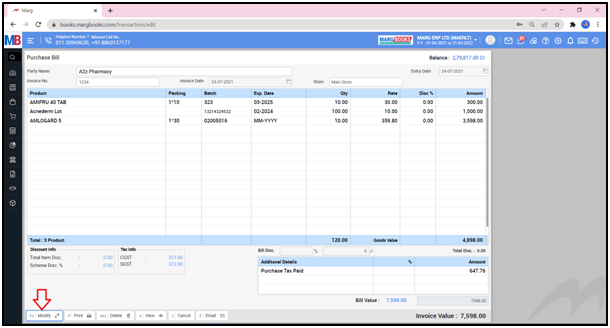
- Apart from it, the user can also ‘Print’ & ‘Delete’ the entry as per the requirement.

Now press ‘ESC’ key to exit from this window.
Shortcut Keys
a. Date
Now in order to select the date, click on the 'Date' option which is showing in the shortcut keys on the right side.
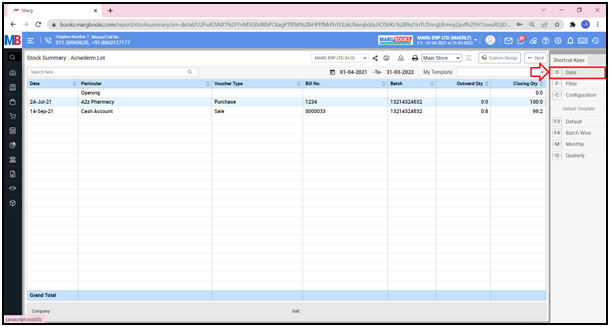
- A 'Date Filter' window will appear.
- In ‘From’ and ‘To’ fields, the user will enter the date i.e. from which date till which date the Dump Stock Report needs to be viewed.
- Then click on 'Ok'.

- The user can view the Dump Stock Report according to the selected date and month.
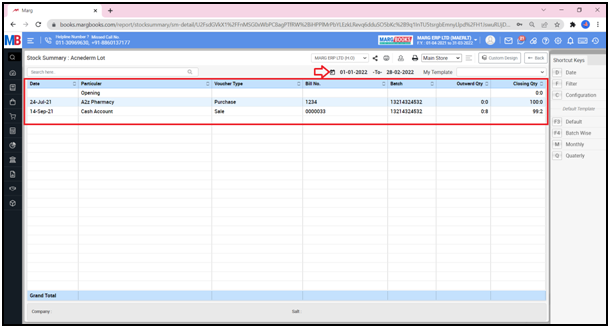
b. Filter
- With the help of Filter button, the user can set the advanced filters as per the requirement.

c. Configuration
- With the help of Configuration button, the user can set that whether the Opening Qty., Inward Qty., Outward Qty., etc. must be shown in the Dump Stock Report or not.

- A 'Control Room' window will appear.

- In order to share the Dump Stock Report with the particular customer/party, the user will click on the 'Share' icon.
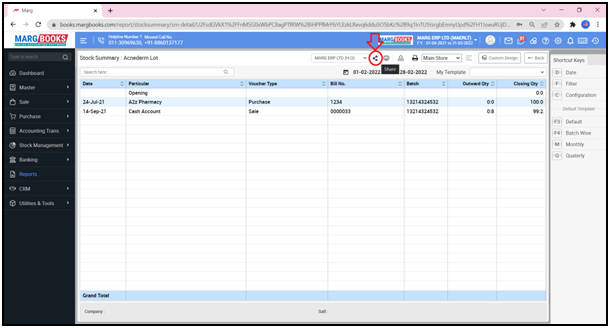
Now the user will select the share options as per the requirement:
- WhatsApp: Select this option if the user needs to share the Dump Stock Report through WhatsApp.
- Email: Select this option if the user needs to share the Dump Stock Report through E-mail.
- Drive: Select this option if the user needs to share the Dump Stock Report through Google Drive.
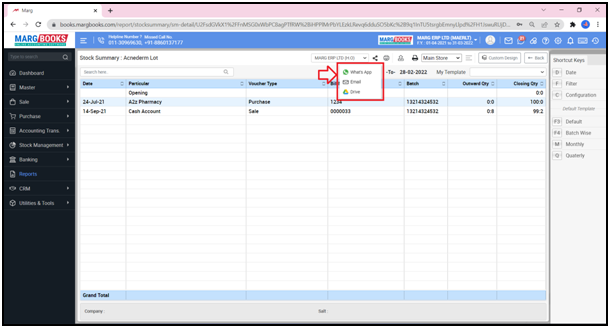
In order to Export and Print the Dump Stock report, click on the ‘Export’ and ‘Print’ icon as per the requirement.
- Export: With the help of this option, the user can Export the Dump Stock Report in any format (Excel, PDF, Word, CSV, etc.)

- An ‘Export’ window will appear.
- Suppose select ‘Excel’.
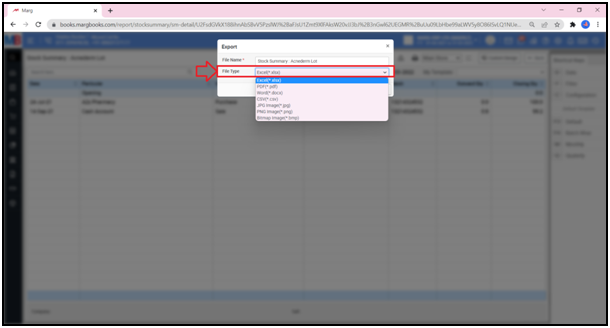
- Then click on ‘Save’.
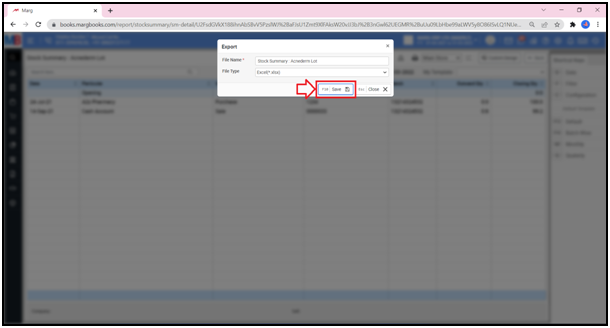
- The user can view that the Dump Stock Report of the selected item has been generated in an excel format.
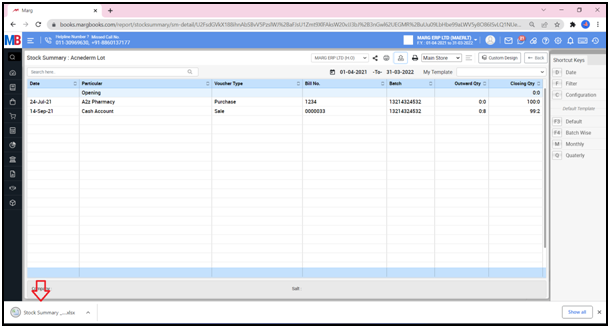
Fig 1: Process to View Dump Stock Report in Excel in Marg Books
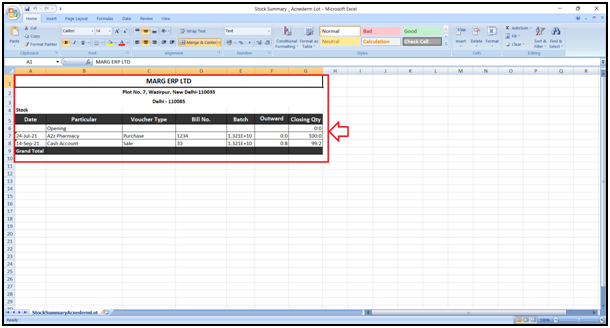
Print: With the help of this option, the user can take the print out of the Dump Stock Report.
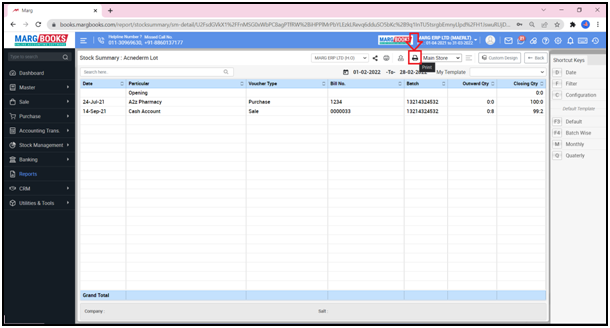
Fig 2: Process to Print Dump Stock Report in Marg Books
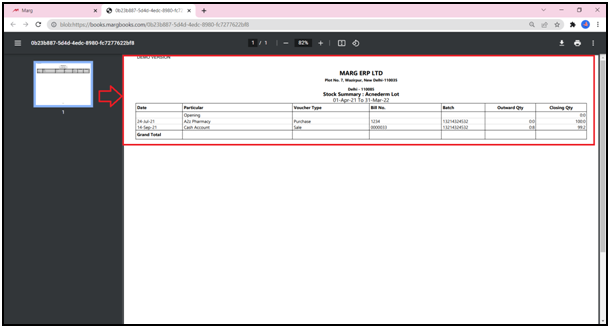
- Now if the user has created multiple stores in the software and has maintained Dump Stock in it, then in this case select that particular store from the dropdown and view the Dump Stock Report as per the requirement.
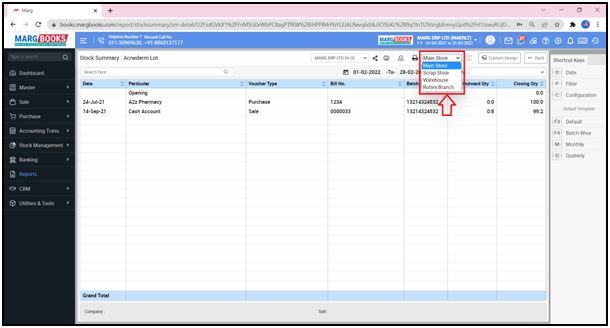



 -
Marg Books
-
Marg Books









