Home > Marg Books > Inventory Report > How to view Purchase Analysis Report in Marg Books ?
How to view Purchase Analysis Report in Marg Books ?
- Firstly Click on 'Report'.
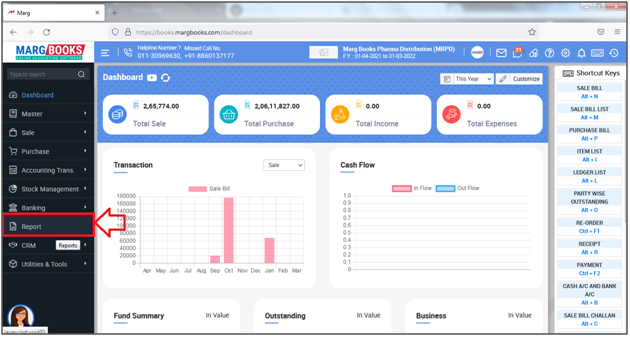
- A 'Combined Report' window will appear.
- The user will click on 'Inventory Report'.
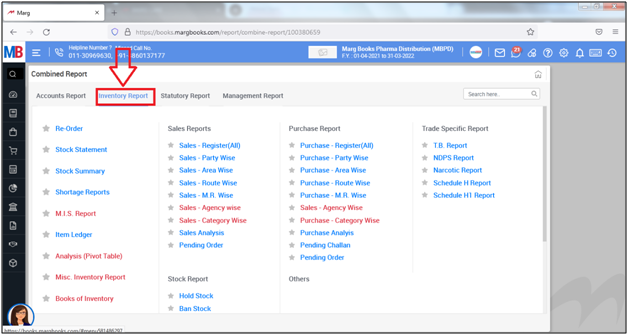
- The user will click on 'Purchase Analysis'.
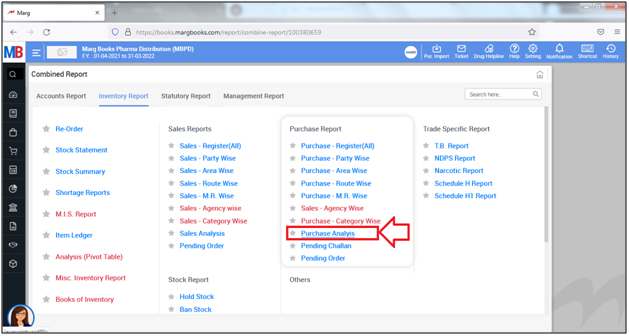
- A 'Purchase Analysis' window will appear.
a. Select Date Range: The user can select the basis for date as per the requirement. Suppose select 'This Year'.
b. Template: The user can select the template of the already created purchase analysis report.
c. Report Type: The user can select the report type whether to be generate report in Summary/Detail as per the requirement. Suppose select 'Detail'.
d. Criteria: The user can select the criteria on which report needs to be generate and can select particular criteria by clicking on 'Blank'. Suppose select 'Party Wise'.
e. And: The user can select the different criteria of the report on which it needs to be generated .

h. More Options: The user will place the check mark against it and select the filters as per the requirement.
1. Operator: If the user needs to view the report of selected user then select it from the dropdown other wise select 'All users'. Suppose select 'All users'.
2. Include: If the user needs to view the report including Purchase Challan & Debit Note then user can select it from the dropdown.
Click on 'Ok'.
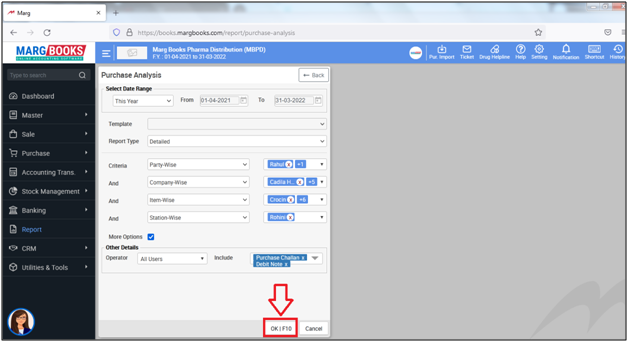
- A 'Confirmation' window will appear with an alert 'Do You Want to Save This Criteria Template?'.
- The user can select 'Yes' to save the created criteria or else select 'No'.
- Suppose select 'No'.

- A 'Purchase Report' window will appear.
- The user will click on 'Export' icon to export the report in the selected format.
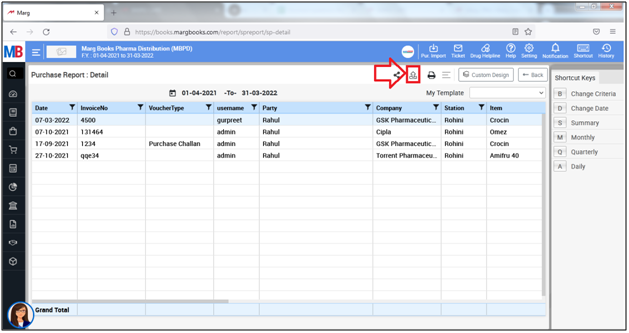
- An 'Export' window will appear.
- In 'File Name', the user will mention the name of the report.
- In 'File Type', the user will select the format in which the report needs to be exported.
- Suppose select 'Excel'.
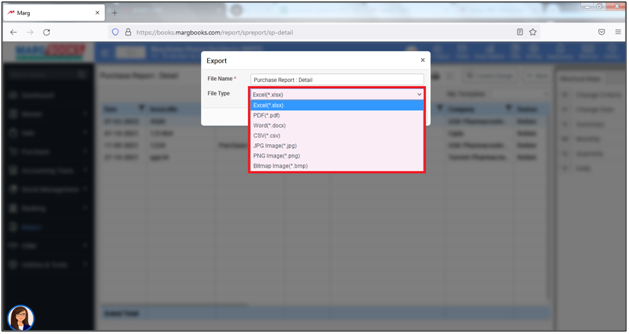
- The user will click on 'Save'.
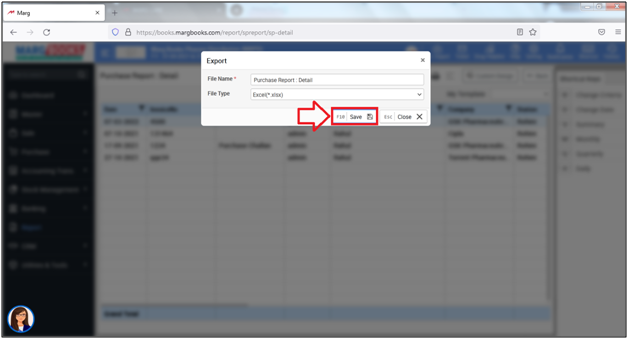
After following the above steps, the Purchase Analysis report will be exported in the excel format.
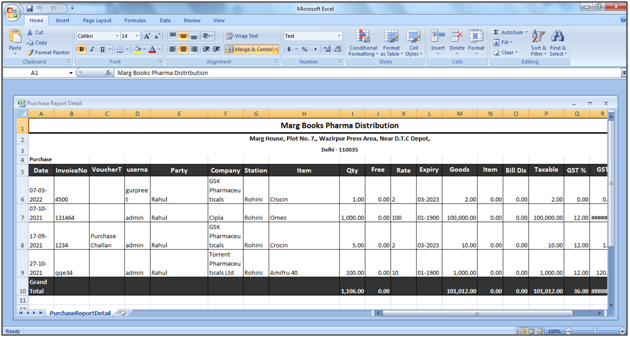



 -
Marg Books
-
Marg Books









