Home > Marg Books > Inventory Report > How to view Hold Stock Report in Marg Books?
How to view Hold Stock Report in Marg Books?
Overview of Hold Stock Report in Marg Books
Process to View Hold Stock Report in Marg Books
Other Filters of Hold Stock Report in Marg Books
OVERVIEW OF HOLD STOCK REPORT IN MARG BOOKS
- To avoid the risk of a stock-out occurring and the subsequent potential towards lost sales, a company will typically hold some level of stock on hand. This is generally referred to as buffer or safety stock.
- Also in case if, the user can hold any item if it has been purchased but it is not yet in the godown or the stock manufacturing is stopped in the market.
PROCESS TO VIEW HOLD STOCK REPORT IN MARG BOOKS
- Firstly, click on the 'Report' tab.
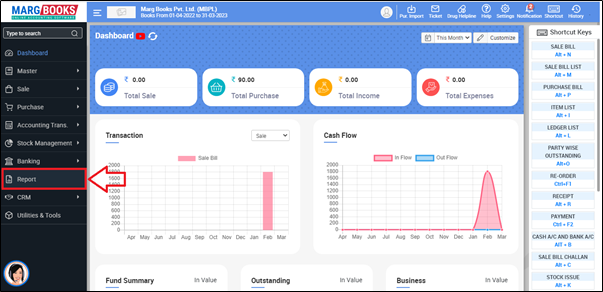
- A 'Combined Report' window will appear.
- The user will select 'Inventory Report'.
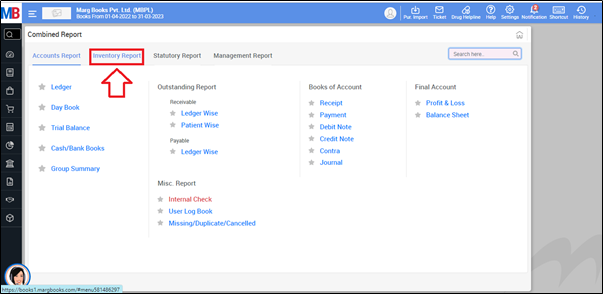
- Now go to Stock Report > Hold Stock.
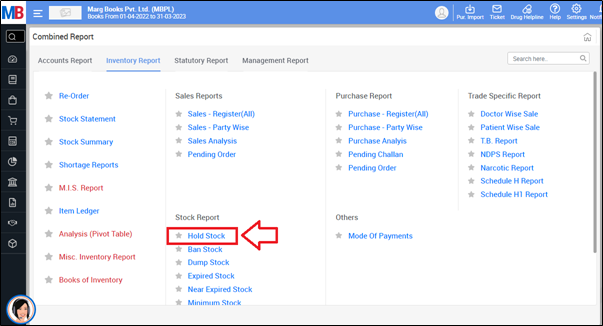
- A 'Select Agency' window will appear.
- The user will select agency as per the requirement.
- Suppose select 'All'.
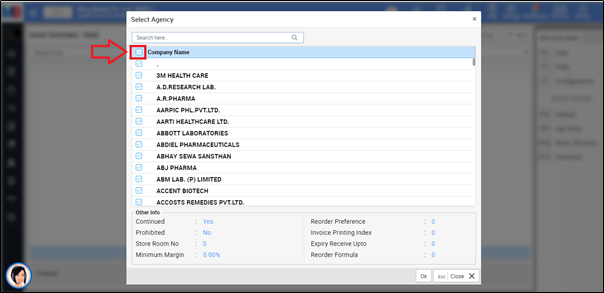
- Now click on 'Ok'.
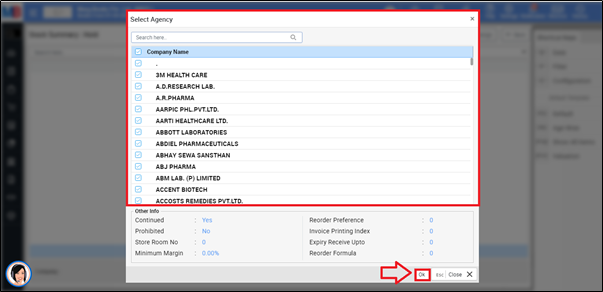
After following the above steps, the user can view that the Hold Stock Report will get displayed in Marg Books.
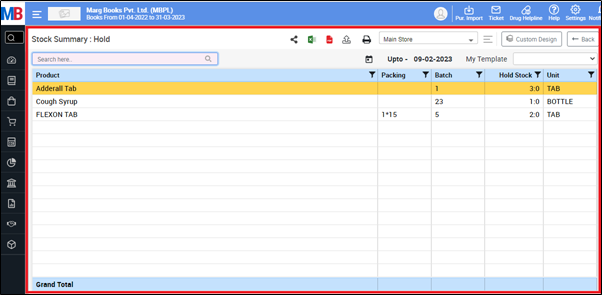
OTHER FILTERS OF HOLD STOCK REPORT IN MARG BOOKS
a. Share Icon: The user will click on the Share Icon to select option as following:
WhatsApp: The user will click on WhatsApp Icon to share report through WhatsApp.
Email: The user will click on Email Icon to share report through Email.
Drive: The user will click on Drive Icon to share report through Drive.
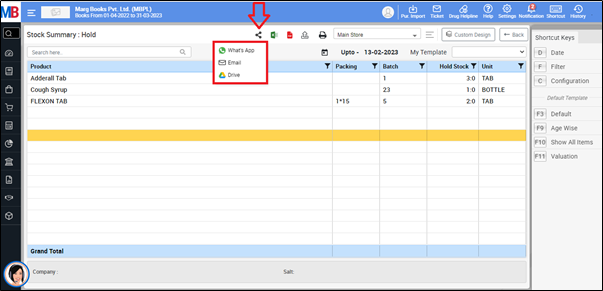
b. Excel Icon: The user will click on Excel Icon to generate hold stock report in excel.
c. PDF Icon: The user will click on PDF Icon to generate hold stock report in pdf.
d. Export Icon: The user will click on Export Icon to Export report in formats i.e. word, csv, jpeg etc.
e. Print Icon: The user will click on Print Icon to print the report.
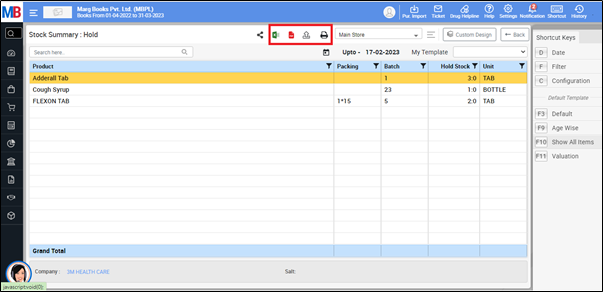
f. Refresh List: The user can refresh the report by clicking on the 3 horizontal lines.
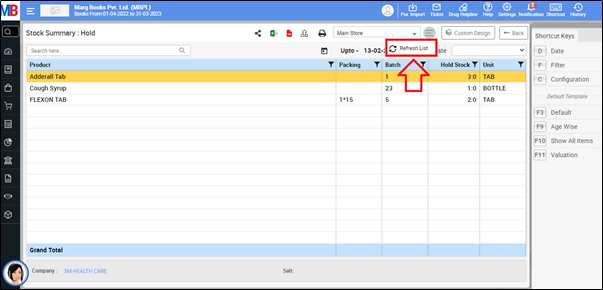



 -
Marg Books
-
Marg Books









