Home > Marg Books > Inventory Report > How to view Ban Stock Report in Marg Books?
How to view Ban Stock Report in Marg Books?
Overview of Ban Stock Report in Marg Books
Process to View Ban Stock Report in Marg Books
Other Filter of Ban Stock Report in Marg Books
OVERVIEW OF BAN STOCK REPORT IN MARG BOOKS
- To ban something means to state officially that it must not be done, shown, or used. Also in case, the user can ban stock if the stock manufacturing is stopped in the market.
PROCESS TO VIEW BAN STOCK REPORT IN MARG BOOKS
- Firstly, click on 'Report' tab.
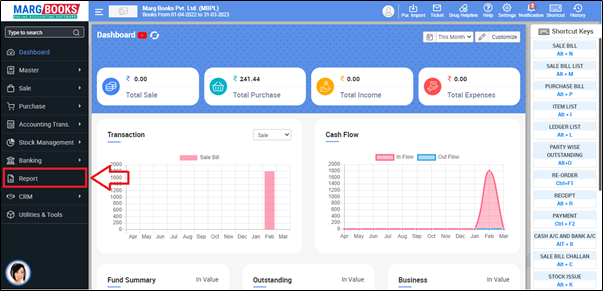
- A 'Combined Report' window will appear.
- The user will click on 'Inventory Report' tab.
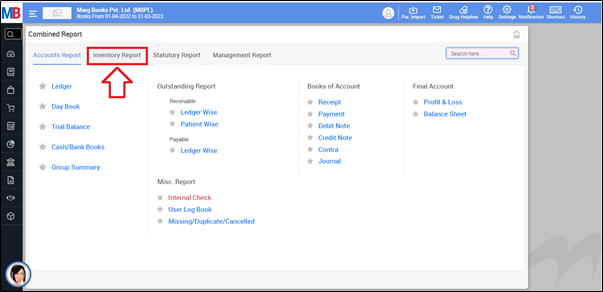
- Now go to Stock Report > Ban Stock.
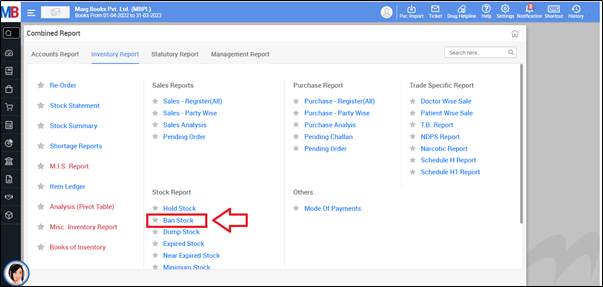
- A 'Select Agency' window will appear.
- The user will select agency whose ban stock report needs to be view.
- Suppose select 'All'.
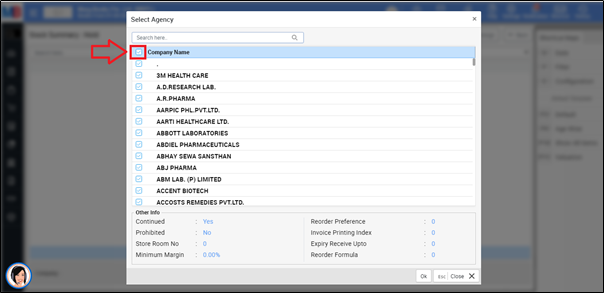
- Now click on 'OK'.
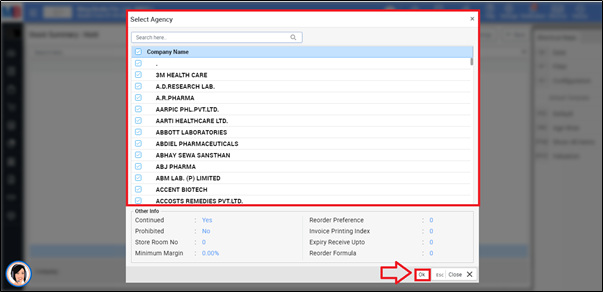
After following the above steps, the user can view that the Ban Stock Report will get displayed in Marg Books.
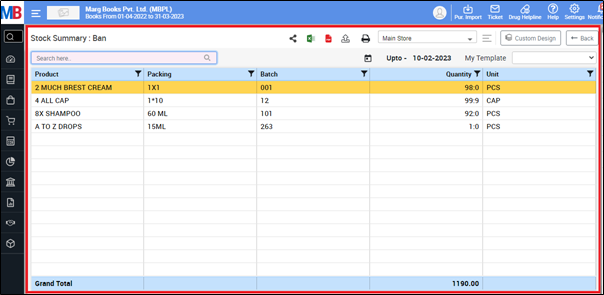
OTHER FILTER OF BAN STOCK REPORT IN MARG BOOKS
a. Share Icon: The user will click on the Share Icon to select option as following:
WhatsApp: The user will click on WhatsApp Icon to share report through WhatsApp.
Email: The user will click on Email Icon to share report through Email.
Drive: The user will click on Drive Icon to share report through Drive.
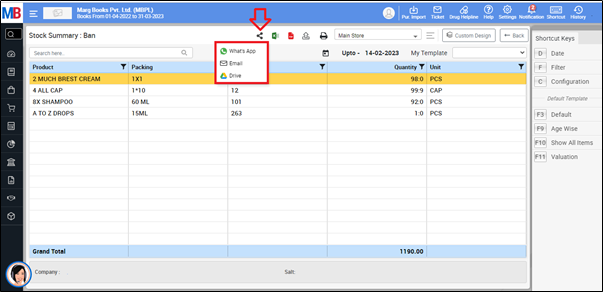
b. Excel Icon: The user will click on Excel Icon to generate ban stock report in excel.
c. PDF Icon: The user will click on PDF Icon to generate ban stock report in pdf.
d. Export Icon: The user will click on Export Icon to Export report in formats i.e. word, csv, jpeg etc.
e. Print Icon: The user will click on Print Icon to print the report.
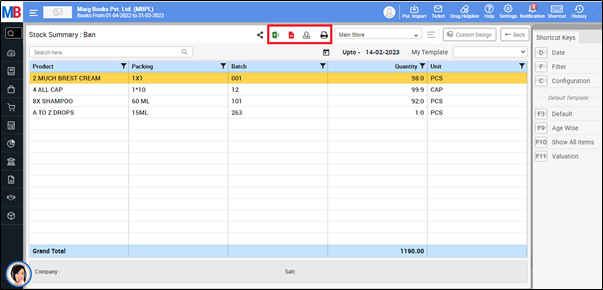
f. Refresh List: The user can refresh the report by clicking on the 3 horizontal lines.
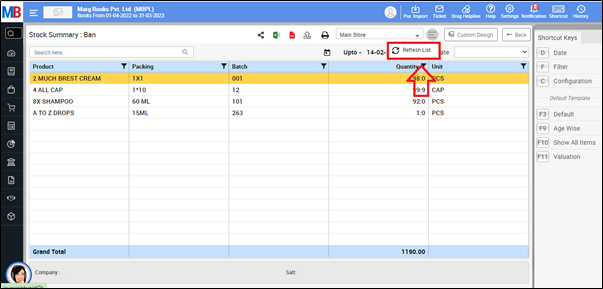



 -
Marg Books
-
Marg Books









