Home > Marg Books > Invoice Template > How to set default invoice format for separate transactions in Marg Books?
How to set default invoice format for separate transactions in Marg Books?
Overview/Benefit to Set Selected Format as Default in Marg Books
Process to Set Template as Default Invoice Format in Marg Books
Process to Set Designed Format as Default Invoice Format in Marg Books
OVERVIEW/BENEFIT TO SET SELECTED FORMAT AS DEFAULT IN MARG BOOKS
- With the help of Marg Books the user can easily set the templates of the software or the designed format as default.
- This feature save the time of the user to set any format as default at once (which is being used repeatedly) and get all the prints in the same format.
PROCESS TO SET TEMPLATE AS DEFAULT INVOICE FORMAT IN MARG BOOKS
- Go to Utilities & Tools.
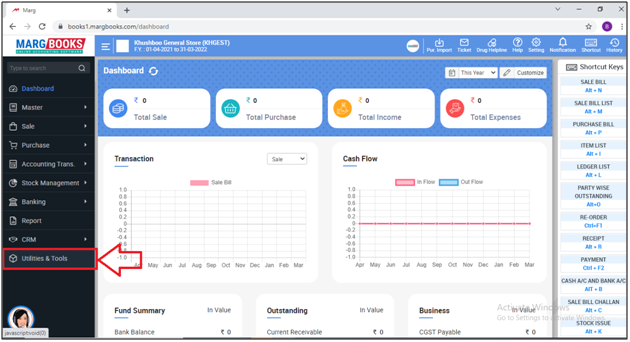
- The user will select 'Invoice Template'.
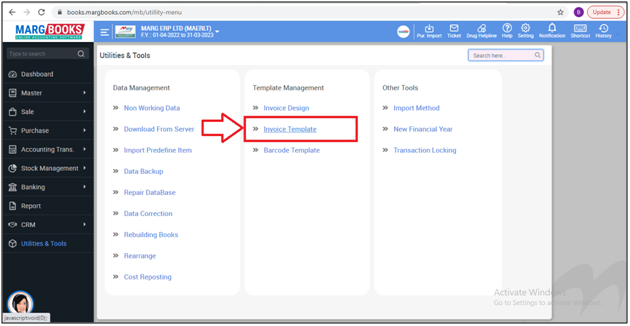
- A 'Template Customize' window will appear.
- Select the nature of the transaction for which the template needs to be set as default.
- Suppose select 'Sale bill'.
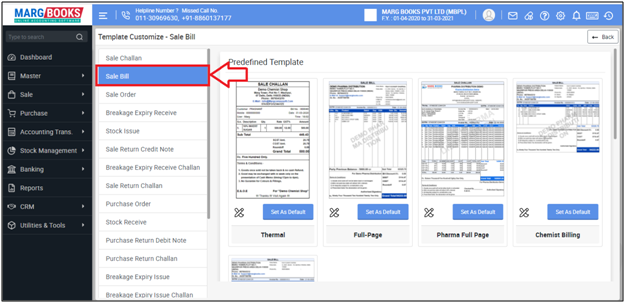
- The user can view one of the template on the main screen (as shown below).
Note: The user can also view the preview of the selected format by clicking on the format itself.
- And, to select the default template from the other templates, the user needs to click on 'Show More'.
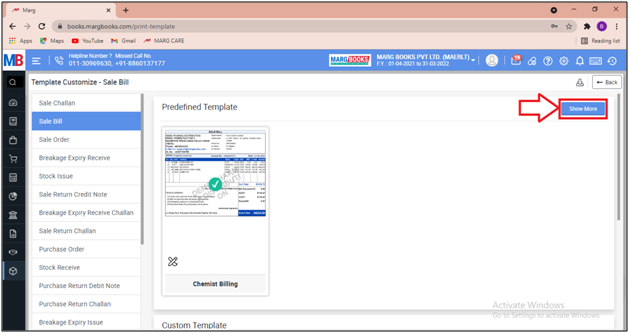
- Then select the format and click on 'Set as default'.
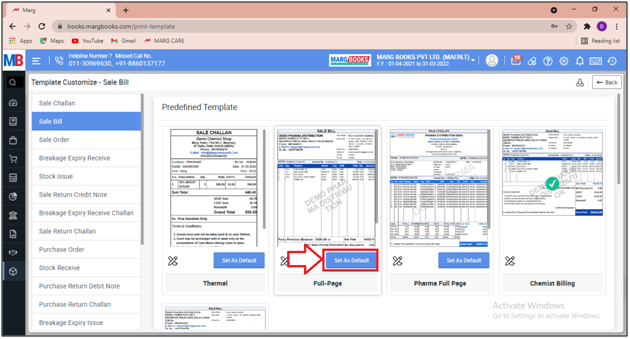
- Now the software will show a message of 'Template saved as default successfully'.

The user can view that the sale bill is being printed in the selected format.

PROCESS TO SET DESIGNED FORMAT AS DEFAULT INVOICE FORMAT IN MARG BOOKS
- Go to 'Utilities & Tools.
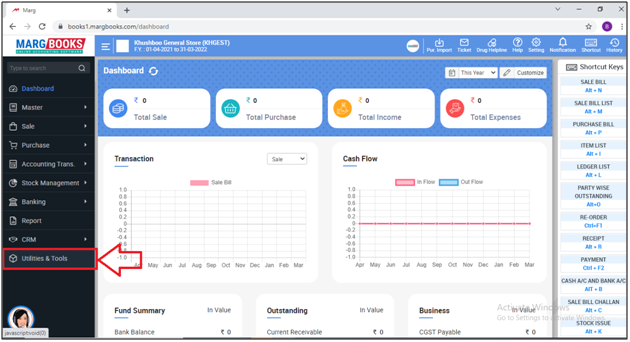
- The user will select 'Invoice Design'.

- Now the user will mention the password.
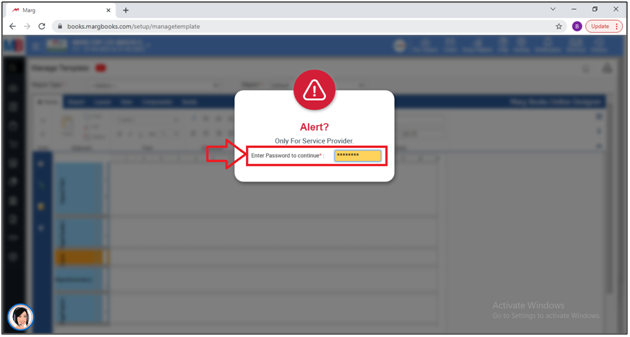
- A 'Manage Template' window will appear.
- In 'Report Type' option the user will select the nature of transaction for which the default template need to be selected.
- Suppose select 'Sale Bill'.

- In the 'Report' option the user will select the format which needs needs to be selected as default.

- Now the user will select 'Set as Default'.

- A 'Confirmation' alert window will appear.
- The user will select 'Yes' to save the changes.

- After following the above steps the user can view that the selected format has been successfully saved as default.




 -
Marg Books
-
Marg Books









