Home > Marg Books > Masters > How to Assign Powers of Price List in Rate Master to the user of Marg Books?
How to Assign Powers of Price List in Rate Master to the user of Marg Books?
Overview/Benefit of Assign Roles to the User in Marg Books
Process to Assigning Power of Price List to the User in Marg Books
OVERVIEW/BENEFIT OF ASSIGN ROLES TO THE USER IN MARG BOOKS
- Assigning Powers refers to assigning the duties to the operators which facilitates the specialized work in all manners.
- After assigning the duties to the operators the work will be more transparent in Reports, Accounts, Master etc.
PROCESS TO ASSIGNING POWER OF PRICE LIST TO THE USER IN MARG BOOKS
- Firstly, the user will sign in with 'Supervisor ID'.

- A 'Dashboard' window will appear.
- Now click on 'Settings' icon.

- A 'Dashboard Settings' window will appear.
- In 'User Access & Privileges' option, the user will click on 'Configure'.

- An 'User List' window will appear.
- Click on 'Roles'.

- Now select the user whose role needs to be assigned as per the requirement.
- Suppose select 'Mahak's Role' and click on 'Edit' icon.

- A 'Role Configurations' window will appear.
- In 'Menu' (left side), the user will select the menu for which the user needs to assign role to the user.
- Suppose select 'Master'.

- The user will assign the power of 'Price List' to the user.
- Suppose the user needs to give the full power of Price List to the user so, place checkmark against 'Full'.
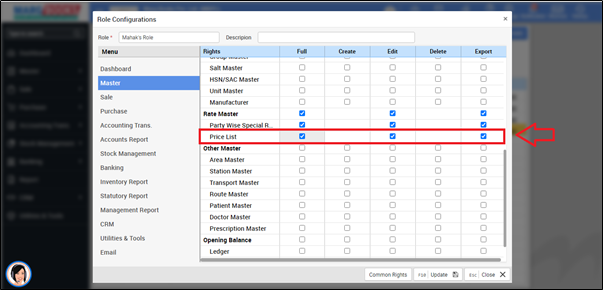
- Then, click on 'Update'.

- A 'Role Saved Successfully' pop up will appear and press 'ESC' key.

- In order to 'Re-Login', the user will click on 'Profile' icon on the dashboard window.

- Click on 'Log Out'.

- Now, sign in with the 'User ID'.

- Now Go to Master > Rate Master > Price List.
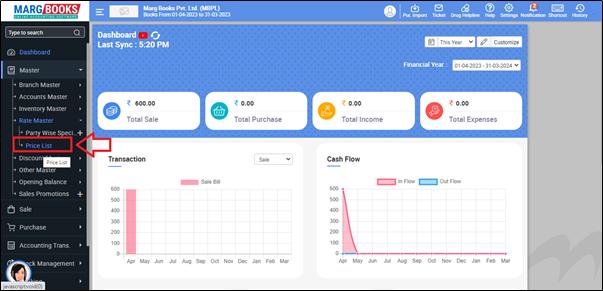
After following the above steps, the user can view that the Price List in Rate Master will get displayed in User ID of Marg Books.
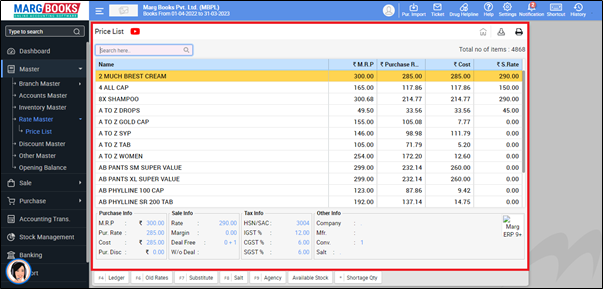



 -
Marg Books
-
Marg Books









