Home > Marg Books > Order > How to add Other charges (Additional Ledger) in Purchase Order in Marg Books ?
How to add Other charges (Additional Ledger) in Purchase Order in Marg Books ?
- Go to Purchase >> Order (+).
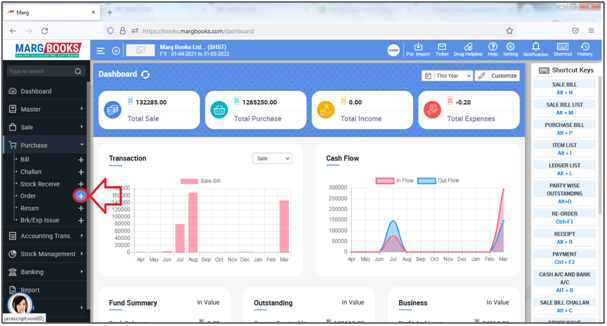
- A 'Purchase Order' window will appear then click on ‘Settings’ icon.
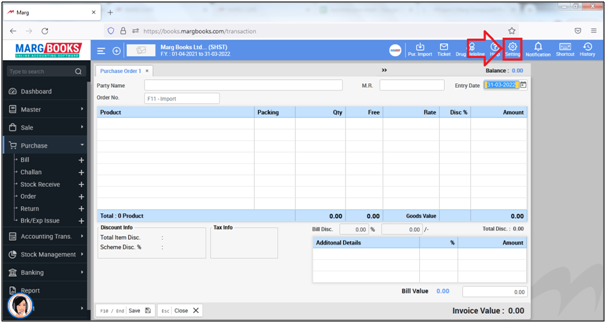
- In ‘Cursor wait on Additional Ledgers in Billing’ option, the user will select the options as per the requirement.
1. Wait on Tab: Select this option, If the user needs to add other charges only through 'Tab' key.
2. Yes: Select this option, If the user needs to add other charges at the time of saving the purchase order transaction.
Suppose select 'Wait on Tab'.
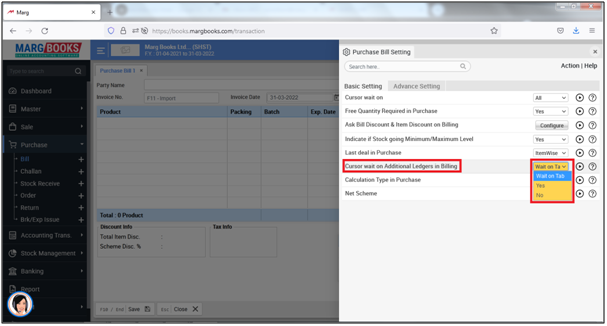
- Then press 'ESC' key to save the changes.
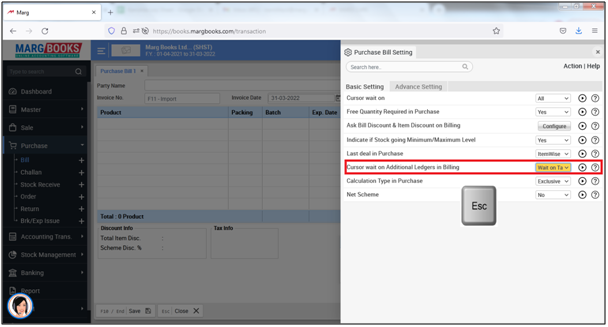
- Then press 'Tab' key to save the bill.
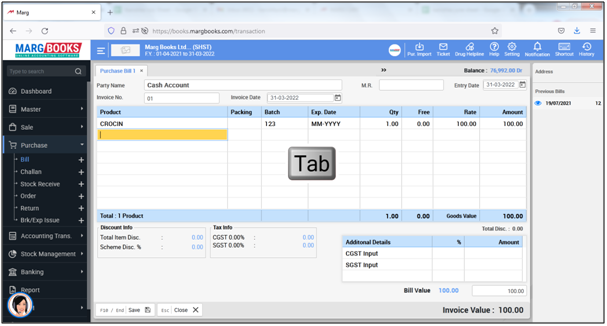
- Now the cursor will move over the other head where the user will press 'Space bar' key.
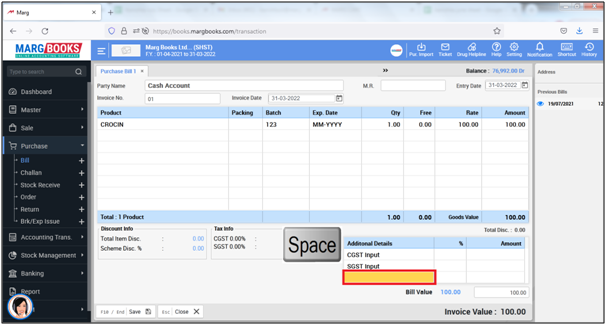
- A 'Select Expense' window will appear.
- The user will select the ledger of the expenses/other charges as per the requirement.
- Suppose select 'Freight'.
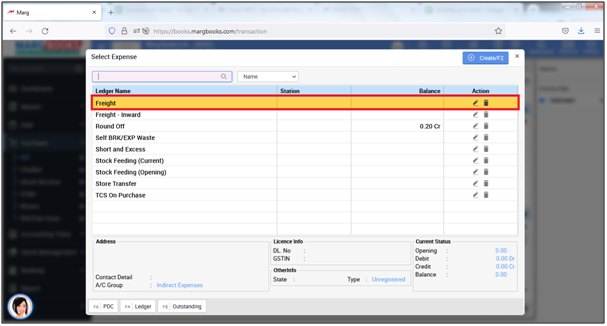
- Then mention the amount or percentage (%) of the expense that needs to be included in the purchase order transaction.
- Suppose mention '10%'.
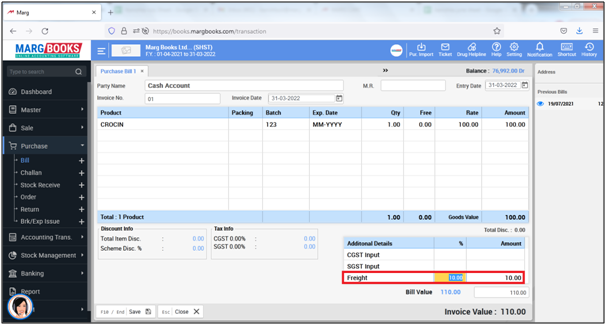
- Now click on the 'Save' to save the selected transaction.
After following the above steps, the user can view that the other head expense has been added in purchase order transaction.
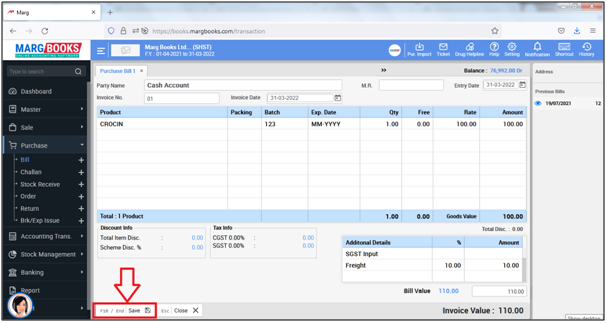



 -
Marg Books
-
Marg Books









