Home > Marg Books > Other Master > Process to Maintain Doctor Details in Marg Books
Process to Maintain Doctor Details in Marg Books
Overview of Doctor Option in Marg Books
Process to Create Doctor in Marg Books
Process to Modify Details of a Doctor in Marg Books
Process to Delete a Doctor in Marg Books
OVERVIEW OF DOCTOR OPTION IN MARG BOOKS
- Doctor Option in Marg Books enables the user to easily create the doctor by filling their details i.e. Doctor Name, Registration Number, Mobile No., Hospital Name, etc. & can simply select and assign doctor for the customers in a single click at the time of billing.
- With the Doctor option, the user can also modify and delete the doctor as per the requirement.
PROCESS TO CREATE DOCTOR IN MARG BOOKS
- Go to Master >> Other Master >> Doctor.
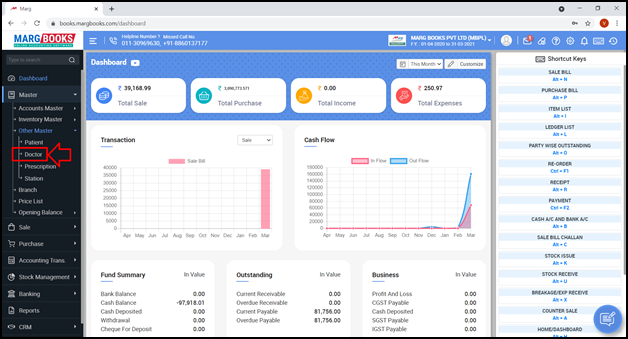
- A ‘Doctor List’ window will appear.
- In order to create a new Doctor, click on ‘Create’ tab.
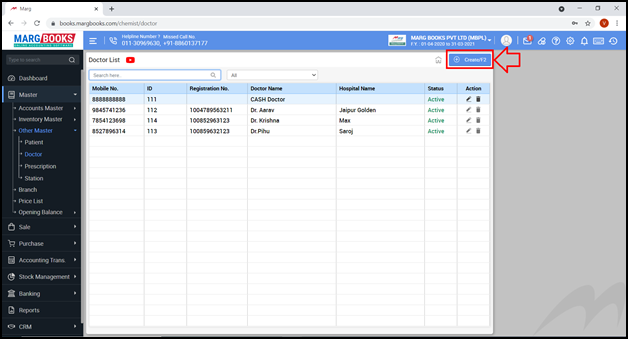
- A ‘Create Doctor’ window will appear with different fields:
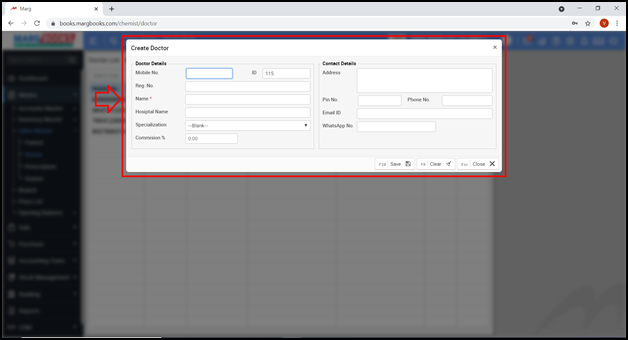
A. Doctor Details
- Mobile No.: Enter the Mobile No. of the doctor.
- ID: Here, ID will automatically get filled. The user can also enter the ID as per the requirement.
- Reg. No.: Mention the Registration No.
- Name: Enter the Name of the doctor.
- Hospital Name: Mention the name of the hospital.
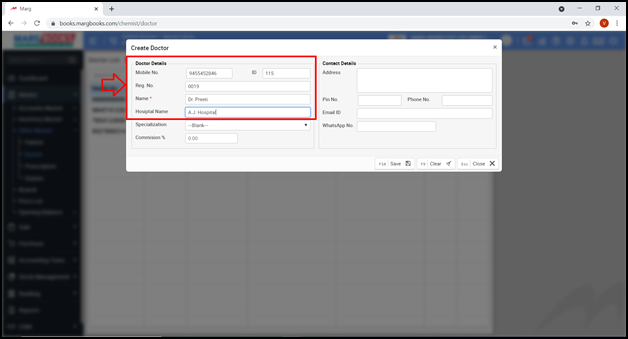
- Specialization: Select the specialization of the doctor from the dropdown.
- Suppose select ‘Dermatologist’.
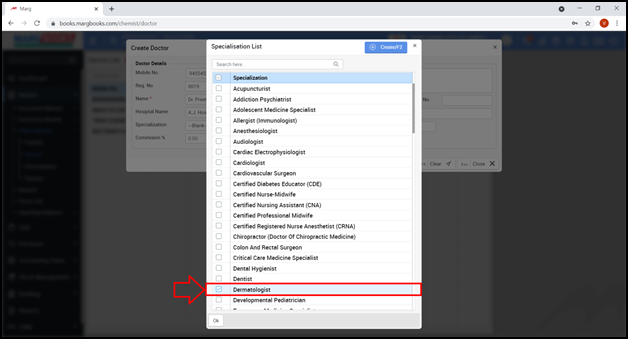
- Commission %: Mention the % of the commission as per the requirement.
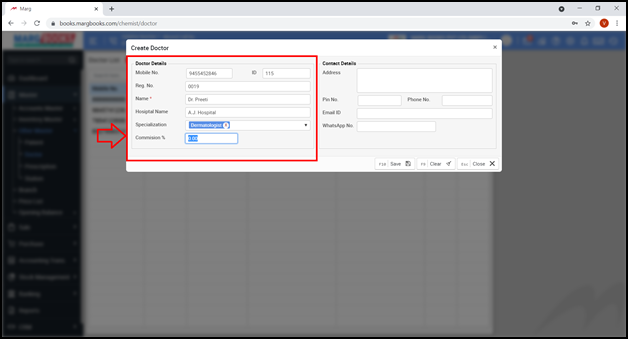
B. Contact Details:
- Address: Mention the Address of the doctor.
- Pin No.: Enter the Pin No.
- Phone No.: Mention the Phone no. of the doctor.
- Email ID: Mention the E-Mail ID of the doctor.
- WhatsApp No.: Enter the WhatsApp no. of the doctor.

- After filling all the details, the user will click on ‘Save’ tab to save the details.
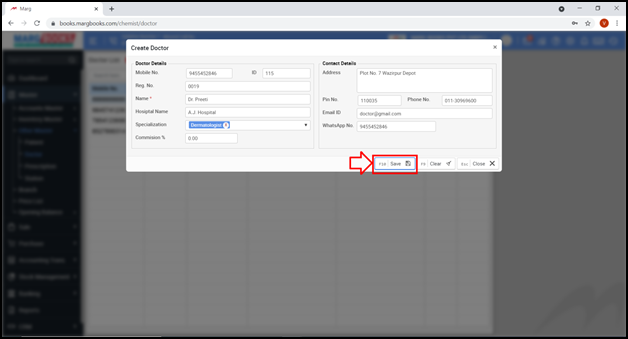
- A message of ‘Record saved successfully’ will appear.
- The user can view the newly created doctor in the Doctor List.
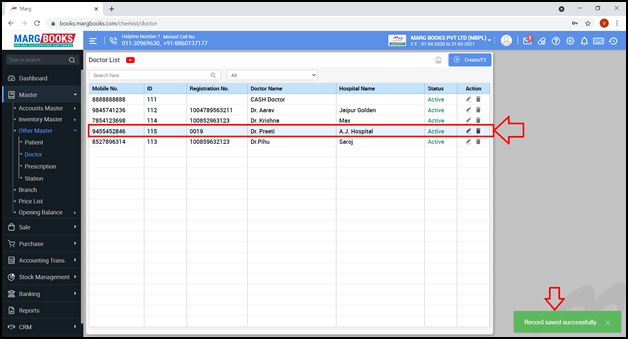
PROCESS TO MODIFY DETAILS OF A DOCTOR IN MARG BOOKS
- Go to Master >> Other Master >> Doctor.
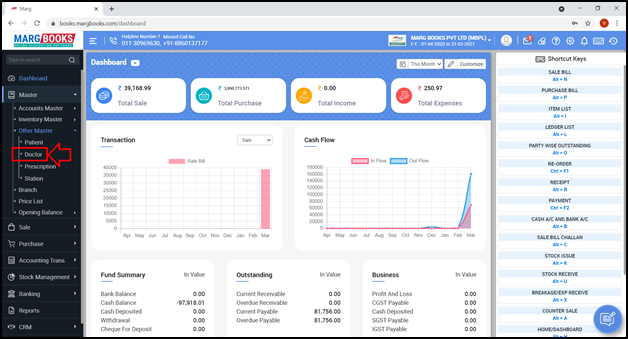
- A ‘Doctor List’ window will appear.
- In order to modify the details of a Doctor, click on ‘Modify’ icon against that particular doctor or press ‘F3’ key on that particular doctor.
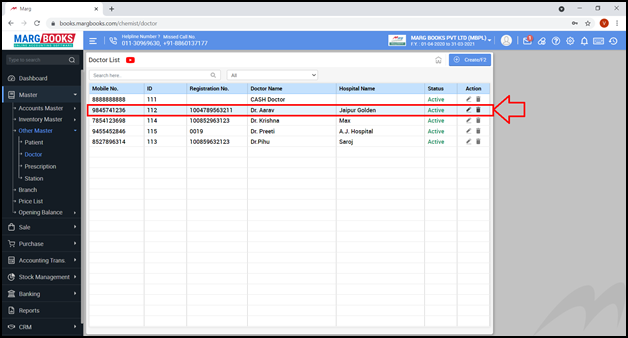
- A ‘Modify Doctor’ window will appear.
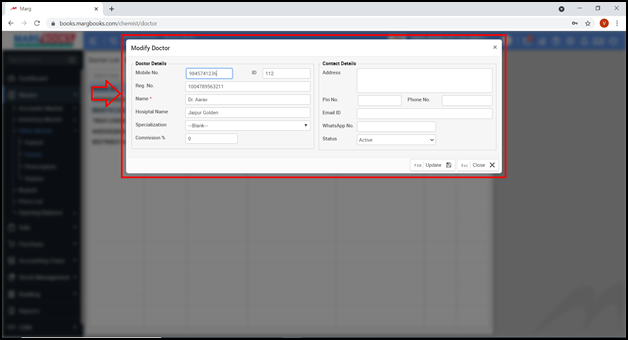
- The user will now modify the details of that particular doctor as per the requirement.
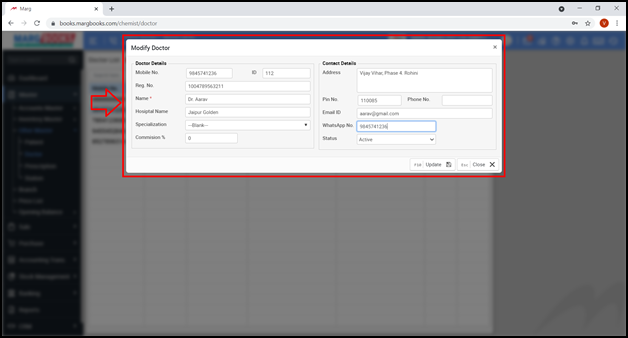
- Then click on ‘Update’ tab.

- A message of ‘Record updated successfully’ will appear.

PROCESS TO DELETE A DOCTOR IN MARG BOOKS
- Go to Master >> Other Master >> Doctor.
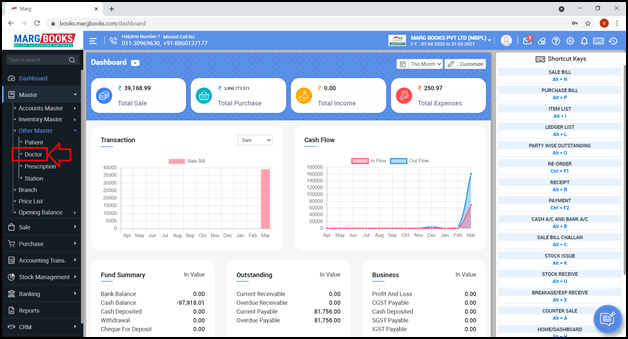
- A ‘Doctor List’ window will appear.
- In order to delete a Doctor, click on ‘Delete’ icon against that particular doctor.
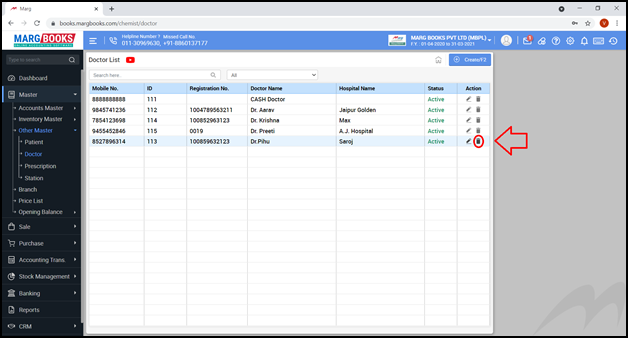
- A ‘Confirmation’ message of ‘Are you sure you want to delete the selected record’ will appear.
- The user will click on ‘Yes’ to delete that particular doctor.
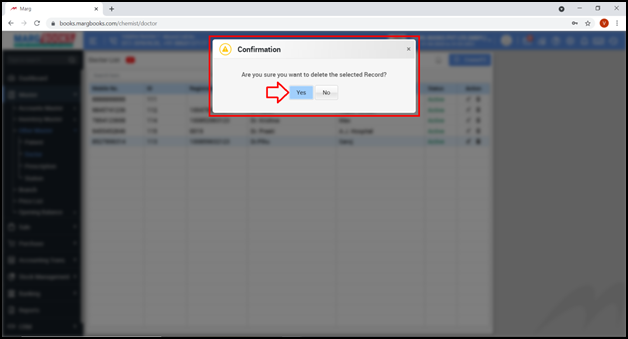
- A message of ‘Record deleted successfully’ will appear.
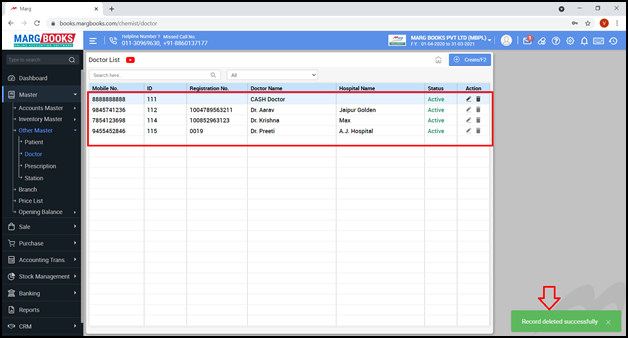



 -
Marg Books
-
Marg Books









