Home > Marg Books > Other Master > Process to Maintain Patient Details in Marg Books
Process to Maintain Patient Details in Marg Books
Overview of Patient Option in Marg Books
Process to Create Patient in Marg Books
Process to Modify Details of a Patient in Marg Books
Process to Delete a Patient in Marg Books
OVERVIEW OF PATIENT OPTION IN MARG BOOKS
- Patient Option in Marg Books enables the user to easily create the patient by filling their details i.e. Mobile No. , Name, Gender, Address, etc. and can maintain them.
- With the Patient option, the user can also modify and delete the patient as per the requirement.
PROCESS TO CREATE PATIENT IN MARG BOOKS
- Go to Master >> Other Master >> Patient.
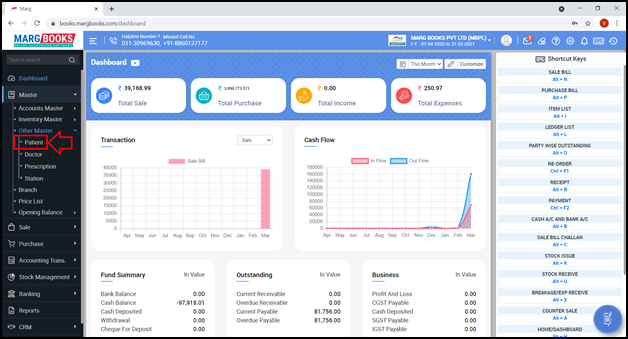
- A ‘Patient List’ window will appear.
- In order to create a new Patient, click on ‘Create’ tab.

- A ‘Create Patient’ window will appear with different fields:

The fields with an Asterisk (*) key are mandatory to be filled.
A. Patient Details
- Mobile No.: Enter the Mobile No. of the patient.
- ID: Here, ID will automatically get filled. The user can also enter the ID as per the requirement.
- Name: Enter the Name of the patient.
- Gender: Select the Gender of the patient.
- Age: Mention the age of the patient.

- Ledger: Select the name of the ledger. If the billing is done in cash, select ‘Cash Account’ and if billing is done with the ‘name of the Patient’, select the Ledger name.
- Suppose select ‘Cash Account’.
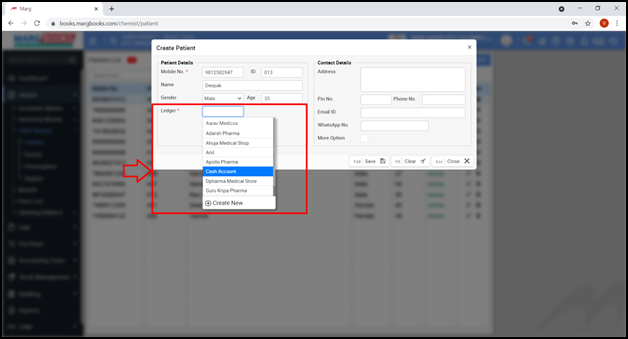
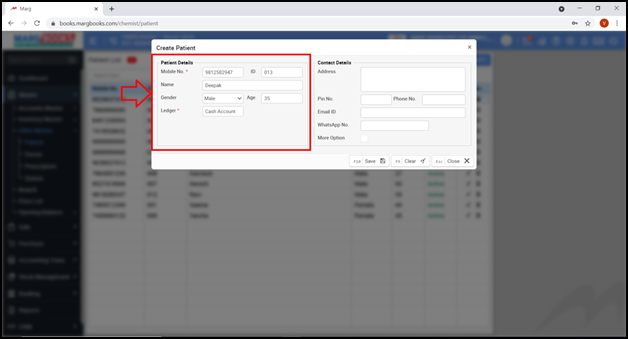
Select that Ledger Name in the Ledger field for which party or customer's ledger the user is creating this patient.
B. Contact Details:
- Address: Mention the Address of the patient.
- Pin No.: Enter the Pin No.
- Phone No.: Mention the Phone no. of the patient.
- Email ID: Mention the E-Mail ID of the patient.
- WhatsApp No.: Enter the WhatsApp no. of the patient.

- Now the user will tick on ‘More Options’.
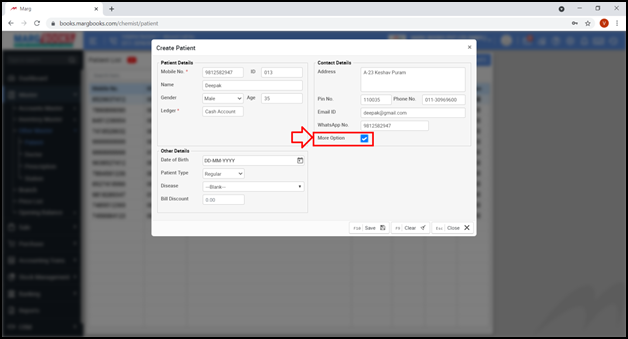
The user can fill the ‘Other Details’ as per the requirement.
C. Other Details:
- Date of Birth: Mention the Date of birth of the patient.
- Patient Type: Select the Patient type as per the requirement i.e. whether the patient is Regular, BPL Holder, Pensioner or One time.

- Disease: Select the disease of the patient by pressing ‘Spacebar’ key.
- Then Click on ‘Ok’.
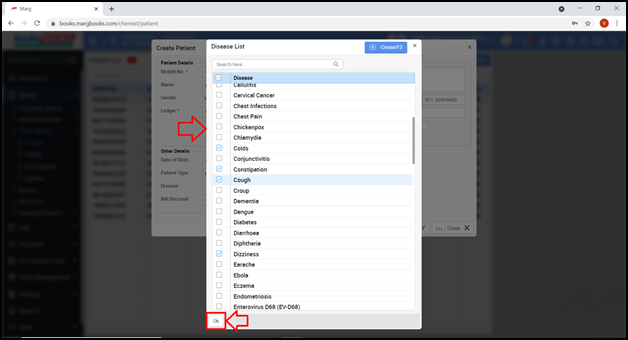
- Bill Discount: Mention the discount which needs to be provided to the patient on the bill.
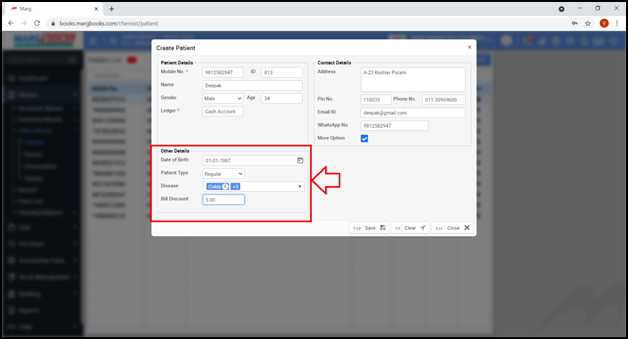
- After filling all the details, the user will click on ‘Save’ tab to save the details.

- A message of ‘Record saved successfully’ will appear.
- The user can view the newly created patient in the Patient List.
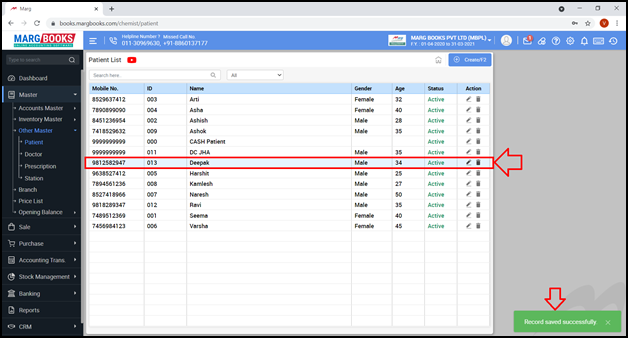
PROCESS TO MODIFY DETAILS OF A PATIENT IN MARG BOOKS
- Go to Master >> Other Master >> Patient.
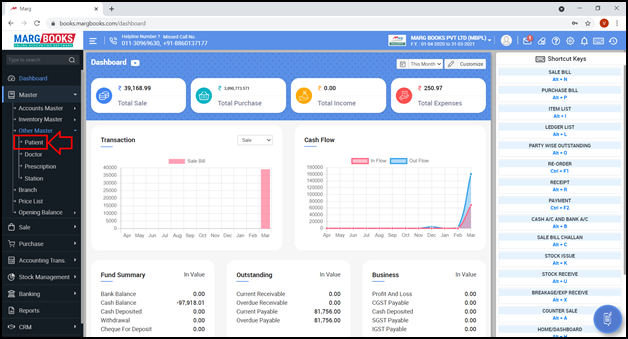
- A ‘Patient’ window will appear.
- In order to modify the details of a Patient, click on ‘Modify’ icon against that particular patient or press ‘F3’ key on that particular patient.
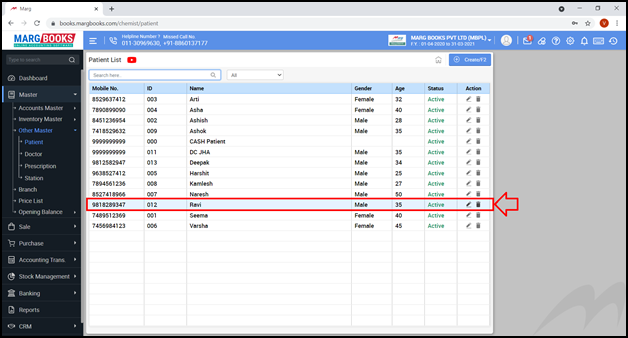
- A ‘Modify Patient’ window will appear.
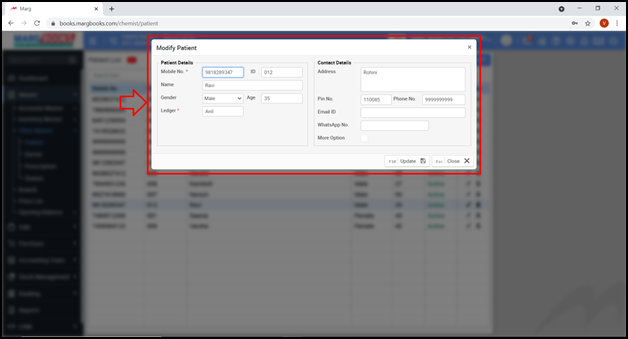
- The user will now modify the details of that particular patient as per the requirement.

- Then click on ‘Update’ tab.

- A message of ‘Record updated successfully’ will appear.
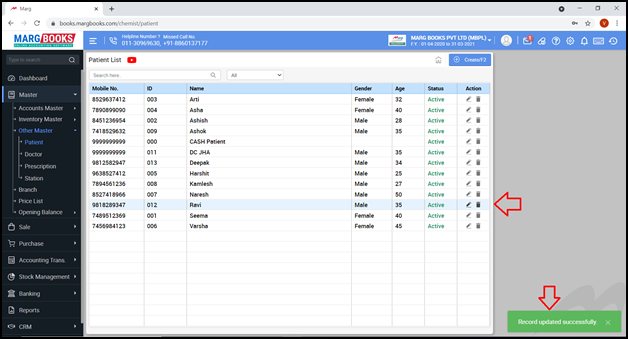
PROCESS TO DELETE A PATIENT IN MARG BOOKS
- Go to Master >> Other Master >> Patient.

- A ‘Patient List’ window will appear.
- In order to delete a Patient, click on ‘Delete’ icon against that particular patient.
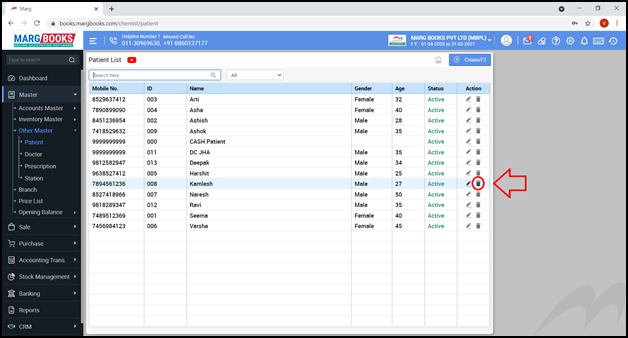
- A ‘Confirmation’ message of ‘Are you sure you want to delete the selected record’ will appear.
- The user will click on ‘Yes’ to delete that particular patient.

- A message of ‘Record deleted successfully’ will appear.
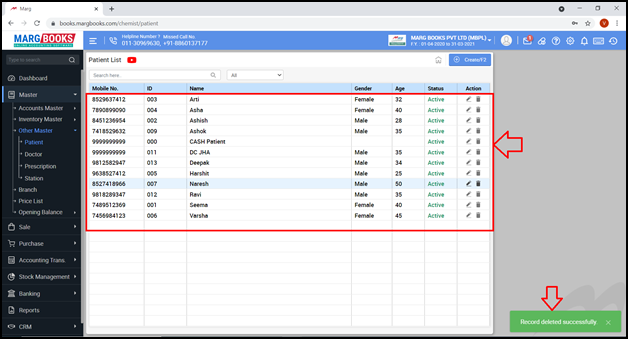



 -
Marg Books
-
Marg Books









