Home > Marg Books > Payment > How to view Payment Voucher List in Marg Books ?
How to view Payment Voucher List in Marg Books ?
Overview of Payment Voucher List in Marg Books
Process to View Payment Voucher List in Marg Books
OVERVIEW OF PAYMENT VOUCHER LIST IN MARG BOOKS
- A Payment Voucher entry is prepared when a firm receives money in cash, by cheque, etc., from a customer, supplier, or through any other source.
- Marg Books has provided a very beneficial provision in the software through which the user can easily view the list of all the created Payment vouchers along with the details (Date on which Payment Voucher is created, Voucher No., Party Name, Inst. Type, Amount, etc.).
- The user can easily modify, delete and print the Payment voucher entries in Marg Books as per the requirement.
- Apart from it, the user can search the Payment voucher based on the Voucher No. and can also apply a filter as per the requirement.
PROCESS TO VIEW PAYMENT VOUCHER LIST IN MARG BOOKS
- Go to Accounting Transactions >> Payment.
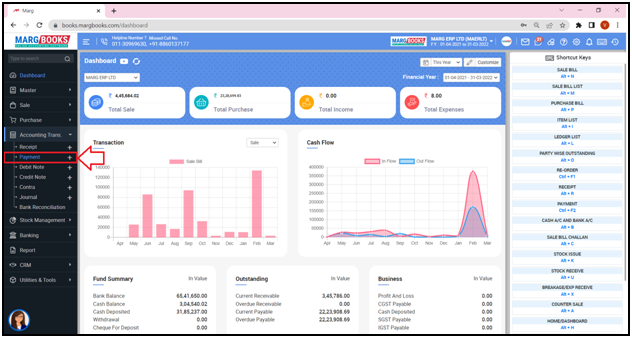
- A ‘Payment Voucher List’ will appear.
- The user can easily view that the list of all the created Payment Voucher entries along with the details i.e. Date on which the Payment Voucher is created, Voucher No., Party Name i.e. name of the party against which the Payment Voucher is generated, Inst. Type i.e. Payment done through which instrument type like Cheque, DD, RTGS, etc., Inst. No. and Amount will get displayed.
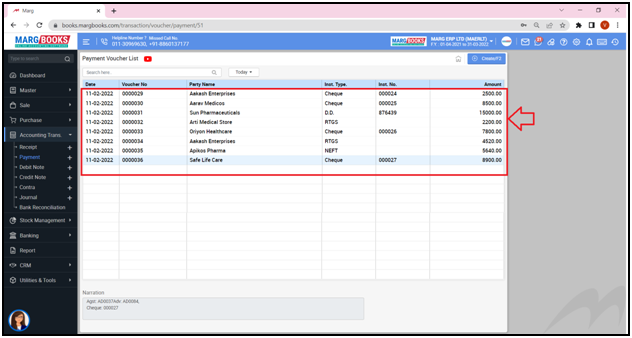
- The user can also modify and delete any Payment Voucher as per the requirement.
- In order to modify any Payment Voucher, double click/press ’Enter’ key on that particular Payment Voucher.
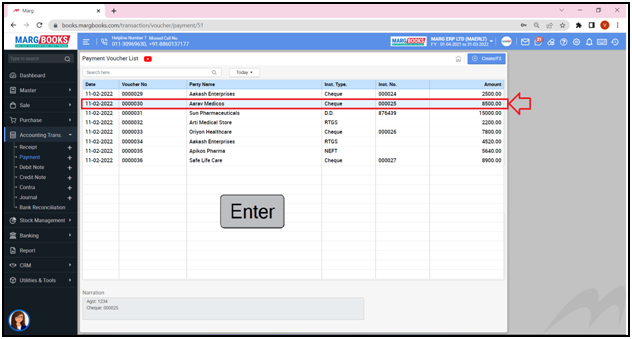
- A ‘Modify Payment Voucher’ window will appear.
- Click on the ‘Modify’ tab and modify the Payment Voucher as per the requirement.
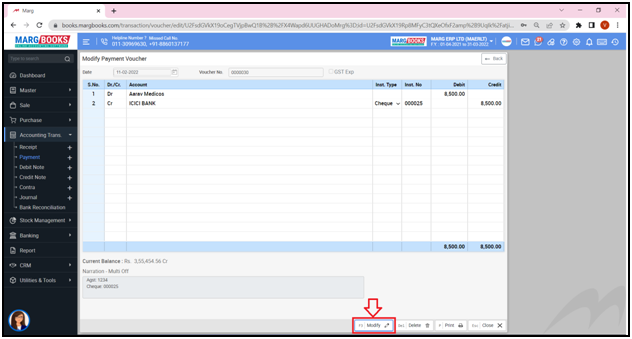
- In order to delete that particular Payment Voucher, click on ‘Delete’ button as per the requirement.
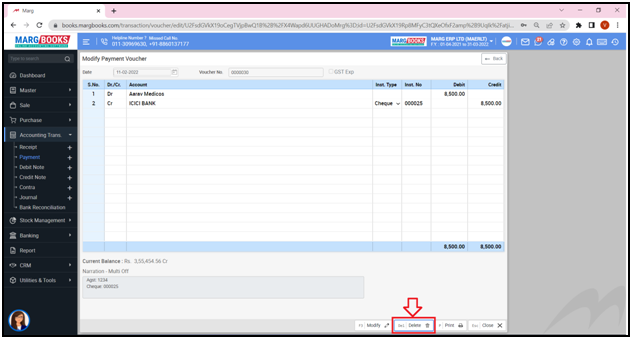
- In order to print that particular Payment Voucher, click on ‘Print’ button as per the requirement.
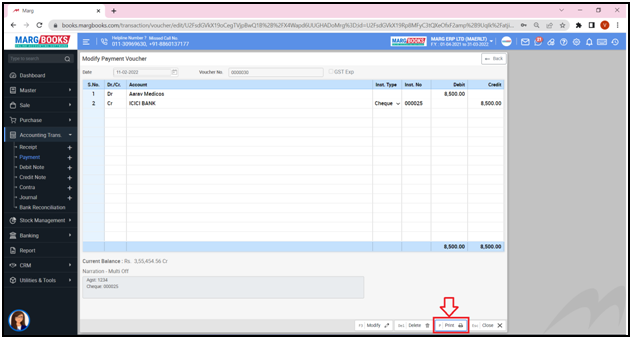
- Now press ‘Close’ button and come back to the ‘Payment Voucher List’ window.
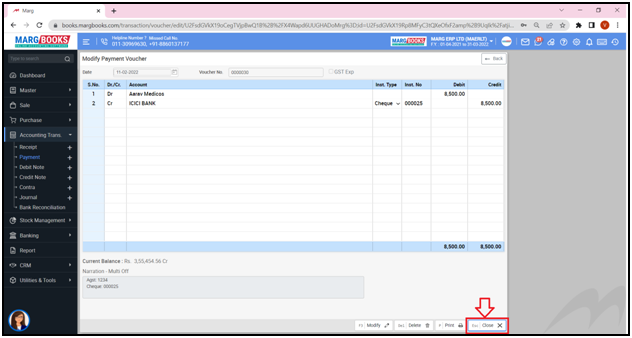
- In order to search any Voucher on the basis of the Voucher No., type that particular Voucher No. in the ‘Search’ box.
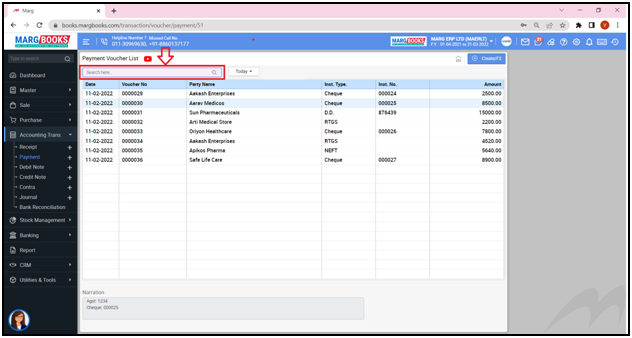
- The user can view that the voucher which is been searched will appear at the top of the Payment Voucher list.
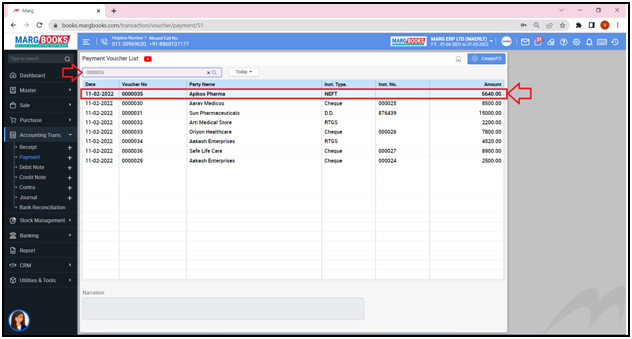
- The user can apply filter i.e. whether the user needs to view the Vouchers of Today, Week or Last 7 Days, etc. as per the requirement.
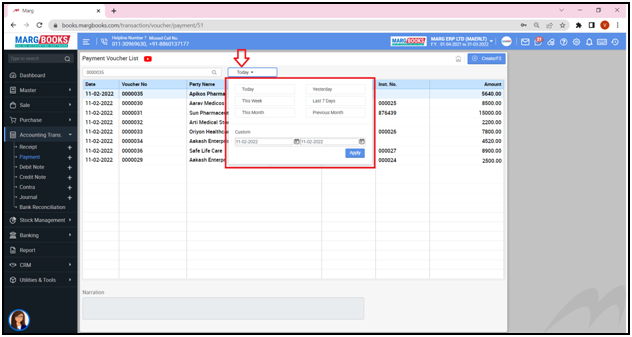
- Apart from it, the user can mention the dates i.e. from which till which date the Payment Voucher needs to be viewed.
- Suppose mention ’01-02-2022 till 28-02-2022’.
- Then click on ‘Apply’.
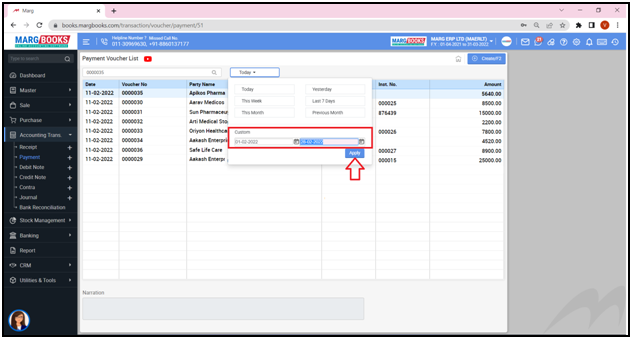
- The user can view that the Payment Vouchers of the selected dates will appear.
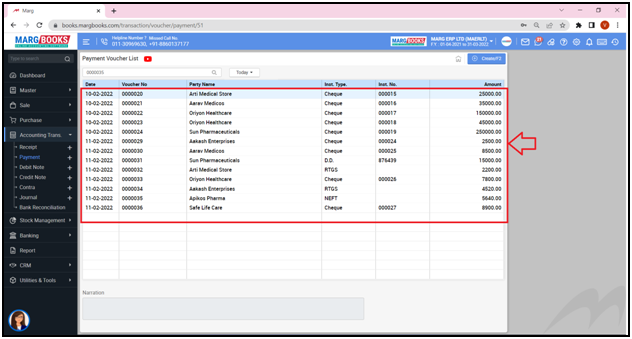
- Apart from it, the user can also view the Narration from below of the selected Payment Voucher entry.
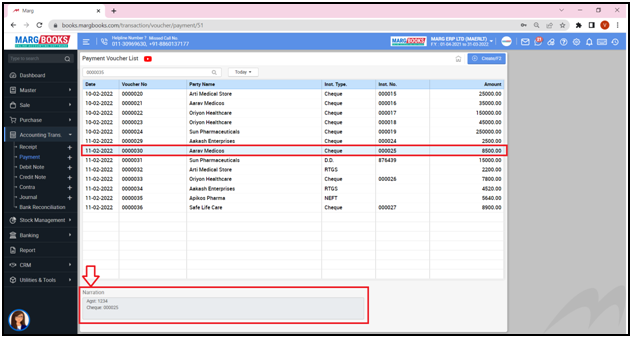



 -
Marg Books
-
Marg Books









